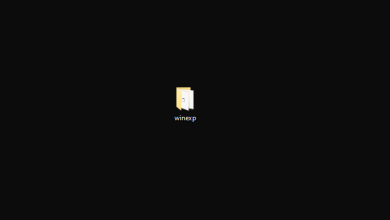How to use WikiPedia Offline?
Wikipedia is a vast free encyclopedia created by the community users. Anyone can create and edit the articles on Wikipedia. It contains a lot of information that people might need to check in their daily lives. However, it still requires an internet connection to search for something on Wikipedia. In this article, we will show how you can download Wikipedia articles for offline usage.
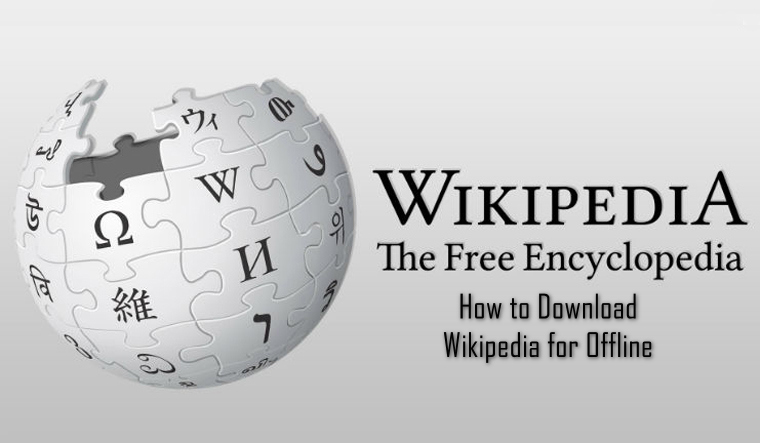
Downloading Wikipedia for Offline Use
Wikipedia has a vast database, saving all the information about anything. It supports multiple languages for the pages. If you need Wikipedia offline, you will require to download the database and read pages through that. The databases are different for every language. Even English and Simple English will have two different databases. This size of the database will be bigger due to the information saved in it. Some of the database backups will not have any of the media available in it. Some of the dumps that you can download in the methods and size will be different depending on the dump:
- Simple English (simplewiki)
- English (enwiki)
- German (dewiki)
- French (frwiki)
- Polish (plwiki)
- Dumps for all Wikis
There are many different methods and applications that you can use to get Wikipedia offline. We will be showing you some of the verified methods to give you an idea about it.
Method 1: Downloading Offline Wikipedia Through WikiTaxi
You can use the WikiTaxi application to download Wikipedia’s database for offline usage. It is a portable application that users can use wherever they go. User can browse, read and search all the pages inside the WikiTaxe, and doesn’t require any third-party browser to open the pages. You can follow the below steps to download Wikipedia for offline use:
- Download the WikiTax application zip file.
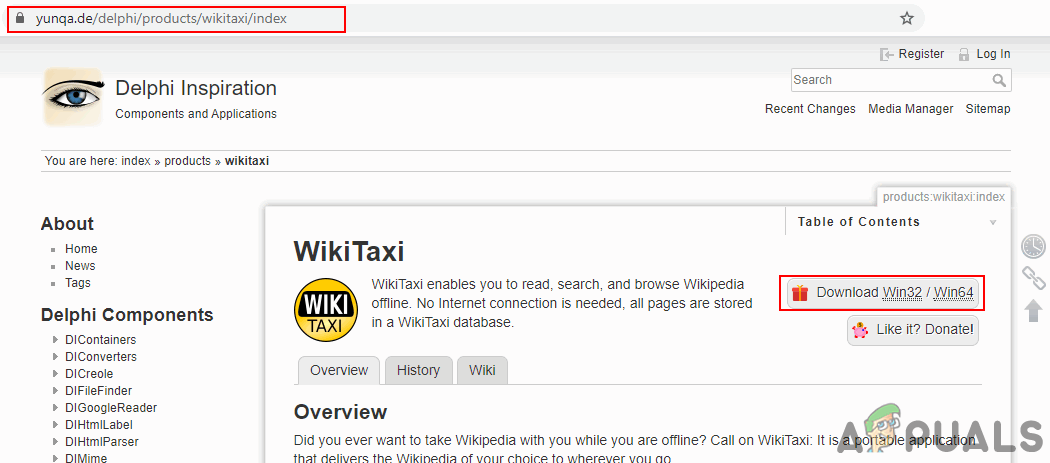
Downloading WikiTaxi application - Extract the WikiTaxi zip file to anywhere you want.
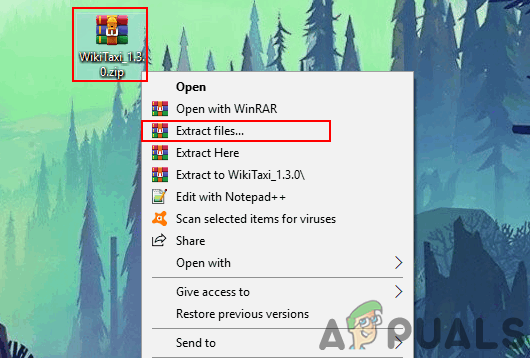
Extracting the zip file - Now download one of Wikipedia’s backup (dump) from the above-mentioned links. Download the file as shown below:
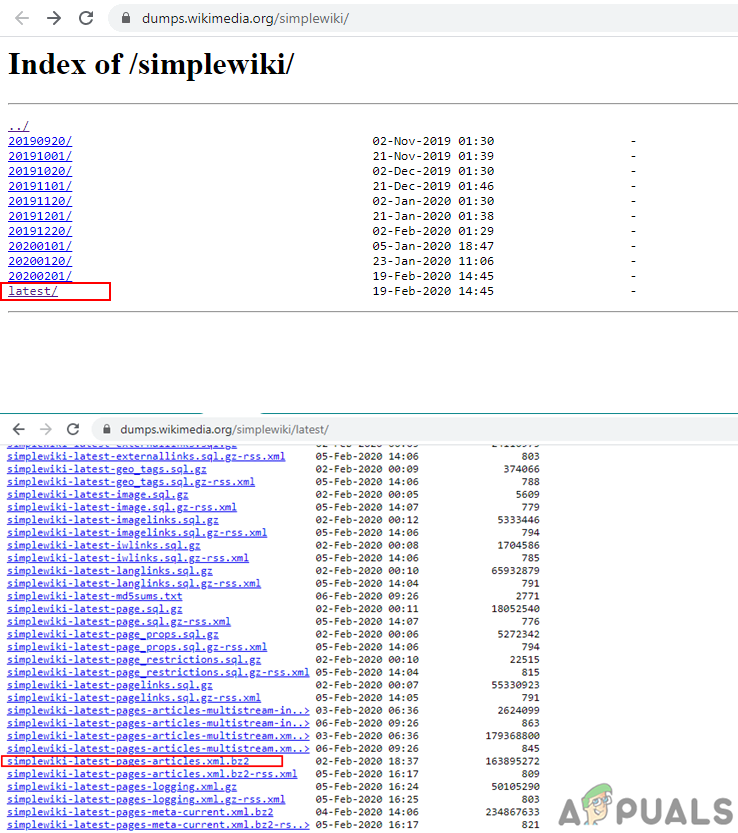
Downloading the simple English dump for Wikipedia - Open the WikiTaxi_Importer.exe file from your extracted folder of WikiTaxi.
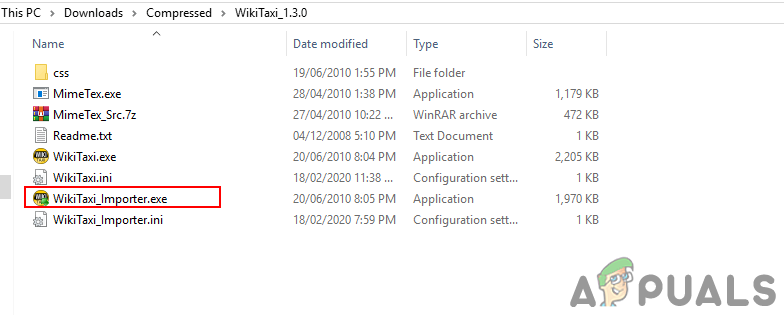
Opening WikiTaxi importer - Click on the Browse for the XML dump file. Find the downloaded dump file and Open it.
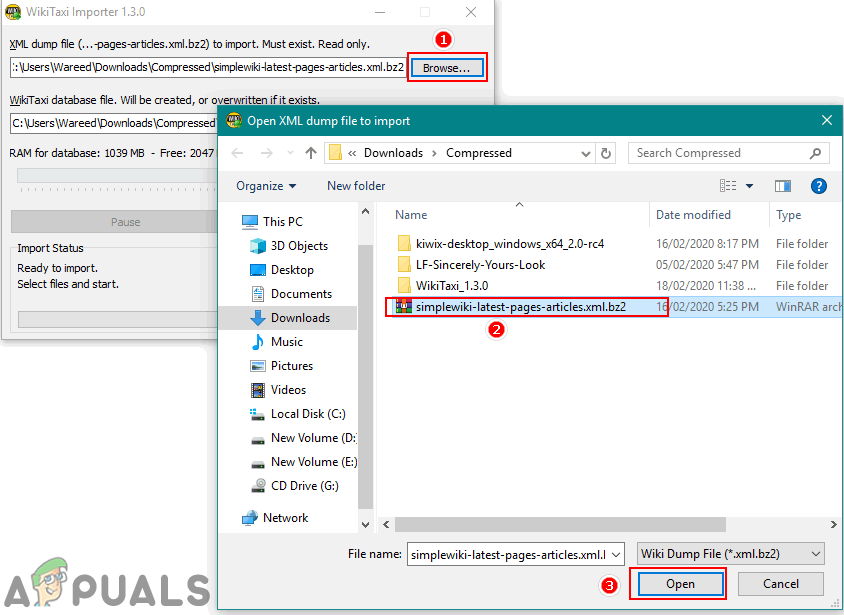
Opening the downloading dump file - Click on Browse for the WikiTaxi database file. Provide a name for the database and choose the folder where you want to save it. Then click the Save button and then the Import Now button.
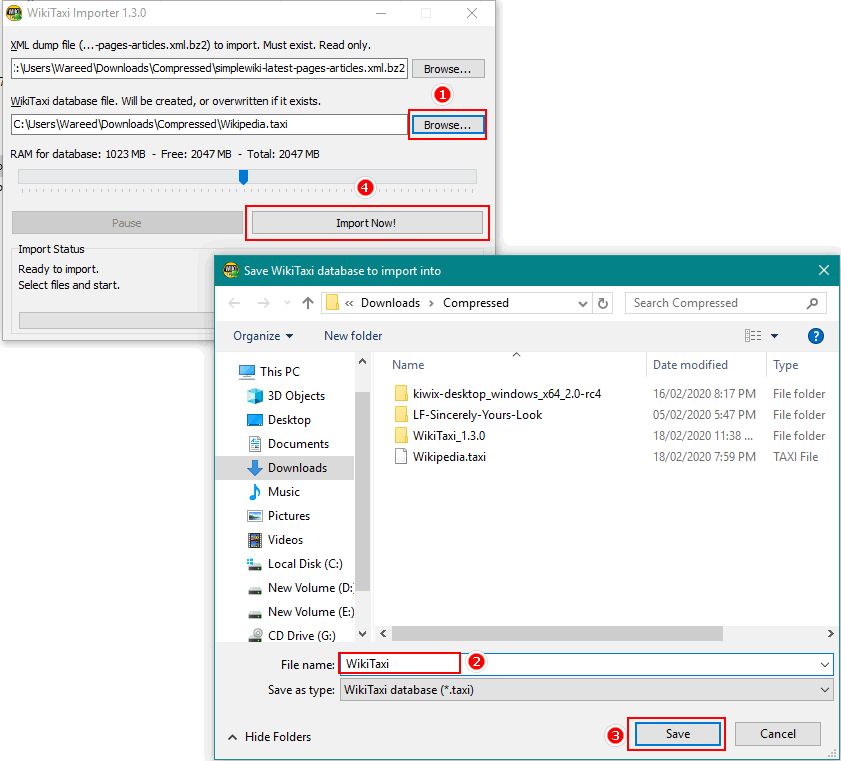
Importing the database - Close the importer and open WikiTaxi.exe that is available in the same folder.
- Choose the database file that you just created and press the Open button.
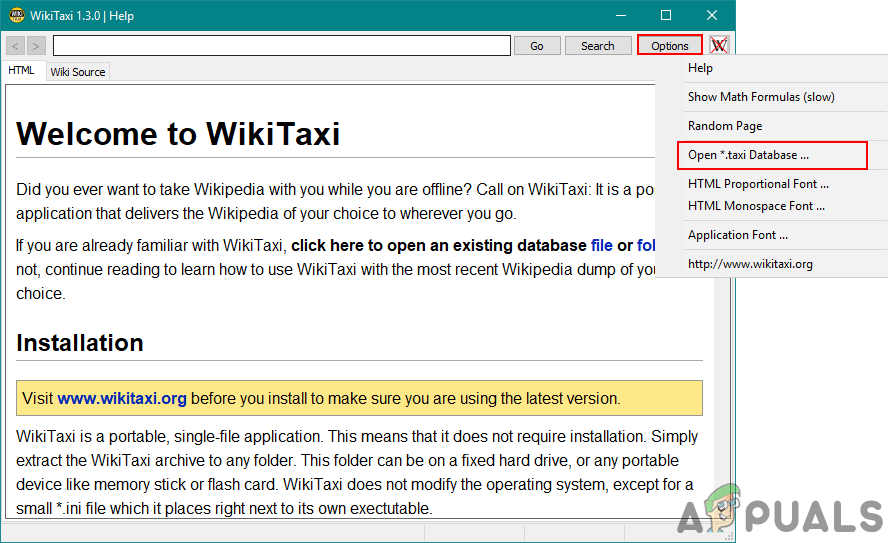
Opening the created database - Now you can search any keyword in the application to find the Wikipedia page of it.
Method 2: Downloading Offline Wikipedia Through Kiwix
Kiwix is a Zim file reader application that can be used for offline Wikipedia. You do not need to download the dump files separately for this method, you can find the packages of Wikipedia databases inside the application. It is available for multiple platforms, so you can use it on phones and tablets too. Follow the below steps:
- Download the Kiwix application for your related platform.
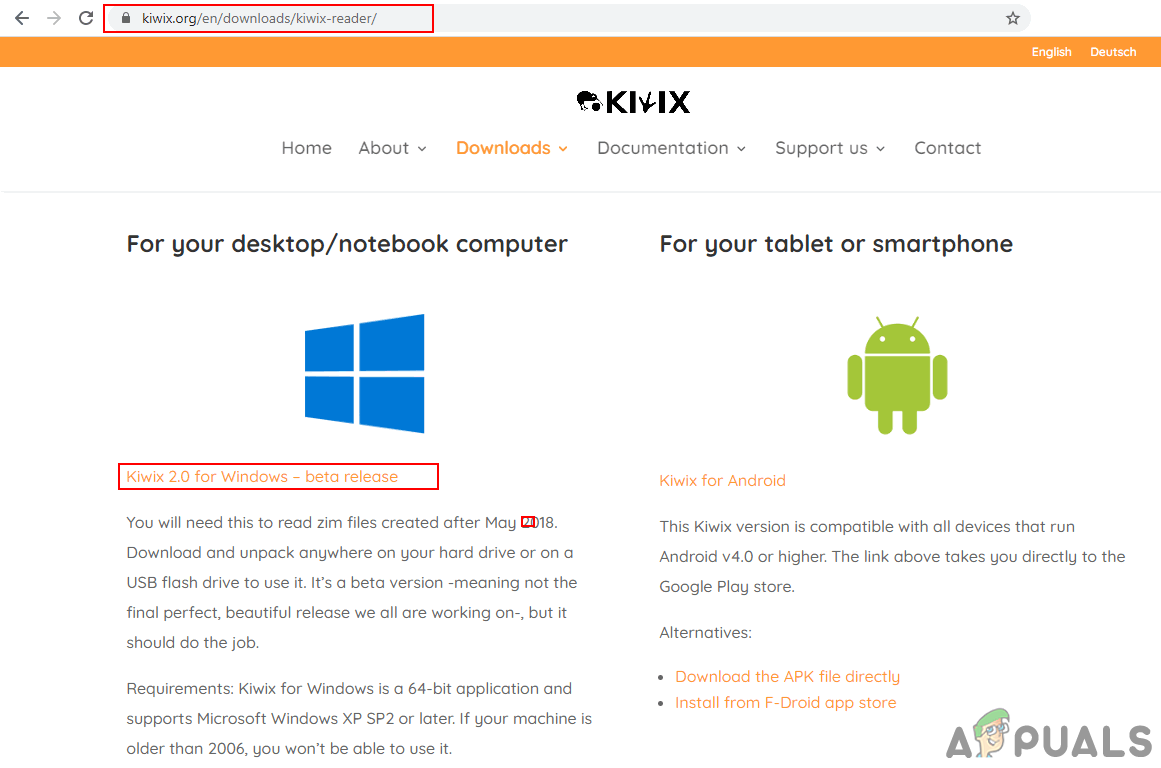
Downloading the Kiwix application - Unzip the downloaded zip file anywhere you want it.
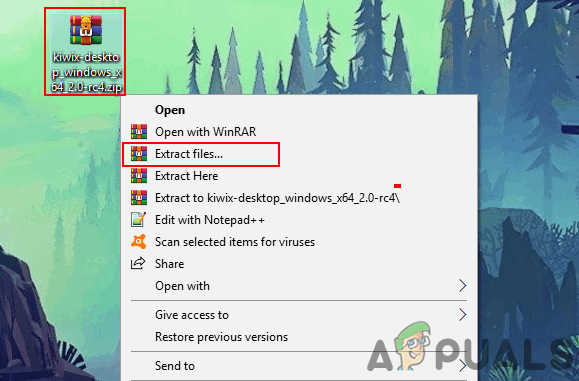
Extracting the zip file - Open the unzipped folder and open the kiwix-desktop.exe application file. It will start loading libraries through the command prompt and will eventually open.
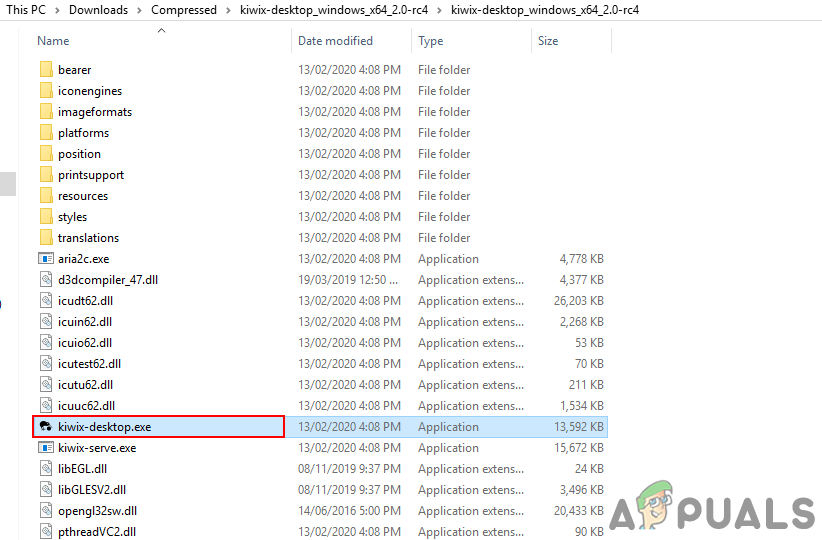
Opening the kiwix application - Click on All File and search for the database that you want to download for Wikipedia. In our case, we will be downloading Simple English one.
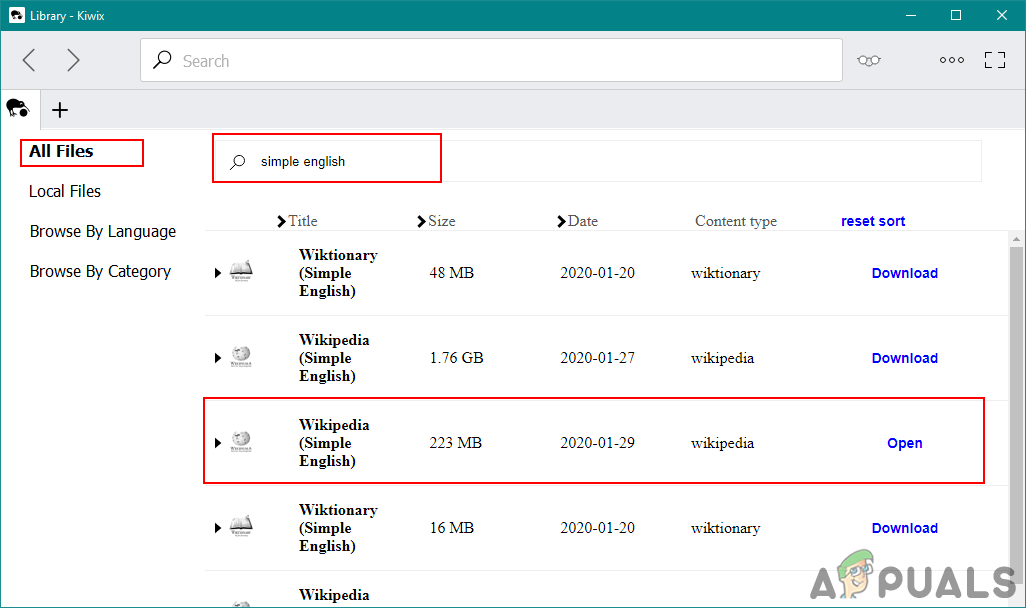
Downloading the Simple English package - Once the database is downloaded, you can find it in the Local Files. Open the downloaded Wikipedia database by clicking on the Open button.
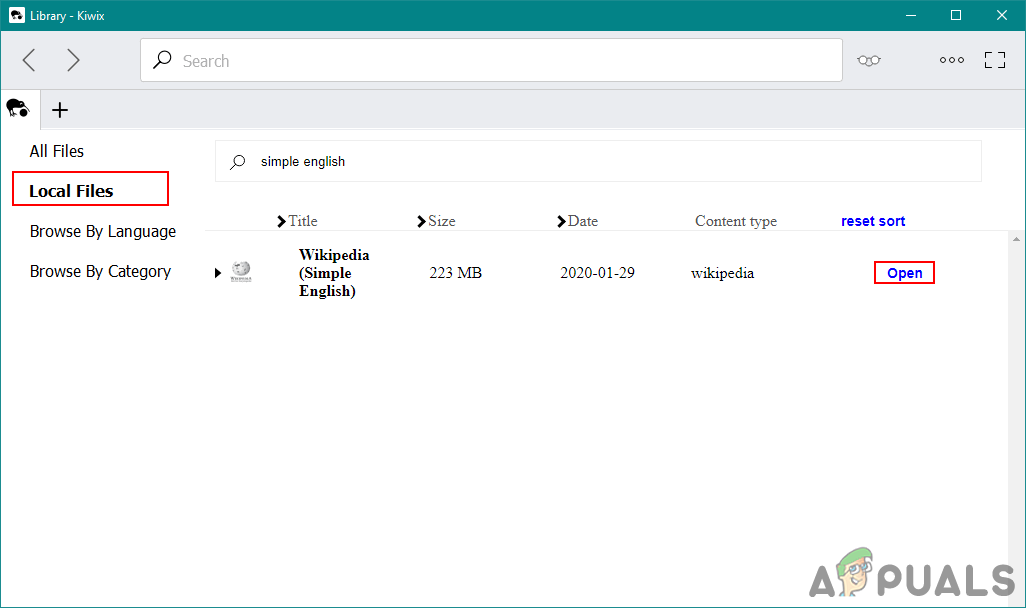
Opening the downloaded package - Now you can search for anything you want, it will work as offline Wikipedia.