Unable to Read the Disc on Wii
The “Wii Unable To Read Disc” error is shown whenever the console is facing problems while reading a disc and it occurs mostly due to the disc being dirty, damaged or stained. It can also be caused due to an issue with the Laser Lens which is responsible for reading the data on discs.
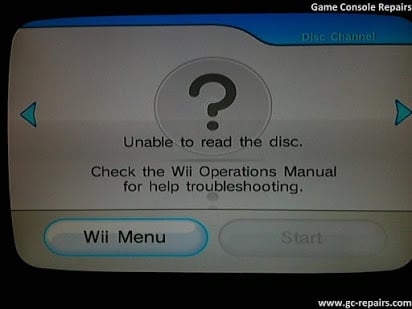
What Causes the “Wii Unable to Read Discs” Error on Nintendo Wii and How to Troubleshoot It?
We found the underlying causes to be:
- Dirty Disc: In most cases, this issue is triggered due to a dirty disc that the Laser Lens is facing issues while trying to read. The Laser Lens reads the data on the disc using an optical laser and if there is dirt on the disc, the laser might not be able to properly read the disc and the error might be shown. This issue can also trigger a bunch of other error codes on the Wii.
- Dirty Laser Lens: It can also be the other way around in some cases and the Laser lens might be the cause of the error. The Laser Lens can also get dirty over time and this can prevent it from being able to scan and read the discs properly.
- Broken Laser Lens: The error might also be triggered if the Laser Lens of the console has been damaged permanently. A damaged lens can’t be fixed by any conventional means and will have to be replaced. The lens can get damaged over time due to excess usage and this issue is very common in the Wii.
Important Tip: It is highly recommended that you check if other discs work on the console before proceeding with the steps below. If they work, follow Solution 1. If the disc still doesn’t work, it might have been damaged permanently. Also, if other discs don’t work, go straight for the second and the third solution.
Solution 1: Cleaning the Disc
As a first troubleshooting step, we will be cleaning the Disc in an attempt to get it working. Be sure to grab a clean cloth before we start.
- Spray a cleaning solution on the optical part of the disk.

A Clean Cloth - Rub the Cleaning cloth gently and make sure that you scrub any stains/dirt off.

Cleaning the Disc - Wait for the Disc to dry up and insert it into the console.
- Check to see if the issue persists.
Solution 2: Cleaning the Lens
We will have to get creative with this part of the process and engineer a fix ourselves. Nintendo used to sell a cleaning solution for the Lens which came in the shape of a disc that was fitter with cleaning tools and when it rotated inside the disc player, it cleaned the lens automatically. Unfortunately, they don’t carry the solution anymore and we will have to make it ourselves.
- Nintendo offered the following disk as a cleaning solution.

Cleaning Solution presented by Nintendo - Take an old disk and place very soft fabrics on its opposite ends on the backside.
- Tape the ends of the fabric to the disk.
- Also, take a sturdy but thin thread and stick it near the end of the disk with a tape aswell.
- Make sure that the tape isn’t above the fabric and that it is still relatively thin.
- Insert the disc inside the console and let it rotate.
- This will automatically clean the Laser lens.
- Check to see if the issue persists.
Solution 3: Buying a Cleaning Kit
Another workaround before you can consider replacing the Lens is to buy commercial disk cleaning kits. Disk cleaning kits are available on popular online stores like Amazon and contain instructions, chemicals, and equipment. However, keep note that performing this action will void any warranty (if you have any). If you are still in warranty, we recommend taking your device to a service center.
Solution 4: Replacing the Lens
It is also possible that the Lens might have been damaged in such a way that it can’t be fixed. Therefore, it is recommended to search online for a replacement as there are many companies that sell these parts and you can get them for relatively cheap. This can later be changed yourself quite easily and the part also comes with a manual to replace the lens.





