How to See Who You Are Following on Facebook [Easy Guide]
Facebook has consistently remained a leading social media platform, engaging billions of active users worldwide daily. It offers an exceptional space for connecting with friends, family, and even keeping up with your favorite celebrities.
The feature that allows users to follow various individuals and pages ensures you stay informed and updated with all their recent posts and activities.
If you find yourself unsure about the list of people or pages you’re following on Facebook, don’t worry. We have prepared a straightforward guide to assist you in navigating it effortlessly.
What does following mean on Facebook?

Following others on social media platforms like Facebook, Instagram, Twitter, and TikTok allows you to see their posts. On Facebook, “following” means you subscribe to see updates from the person you choose to follow.
When you follow someone, you’ll view all their public posts in your feed. However, note that following someone does not equate to being friends with them on Facebook. You can follow someone without being their friend.
If you follow someone who isn’t your friend, you won’t see all their posts—only the ones shared publicly will be visible to you, depending on their privacy settings. Following enables you to track their public posts easily without visiting their profile regularly.
See who you are following on Facebook (Android or iOS)
Most people access Facebook on Android or iOS devices rather than PCs. To check who you follow on Facebook using your phone, follow these steps:
- Open the “Facebook app” on your phone.

Open Facebook app - Go to your profile and tap the “Three dots” for more options.
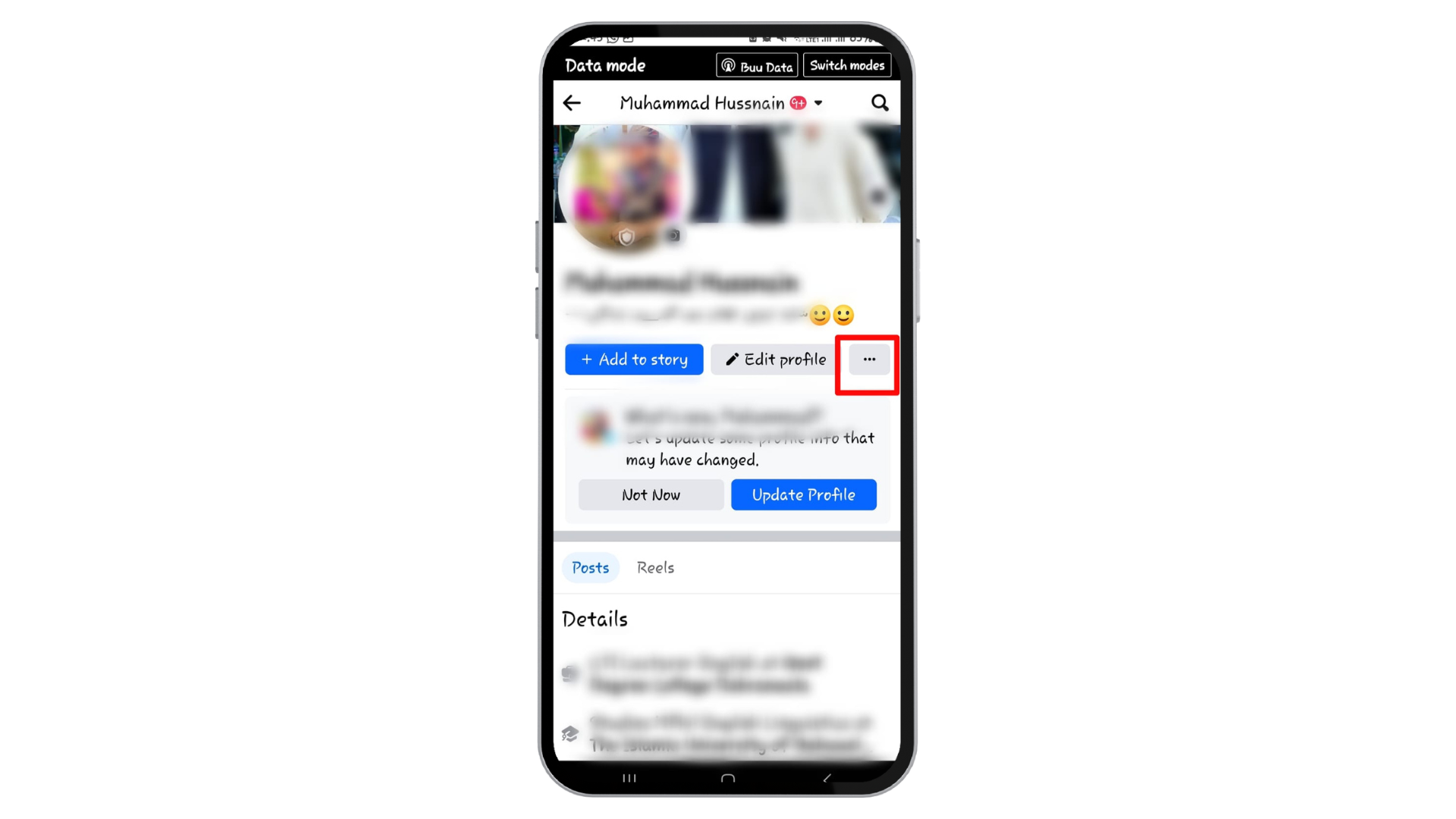
Tap the “Three dots” - A list will appear. Tap “Activity Log” from this list.

Tap “Activity Log” See who you are following on Facebook (desktop)
To see who you’re following on Facebook from a desktop, please follow these steps. This process is applicable to all operating systems, including macOS and Windows.
- Open Facebook on your desktop computer.
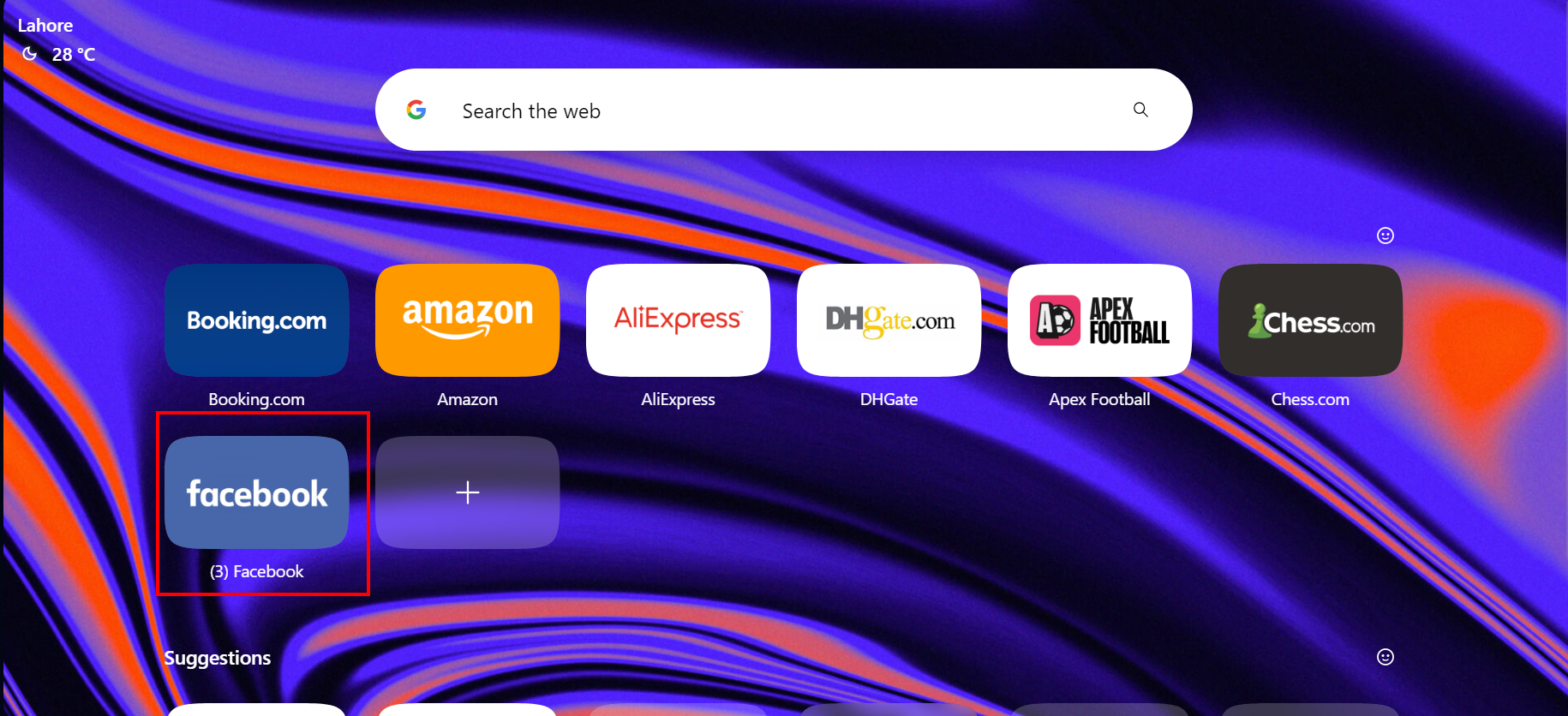
Launch Facebook on your desktop - On the left side of the screen, click your name to go to your profile.
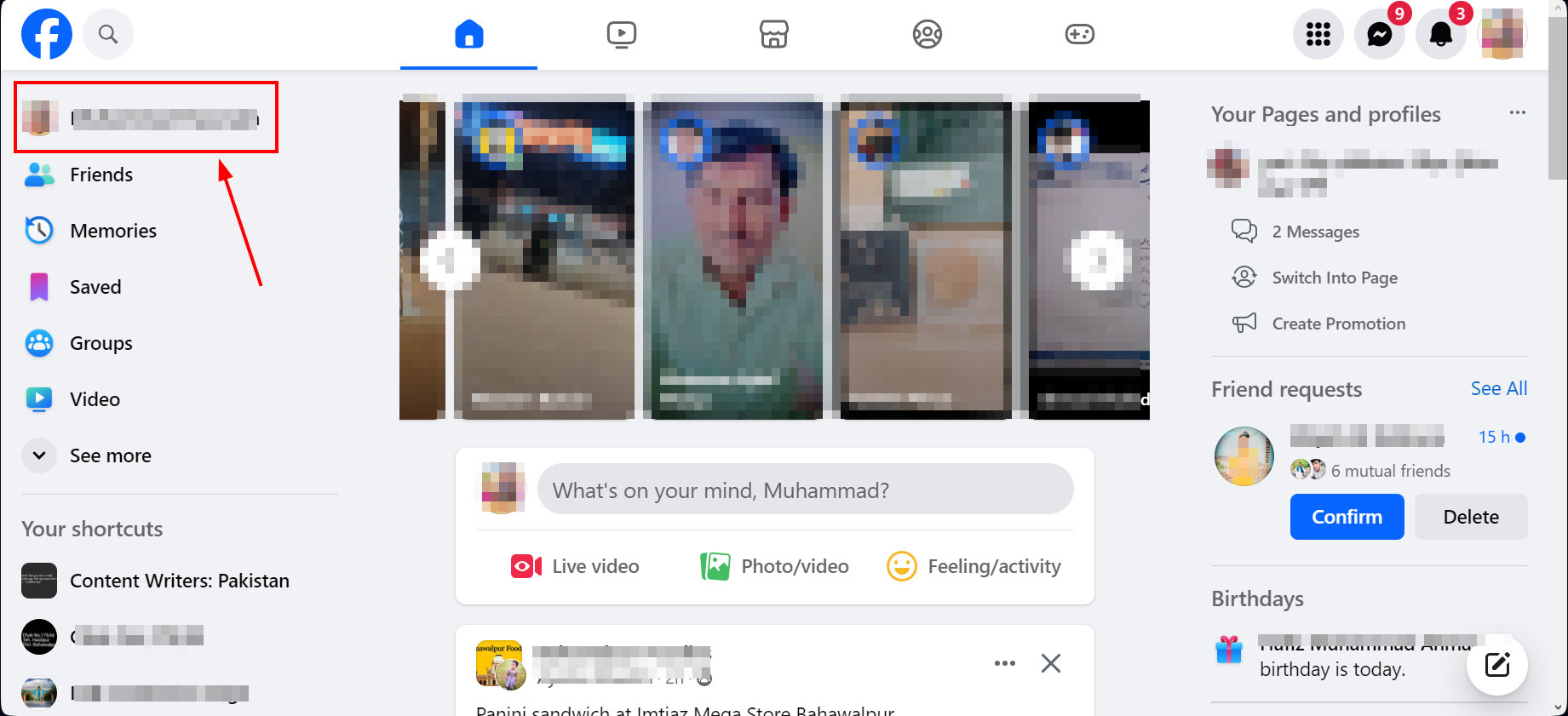
Click your name - Click the “Friends” tab under your profile picture and name.

Find the “Friends” tab click on it - Look for and click the “More” option.
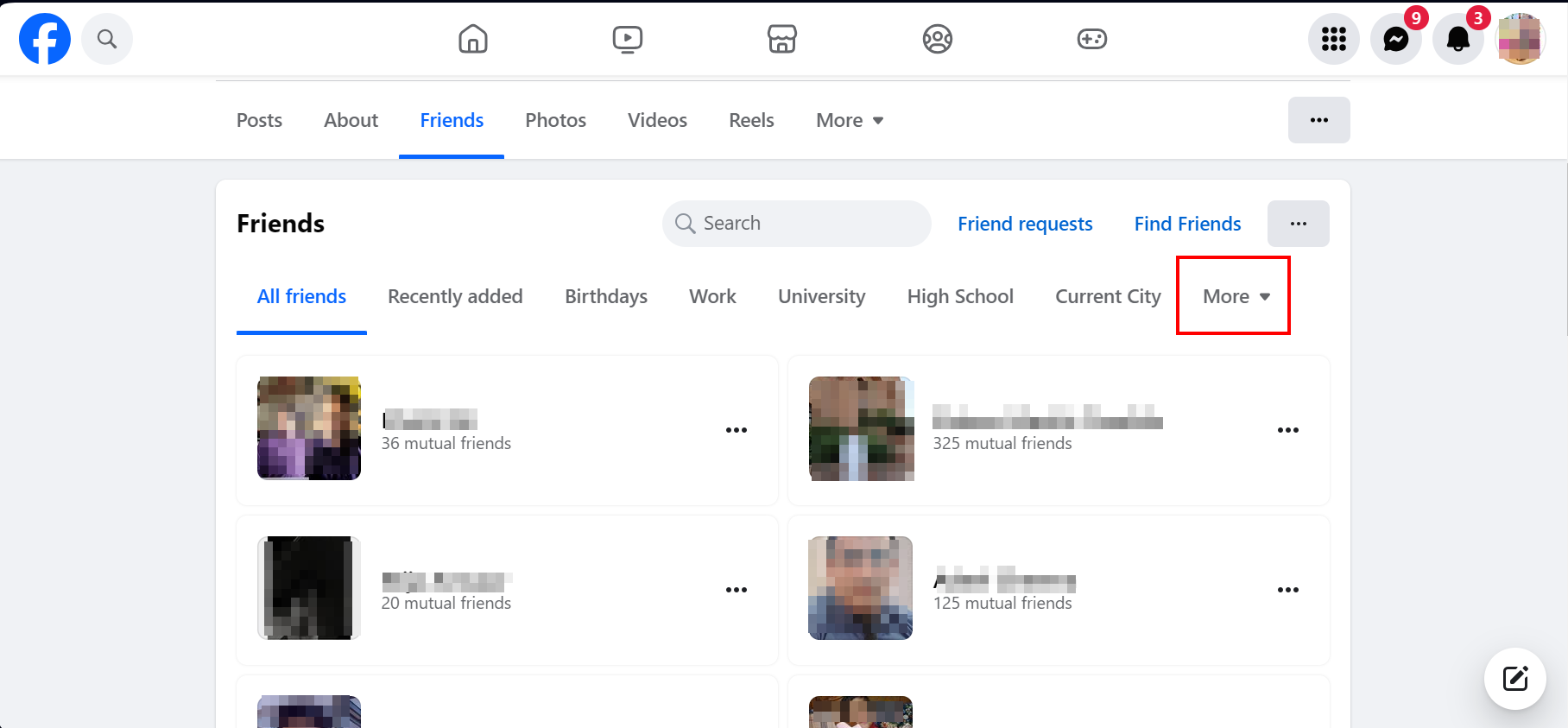
- A list will appear; choose the “Following” option from here.
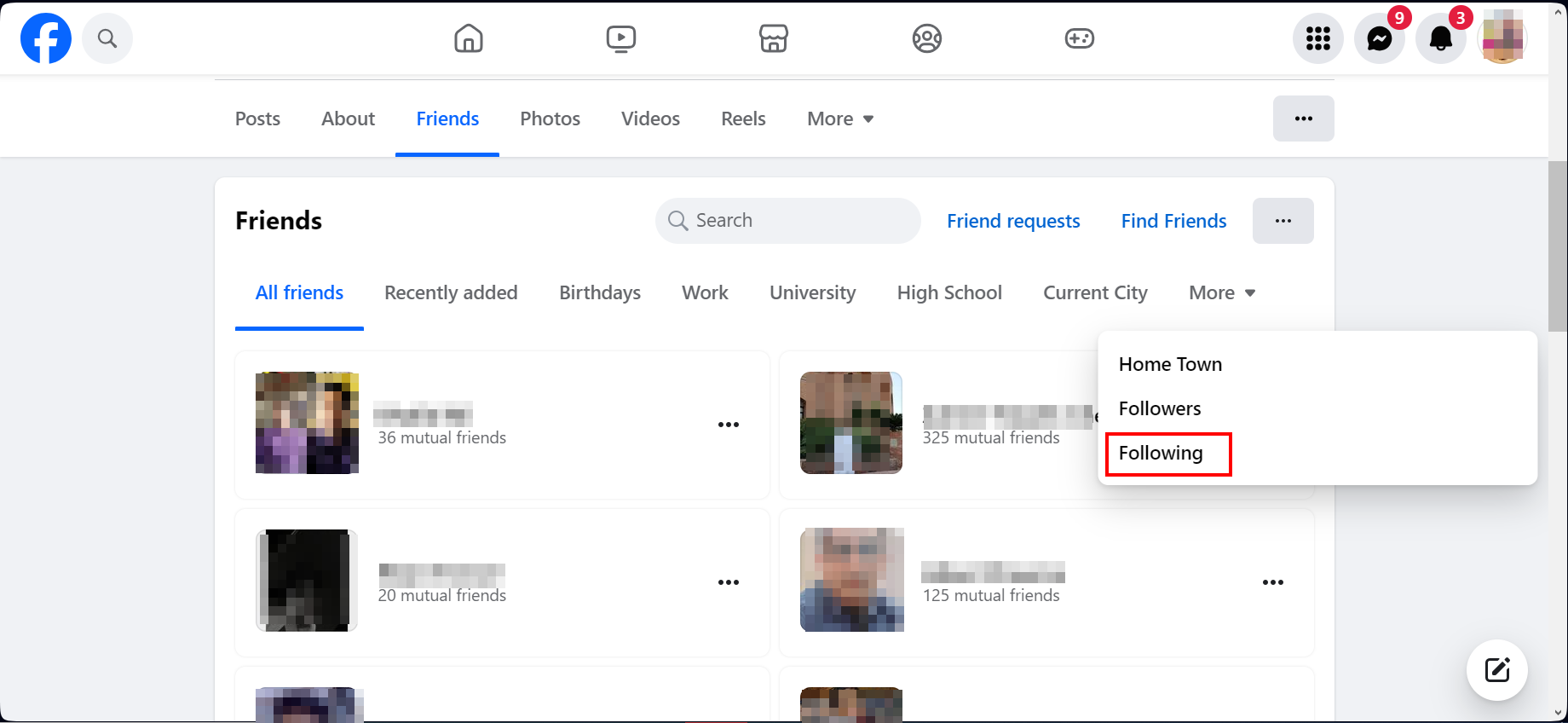
Select “Following” option - A list of people you follow on Facebook will be displayed for viewing.
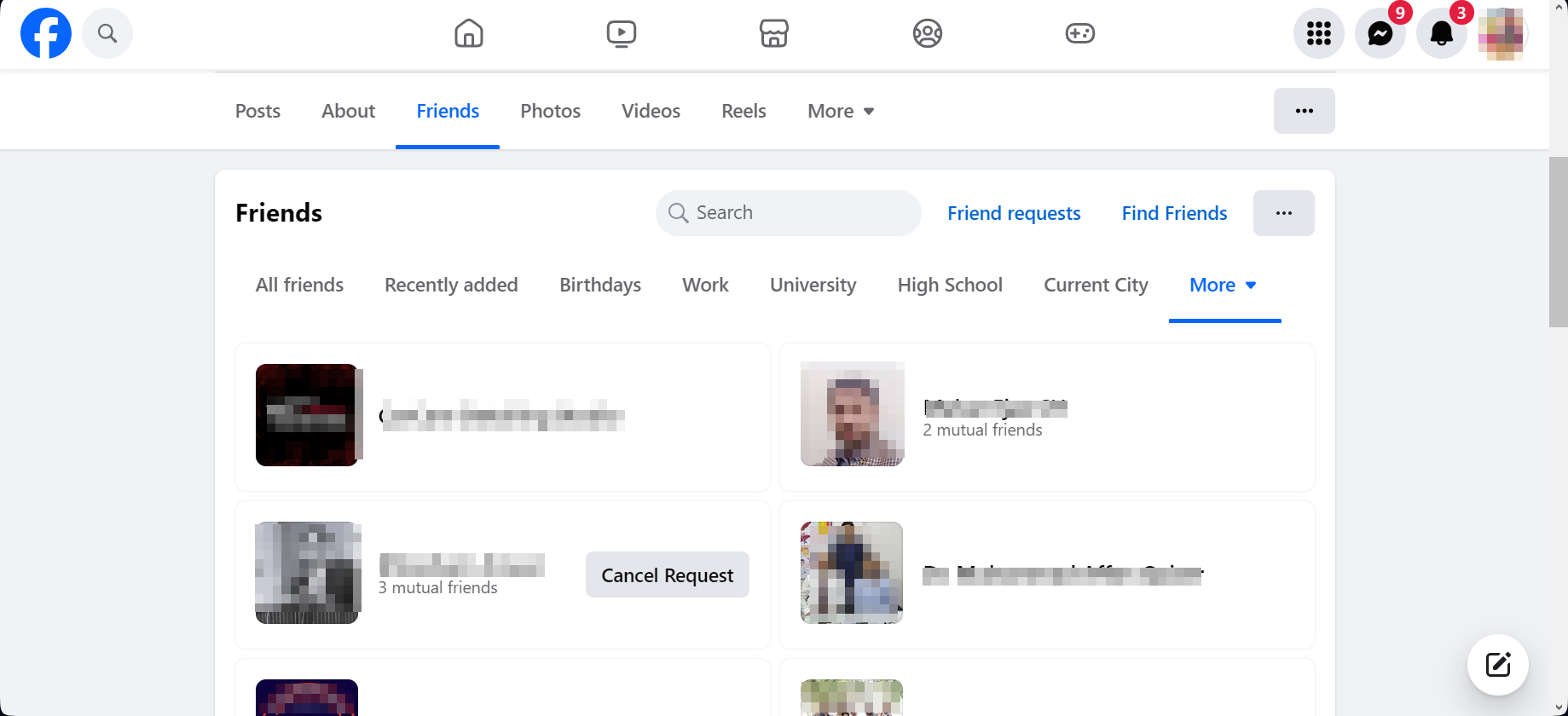
Your Following list will appear
How to hide who you are following on Facebook?
While you can view who you’re following on Facebook, others can see your following list as well. If you prefer to hide your following list from others, follow these straightforward steps:
- In the top right corner of the Facebook homepage, click your profile icon and select “Settings & Privacy.”
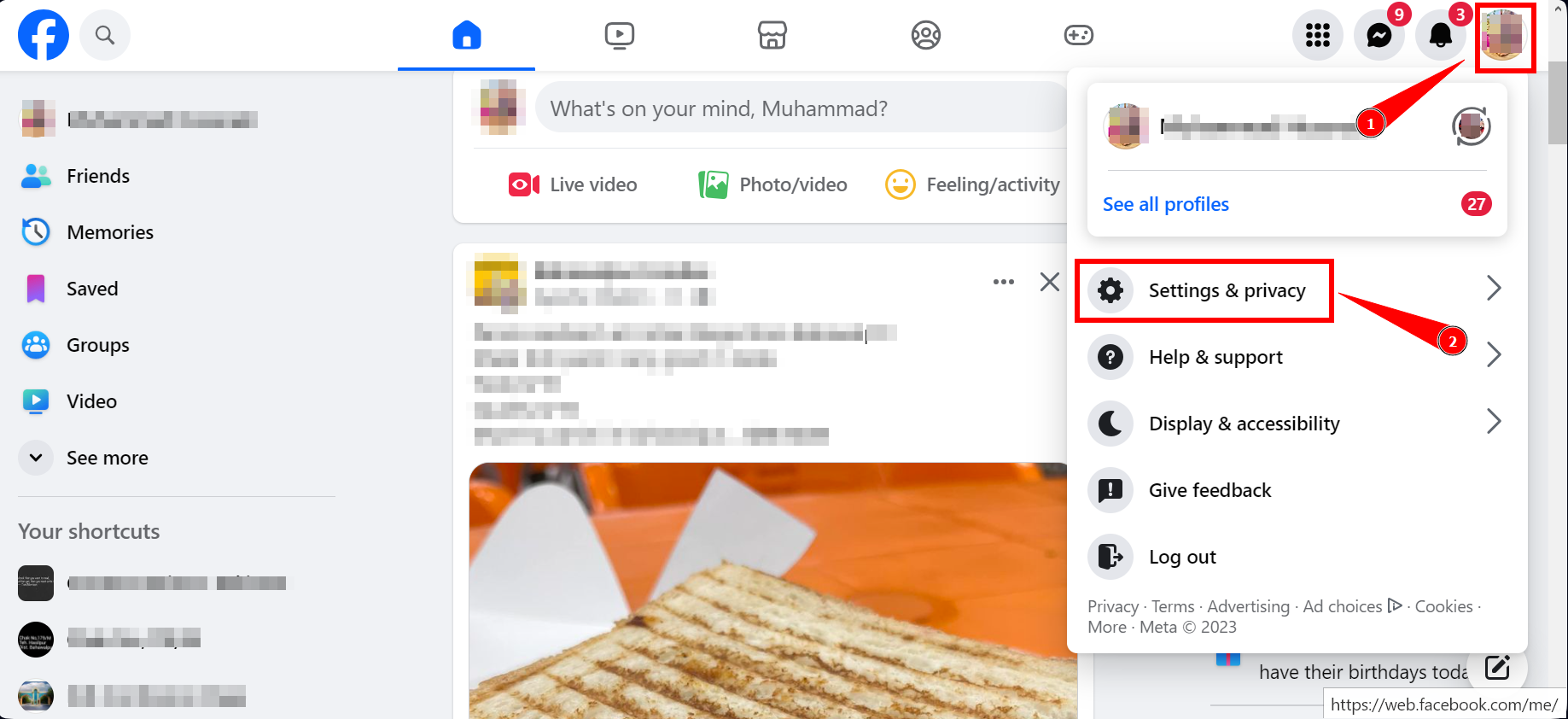
Open “Settings and Privacy” - Then, click “Settings” on the screen that appears next.
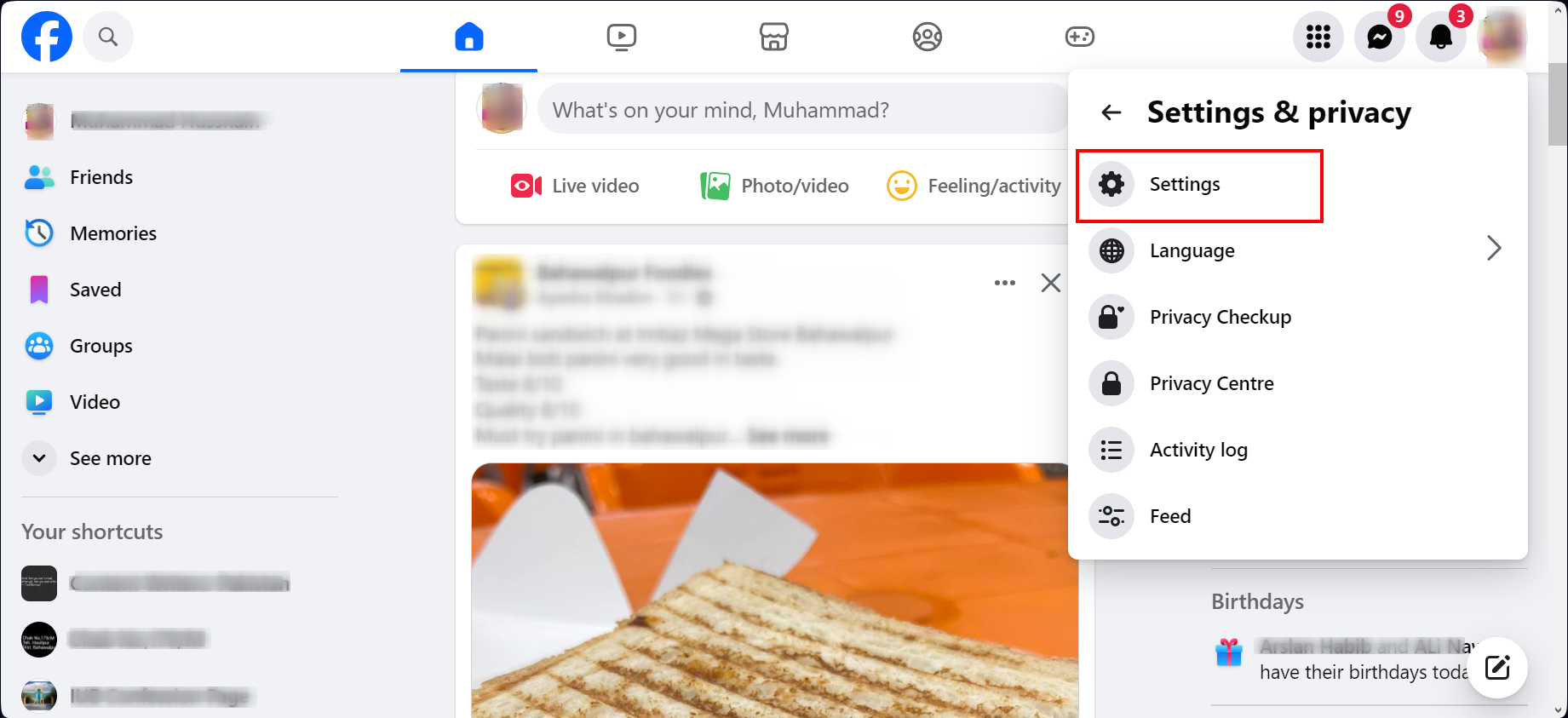
Then click “Settings” - Click on “Privacy” from the menu on the left side of the screen.
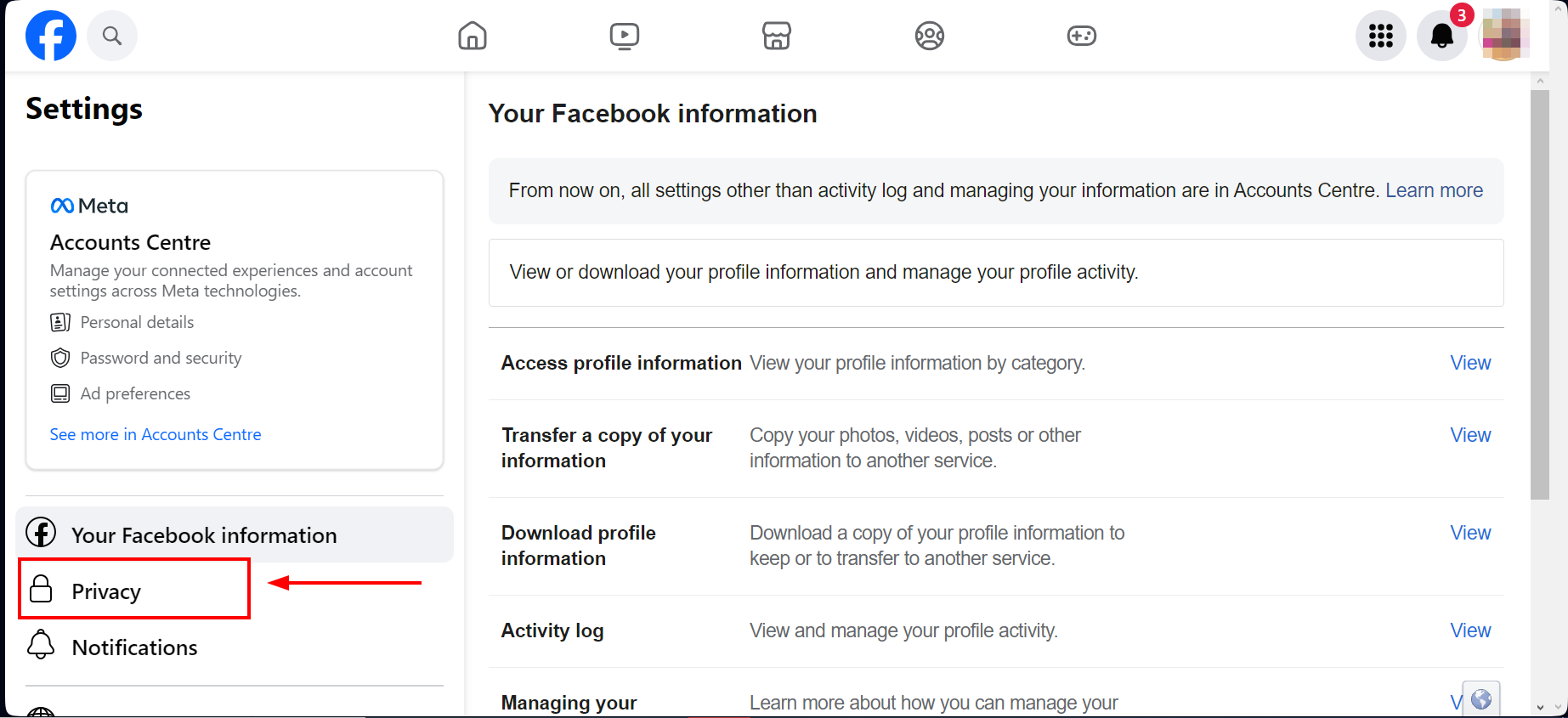
Choose “Privacy” - Scroll down and find “Who can see the people, Pages, and lists you follow?” and click “Edit” next to it.
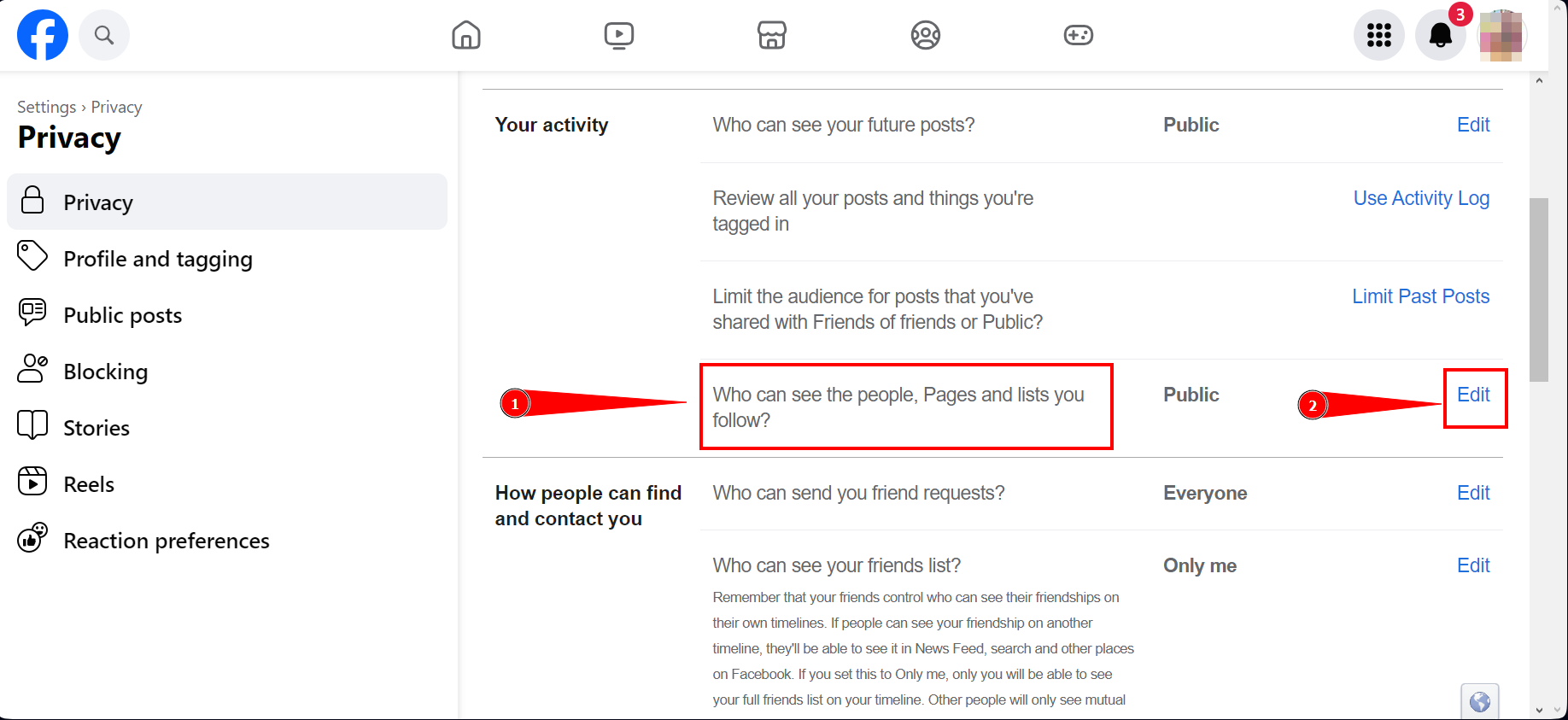
Click “Edit” - A drop-down menu will appear with choices. You can switch the setting from “Public” to “Only me,” making your following list visible only to you.
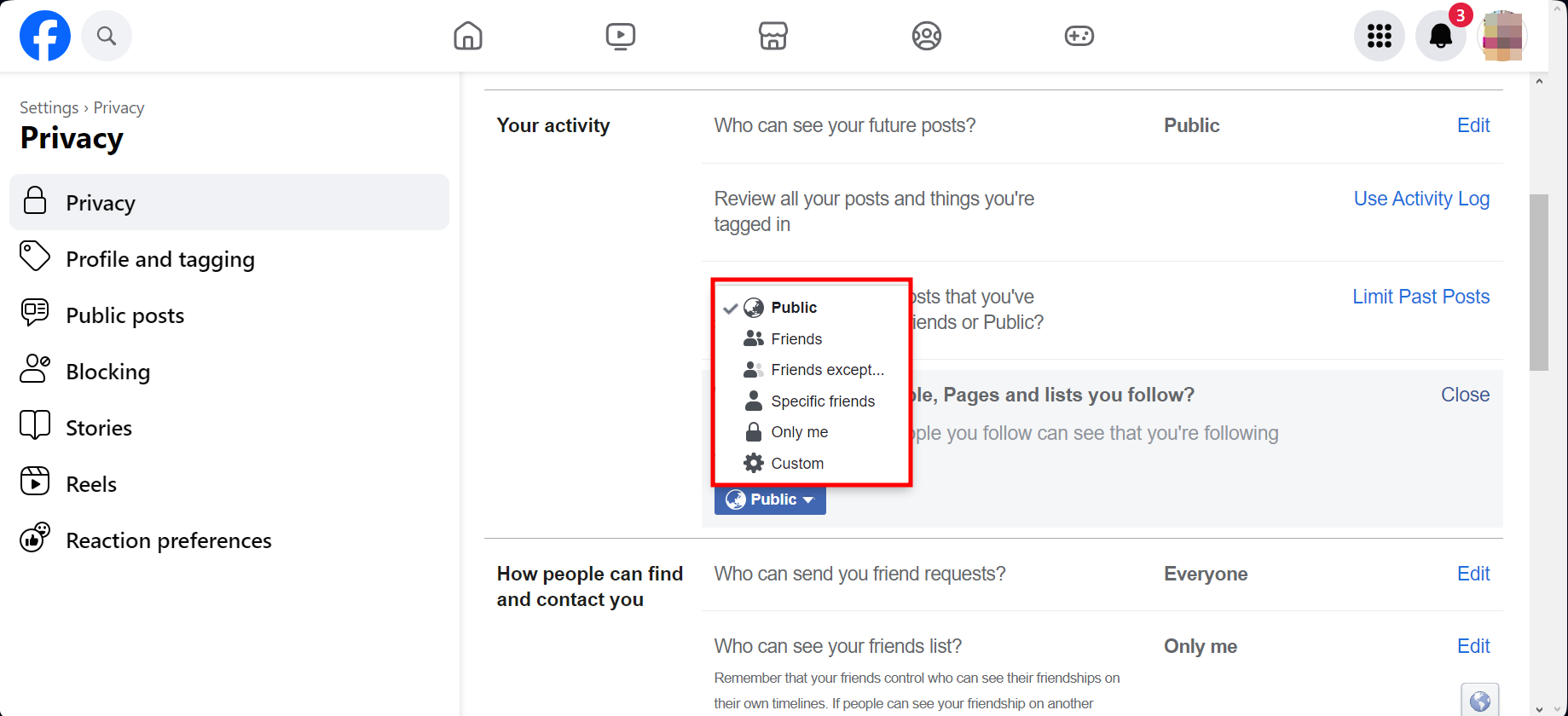
Select “Only me”
Remember, you have options: you can allow “friends,” “friends except, “specific friends,” or use “custom” settings to view your list too. Take time to explore the other privacy settings available on this page to enhance your account’s security.
Can’t see your Facebook followers?
If you’ve tried to check your Facebook followers using the app and it’s not functioning correctly, your app may be outdated. Ensure that it is updated via the App Store or Google Play Store.
Additionally, if you don’t have any followers on Facebook, the option to view them will not be available. Therefore, if you’ve followed the steps mentioned earlier and still can’t see any followers, it means there are none to display.
If your Facebook account is new, it’s likely that you won’t have followers yet, which is why the option does not appear.
How to unfollow someone on Facebook?
Here’s a straightforward guide to help you unfollow someone on Facebook:
- Go to the profile page of the person you wish to unfollow and click “Friends.
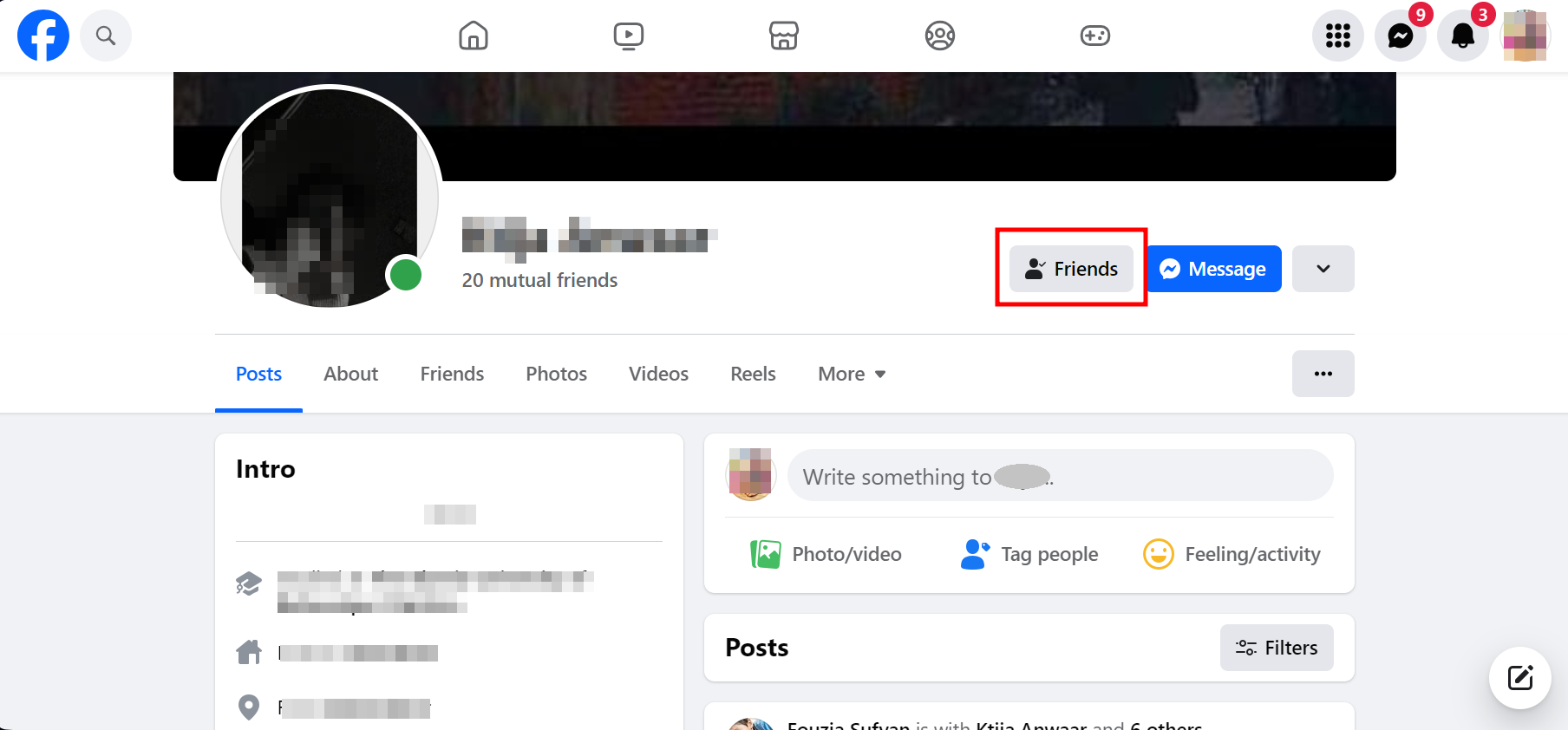
Click Friends - Click “Unfollow,” and you’ll cease seeing their posts.
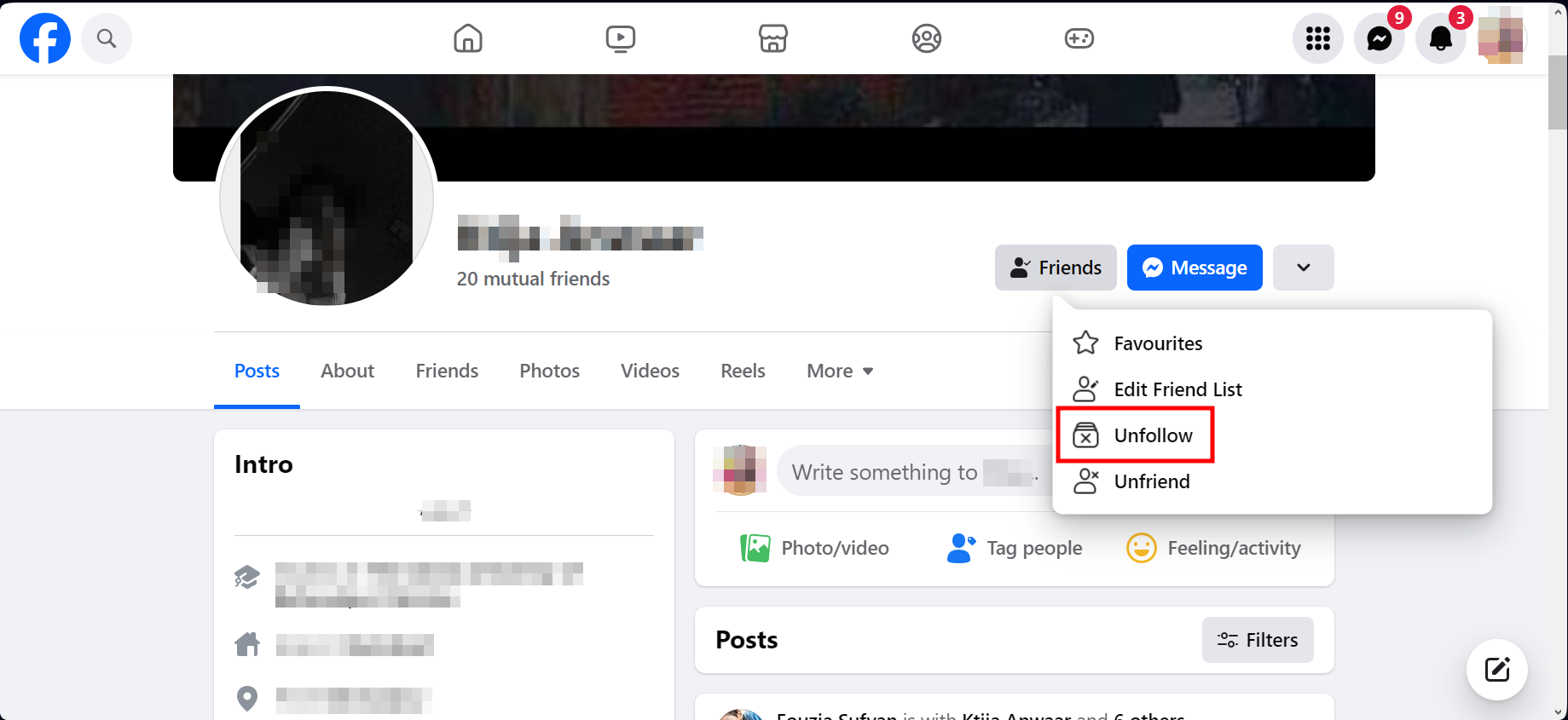
Click “Unfollow”
You can also choose to remove someone as a friend without unfollowing them. Click “Unfriend” next to the “Unfollow” option to remove them from your friend list.
- Open Facebook on your desktop computer.
 Reviewed by
Reviewed by 




