What is: Your Phone ‘YourPhone.exe’
“Your Phone” is the name of the recent application developed by Microsoft that comes preinstalled with the October update to Windows 10. It is a replacement and an upgrade from the old “Phone Companion” app that Microsoft used for the transfer of files between computers. The application was announced in the “Build 2018” event on May 27, 2018.
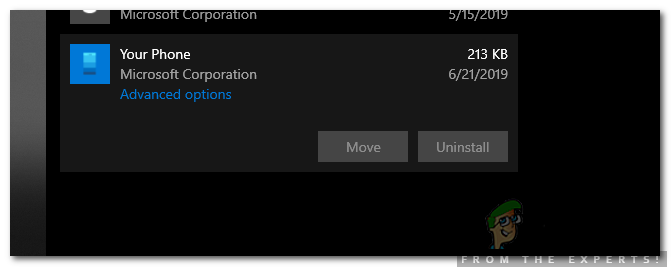
What is “YourPhone.exe” on Windows?
“YourPhone.exe” is the name of the process that indicates that the “Your Phone” application is running in the background. This process can be seen in the task manager. Many people were concerned about its existence in the task manager and the constant resource usage that is caused by it.
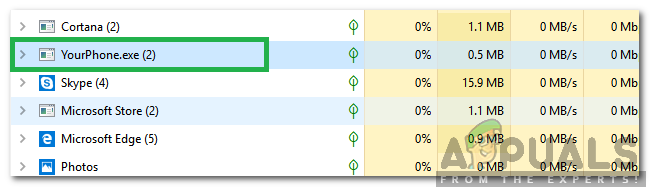
What is “YourPhone.exe” For?
The application was designed to link the Android or iOS mobile phones to the computer. Using the application the user can see the recently taken pictures and even send Text messages directly from their Windows computer. It also provides control over some other basic features of the smartphone, however, it requires a constant internet connection for both the computer and the Mobile in order to operate.
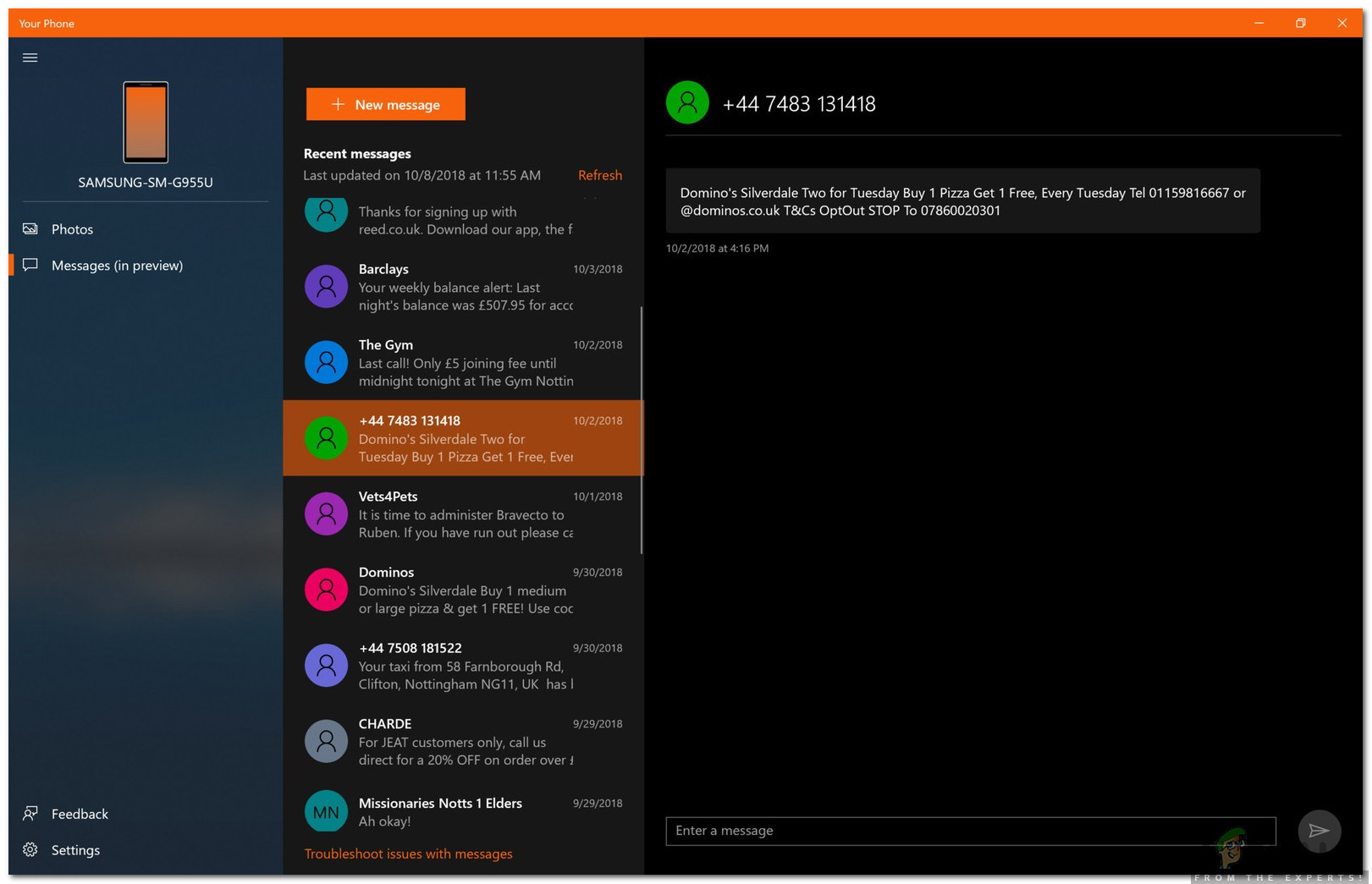
Can “Your Phone” App be Disabled?
Yes, the “Your Phone” application comes as a stand-alone application and hasn’t been integrated into the operating system. This means that the application can be disabled easily and even uninstalled. This is actually a good decision on Microsoft’s part because many people don’t use the feature and don’t want the constant resource usage dragging their performance down.
How to Disable “Your Phone” App?
The application can easily be disabled by changing certain configurations. Therefore, in this step, we will indicate the process to disable the application in a step by step manner. To disable the application:
- Press the “Windows” + “I” buttons simultaneously to open “Settings“.
- Click on the “Privacy Option” and select “Background Apps” from the left pane.
- Scroll down and turn the toggle off for “Your Phone”.
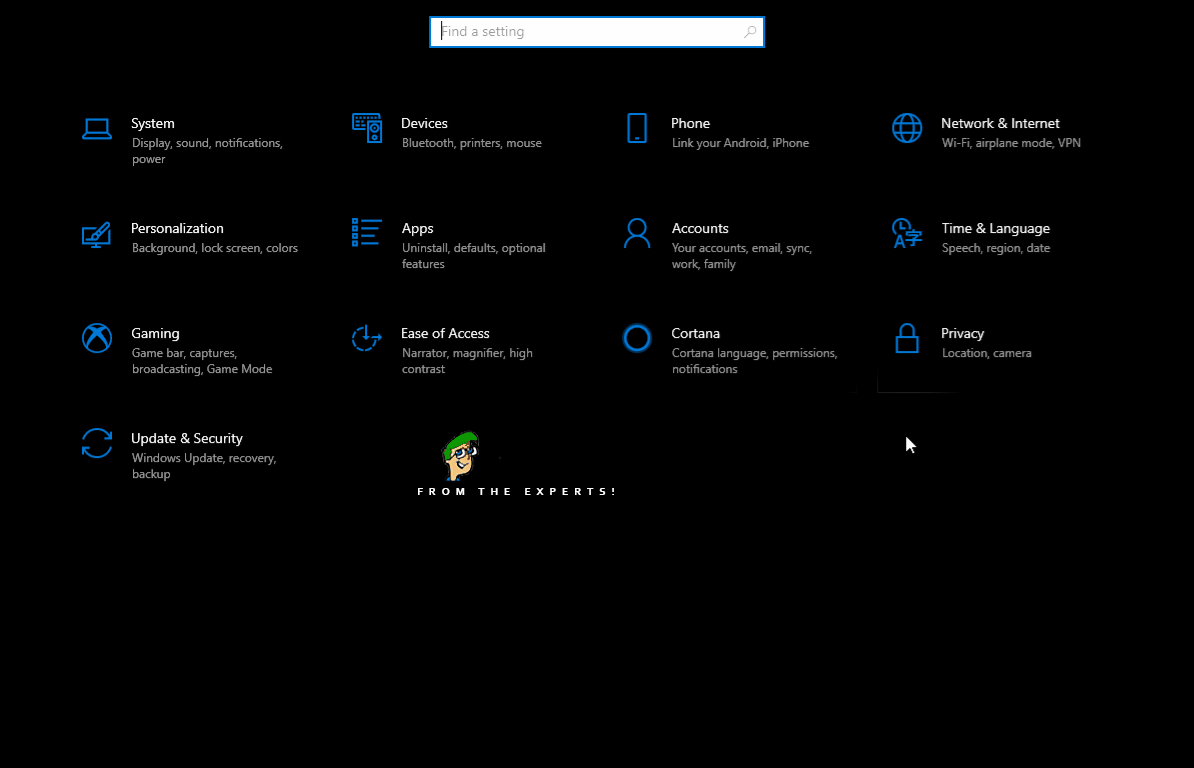
Disabling the YourPhone application from running in the background
This will disable the application from running in the background.
How to Uninstall “Your Phone” App?
Some users don’t want the application on their computers at all. Therefore, in this step, we will be completely uninstalling the “Your Phone” application from our computer. For that:
- Press the “Windows” + “R” buttons simultaneously to open the “Run” Prompt.
- Type in “PowerShell” and press “Shift” + “Ctrl” + “Enter” to open as an administrator.
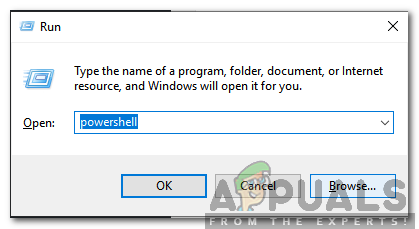
Typing in “Powershell” and pressing “Shift” + “Alt” + “Enter” Note: You must have an administrator account to be able to proceed with this step.
- Type in the following command and press “Enter“.
Get-AppxPackage Microsoft.YourPhone -AllUsers | Remove-AppxPackage
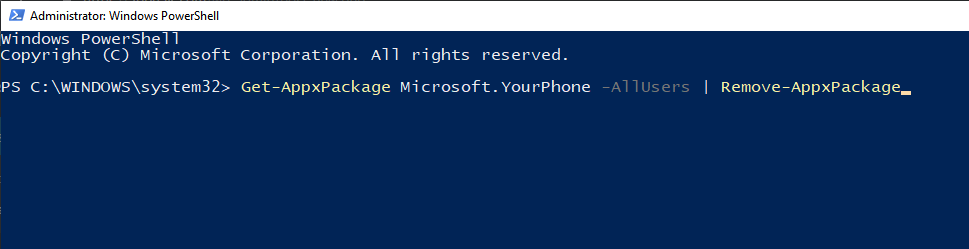
Typing in the command inside PowerShell - The application will be removed from the system altogether.





