What is ‘wmpnetworksvc’ and Should it be Disabled?
Windows Media Player is the default media player and media library application that was developed by Microsoft. The application can be used to play audio, videos and view images. The latest version of Windows include the Windows Media Player 12 and this version hasn’t been made available to the previous operating systems.
What is “WMPNetworkSVC”?
The WMPNetworkSVC is the name of a service associated with the Windows Media player. The “WMP” stands for Windows Media Player and the “SVC” for service. This service allows the user to share the Windows Media Player’s library with a network. It is a very useful service and is used by a lot of people for sharing their personalized library over a network.
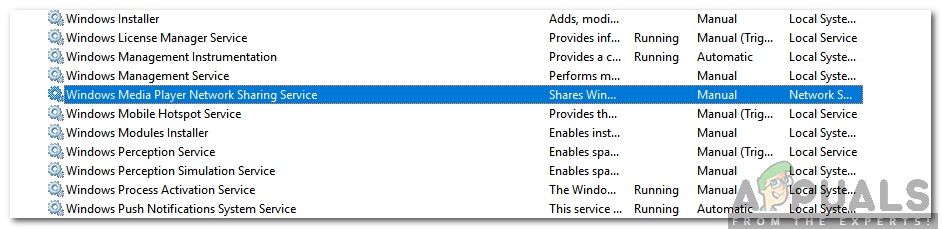
Should it be Disabled?
Along with many benefits, the service also has some negative impacts on the system’s performance. It broadcasts network packets over a network that describe a particular audio or video file. While this is useful for a lot of people, some people might be frustrated by the resource usage that is required by the service. In some cases, the service can take up lots of network and processing power to broadcast huge libraries over a network.
If you are on a Media Server and require a constant transfer of WMP libraries between computers then the service needs to be enabled. However, if you don’t require or use this feature this service can easily be disabled without any side effects on the computer. In fact, it will increase the number of resources available and speed up your computer.
How to Disable it?
As described above, the WMPNetworkSVC can easily be disabled without any negative effect on the computer. In this step, we will list the easiest method to disable the service.
- Press “Windows” + “R” and type in “Services.msc“.
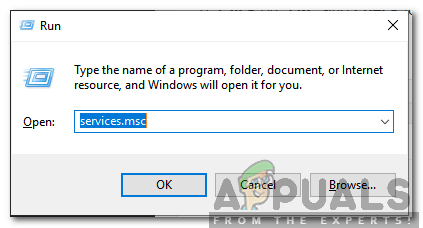
Typing in “Services.msc” and pressing Enter - Scroll down and double click on the “Windows Media Player Network Sharing Service” option.
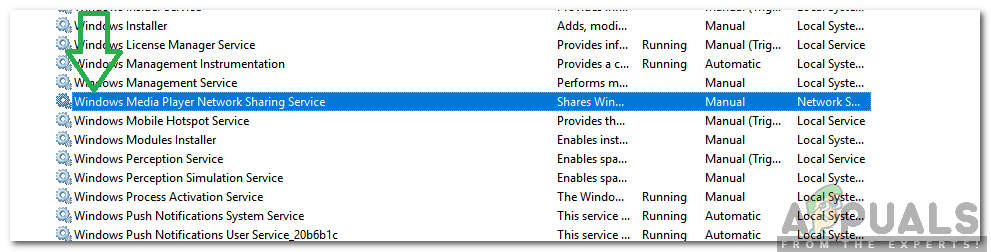
Double clicking on the Windows Media Player Network Sharing Service - Click on the “Stop” option and click on the “Startup Type” dropdown.
- Select “Manual” from the list and click on “Apply“.
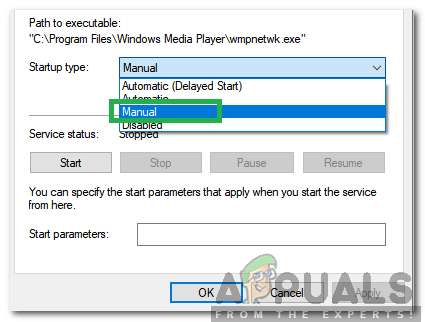
Selecting “Manual” as the startup type - Click on “OK” to save your changes.
- Now the service has been disabled on your computer unless you manually start it.





