What is: ‘.VCF’ File Extension and How to Open it?
Many users must have seen a file extension ‘.vcf’ with differently named files in their address book directory. Every file has different information saved in it. Users can create this file manually by choosing the import/export option for contacts. Sometimes a device can create it automatically as a backup. However, several users are curious about what .vcf file extension is and what it is used for. In this article, we will discuss the .vcf extension and how you can open it.
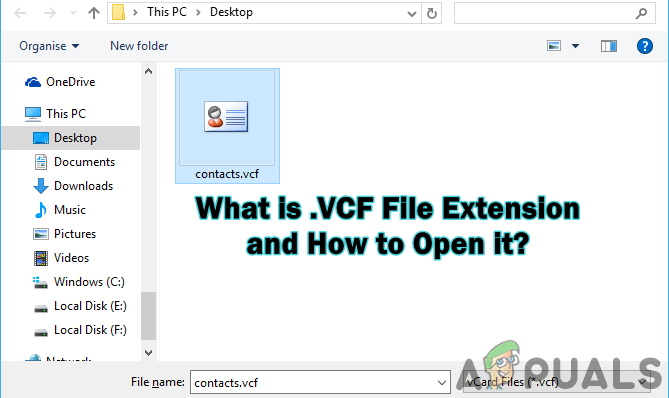
What is .VCF File Extension?
VCF or Virtual Contact File is an extension for vCard files. vCard files are used for storing the contact information for a person or a business. You can save a contact’s name, phone number, email address, physical address and other contact information for a person. VCF files are used for importing and exporting contacts from different address books, it is also used for sharing the contact information with other people. This file can be attached through email, text, and online messages. The vCard file can have digital images and other multimedia attach to a contact list. Most of the platforms have their address book and can create the vCard file for saving the contact list.
How to Open .VCF (vCard) File in Windows?
You can open vCard files in Windows through the default applications such as Windows Contact, People app, and Outlook. The text information in the vCard files can also be viewed through text applications, like Notepad, Notepad++, Word and any other text editors. However, you cannot view the images and multimedia related stuff in text editors. There are also some applications, especially for viewing VCF extension files and some online sites also provide the feature for viewing and converting vCard files. There are many methods for opening the vCard files, but we will show you some of the methods in the form of example to give you the idea about it.
Method 1: Using the Windows Default Feature for Viewing Contact
- Right-click on the vCard file and choose one of the following options or you can double-click the file if no application has been set for Always use this app option. You can choose Outlook if you have already set up your Outlook.
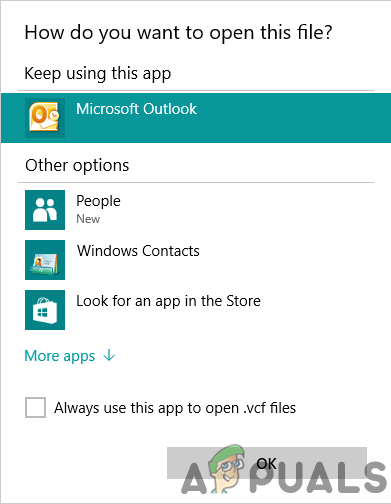
Suggested application to open VCF files - You can also choose Windows Contact to simply view a single contact vCard.
Note: If you open a vCard with multiple contacts lists in it with this feature, it will show all the contacts one by one and you will need to close all of them after they keep opening.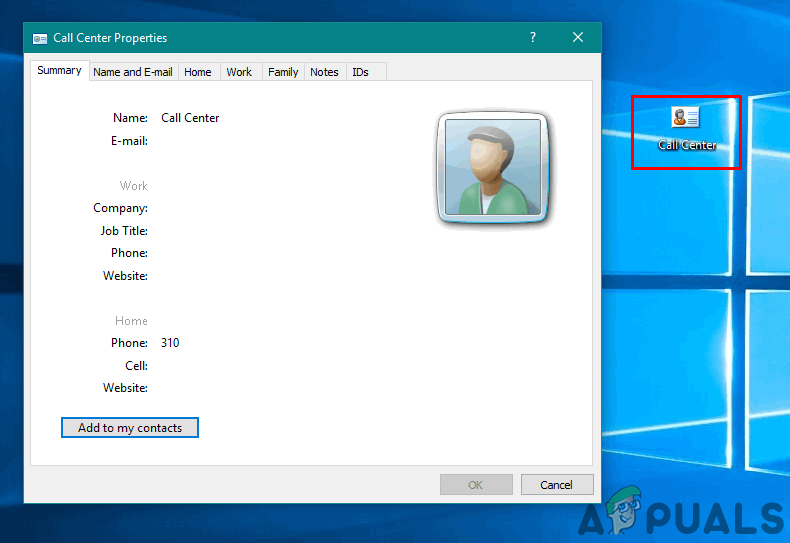
Opening VCF in Windows Contact app - The People app can also open the vCard and show you the information of a single contact only. If the vCard has multiple contact lists, this will not show all of them.
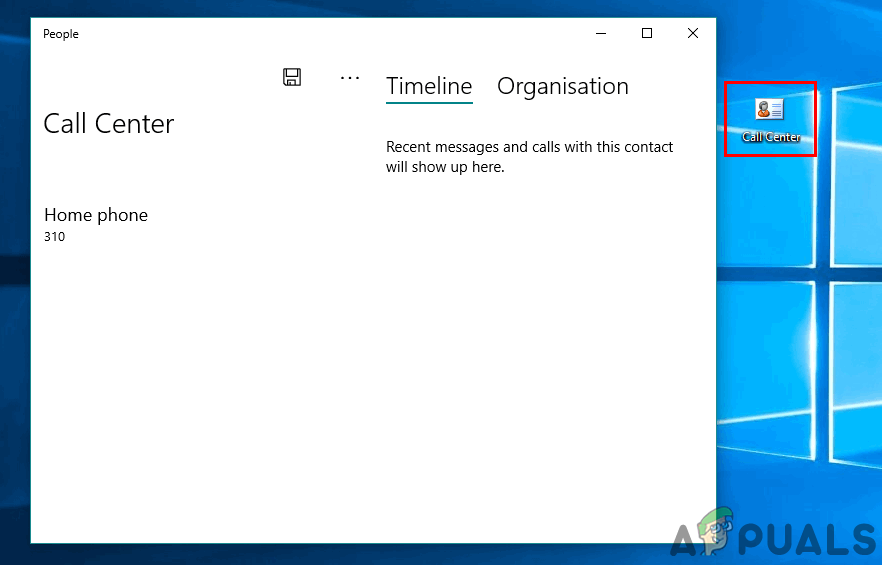
Opening VCF in the People app - Finally, the text editors can also open the vCard in the form of text. It will show the images in the encoding form. This can show both single vCard contact and a vCard with a full list of contacts.
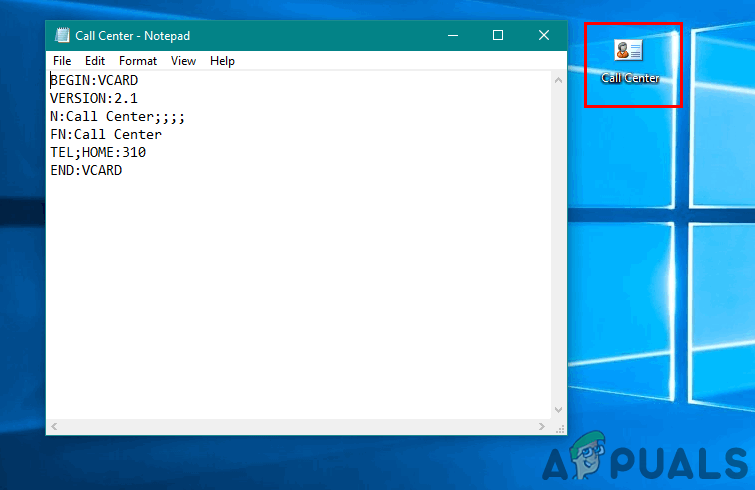
Opening VCF in notepad
Method 2: Using the VCF Viewer Application
- There are many VCF viewing software that you can find, we will be using Turgs vCard Viewer to demonstrate how it works. Go to the following link to download it: Turgs vCard Viewer
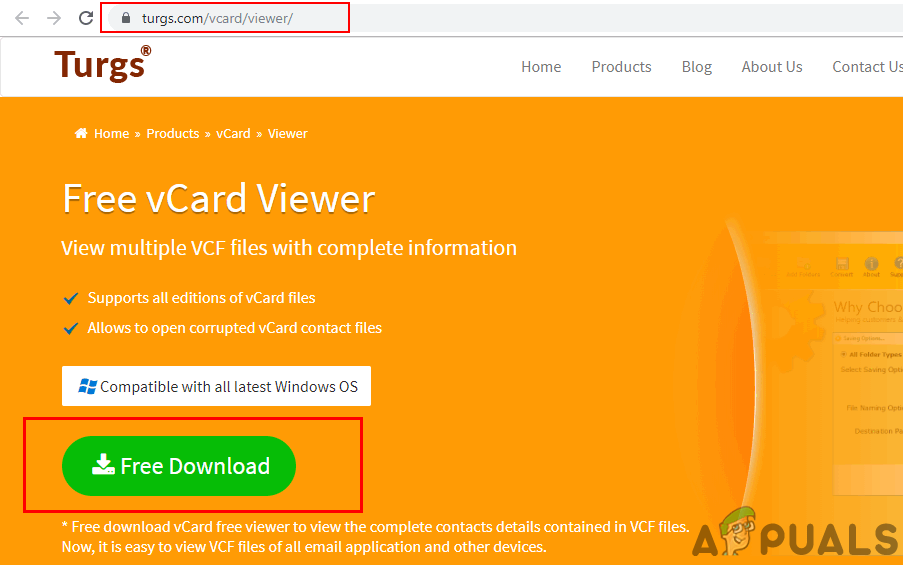
Downloading vCard Viewer app - Install from the downloaded file and open the application.
- Click on the Add Files button and choose the file that you want to view in the application.
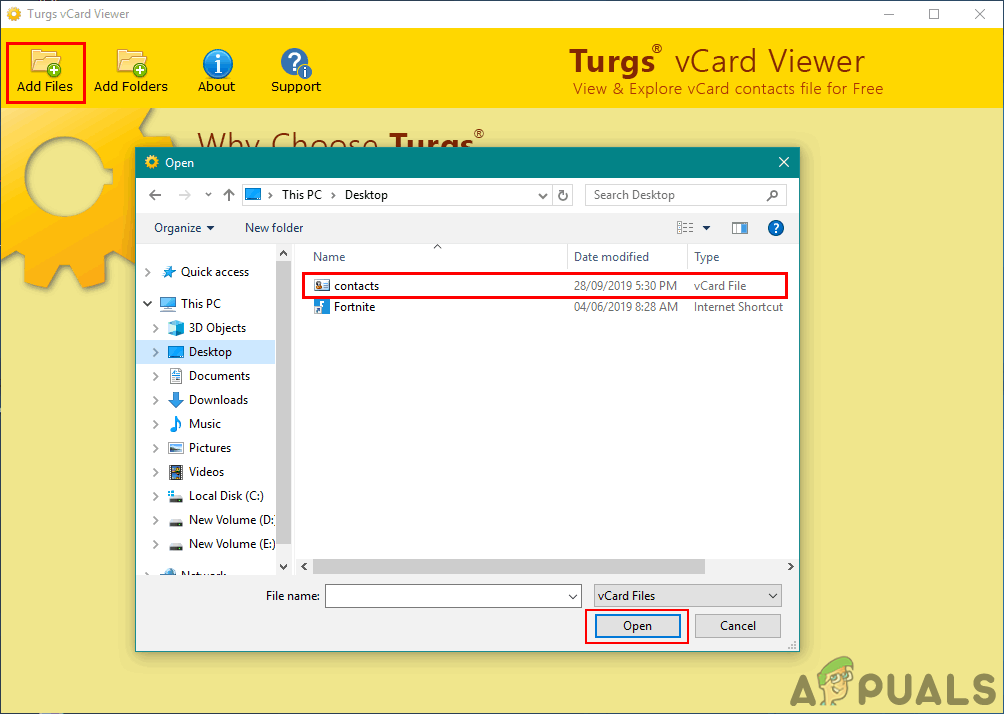
Opening file in the app - The file with a directory will open, choose the .vcf file in the left panel and you will get all the information of vCard in detail.
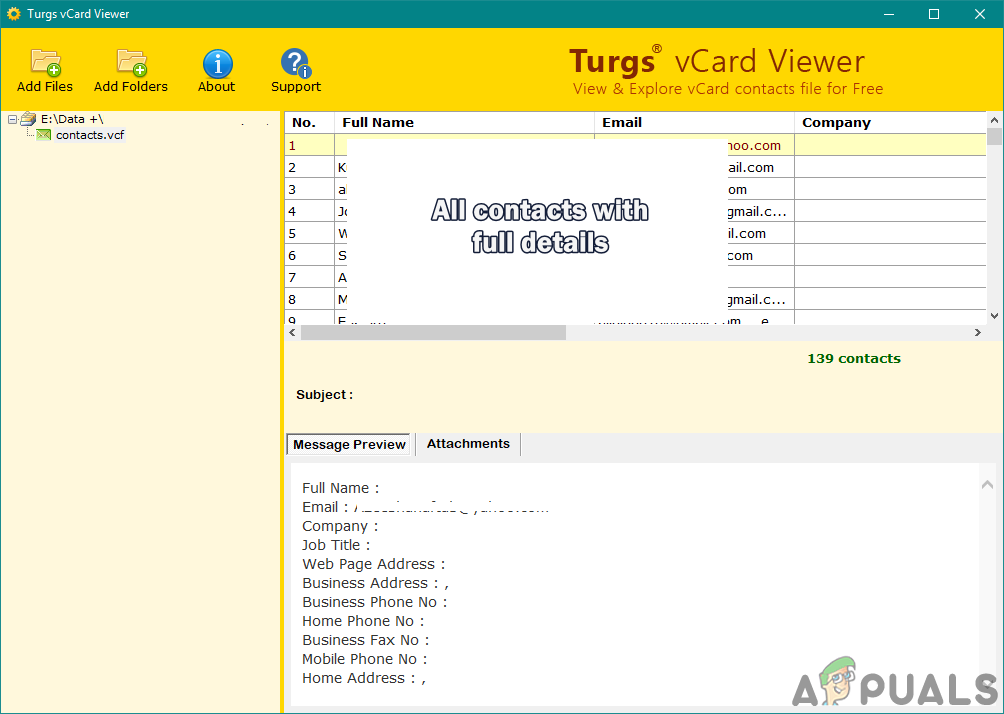
Viewing VCF information
Method 3: Using Online Site to Open the VCF File
- You can also use one of the online sites to view your VCF files without downloading any application. Go to the following site: oconvert.com
- Click on the Choose File button and choose the VCF file that you want to view online. Then click on the View VCF File button down below.
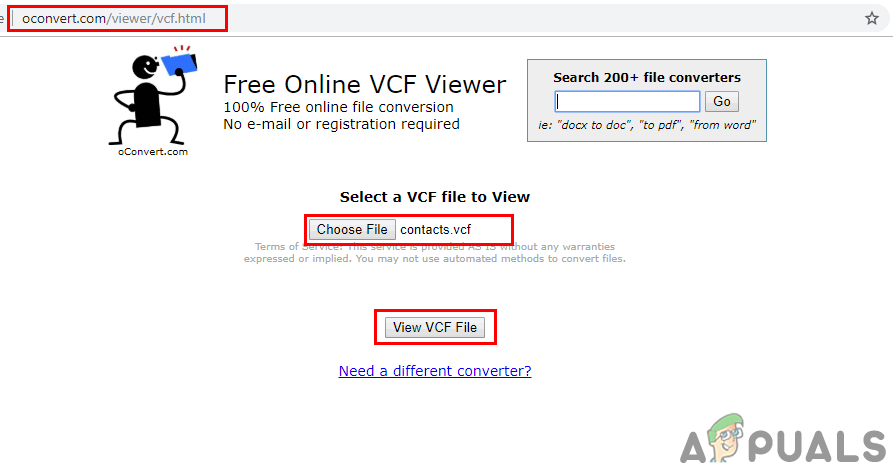
Opening the VCF File in online site - It will convert the file into HTML and provide the link for the page. You can copy the link and paste it into a new tab. You will be able to successfully view the information in your VCF File.
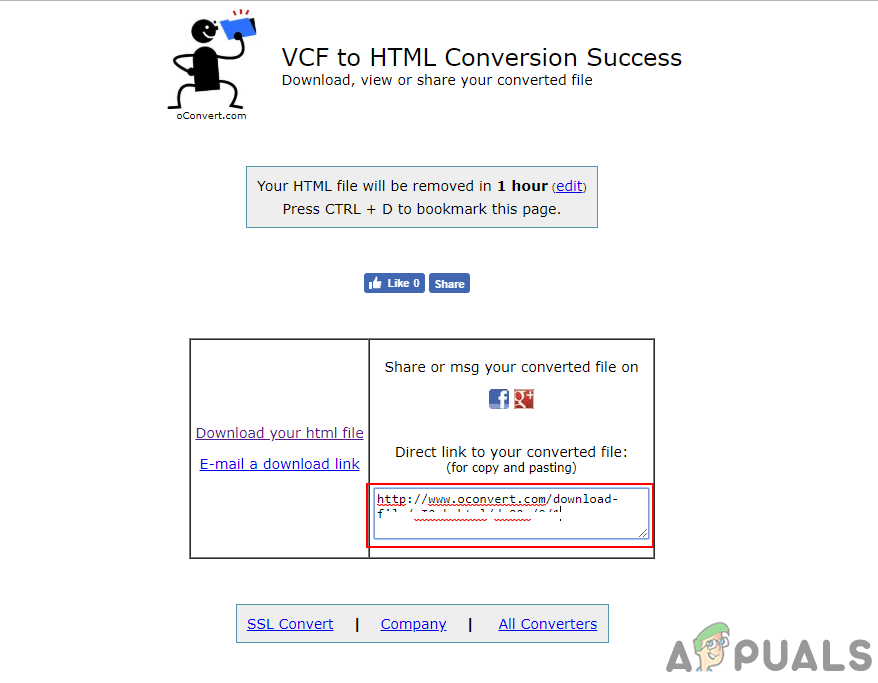
Link for viewing the information





