What is the MSOCache and Should it be Deleted?
There have been many inquiries by users regarding the “MSOCache” folder inside the root directory and its purpose. In this article, we will discuss the purpose of the existence of the folder and also inform you if it is safe to delete it.
What is MSOCache?
MSOCache is a folder that resides inside the root directory of the system and is associated with Microsoft Office. In some cases, the folder might be consuming gigabytes of space and it is hidden by default. The MSOCache folder is created by Microsoft Office during the installation and is used as a “Local Install Source” later on by the software.
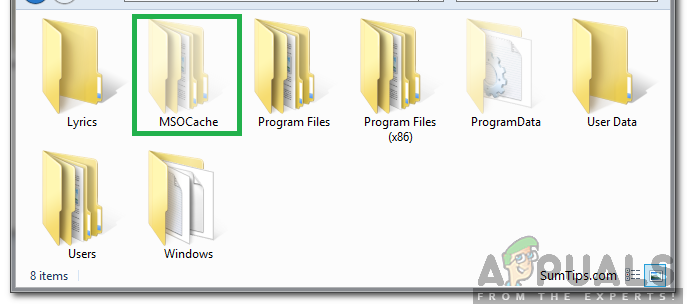
MSOCache folder is used by the Office during the update/repairing of the software after the one-time installation has been completed. Office comes with many patches and other regular updates, therefore, whenever any repairing/updating process is involved the MSOCache folder provides and stores the essential files required during the process.

Should it be Deleted?
It is highly recommended that you refrain from deleting the folder because if you do then Microsoft Office might lose its ability to repair or patch the program. After deleting, an installation disc will be required every time a patch or repair is to be made. Also, even if you do delete the folder by conventional means there will be numerous entries in the registry that will need to be sorted out in order for it to work properly.
Alternative to Deleting the Folder
Most users are annoyed with the space that the folder takes up while it is stored in the root directory, therefore, we have devised an alternative which requires the users to move the MSOCache folder to another directory without losing any functionality. For that, we will be creating a junction point between the two drives.
- Open the drive where you want the MSOCache folder to be stored, right-click anywhere and click on the “New Folder” option.
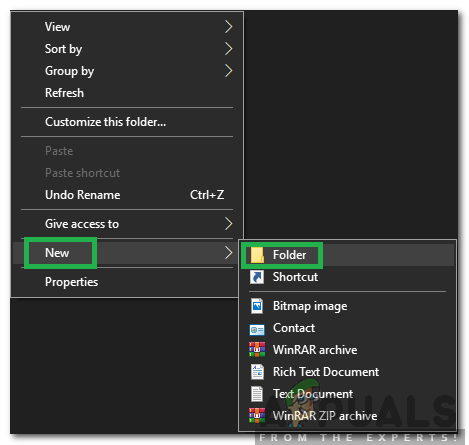
Clicking on “NEW” and selecting “Folder” - Name the Folder “C (The Root Directory)” and press “Enter“.
- Right-click on the “MSOCache” folder and select “Cut“.

Selecting the “CUT” option - Navigate to the “C” folder inside the other directory that we just created and paste the folder there.

Clicking on the paste option - After the copying process is complete, press “Windows” + “R” to open the run prompt.
- Type in “CMD” and press “Enter” to open the command prompt.

Typing cmd in the Run Prompt - Type in “CD \” and press “Enter“.

Typing in “CD \” in the command prompt - Type in the following command and press “Enter“.
MKLINK /J MSOCache D: \C\MSOCache
- Type in “Exit” and press “Enter“.
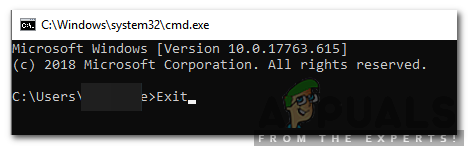
Typing in “Exit” and pressing “Enter”
Now the link will be created in the root directory that will allow Microsoft Office to access the files without losing any functionality. In that, the folder will be present in the root directory but it will be physically stored inside the other directory where we created the new folder.





