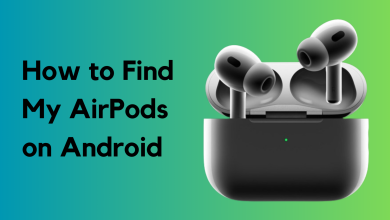What does Share Focus Status means and how to enable it?
Every now and then, we need to take a break from this ever-connected world of devices. For example, if you want a peaceful night’s sleep, you may want to stop the disturbance from your phone. In the good old days, people used to switch off their devices to achieve this.
But this can be problematic if you want to receive calls/messages from friends/family in case of an emergency. To cater to that need, Apple (and other OEMs) introduced many features like Focus Mode (which replaced Do not Disturb Mode). In this mode, certain phone features like Notifications are disabled.
Share Focus Status is an attempt by Apple to streamline the process by letting you share your focus status with select or all contacts that your phone is in a Focus Mode and they may not be able to contact you.
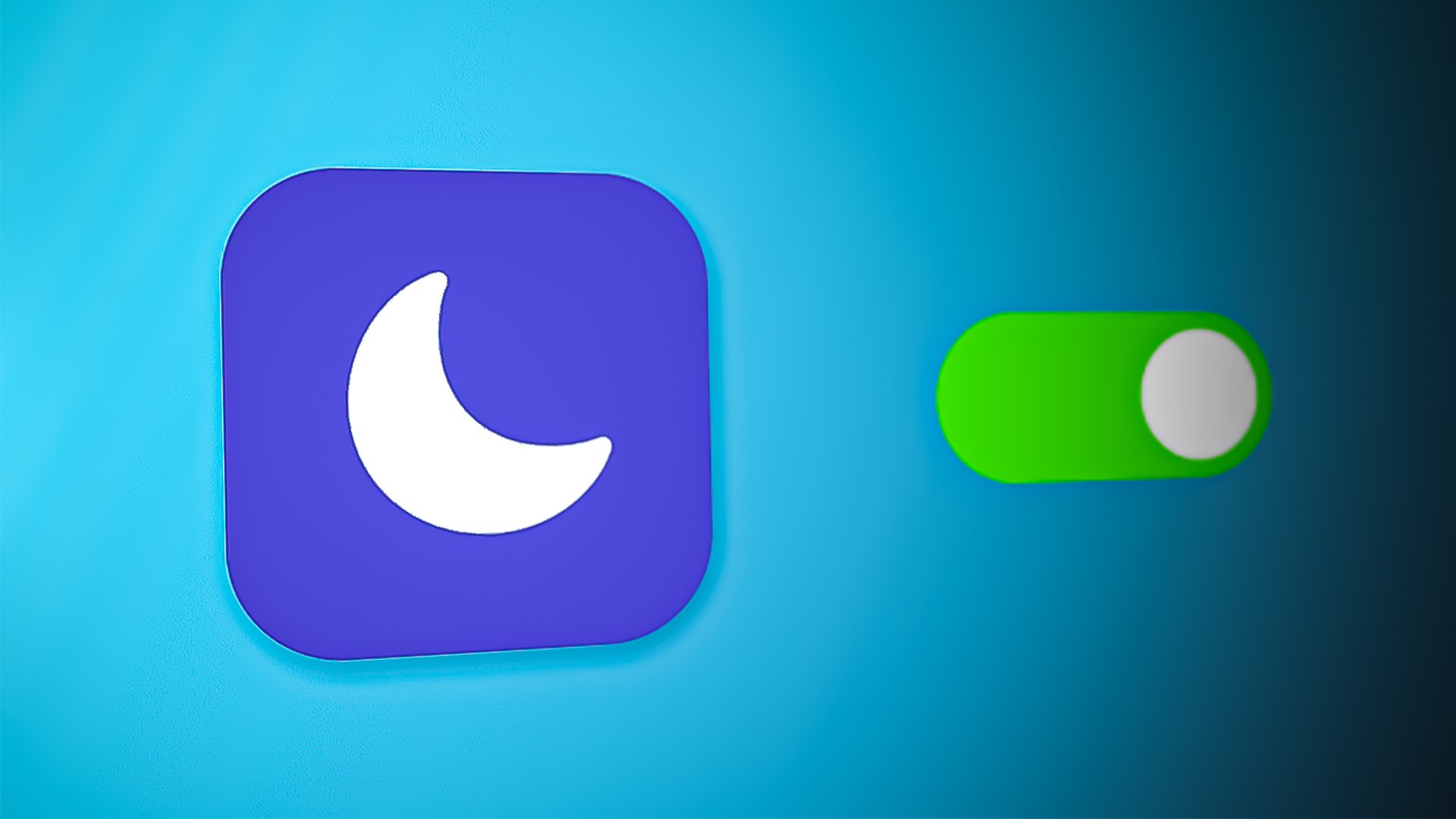
What is Focus Mode?
Focus Mode is a new feature added to iOS on 15th Sept 2021. Like its predecessor (Do Not Disturb), the objective of this mode is to allow you to focus on your current scenario (like Driving) by curbing distractions from the phone’s notifications or alerts. This feature is great as it lets you focus more on your work, driving, or have a disturbance-less sleep. Once enabled, this feature will restrict your phone’s notifications and alerts from bothering you.
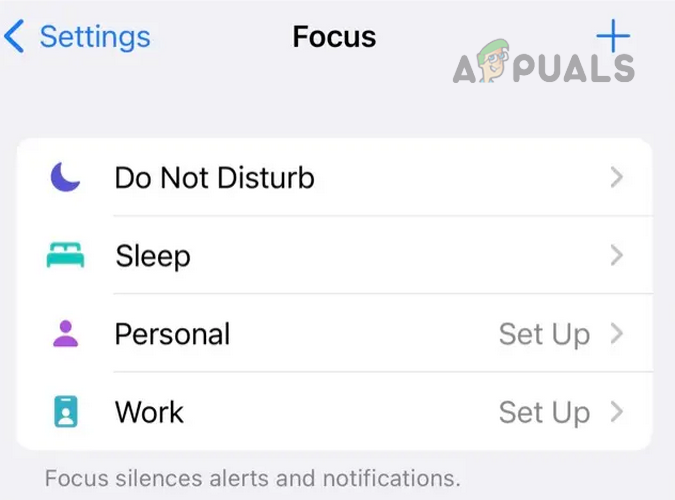
Focus Mode Presets and Customization
Focus Mode has many presets defined like the following:
- Do Not Disturb: This preset is ideal for important meetings, parties, or events.
- Work: Ideal for your workplace or when in the working environment. You can customize it to allow notifications from colleagues or work-related apps like Gmail.
- Personal: With this mode enabled, all the device notifications will be silent except for the people added to your Personal list and apps you want to use in your personal time.
- Sleep: With your bedtime defined, the mode will disable notifications and alerts from all people and apps except exempted by you in the mode settings.
Focus Mode also lets you create your own customized modes. This feature is quite flexible. It lets you pick apps and contacts that can bypass Focus Mode so that you never miss anything important, urgent, or emergency-based. Focus Mode can be scheduled or automated even. Focus Mode on one device can be shared across your Apple devices.
The Share Focus Status Feature
Share Focus Status is a great enhancement to Apple’s Focus Mode. If a person is persistently trying to contact you but your phone is in Focus Mode, then that person may fail to contact you which can create many unwanted situations. The persons contacting you may think that you are intentionally ignoring them, which can be quite devastating for your social life.
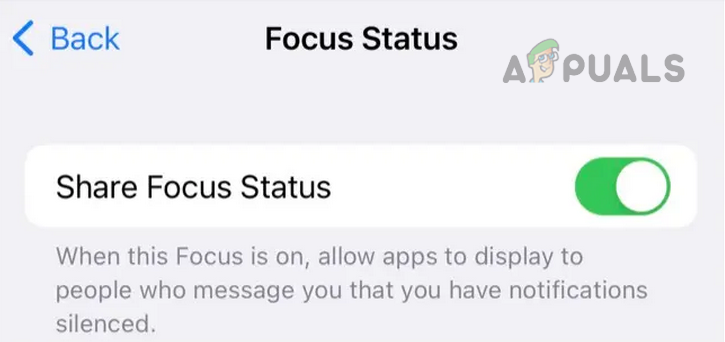
With this feature enabled, the person contacting you will immediately know that your phone is in Focus Mode and notifications/ alerts are disabled. Then the person contacting you will be notified if he wants to immediately notify you (if it is urgent, important, or there is an emergency) or want to wait till you reach back to them.
If that person chooses to Notify Anyway, the notification will bypass your phone’s Focus Mode – there is no guarantee that the message will be of an urgent or important nature, and is purely that person’s call to decide) and you will get a notification alert. The Notify Anyway does not show on the first message a person tries to send you but when two/three messages are sent quickly, then the person may see the option if both phones have iOS 15 or above.
Another excellent feature is that although the person contacting you will know that your phone is in a Focus Mode but will not know the type of the Focus Mode like if your phone is in the Sleep Focus Mode or Work Focus Mode, the individual contacting you will not know that. This feature safeguards your privacy about the state of affairs in which you set up a Focus Mode on your phone. A point to remember is that the Share Focus Status is different from Allow Urgent Notifications. In the latter, you can allow notifications from certain contacts to bypass your Focus Mode.
Prerequisites to Enable or Use Share Focus Status
The following prerequisites must be fulfilled before you can use the Share Focus Status:
- You must have signed into your Apple device with your Apple ID.
- The two-factor authentication must be enabled on your ID.
- Your device must have the latest version of your OS e.g., for iPhone or iPad, your device must have iOS/iPadOS 15 or a higher version.
Another factor to remember is that Use Share Focus only works for Apple devices i.e. if a person tries to contact you through an Android phone, he will fail to see Share Focus Status.
Enable Share Focus Status
To enable Share Focus on your Apple device:
On an iPhone or iPad
- Launch Settings of your iPhone and open Focus.
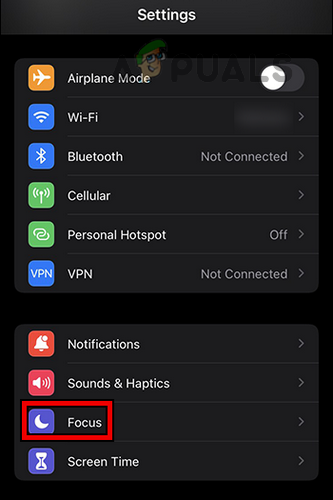
Open Focus in the iPhone Settings - Now select the Focus Mode for which you want to enable sharing like Driving and make sure Share Across Devices is enabled.
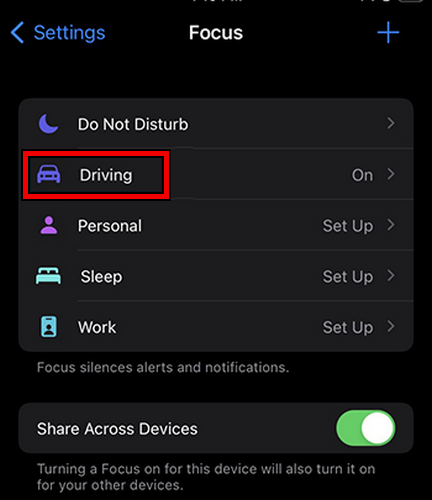
Select Your Required Focus Mode on the iPhone - Now tap on Focus Status and enable Share Focus Status by toggling its switch to on.
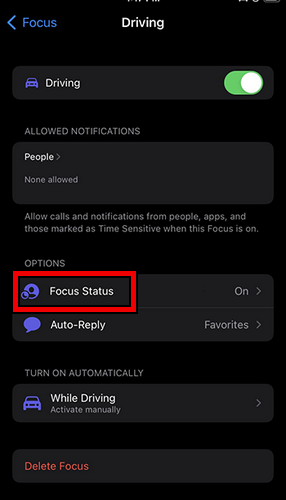
Open Focus Status in the Driving Focus Mode of the iPhone - You can use these steps to enable Share Focus Status on other Focus Mode types as well.
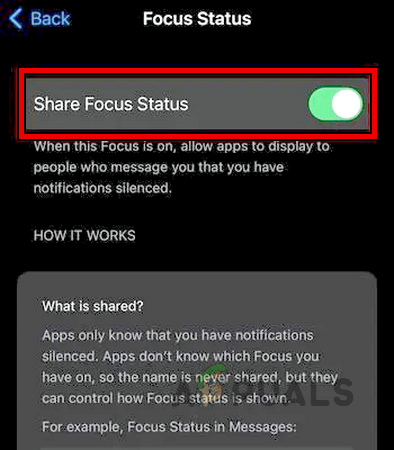
Enable Share Focus Status on the iPhone
A point to remember is that the Share Focus Status feature is enabled by default on all presets of the Focus Mode. If you are creating a custom Focus Mode, then you may enable it during the setup or afterward.
On a Mac
- Launch your Mac’s System Preferences and open Notifications & Focus.
- Now head to the Focus tab and then, near the bottom of the menu, enable Share Focus Status by checking the relevant checkbox.
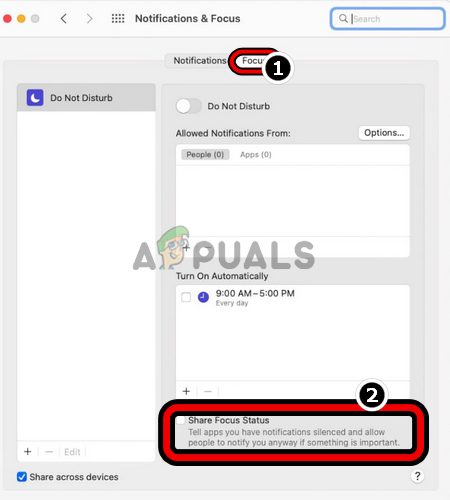
Enable Share Focus Status on the Mac
Apps Supporting Share Focus Status
Currently, Share Focus Status is only supported on Apple’s Messages app. You may think that is why there are no other apps. Because the feature is newly released and developers did not have time to bake the feature into their apps. So, currently, anyone contacting you on Apple’s Messages will know that your phone is in its Focus Mode.
Share Focus Status in the Messages App
So, let us see Share Focus Status in action in the Messages app.
- If you have the Share Focus Status enabled on your phone and someone in your contacts sends you a text, then that person will see a Delivered Quietly label just below the message.
- There is also a notification at the end of the chat stating that <your name> Has Notifications Silenced.
- Now, if the feature “thinks” that there is an emergency or urgency, it may show a Notify Anyway option near the bottom of the chat.
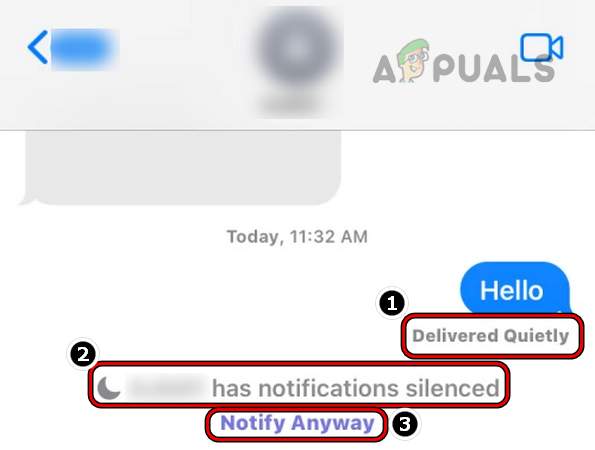
Delivered Quietly, Notification Silenced, and Notify Anyway Due to Share Focus Status in the Apple Messages
Share Focus Status with Selected Contacts
Share Focus Status is by default enable for all your contacts. You may not like everyone bypassing the Focus Mode of your phone and that will ruin the usage of the Focus Mode. You can solve this by sharing your focus status with selected contacts. To do so on Apple Messages:
- Launch the Messages app on your iPhone and select the Chat with the contact you want not to bypass the Focus Mode.
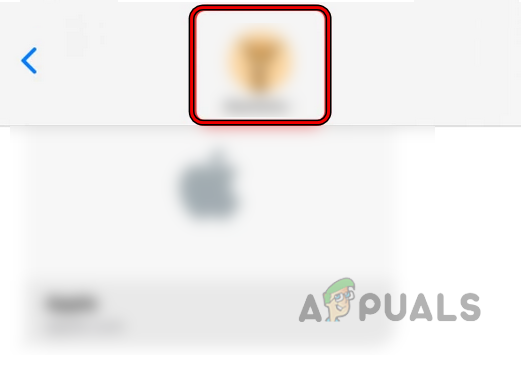
Tap on the Profile Icon of the Contact in the iPhone Messages Chat - Now tap on his profile icon and in the dialogue box shown, disable Share Focus Status for that contact by toggling its switch to off.
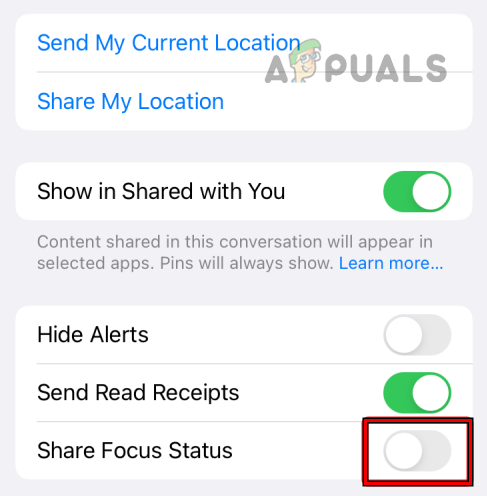
Disable Shared Focus Status in the Chat Settings of the Contact
You can disable Share Focus Status with all the contacts you do not want to bypass your phone’s Focus Mode, only leaving behind the contacts that you want to see your focus status. If, in the future, you want to enable Share Focus Status for the contact, simply enable it in the Apple Messages Chat with that contact. A point to remember is that those contacts which you have whitelisted in a Focus Mode will not see Share Focus Status.
Share Focus Status is not Shown in the Messages App
If a chat with your contact does not show Share Focus Status, then that feature might have been disabled in your phone’s Privacy settings (disabled by default on iOS 15.6 & above). To enable it:
- Launch Settings of your iPhone and open Privacy & Security.
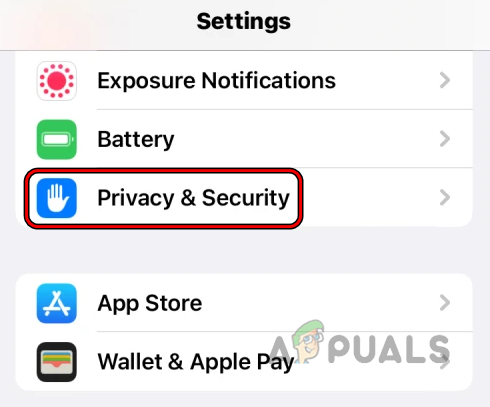
Open Privacy & Security in the iPhone Settings - Now select Focus and enable Messages by toggling its switch to on.
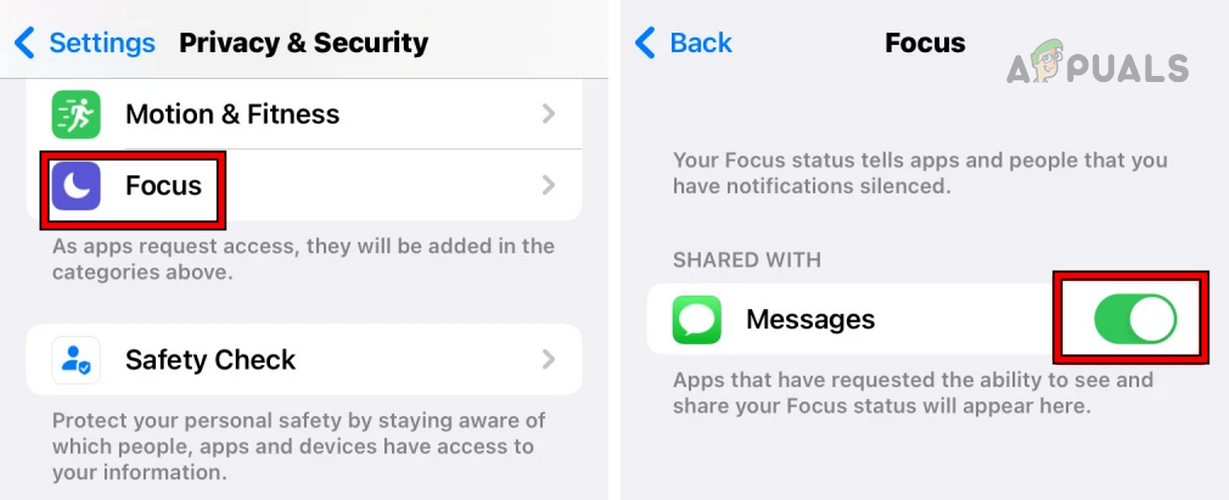
Enable Messages in the Focus Privacy Settings of the iPhone
Disable Share Focus Status
If the Share Focus Status is quite bothersome for you, then you may disable it. To do so:
- Launch your iPhone’s Settings and open Focus.
- Now select the type of Focus Mode like Driving and open Focus Status.
- Then disable Share Focus Status by toggling its switch to off. You can use the same steps to disable Share Focus Status on other types of Focus Mode as well.
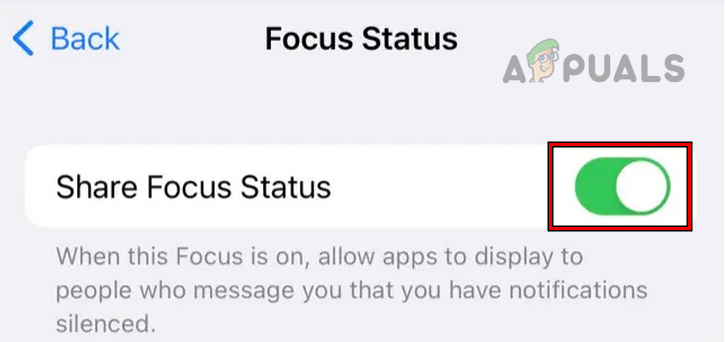
Disable Share Focus Status
You can also disable Share Focus Status on your device in Settings>> Privacy>> Focus.
Resolve Commons Issues with the Share Focus Status
You can resolve many of the common issues with the Focus Status (like your contacts not being able to see your Focus Status) by logging out/in of your Apple ID on the device, and disabling/enabling iMessage and iCloud on your apple device.
An Individual Contact Not Seeing Your Focus Status
If anyone of your contacts is not seeing your Focus Status, then:
- If Sharing Across Devices inside your Focus settings is disabled, then it may disable the Focus Status and thus your contacts may not see your Focus Status.
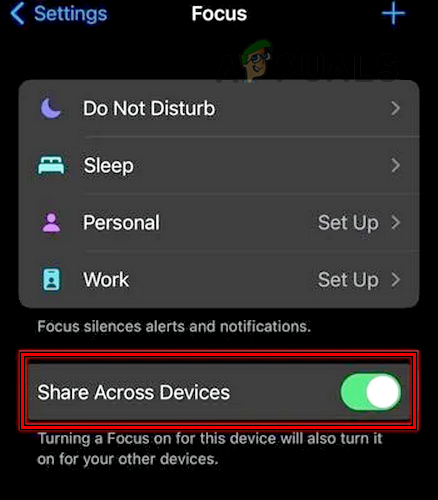
Enable Share Across Devices in the iPhone Focus Settings - You might not have enabled Share Focus Status for that particular Focus Mode type.
- That particular contact is maybe on your Allowed People list.
- Your Messages app is added to your Allowed Apps list in the Focus settings.
That’s it, dear readers, if you have any queries or suggestions, do not hesitate to contact us in the comments section.