What is Resizable BAR & Should You Enable it? (Guide)
There are various ways you can improve the performance of games on your computer. One method is to utilize AI upscaling technologies like DLSS to enhance in-game frames. While most people are aware of image upscaling technologies from NVIDIA and AMD, there are other features that often remain dormant.
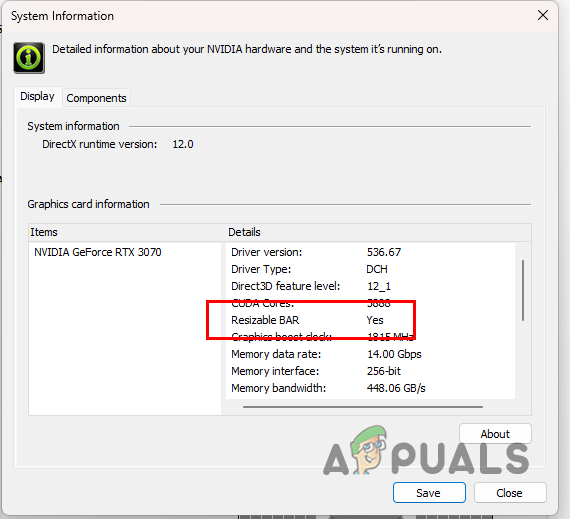
Resizable Bar, or rBAR, is another attempt by NVIDIA that promises to provide additional frames in the games you play. This comes at no additional cost and can be activated with just a few mouse clicks. It may sound too good to be true, but it is indeed real.
What is Resizable Bar?
You are probably wondering, ‘What exactly is Resizable Bar, and how does it improve the performance of games?’ The answer to these questions is really straightforward. Resizable Bar essentially uses an advanced feature of PCI Express technology that allows for improvement in in-game performance.
When you are playing a game, you move around the game world, forcing the game to load textures and shaders for the new locations. These textures are transferred to the graphics card through the GPU memory or VRAM via many small CPUs. Modern games often have larger assets, which ultimately results in more transfers of the textures to the GPU.
The number of transfers can often have a negative impact on the performance of the game. This is because these transfers queue up and wait for the former to finish before proceeding. With Resizable Bar, you are able to allow the CPU access to the entirety of the GPU frame buffer.
Normally, the processor on your system is limited to accessing only 256MBs of GPU memory. This creates a bottleneck on modern graphics cards that offer a larger size of VRAM. In addition, it also results in a longer wait time for the game assets to arrive via the CPU to the graphics card to be rendered.
Resizable Bar tackles this problem and instead of only limiting your processor to the mere 256MB of GPU memory, it allows it to access the entire frame buffer. This, as a result, allows the CPU to send in bigger assets quickly since it is able to send in more assets at a time. Thus, by removing this cap from the processor, the performance of games can improve.
Smart Access Memory: AMD’s Counterpart
While Resizable Bar is from NVIDIA, AMD has been quick to come up with its own name for the same technology, known as Smart Access Memory or SAM. The underlying concept of both remains the same. You will be able to use SAM on AMD graphics cards, while Resizable Bar works for NVIDIA GPUs.
This can give rise to the question, does Resizable Bar work on all NVIDIA graphics cards? To answer this, let us have a more detailed look at the support and compatibility of Resizable Bar.
Resizable Bar Requirements
As it turns out, you cannot use Resizable Bar on all NVIDIA cards. To be able to take advantage of the Resizable Bar technology, you need to have an RTX 30 series or newer graphics card along with a compatible processor and chipset.
Intel Support for Resizable Bar
On Intel, the following or newer generations are able to use Resizable Bar.
Intel Chipsets
- Intel 10th Gen: Z490, H470, B460, H410
- Intel 11th Gen S: All available 11th Gen chipsets as of March 30th, 2021.
- Newer
Intel CPUs
- Intel 10th Gen: i9-10xxx CPUs, i7-10xxx CPUs, i5-10xxx CPUs, i3-10xxx CPUs.
- Intel 11th Gen S: i9-11xxx CPUs, i7-11xxx CPUs, i5-11xxx CPUs.
- Newer
AMD Support for Resizable Bar
On AMD, the following or newer generations are able to use Resizable Bar.
AMD Chipsets
- AMD 400 Series (on motherboards with AMD Zen 3 Ryzen 5xxx CPU support)
- AMD 500 Series
- Newer
AMD CPUs
- AMD Zen 3 CPUs: Ryzen 3 5xxx, Ryzen 5 5xxx, Ryzen 7 5xxx, Ryzen 9 5xxx.
- Newer
Resizable Bar Impact on Game Performance
Resizable Bar is a technology that has good potential to improve even further in future. At this current moment, there is a small but visible change in game performances. Technologies like DLSS can often a significantly better improvement in performance than Resizable Bar.
- According to NVIDIA’s official charts, a 12 percent increase in game performance can be achieved with Resizable Bar.
In addition to that, it is also important to note that Resizable Bar will not impact every game on your computer. This is because not every game is able to support the technology and thus enabling it does not impact the performance of the game.
How to turn on Resizable Bar?
With all of that out of the way, we can now focus on enabling the feature on your computer. Before proceeding, make sure that you meet the requirements above, i.e. you have a compatible chipset and processor.
Once you are set there, you can follow the instructions below to enable Resizable Bar.
- First of all, you will need to update your BIOS firmware. This is because the feature cannot be accessed on older versions of BIOS and was only made available through updates.
- To update your BIOS, head to your motherboard manufacturer’s website and download the latest available BIOS. Use the instructions provided by your manufacturer to update your BIOS.
- If you are unaware of your motherboard details, press the Win key + R on your keyboard.
- Type in msinfo32 and hit Enter in the Run box.
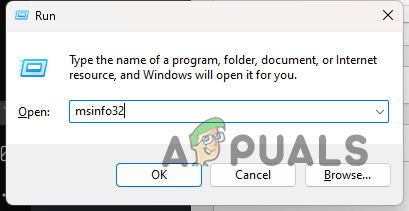
Opening System Information window - Then, in the System Information window, look for the BaseBoard Manufacturer and BaseBoard Product options. This will reveal your motherboard model and brand.
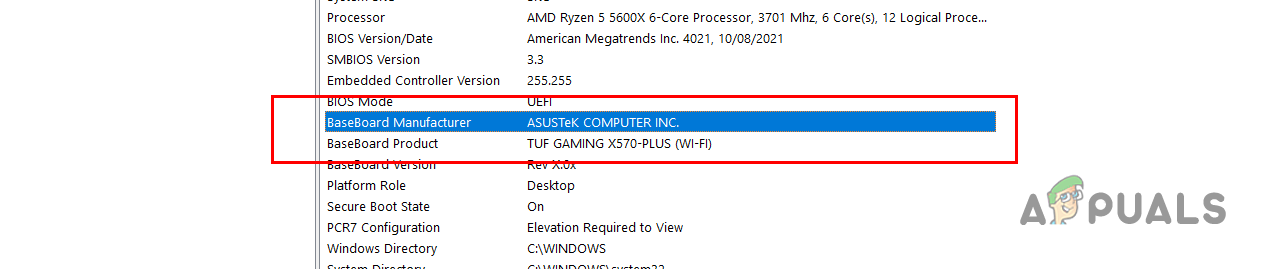
Motherboard Info - After updating your BIOS, restart your computer and boot into your BIOS.
- In some cases, you will find an easy Resize Bar option in your BIOS menu to enable Resizable Bar.
- Click on the Resize Bar option, if available, to enable it.
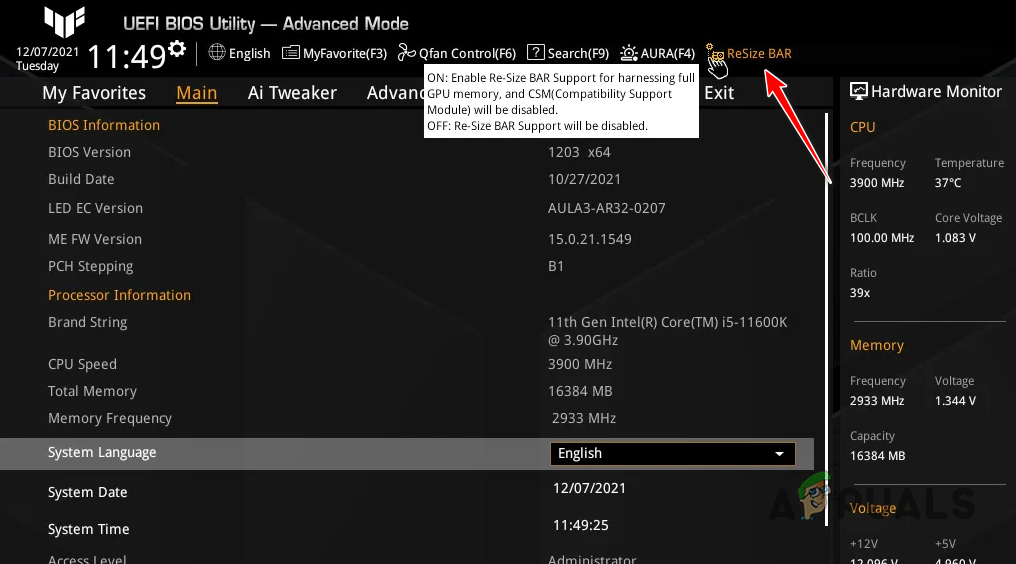
Enabling Resize Bar via Quick Option - In case you do not have the quick Resize Bar option, you will have to navigate to your PCI Subsystem Settings. This will be located under the Advanced tab.
- Then, you will need to enable the Above 4G Decoding and Re-Size BAR Support options. The exact wording can vary slightly depending on your motherboard manufacturer.
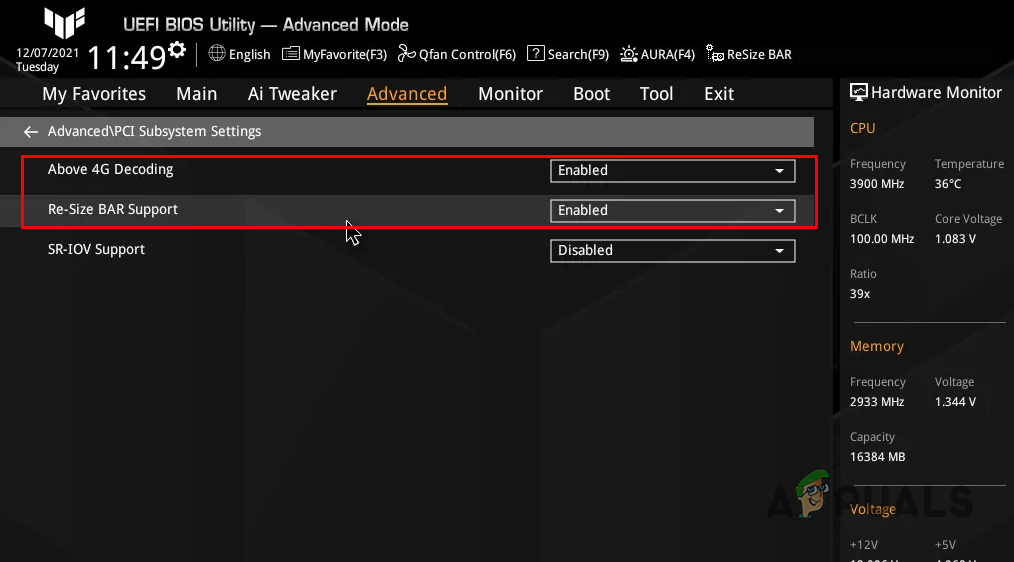
Enabling Resize Bar Manually - After that, you will need to disable Compatibility Support Module (CSM) in your BIOS as well.
- You can find this option under the Boot menu.
- Save the settings and exit the BIOS menu.
With that, you should be able to turn on Resizable Bar on your computer, if supported.
Resizable Bar - FAQ
No, Resizable Bar is not supported on all NVIDIA cards. You need to meet the requirements mentioned in the article above to enable Resizable Bar on your computer.
No, Resizable Bar does not improve performance in all games. Only a list of supported games is able to take advantage of the Resizable Bar technology, which includes Red Dead Redemption 2, Assassins Creed Valhalla, and more.
Sure. Enabling Resizable Bar does not have any negative impacts and it can give you a performance boost in some games on your computer which is never a bad thing. There are other technologies like DLSS that you can use on most of the games to gain extra frame rates and they provide a better result. However, enabling Resizable Bar is still not a bad choice, because who does not like extra frames?
 Reviewed by
Reviewed by 




