What is ‘Perflogs’ folder and Should it be Removed?
Windows creates and stores many system folders inside the boot drive each of which has its own specific function. One of these folders is the “Perflogs” folder. Most users have been curious about this folder because it seems to not serve any purpose and if opened, is empty most of the times.
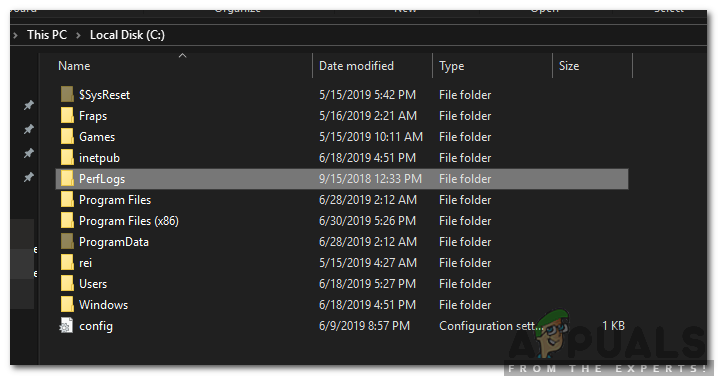
What is ‘Perflogs’ folder?
If you are using the Windows 7 or a later operating system on your computer, you might have noticed the “Perflogs” folder located inside the boot drive. Perflogs is otherwise known as “Performance Logs” and is created by certain Windows Features such as the Reliability monitor. The log indicates certain aspects of the computer’s performance and highlights the issues with certain applications/features.
These logs are later stored in the “Perflogs” folder and are forwarded to Microsoft development team for assessment purposes. After carefully monitoring these logs, certain changes are implemented in the upcoming updates for Windows to rectify the performance issues and provide users a better more smooth experience.
Should ‘Perflogs’ be Removed?
Another question that many users have on their mind is if it is safe to remove the folder from their boot drive by deleting it permanently. There is no specific answer to this, it all depends on your requirements and the reasons why you might want to remove the folder. If you want to delete the folder in order to free up space it is recommended not to do so because the folder should at most be consuming just a few KBs of storage at most.
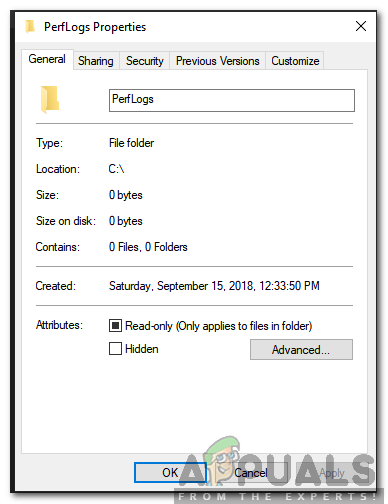
Deleting the folder will not free up a lot of memory for your drive and it might end up sabotaging certain elements of Windows’ functions. However, if you want to remove the folder to clear up some folders for aesthetic or management purposes, it is recommended to just hide the folder so that it won’t be visible to you but it will still have its functionality.
Even if you do delete the folder and even if it doesn’t damage any functionality of a Windows’ process keep in mind that the folder will automatically be recreated by Windows to store the performance logs. Therefore, the only viable option is to hide the folder.
How to Hide ‘Perflogs’ folder?
Windows do provide options to hide certain folders with damaging any functionality of the operating system. Therefore, in this step, we will be hiding the “Perflogs” folder. For that:
- Navigate to the boot drive.
- Right–click on the “Perflogs” folder and select “Properties“.
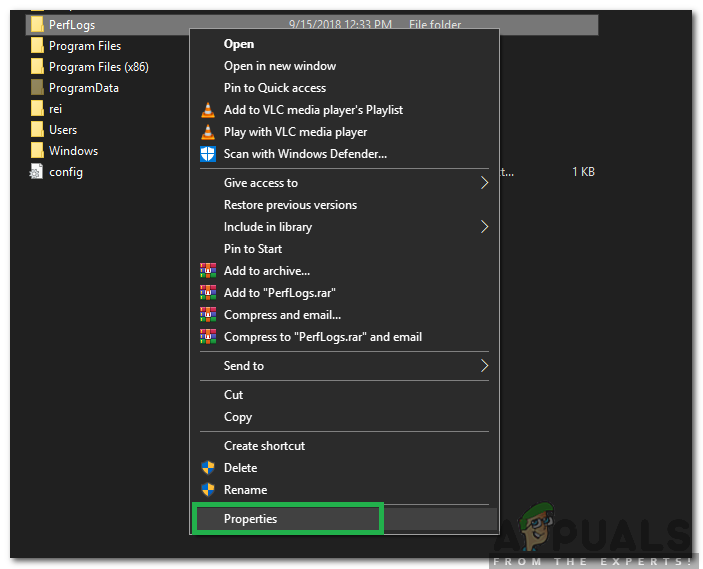
Right-clicking the folder and selecting “Properties” - Click on the “General” tab and check the “Hide” option under the “Attributes” heading.
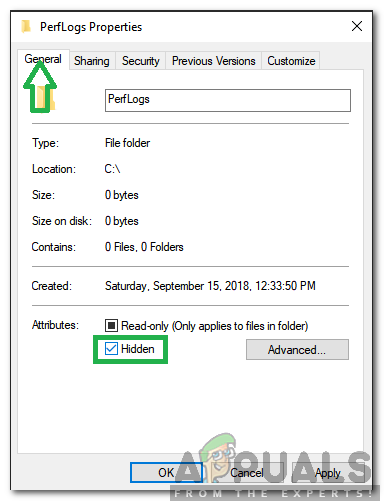
Clicking on “General” and checking the “Hide” option - Click on “Apply“.
- A warning message will be displayed asking you to provide administrative privileges, click on “Yes” to provide the privileges.
- The folder will now be hidden.





