What is: Gstatic
There have been many reports by users who have been noticing “Gstatic.com” in their browsers and some reports by users who are redirected on their browsers by “Gstatic”. In this article, we will guide you about the functionality of this domain and inform you if it is safe.

What is “Gstatic”?
Gstatic.com is a domain owned by Google and it is used to load content from their Content Delivery Network. CDNs are used to upload the website content to servers which are later accessed through the Gstatic domain. Gstatic is also used to store static data like JSlibraries, stylesheets, etc. Also, there is a domain named “http://connectivity.gstatic.com/” which is used by Chrome and Android devices to verify connectivity to the internet.
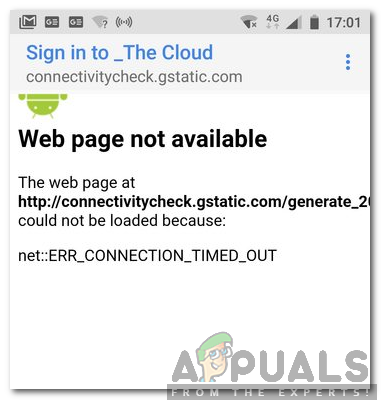
However, there is also a counterfeit of this domain in the form of a virus. This virus has plagued many people and it is associated with adware. Adware is an application which downloads and installs itself on the computer and shows the user advertisements. It is downloaded along with other content and installed in the background. It tracks the user’s interests and then compiles advertisements. These advertisements are then shown when the user tries to open the browser and is redirected by the application.
Is Gstatic a Virus?
There are conflicting reports regarding this situation, some users suggest that it is a safe site while others have had a terrible experience with the application. It is quite difficult to establish a verdict, therefore, we suggest that you scan the computer for viruses before you make up your mind. Sometimes, viruses/malware disguise themselves under the guise of legitimate applications and infect the computer.
Therefore, performing a full scan of the computer to determine if it is infected isn’t a bad idea. Also, it is recommended to use the Windows Defender to scan if your operating system is up to date.
How to Run a System Scan?
In order to make sure that your computer is safe from viruses, we will be running a full system scan to isolate and eradicate malware from your computer. For that:
- Press “Windows” + “I” to open Settings.
- Click on “Update & Security” and select “Windows Security” from the left pane.

Selecting the Update & Security Option - Select the “Virus and Threat Protection” option and click on the “Scan Options” button.
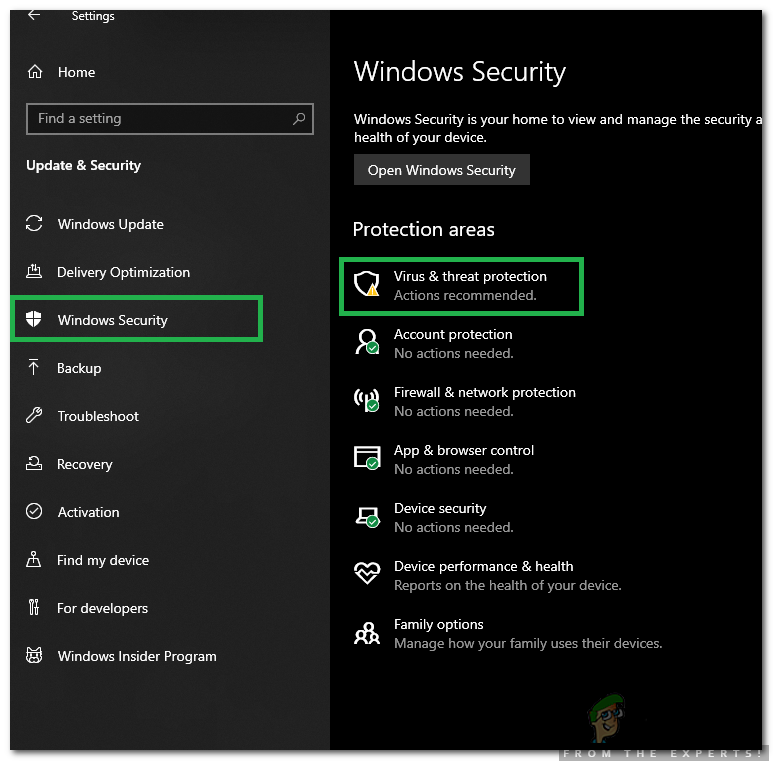
Clicking on “Virus and Threat Protection” - Click on “Full Scan” and select the “Scan Now” button.
- The defender will now scan your computer to make sure that you are safe from viruses.





