What is “Found.000” Folder and Should it be Deleted?
There is a “Found.000” folder that can sometimes be created inside the Root directory for Windows. Many users have been wondering about the reason for the folder’s existence and whether it is safe to completely delete the folder or its contents.
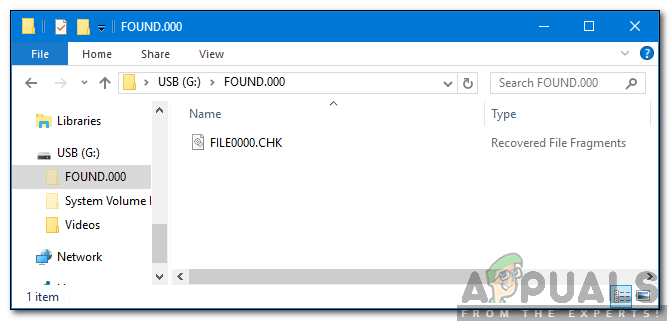
What is the “Found.000” Folder?
The “Found.000” folder is located inside the root directory of the computer and its size can vary depending upon the situation. The folder is associated with the “Chkdisk” feature of Windows which scans your drive for errors and corrupt files. Instead of deleting these corrupt files the “Chkdisk” feature stores them in the “Found.000” folder.
The files are stored in the “.CHK” format and it is labeled by Windows as “Recovered File Fragments“. A single “.CHK” file might contain some complete files, fragments of an individual or many files. There isn’t a feasible way to recover any data from these files and they are generally useless for the common user. The folder is only visible if the user has “Show hidden Files” option checked.

Should it be Deleted?
Since the folder is created by “Chkdisk” feature and doesn’t have an apparent use it is safe to delete the content or even the whole folder. There isn’t any convenient method to recover any data from the folder, the data stored in the folder is corrupted/fragmentized anyway so there isn’t much sense in trying to recover it in the first place.
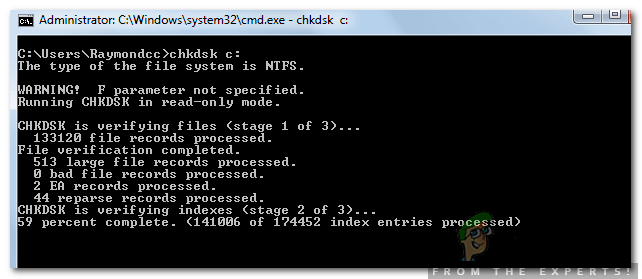
How to Delete the Folder?
Since the folder is associated with a system process, the contents of the folder might not be that easy to remove from the computer. If the size of the folder isn’t too large, it is recommended to leave it as is but if you still want to delete the folder, follow the guide below.
- Press “Windows” + “R” to open the Run prompt.
- Type in “Powershell” and press the “Shift” + “Ctrl” + “Enter” buttons simultaneously to open it as an administrator.
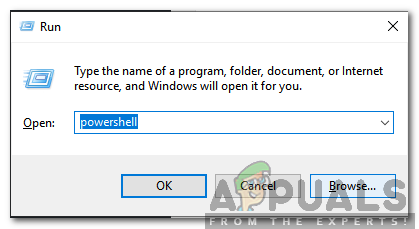
Typing in “Powershell” and pressing “Shift” + “Alt” + “Enter” - Type in the following command and press “enter“.
rmdir F:\found.000 /s /q
Note: Replace “F” with the directory in which the folder is stored.
- Wait for the command to be executed and the folder will be deleted.





