What is Fmapp Application and How to Disable It?
There are many applications and programs on your computer. Even though some of them are from trusted sources, they might cause issues in the system. One of these programs is Fmapp Application.

Fmapp Application is a software file that is from Microsoft, so it is from a trusted source. When you install the software that is needed for Conexant Audio Driver, Fmapp Application is also installed with it. In some Acer and Lenovo laptops, the application may come already installed.
What does FMapp stand for and What does it do?
Fmapp Application actually stands for Fortemedia Audio Processing Application. It is named so because it was configured by Fortemedia. It comes with an exe extension. Files that come with this extension are executable files. They could harm your computer if they are not from trusted sources. First of all, you have to see whether the file on your computer is a malware or a Microsoft extension. Here in this article, we will help you determine.

Is Fmapp Application Safe?
Since Fmapp Application is able to record the input from mouse and keyboard, it is technically rated 19% dangerous. However, this rating should be compared to user reviews for better input.
Even though Fmapp Application comes with the audio software that you download, it causes some issues in your computer. Users noticed that due to the presence of Fmapp Application, their mouse started lagging. Some users also noticed the lag in their keyboard. This can be quite frustrating for the user since they are trying to work and the mouse is not working properly. The good news is that you can disable Fmapp Application from your computer to get rid of the lagging issue.
If you don’t have the lagging issue and still want to check whether the application is safe or not, you can easily do so by checking the folder location of the installed executable. If the file resides in System 32 or in Local Disk C program files, it usually means that the software is indeed genuine and there are no conflicts. If it resides in some other location, it probably means that it is third-party and you can do an antivirus check on your computer.
How to Disable Fmapp Application?
There are two methods through which you can uninstall the Fmapp application. Either through the application manager or using a system restore. Usually, users get the software uninstalled using the application manager. If the software refuses to be uninstalled or causes some other issue, you can restore your system to a previous point where it wasn’t installed.
Method 1: Uninstalling Using Application Manager
Make sure that you are logged in as an administrator on your computer before proceeding. It should be noted that if you are still using the audio service which is connected with Fmapp, you may experience several issues.
- Press Windows + R to launch the Run application, type “appwiz.cpl” in the dialogue box and press Enter.
- In the list, you will see Fortemedia. Right-click on it and select Uninstall.
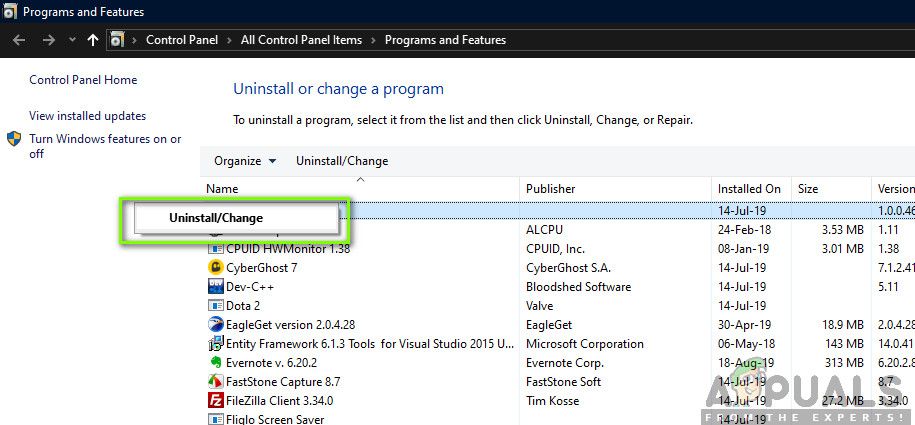
Uninstalling Fmapp Application - Restart your computer and then check if the application is indeed erased from your computer.
Method 2: Manually Uninstalling Fmapp Application using System Restore
Another way to remove Fmapp Application from your computer is to restore it from a previous restore point. Windows usually create a restore point automatically whenever new software is installed and if there is a restore point preset, you can easily use it to get rid of Fmapp. This will restore your computer to a point before fmapp.exe installation.
- First of all, go to the Start Menu and type System Restore. Open the entry of Create a restore point.
- Now, select the option of System Restore. This will open the system restore wizard.
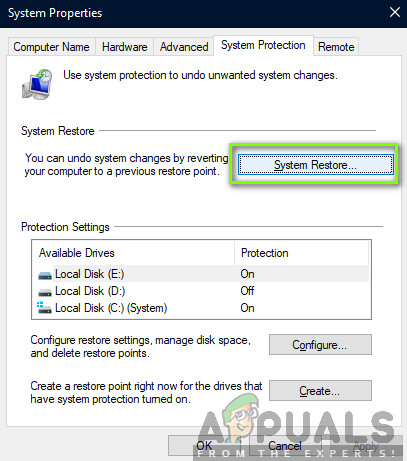
System Restore – Windows - Now, click on Next once in the wizard and select the applicable restore point.
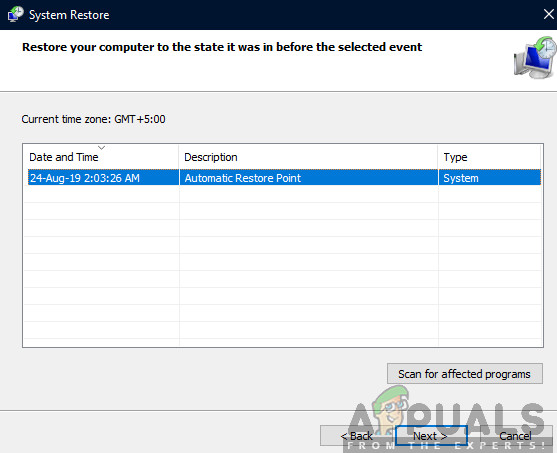
Selecting Restore Point - Continue with the restoring process. After all the steps when the computer restarts, it will be restored to that stage.
If the problem is still there, after uninstalling, you can manually uninstall every program that you saw once when you typed in ‘fmapp.exe’. For this, you will have to delete every file, one by one.





