What is: DSAPI ‘dsapi.exe’ and Should it be Disabled?
Task manager indicates all the programs and services that are currently running on the operating system. One such program is the “DSAPI.exe“; the “.exe” at the end of the program indicates that it is an executable that might have been automatically executed upon startup. Many executables are known to damage your computer and they might be harmful, therefore, in this article, we will guide you about the “dsapi.exe” executable and inform you if it is safe to disable or uninstall it.
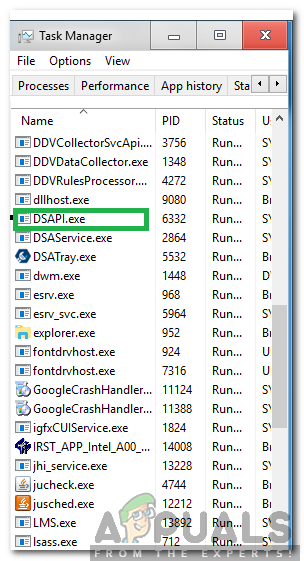
What is “DSAPI.exe”?
The “dsapi.exe” is a service that indicates that the “Dell hardware Support” process is currently running in the background, the process is related to “PC Doctor for Windows“. The executable that is seen in the task manager is not the only one run by the program and there are also some others. It is located inside the following folder and is of relatively small size.
C:\Program Files\Dell\SupportAssistAgent\PCDr\SupportAssist\6.0.6992.1236/
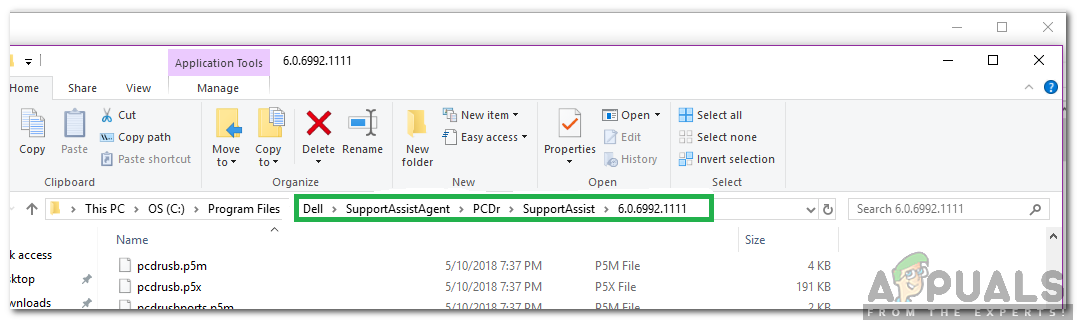
Problems Concerning “DSAPI.exe”
There have been many reports of users facing issues with the executable. One such report indicates that the service was interfering with certain background tasks and was causing sluggish performance by the computer. In some cases, it was also seen that certain trojans/malware might disguise themselves under its name and acquire personal information from the computer.
This report was actually backed by a lot of users and evidence. However, there are some ways which can be used to determine if it is actually malware or the normal service provided by Del Hardware Support. First of all, it is recommended to check the pathway where the service is located. If it is in the “System 32” folder or any other folder located inside the “Windows” folder, it might be malware or a virus.
The other method to check if the executable has been taken over by a trojan is to check if it is using abnormal amounts of resources. Typically, the normal/safe version of the service uses minimal resources, less than “1%” of RAM and CPU. If the service is using more than “10%” of the resources it might be a virus that is being disguised as “dsapi.exe”.
How to Disable “DSAPI.exe”?
First of all, it is recommended to install an Antivirus and make sure that you regularly check your system for viruses. If you have already done that, you may follow one of the guides below depending upon your requirements. Keep in mind that uninstalling or disabling the executable will have no effect on your computer except you might lose the functionality of the PC doctor application by disabling the executable.
Temporary Solution:
First of all, it is recommended to install an Antivirus and make sure that you regularly check your system for viruses. If you want to temporarily disable “DSAPI.exe”, follow the guide below.
- Press “Windows” + “X” keys simultaneously.
- Click on the “Task Manager” option.
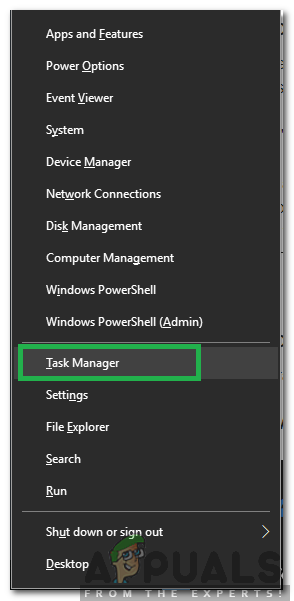
Selecting Task Manager from the list - Click on the “More Details” option and select the “Details” tab.
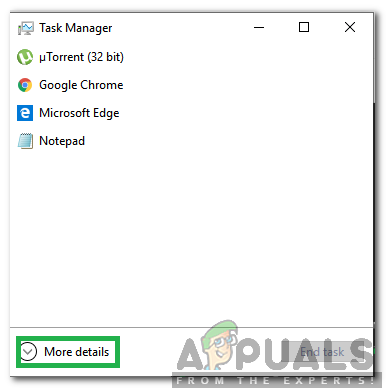
Clicking on the “More Details” option - Locate the “DSAPI.exe” process in the list.
- Right–click on the process and select “End Task“.
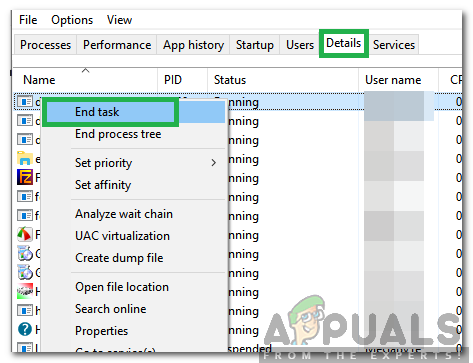
Right clicking on the executable and selecting “End Task” - This will temporarily disable the process until you restart your computer.
Permanent Solution:
If you want to permanently disable the process and its related program, you will have to completely uninstall “PC Doctor” from your computer. The below process indicates the method to do that:
- Press “Windows” + “I” to open settings.
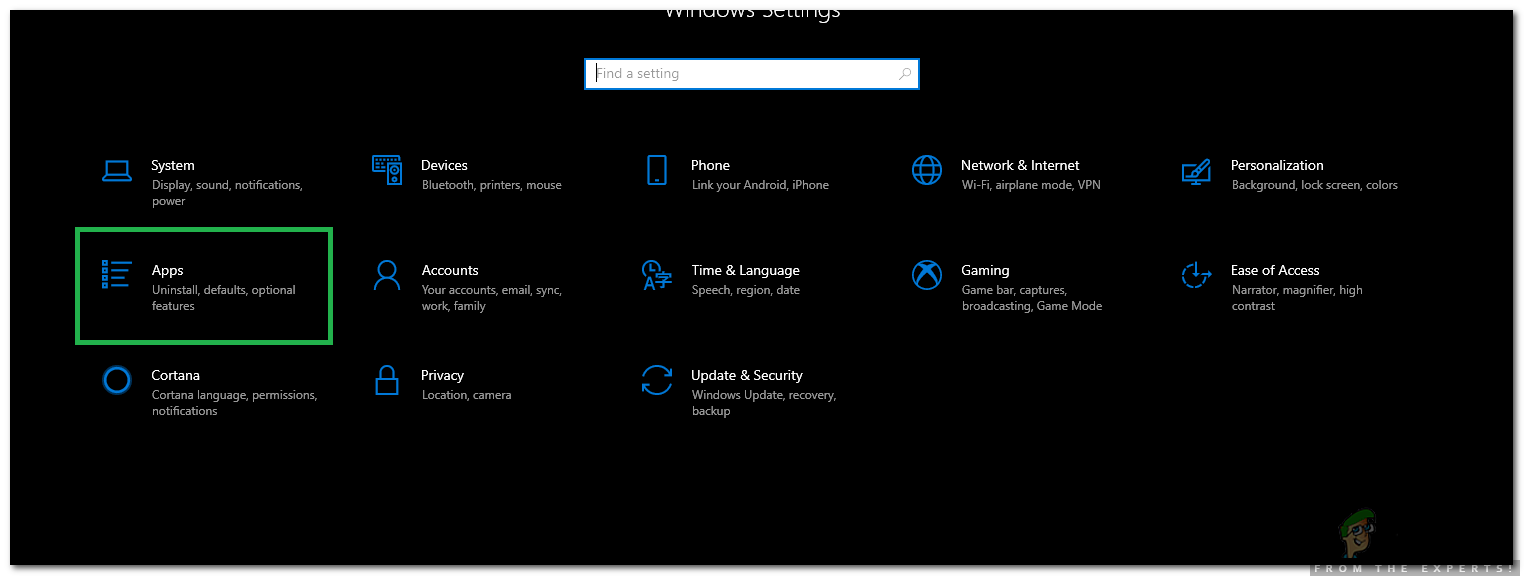
Opening Settings and clicking on the “Apps” option - Click on the “Apps” option and select the “Apps & Features” option from the left pane.
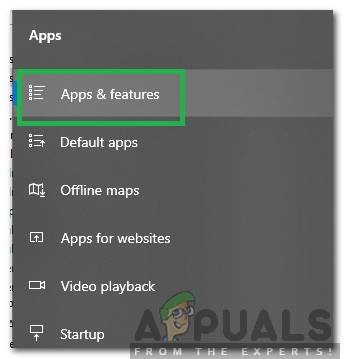
Selecting the Apps and Features option from the left pane - Click on the “PC Doctor” option and select “Uninstall“.
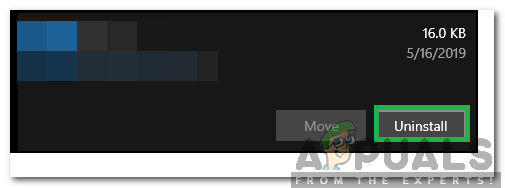
Clicking on “PC Doctor” and selecting “Uninstall” - Follow the onscreen instructions to completely remove the application from your computer.





