What is Browser Broker.exe in Windows? Is It Safe to Run?
There are several mysterious Windows processes that run in the background while you perform your daily tasks. In most cases, users only notice these processes when they launch the Task Manager, which, of course, does not happen frequently. One such process is browser_broker.exe which often confuses users about whether it’s a virus or not.
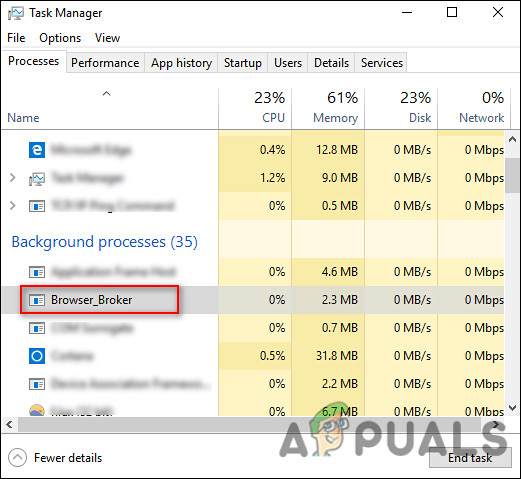
In this guide, we will have a detailed look at the browser_broker.exe process, and hopefully, answer all your questions regarding it. Let’s jump right in!
What is browser_broker.exe?
Browser_broker.exe and the processes related to it are legitimate components of the Windows operating system. This process is usually activated when you launch Microsoft Edge and plays an essential role in the smooth functioning of the Edge browser on your PC.
The browser_broker.exe process is one of the 4 critical processes used by Microsoft Edge and is launched by svchost.exe. Since this process is needed by the Edge browser to function, you cannot kill it by selecting the ‘End task’ option in the Task Manager. Browser_broker.exe has been locked by Microsoft in the new operating system to prevent users from attempting to end its process.
Is browser_broker.exe Harmful?
Since browser_broker.exe is a legitimate Windows process, it is rare to face any issues regarding it. However, there are times when you might experience certain issues associated with this file.
It is common for hackers and malware to intentionally delete or corrupt browser_broker.exe to copy or mimic the behavior of the executable file. By disguising as a legitimate Windows process, malware can stay out of the sight of your antivirus program, which is a threat to your privacy and security.
There are also occasions when certain system issues, like a corrupt Windows Registry key, affect browser_broker.exe. This happens typically when either your operating system installation is faulty or your system is infected with a corruption error. Moreover, another Windows or third-party program might also delete the browser_broker.exe accidentally, which will then lead to issues with using the Edge browser properly.
How to Determine if browser_broker.exe is a Threat?
It is important to note the browser_broker.exe hardly takes up any resources while working in the background. Thus, if you notice a sudden spike in the CPU resources and memory, it is a red flag. In this case, you can observe the browser_broker.exe process by following the steps mentioned below to see if it is a threat:
- Type Task Manager in the search area of your taskbar and hit Open.
- Inside the Task Manager window, head over to the Processes tab and locate Browser_broker. It is typically located under the Microsoft Edge process. Expand the Microsoft Edge process to access it.
- Right-click on Browser_broker and choose Open file location.
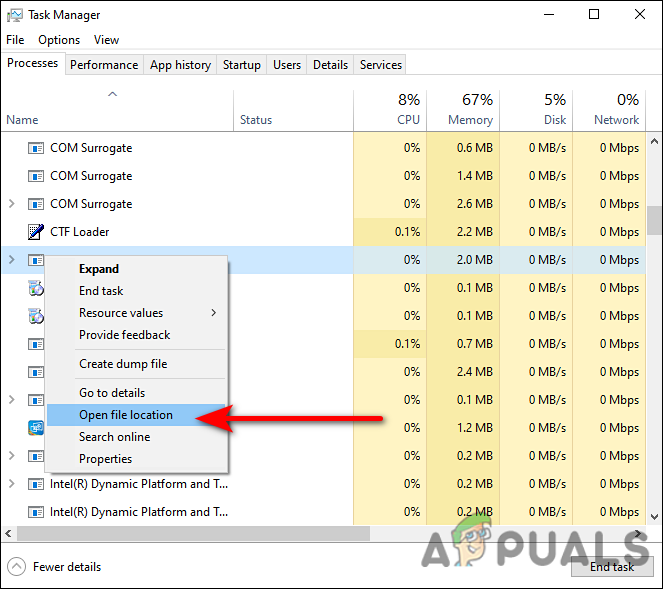
Launch File location of browser_broker.exe - This should launch the program file folder, which should be in the System32 folder. If the Browser_broker process is located anywhere else, then it is most likely malware.
Fix browser_broker.exe Problems
In case your browser_broker.exe process is not legitimate, follow the methods mentioned below to clean your operating system.
Perform Disk Cleanup
In case you are encountering issues with Browser_broker, the first thing that you should try doing is performing disk cleanup.
The Disk Clean-up utility is a computer maintenance tool responsible to free up hard drive space. When you run Disk Cleanup, it will scan your disk and show you what temporary files, Internet cache files, and unnecessary program files you can safely remove.
Run SFC Command
Another solution that can help you get rid of any corruption errors or viruses is to run the SFC command.
Windows operating system comes with several troubleshooting utilities. They can scan your PC for issues and then resolve them with little to no user input. One such utility is the System File Checker (SFC). As the name indicates, this utility checks protected system files for issues and then replaces the corrupt or faulty files with their healthy counterparts.
Here is how you can run an SFC scan:
- Type cmd in the search area of your taskbar and click on Run as administrator.
- Once you are inside the elevated Command Prompt, type the command mentioned below and hit Enter.
sfc /scannow
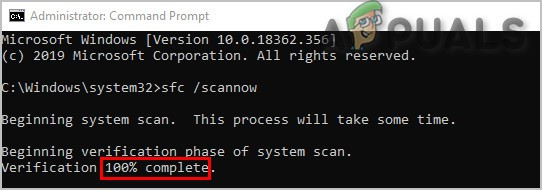
Deploy an SFC scan
- Once Command Prompt executes the command, check if you can still find the browser_broker.exe malware.





