What is a .bin file and how do you open one?
.bin is an extension of binary files. Every file has different information saved in it and the information can be for various purposes. These files are often compiled computer programs. It can be images, audio, video, installation, or a CD image file. In some cases, these BIN files are saved in binary format and can be opened with any text editor. A BIN file can also be a ROM image of Sega video games. These .bin game files can be played on a computer using Sega Genesis emulators.
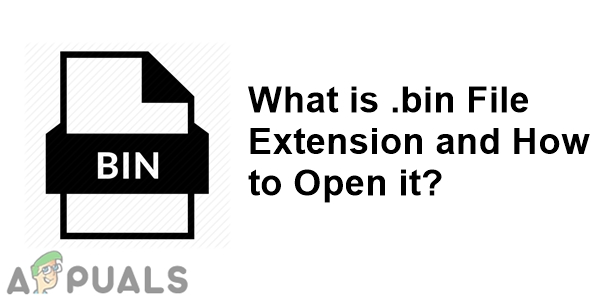
How to Open ‘.bin’ File in Windows?
BIN files are not similar to any common files that can be opened with any program without any issue. These files are different from text or image files that are common to open on any device. You can open BIN files in different software, however, it will only work correctly for the software it is made for. Such as opening a BIN file through ISO and text editor may show files/folders, but it will not work if it is made for another software. Down below we will show you some example methods about how to open a different type of .bin file extension files.
Method 1: Using UltraISO to Open .bin File
If the BIN file is a disk image, then you can probably mount it on a virtual disk by using the program like UltraISO. However, the BIN file should also have a cue file with it to work. Follow the below steps to mount a BIN file on a virtual disk by using UltraISO:
Note: This method works for mostly the disk image files in the form of .bin extension.
- Go to the following link to download the UltraISO program Free Trial.
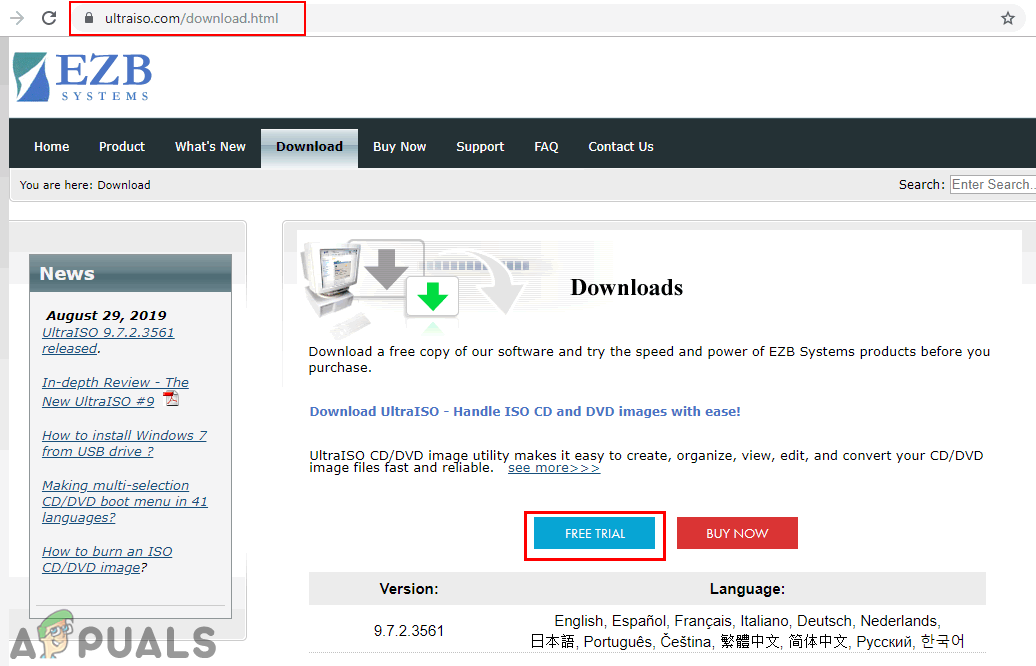
Downloading UltraISO - Choose the language you prefer and click the Download button. Once the download is complete, install the software by following the steps of installation.
- Open the UltraISO and click on Continue to Try button.
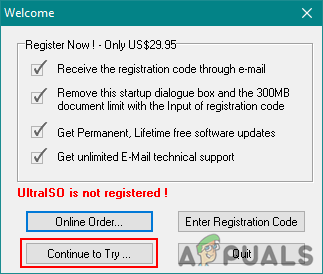
Opening UltraISO - Click the Mount to Virtual Drive icon as shown below. Then choose the BIN file that you want to mount and click Open. Once it is selected, click the Mount button.
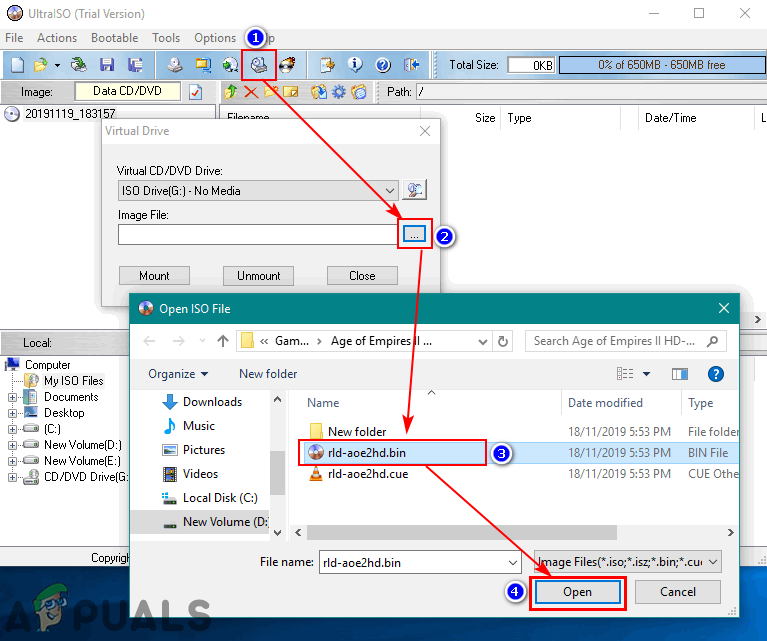
Mounting the BIN file in a virtual drive - Head over to your PC drives to find the disk drive and the BIN file will be opened through that.
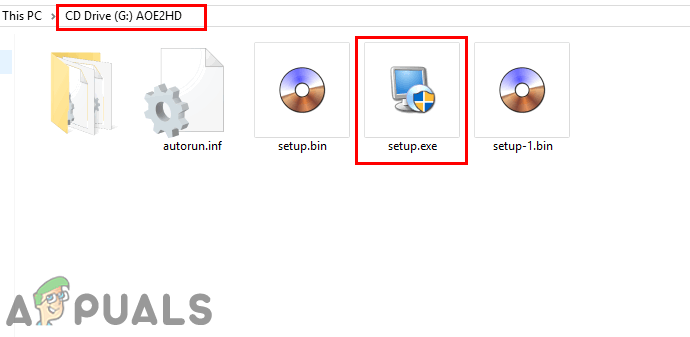
Opening the BIN file in the virtual drive
Note: You can also convert the BIN file into an ISO file to mount it.
Method 2: Using the Required Software for Opening .bin File
Some BIN files will only work for specific software that it’s made for. Some can be opened through the application and some are used as backhand files for multiple purposes. As an example, we will be showing the Sega Genesis game files in the form of .bin extension and opening it with an emulator that is required for it as shown below:
Note: This method is specifically for Sega Genesis games only.
- You can download any Emulator that runs the Sega Genesis games from any Emulator website.
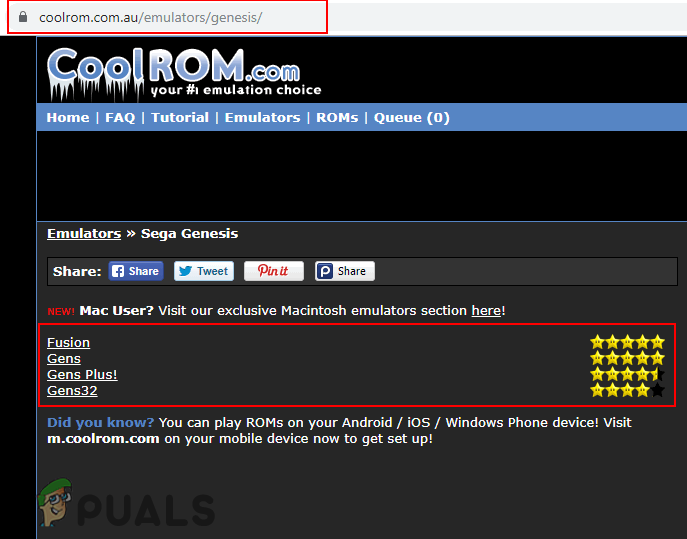
Downloading SEGA Genesis emulator - Open the Emulator by double-clicking the shortcut in the folder where you installed or extract it.
- Now drag and drop the .bin game file right in the emulator to open it as shown below:
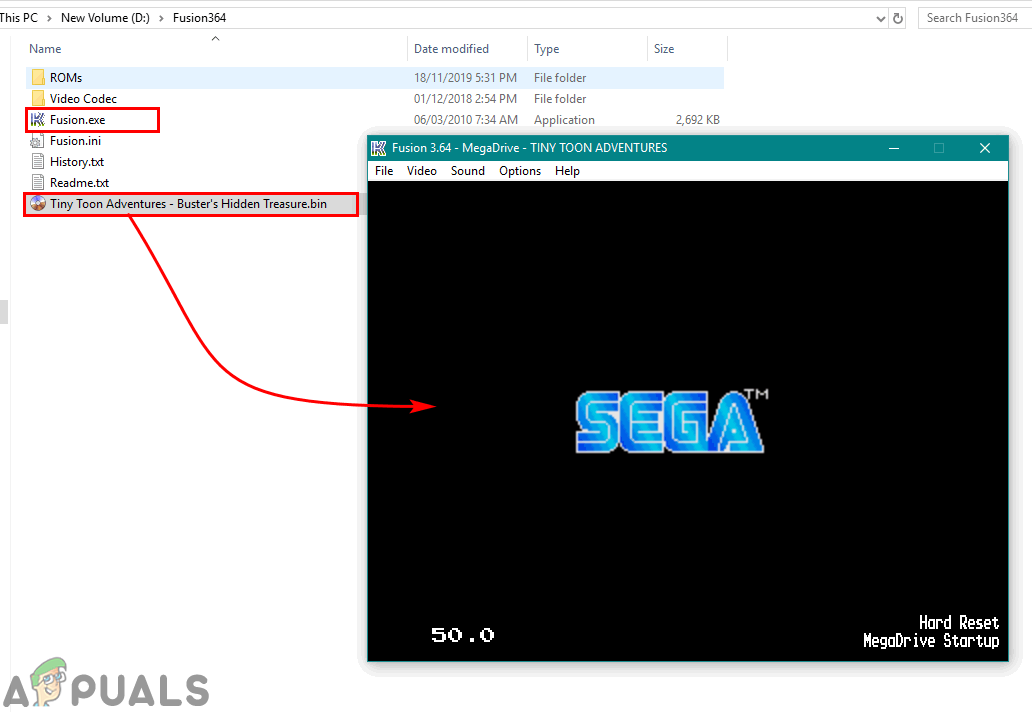
Opening BIN game file
How to Open ‘.bin’ File in Android?
Sometimes users find the BIN files in their Android file manager or the downloaded application setup, video file as a BIN file. Most of the time the .bin extension can be changed to what the file really is about to make it work. Follow the below steps to open a .bin file in Android devices:
- Go to the location of the .bin file on your device. Tap and hold the file to get the More button.
- Press the More button and choose the Rename option.
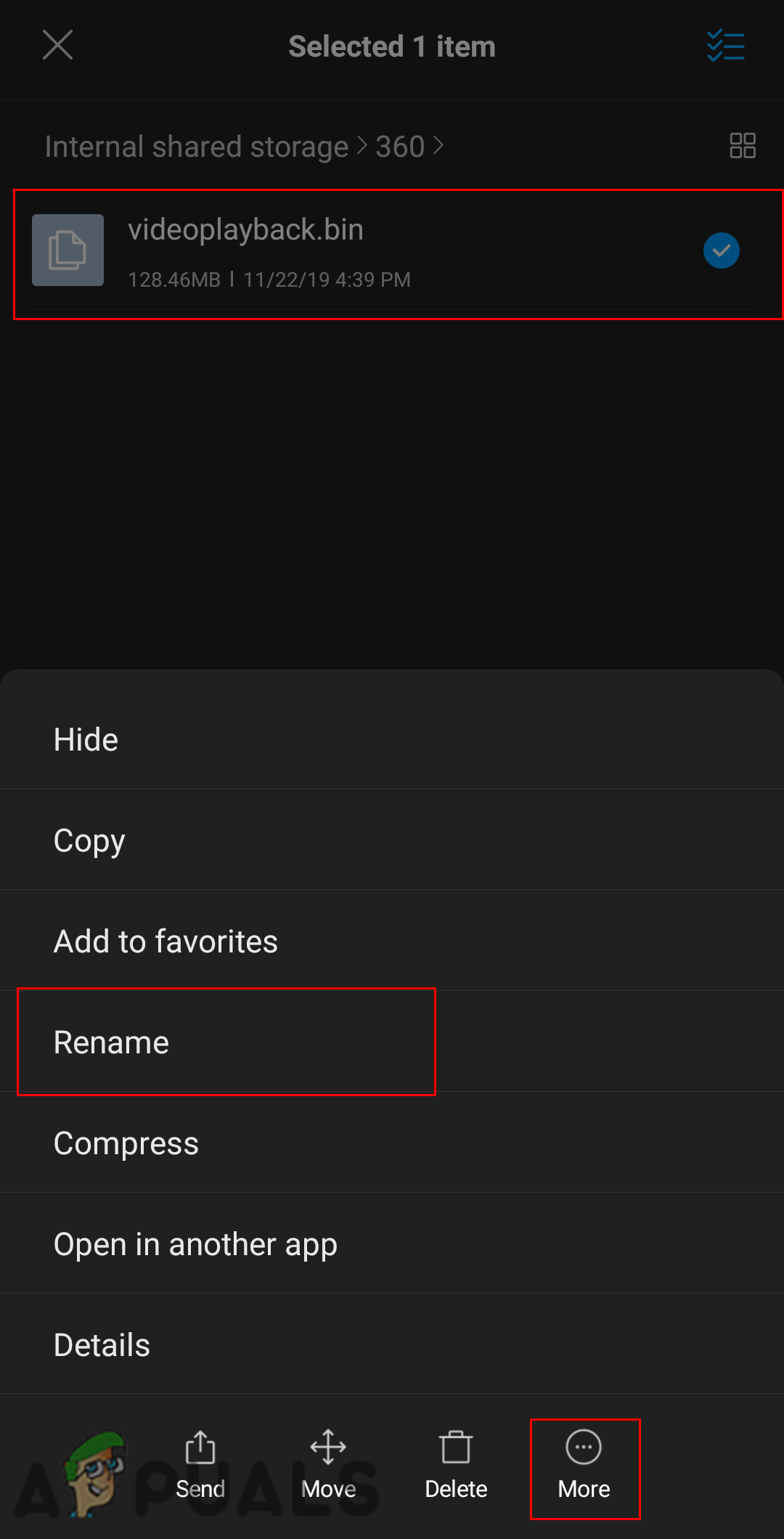
Choosing the rename option for BIN file - Now change the extension of the file from ‘.bin‘ to ‘.mp4‘ and tap the OK button.
Note: If the file is an installation file for an application, you can rename it to ‘.apk‘.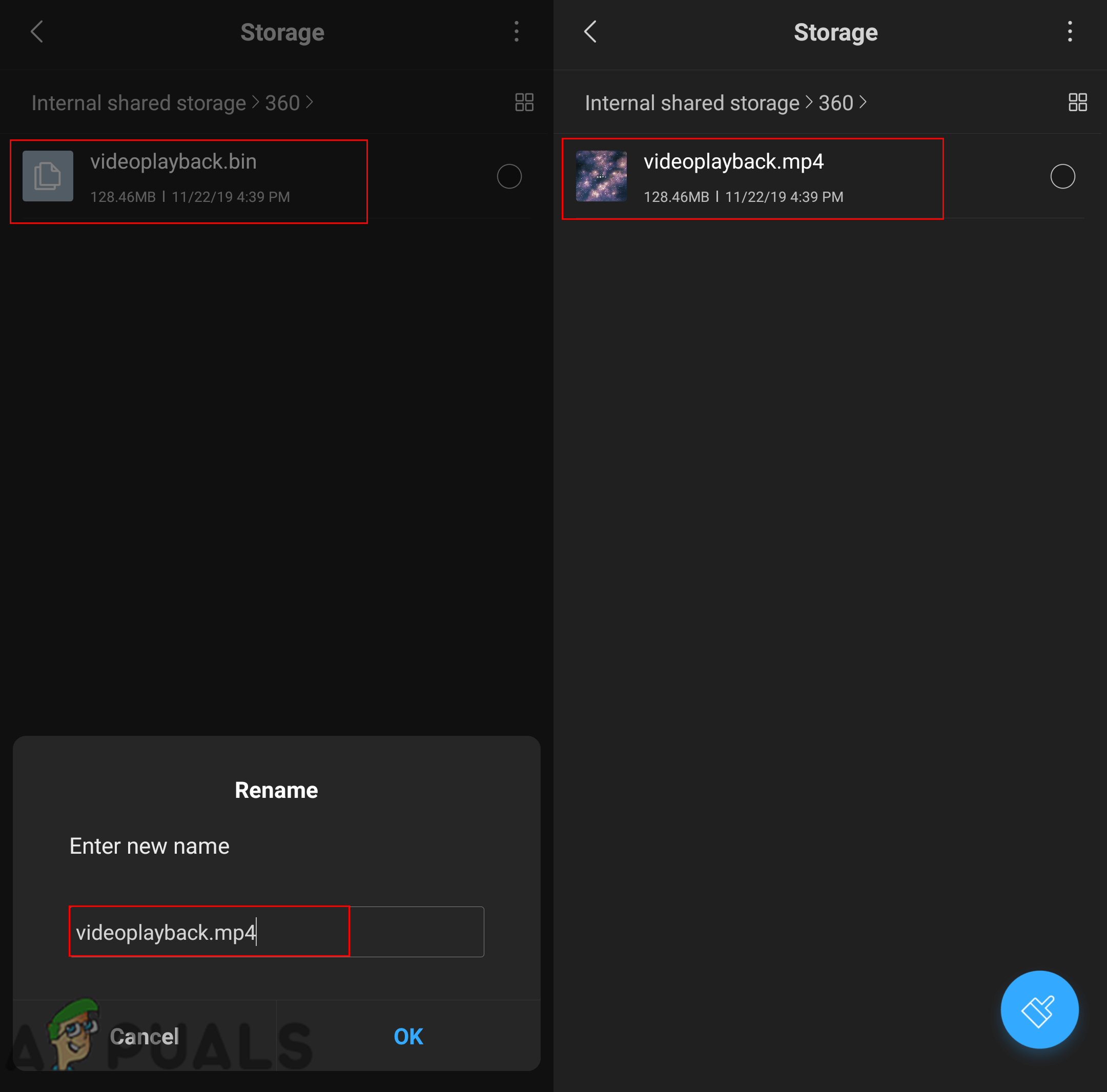
Renaming the BIN file to open it - After changing the name, try opening the file by simply tapping on it.





