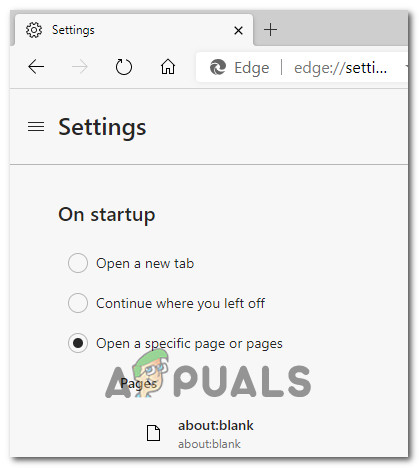What is ‘About:Blank’ and How to Remove It?
If you see your Web browser opening to an ‘about:blank‘ page and you’re wondering what it is and how to remove it, you’ve come to the right place. In this article, we will explore what’s the purpose of this page, what are the potential security risks, and what you can do to ensure you’re not seeing this page again.
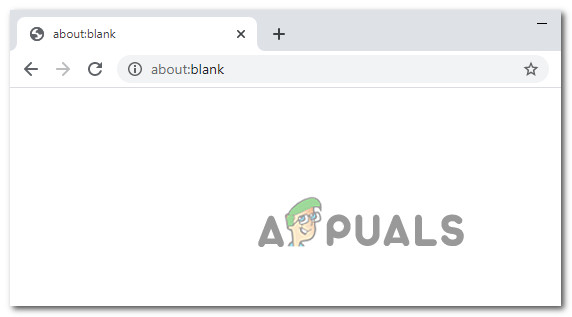
What is the ‘about:blank’ page?
The ‘about:blank‘ page is not specific to a browser or another. You will find it appearing on Google Chrome, Mozilla Firefox, Apple Safari, Microsoft Edge, Internet Explorer, Brave, Opera, and the vast majority of other popular web browsers.
The hint is literally in the name – an about:blank page is literally an empty page on your browser tab. You probably spotted it popping up from time to time when opening a new tab or when opening your browser for the first time.
However, as you’ll see below, a slightly modified version of the about:blank page might also mean that you are infected by malware (most likely a browser hijacker).
Reasons to use an ‘about:blank’ page
Even if you don’t want to see an about:blank page popping up every time you open a new tab, a lot of people like this idea.
Although it might seem impractical to have to go through a blank page before you get to browsing, here are some of the most popular reasons why you might consider using an about:blank page:
- To prevent distractions
- To ensure that your homepage is always blank
- To regulate processes on older PC and stop your browser from hogging up system resources
- To regulate bandwidth by opening your browser to a non-internet browser tab whenever you start a new session
- To ensure privacy upon launch (preferred in an open workspace environment
- To prevent your browser from opening numerous tabs or windows cached from previous sessions
Out of all the reasons featured above, the most compelling reason to use about:blank pages is your CPU and Memory usage.
On a low, end PC, you’ll find that Firefox and Chrome (among others) will take up an absurd percentage of your available system resources in the first few seconds of opening the browser – this might end up messing with some applications and processes that you have running concurrently.
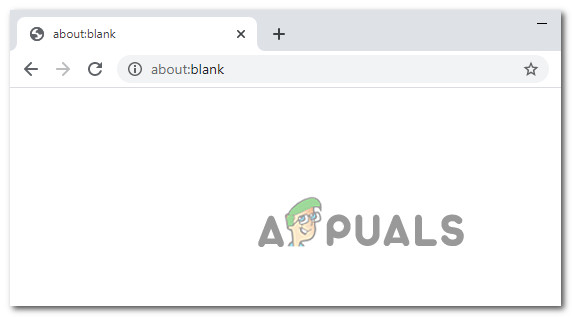
This behavior can be avoided entirely by setting up an about:blank page.
Potential virus infection
In the vast majority of cases, this blank page is not malware and shouldn’t be regarded as anything dangerous to your computer’s security – especially if you’ve ensured that your browser is updated to the latest available version.
However, in the past, we’ve seen a few adware programs that took advantage of the ‘about:blank’ functionality in order to push users towards ad offers.
Most commonly, browser hijackers will sometime change the homepage of your browser – especially in situations where your antivirus identified a virus threat but wasn’t able to clean the infection properly.
Common symptoms that will include this possibility include:
- Unwanted adware programs are getting installed on your PC without your explicit consent.
- You’re seeing random web page text automatically turned into hyperlinks that can be clicked.
- You’re seeing browser pop-ups appearing which often recommend fake updates or other software installations.
- You’re seeing Advertising banners popping up that are injected with the web pages that you visit most frequently.
If you’re experiencing any of the symptoms described above, the best course of action is to run a deep Malwarebytes scan and clean your system of potentially unwanted malware and adware.
How to remove the about:blank page
There isn’t a permanent way to remove the about:blank page. This is an integrated part of your browser and it will always remain there tucked under the hood of your browser.
However, there are ways to make sure you never see it again if you don’t want to.
If you wish to see the New Tab page or any other web page when you open your browser, you can change the default behavior from your browser settings.
Of course, the instructions for doing this will be different depending on the browser that you’re using.
To make matters easier for you, we’ve created a selection of sub-guides that will walk you through the process of doing this on every popular browser out there.
Google Chrome
If you’re using Google Chrome, click on the action icon (three-dot) in the top-left corner and click on Settings from the context menu that just appeared.
From the next menu, go to the On Startup tab section and either select Open the new Tab page or simply delete the ‘about:blank’ page from the web page list that is open on every browser startup.
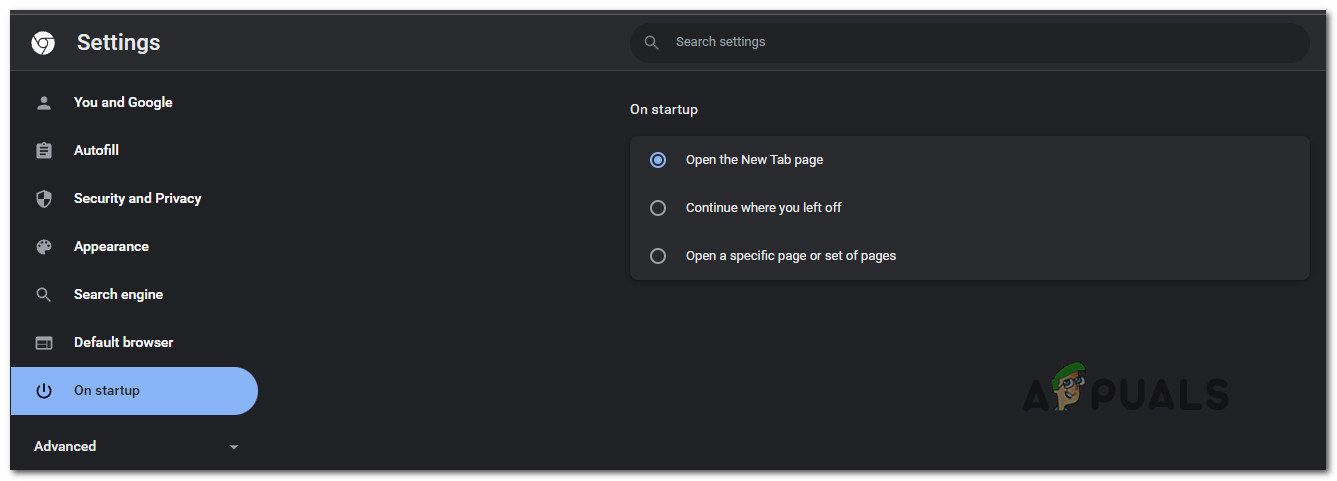
Mozilla Firefox
If you’re on Mozilla firefox, click on the action button (three-dot icon), then go to Options > Home.
From the menu that just appeared, select your desired home page that will be used when opening the browser. Make sure that ‘about:blank‘ and Blank Page are not selected.
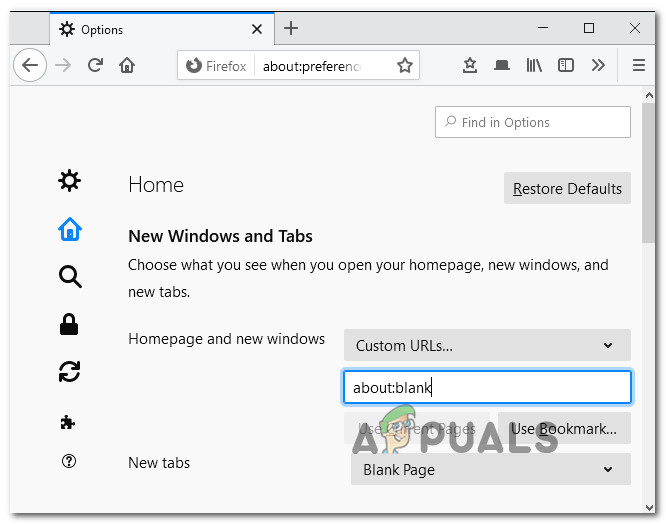
Safari
If you’re on an Apple ecosystem and you’re using Safari, go to Preferences, then click (or tap) on the General tab.
Once you’re inside the General settings, remove the ‘about:blank’ page and replace it with the home page that you want to be used instead.
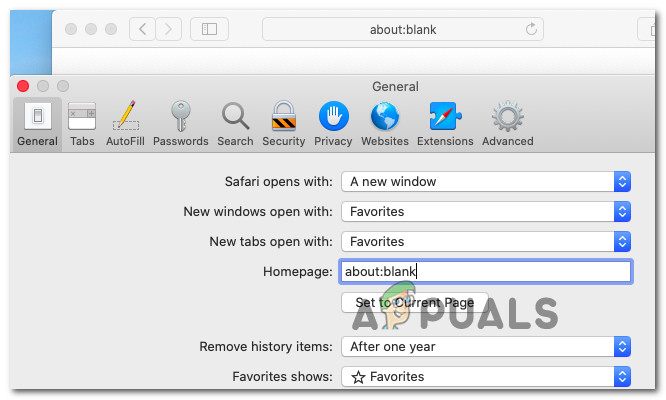
Microsoft Edge
If you’re using Microsoft Edge or any derivate of this browser framework, you can remove the about:blank page by going to Settings > On Startup.
From there, select Open a new tab or simply remove the about:blank from the list of pages that Edge opens by default.