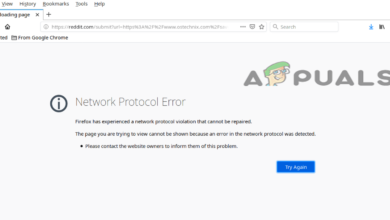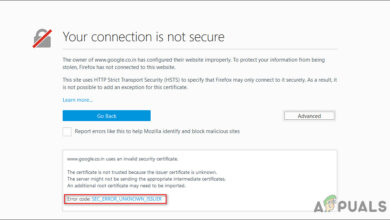Fix: “We’re having trouble finding that site” Error in Firefox
The message “Hmm. We’re having trouble finding that site.” appears in Firefox (or its forks) when the browser can’t reach the website you’re trying to open, even though other sites or browsers might still work. It means Firefox failed to connect to the site’s server and stopped loading the page.

This error usually indicates a problem with how Firefox connects to the internet. It can occur due to incorrect DNS settings, an active proxy or VPN blocking traffic, or misconfigured Firefox network preferences. In some cases, switching networks, restarting your router, or clearing Firefox’s cache can also trigger it.
Quick Fixes
- Restart your router and/or modem and your computer to clear temporary network glitches.
- Close Firefox completely, then reopen it and try loading the same website again.
- Switch between Wi-Fi and Ethernet to rule out network-type issues.
- Ask a friend to open the same website on their device, or check if it’s down using DownDetector. (Important!) If the site itself is down, there’s nothing you can do to fix it.
If none of these quick checks solve the issue, continue with the steps below.
1. Set Firefox Connection Settings to “No proxy”
Firefox may sometimes use a proxy configuration that disrupts normal DNS resolution. Setting it to “No proxy” bypasses all proxy servers and allows Firefox to connect directly to the internet.
If the pages start loading correctly afterward, the issue is with your proxy configuration. You can fix the proxy details or revert to the correct settings later once the connection stabilizes.
- Open Firefox.
- Click the menu (≡) button in the top-right corner and select Settings.
- Scroll down to Network Settings and click Settings…

- Under Configure Proxy Access to the Internet, select No proxy.

- Click OK to save the change.
- Close and reopen Firefox, then try opening any website.
2. Switch to Google DNS
The Domain Name System (DNS) helps your device locate websites and online services. If it becomes slow or returns outdated results, Firefox won’t be able to find the site and will show this message.
Google DNS provides fast, globally distributed, and reliable servers that improve address resolution. Switching to it helps your system connect directly to valid servers without delays or routing problems.
- Press Win + R, type
ncpa.cpl, and press Enter.
- Right-click your active network (Wi-Fi or Ethernet) and select Properties.
- Select Internet Protocol Version 4 (TCP/IPv4) → click Properties.
- Choose Use the following DNS server addresses and enter:
Preferred:8.8.8.8
Alternate:8.8.4.4 - Click OK to save and close all windows, then restart your browser or computer.

After setting Google DNS, clear your DNS cache and restart your router for best results:
- Open Command Prompt as an administrator.

- Type the command below and press Enter:
ipconfig /flushdns

- Restart your browser, computer, and optionally your router, then check if the error persists.
3. Disable DNS Over HTTPS (DoH)
Firefox includes a feature called DNS over HTTPS (DoH) that encrypts your DNS requests for better privacy. However, some ISPs and networks block encrypted DNS traffic, which can cause the “We’re having trouble finding that site” error.
Disabling DoH allows Firefox to use your system’s normal DNS service, which is often more compatible with local networks.
- Open Firefox and click the Menu (☰) in the top-right corner.
- Go to Settings > Privacy & Security.
- Set Enable DNS over HTTPS to OFF.

- Click OK and restart Firefox.
After restarting, revisit the same websites. If the problem was due to DoH conflicts, the pages should now open normally.
4. Disable Your Network Adapter and Turn It On Again
Sometimes, Windows keeps your network adapter in an unstable state after long uptime or power interruptions. Disabling and re-enabling it reloads the driver and resets connection parameters from scratch.
This often resolves Firefox connection errors caused by temporary adapter faults or DNS issues.
- Press Windows + R, type
ncpa.cpl, and press Enter.
- Right-click your active network connection (Wi-Fi or Ethernet) and choose Disable.

- Wait about 10–15 seconds, then right-click it again and choose Enable.
- Once reconnected, open Firefox and check if the error is resolved.
5. Disable Antivirus Firewall Temporarily
If you’re using a third-party antivirus with a built-in firewall (like Bitdefender, Kaspersky, or Avast Premium Security), it might sometimes block safe network traffic or interfere with Firefox. Such filters can mistakenly prevent pages from loading, triggering the “We’re having trouble finding that site” message.
Note: This step is safe and only for diagnostic purposes. Temporarily disabling the antivirus firewall helps confirm if it’s responsible. You can enable it again right after testing.
- Right-click the antivirus icon in the system tray and open its Dashboard or Protection Settings.
- Locate the Firewall or Web Protection option.
- Temporarily turn it off (choose a short duration such as 10 or 15 minutes).

- Open Firefox and check the same website again.
If the site loads while the firewall is off, your antivirus is blocking network requests unnecessarily. Re-enable the firewall immediately and add Firefox to its trusted or allowed applications list to avoid future issues.
Note: The built-in Windows Firewall is safe to keep enabled. This problem mostly occurs with third-party antivirus suites that have their own network filters.
6. Disable Browser Extensions
Certain Firefox extensions can interfere with website loading or DNS resolution. Ad-blockers, privacy tools, VPN extensions, or script managers may unintentionally block essential site elements, leading to the error.
To find the culprit, disable extensions one by one and test after each change. This helps identify the exact cause without uninstalling everything.
- Open Firefox and click the Menu (☰) in the top-right corner.
- Select Extensions and Themes → Extensions.
- Turn off each extension using the toggle switch.

- After disabling one, reload the page that showed the error.
- If the website opens successfully, the last extension you disabled is responsible.
- Once identified, remove the problematic extension or adjust its settings (for example, choose Allow on all sites or Whitelist the affected domain).
If you prefer a quicker check, you can start Firefox in Troubleshoot Mode (from the Help menu). This temporarily disables all add-ons and custom settings. If websites load normally here, it confirms that an extension is the cause.
7. Create a Brand New Firefox Profile
If none of the above steps work, your Firefox profile might be corrupted. The profile stores settings, extensions, and cache, and when any of these files become damaged, persistent connection errors like this can appear.
Creating a new Firefox profile provides a clean environment without reinstalling the browser. This helps determine whether the problem lies within your profile or system configuration.
Follow Mozilla’s official guide here:
Create and manage profiles in Firefox (Official Guide)
After setting up the new profile, open Firefox and test website access. If the issue disappears, your old profile was the cause. You can then transfer bookmarks and passwords from it if needed.