Fix: “We couldn’t set your default save location” Error in Windows
Unable to move your game's save location? Try these fixes
We could not set your default location error occurs while trying to move the installation directory of Microsoft / Xbox games and applications.
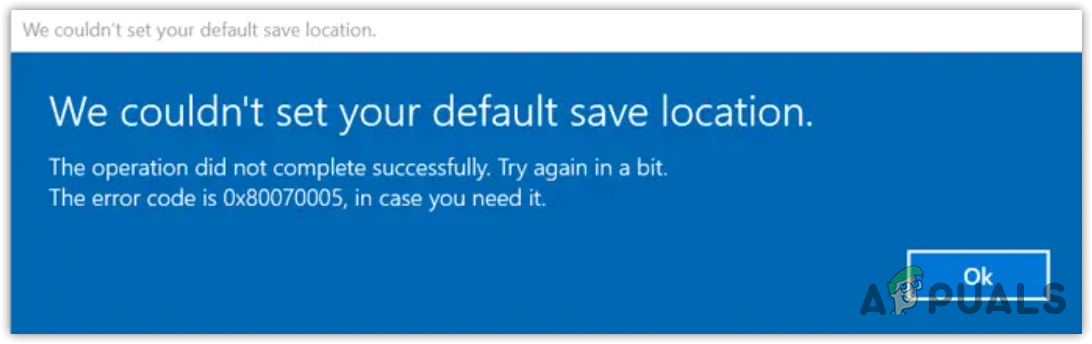
When you change the installation directory, Windows creates two folders: ‘WindowsApps’ and ‘Spsystem’ in a new installation directory. These two folders are responsible for storing applications and games. Therefore, if one of these folders becomes corrupted, Windows will display an error message.
1. Rename the WindowsApps folder
WindowsApps folder is used to save the Microsoft Store apps and games, so there is a high chance that this folder is corrupted, causing this error. In this case, you can try renaming the folder, which will re-create the WindowsApps. To do this, follow the steps:
- Open File Explorer and navigate to the disk where you want to save the apps.
- Here you will see the WindowsApps folder, right-click on it and select Rename.
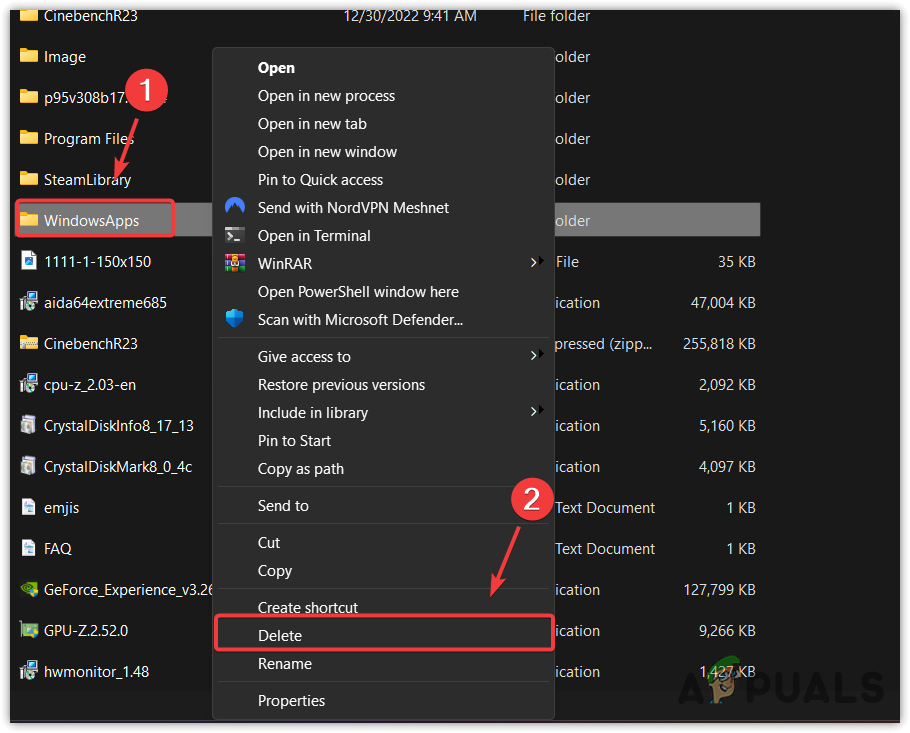
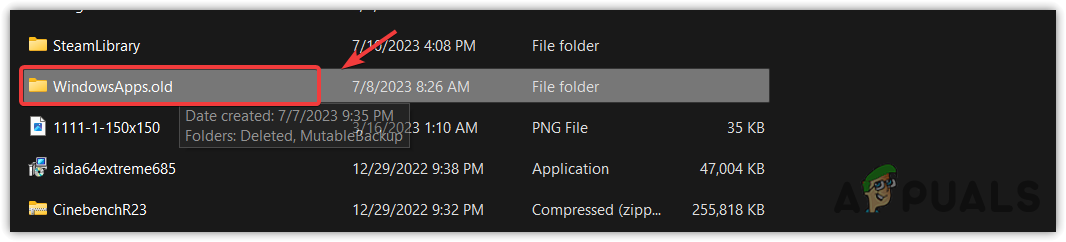
- You can rename this folder to WindowsApps.old. Once done, go to Settings, then go to Storage.
- Then, click Advanced Storage settings and select Where new content is saved.
- Now try changing the installation directory to check if you are encountering the error message or not.
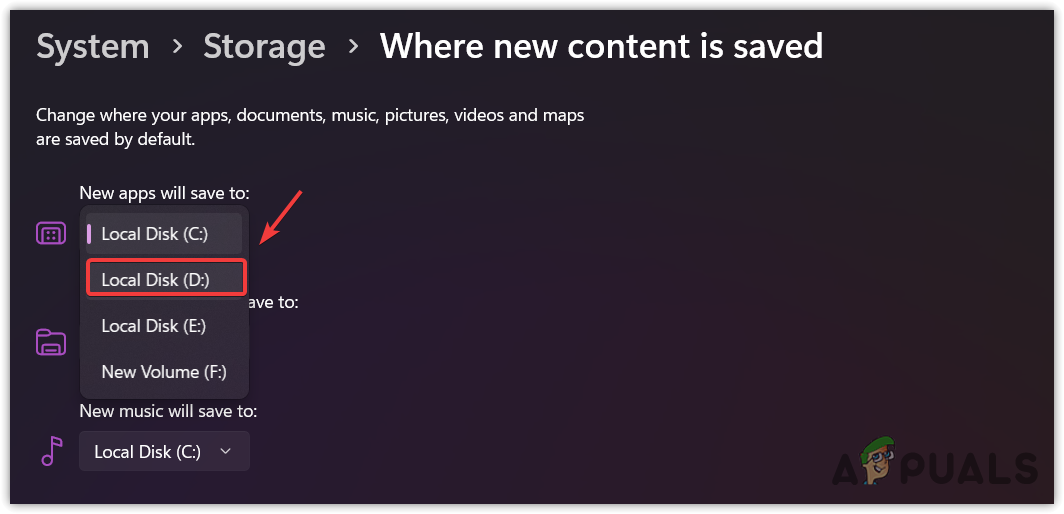
2. Rename the Spsystem folder
If the error persists after renaming the WindowsApps folder, you can try renaming the Spsystem folder, which is also responsible for saving the Microsoft Store apps. To do so, simply follow the steps:
- Open the File Explorer by pressing Win + I on the keyboard.
- Then, navigate to the disk that you want to use for saving apps.
- Here right-click the Spsystem folder and rename it to Spsystem.old.
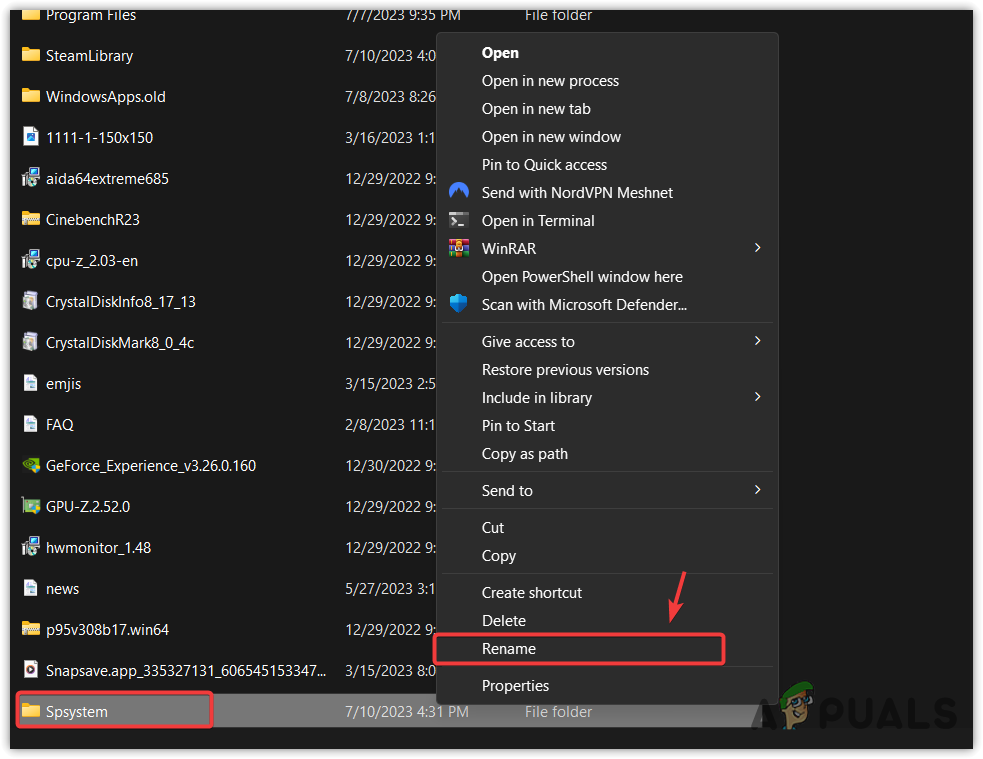
- Once done, navigate to the Storage settings and try changing the installation directory to check if the error is resolved or not.
These fixes should most definitely fix the error code and allow you to move your game’s save location. If for some reason these fixes doesn’t solve the error for you.
Please leave a comment down below and our trained professionals will reply back to you in no time.
We could not set your default location error?- FAQs
The error occurs due to the corruption in the WindowsApps or Spsystem folders. These folders manage the files of Microsoft Store apps. Therefore, when they get corrupted, users encounter this error message.
To fix this, you will have to navigate to the disk where you want to save the files. Then, rename the WindowsApps folder to WindowsApps.old. If the error persists, then come back to the directory and rename the Spsystem to Spsystem.old.
 Reviewed by
Reviewed by 




