Fix: We can’t activate Windows on this device as we can’t connect to your organization’s activation server
The error message “We can’t activate Windows on this device as we can’t connect to your organization’s activation server” indicates that your system is no longer connected to your organization’s KMS (Key Management Service) server.

KMS servers are typically used by organizations for volume licensing. When this error occurs, it means the system is trying to connect to the specified KMS server but is unable to receive a response. This can happen if you have left the organization or if there is an incorrect or improper license configured.
1. Run the DISM and SFC Command
If you are sure that your device is connected to the organization, the issue might be due to problems with the system files related to Windows activation. To resolve this, you can run the SFC and DISM commands.
The System File Checker (SFC) is a troubleshooting tool used to restore corrupted system files by replacing them with cached copies. Meanwhile, the DISM (Deployment Image Servicing and Management) commands are used to repair corrupted Windows images or the operating system. Both commands can be helpful in resolving the activation error.
- To run the DISM and SFC commands, press the Win key and type Command Prompt.
- Right-click the Command Prompt and select Run as administrator.

- In administrator mode, run the following commands:
DISM /Online /Cleanup-Image /RestoreHealth sfc /scannow
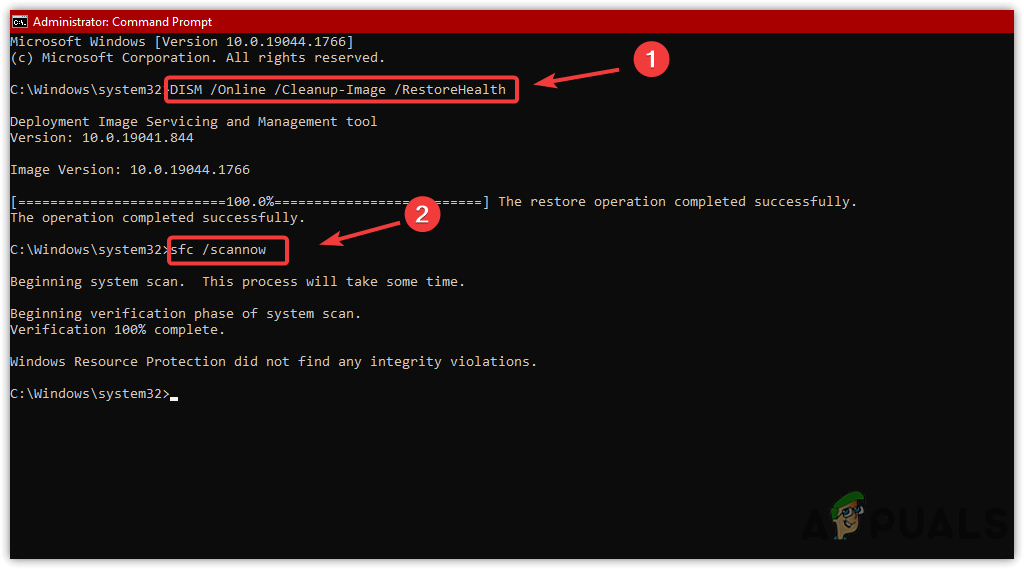
- Wait for the commands to execute, then check if the issue is fixed.
2. Attempt to Re-Activate Windows
Another solution is to force the system to re-activate Windows or reconnect to the specified KMS server if it is available. This can address the activation error if it is due to temporary glitches. This process allows the system to validate and activate the license successfully. To do so, follow these steps:
- Click the Start menu and type Command Prompt.
- Right-click the Command Prompt and select Run As Administrator.

- In administrator mode, type the following command to re-activate Windows:
slmgr /ato

- Once done, check if the activation error is resolved.
3. Run the Activation Troubleshooter
Troubleshooters are designed to fix common problems such as connectivity issues or outdated activation settings. Running the troubleshooter can be helpful if your device is still connected to your organization or if you have a digital license linked with a Microsoft account.
- Right-click the Start menu and select Settings to open it.
- Scroll down a little and open the Activation settings.

- The activation troubleshooter will only appear if your Windows is not activated. Run the troubleshooter and follow the on-screen prompts to fix the issue.

4. Change the Product Key
If your device is not part of an organization, you will need to purchase a genuine product key to activate Windows. This will allow you to switch from a KMS-based license to a Retail or OEM license. Purchasing a digital license linked to your Microsoft account ensures that, if you change your hardware or reinstall Windows, you can easily reactivate Windows by logging into your Microsoft account and using the activation troubleshooter.
If you have a genuine product key or are connected to your organization but are still unable to resolve this error message after following the previous methods, the last option is to get in touch with Microsoft Support. The support team can provide guidance and a solution to resolve the error.




