Fix: Vortex Deployment Failed
You may fail to deploy Vortex due to the corrupt JSON deployment file or corrupt installation of the WinRAR application. Moreover, the presence of the game and the mods folder on different drives may also cause the error under discussion.
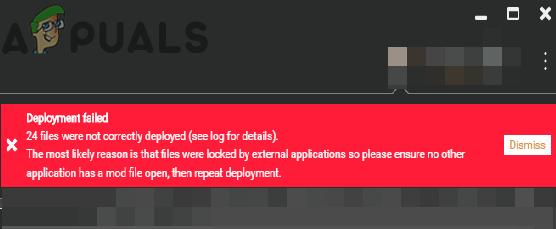
The affected user encounters the error when he tries to deploy the mods for the game. Some users encountered the issue after a system crash. The issue is not limited to a single game as well. In some cases, the user faced the problem while setting up Vortex for the first use, whereas in other cases, the users got the error when changing settings of mods.
Follow the solutions below to deploy mods in Vortex successfully.
Solution 1: Delete the Deployment JSON File of Vortex
The deployment JSON file is essential for the operation of the Vortex mod manager. You may encounter the error under discussion if the said Json file is corrupt. In this context, deleting the JSON file may solve the problem.
- Exit the game and the Vortex. Also, make sure no process related to the game/Vortex is running in the Task Manager.
- Open the installation directory of Vortex and navigate to the Data folder.
- Now backup the following file:
vortex.deployment.json
- Then delete the said JSON file. Do not worry, the file will be recreated when the mod manager is relaunched.
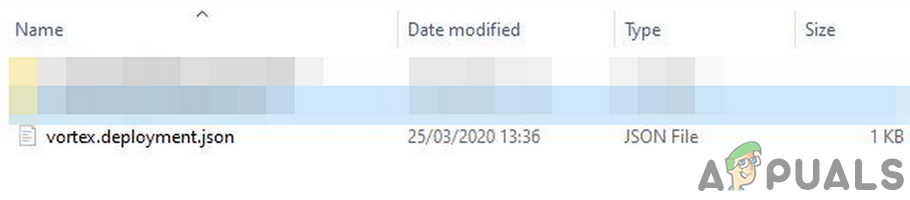
Delete Vortex Deployment JSON File - Now again try to deploy Vortex to check if the issue has been resolved.
Solution 2: Move the Mod Folder on the Game Drive
It is essential for the operation of Vortex that the mod folder should be on the same drive as the game itself. You may encounter the error at hand if the mod folder is in a different location. In this case, moving the mod folder to the installation drive of the game may solve the problem.
- Create a new folder on the location where you want to shift the mod folder (on the drive where the game is already installed).
- Now open the Settings of the mod manager and then navigate to the Mods tab.
- Then edit the base path to the location of the mod staging folder (created in step 1). Then all mods will be moved to the right locations by using the Hardlink Deployment.
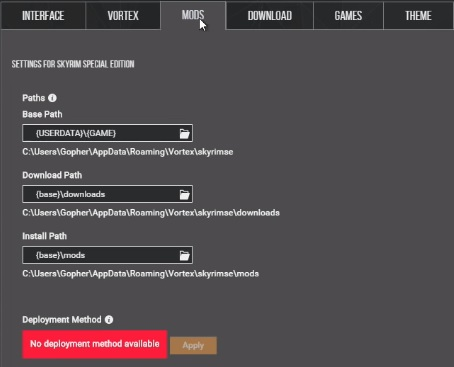
Set Location of Mod Stagging Folder to the Game Drive - Now check if you can deploy Vortex successfully.
Solution 3: Roll Back the Installation of Vortex
If the issue started to occur after a recent update of Vortex, then rolling back the buggy update may solve the problem. Make sure that you are not trying to roll back a version for which a warning was issued that it cannot be rolled back.
- Open the download page of Vortex and then download the previous release of Vortex.
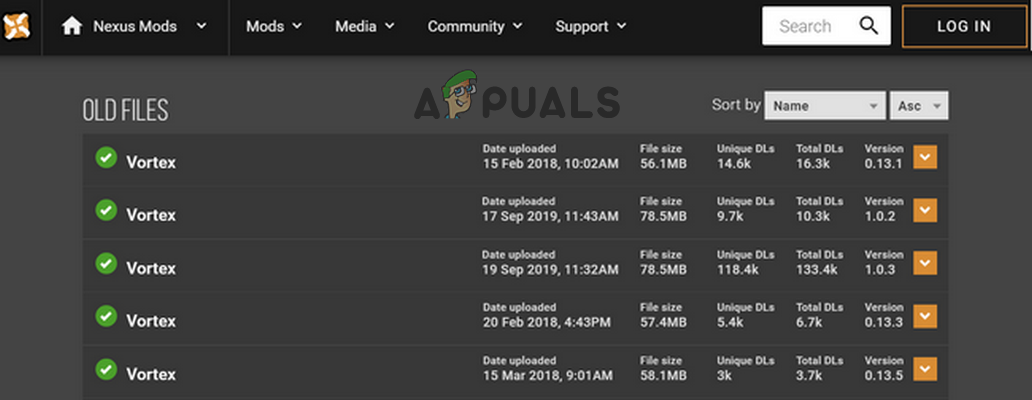
Download Previous Version of Vortex - Now launch the downloaded file (no need to uninstall the current installation) and complete the installation process.
- Then try to re-deploy Vortex to check if the issue has been resolved.
Solution 4: Reinstall the WinRAR Application
The compression utility WinRAR is vital to unzip the contents of Vortex. You may encounter the error at hand if the installation of the WinRAR is corrupt. In this scenario, reinstalling the WinRAR may solve the problem.
- Exit the application and Vortex. Make sure no process related to the game and Vortex is running in the Task Manager.
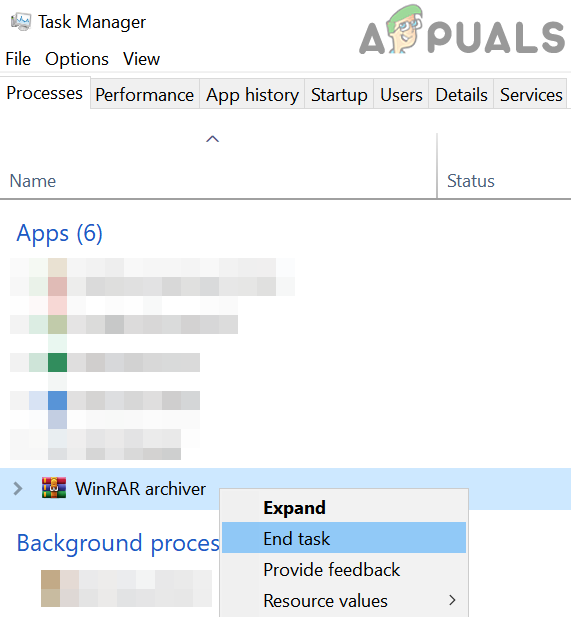
End Task of WinRAR - Now type Control Panel in the Windows Search box (on the Taskbar of your system). Then in the list of results displayed, click on Control Panel.

Open Control Panel - Then click on Uninstall a Program.
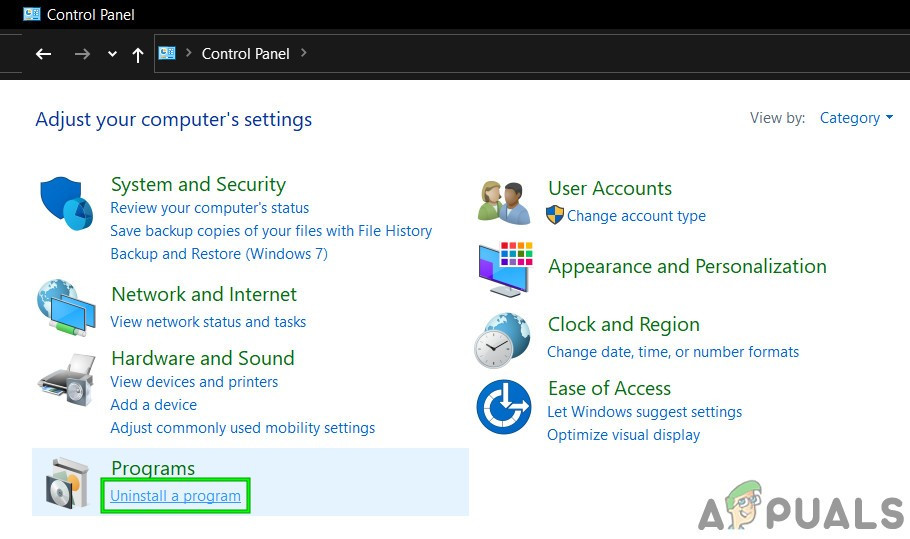
Open Uninstall a Program in Control Panel - Now select the WinRAR application and click on Uninstall.
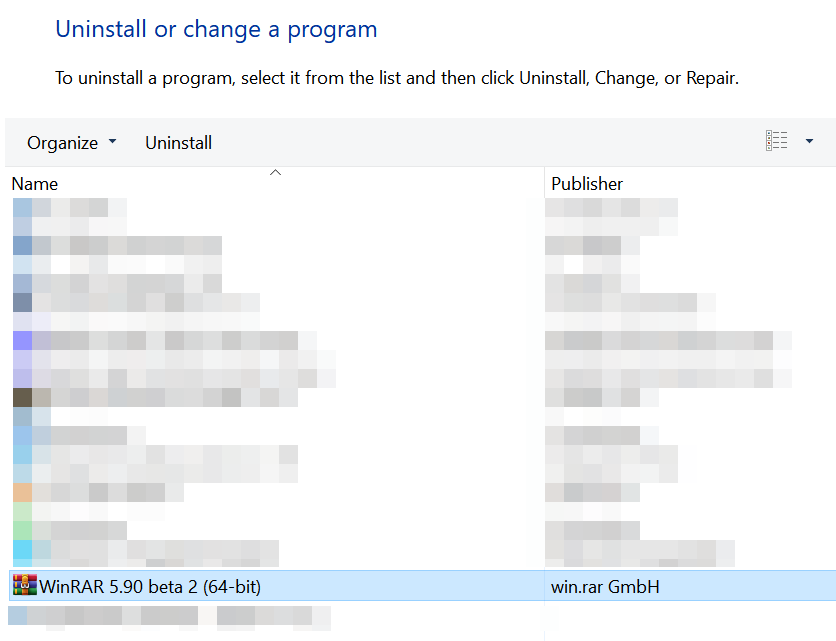
Uninstall WinRAR - Then follow the prompts on your screen to uninstall WinRAR and restart your system (make sure no game or Vortex-related process loads when the system boots).
- Upon restart, download and install the latest version of WinRAR.
- Now try to deploy the Vortex to check if it is clear of the error.
Solution 5: Update Vortex to the Latest Build
Vortex is updated to improve performance by patching the known bugs and satiate the technological advancements. You may encounter the error at hand if you are using an outdated version of Vortex. In this context, updating Vortex to the latest version may solve the problem.
- Open the menu of the mod manager and in the left tab of the window, click on Settings.
- Then navigate to the Vortex tab and check if No Automatic Updates is selected in the dropdown of Updates (Vortex will be updated automatically if Stable or Testing option is selected). If so, then click on the Check Now button to check for the latest version of Vortex.
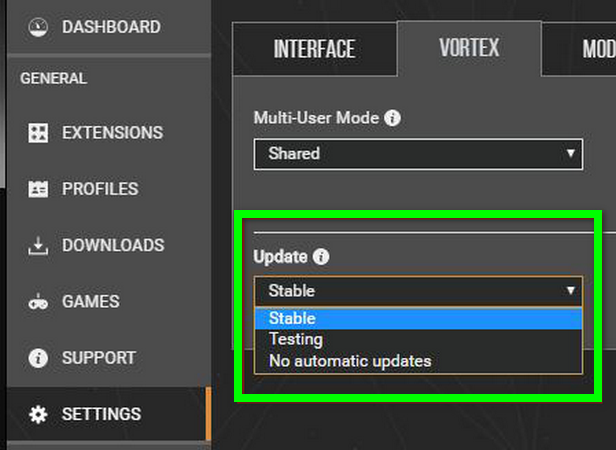
Click Check Now if No Automatic Updates are Selected for Vortex - After updating Vortex check if the deployment error has been resolved.
If you are still not able to solve the problem, try to use NMM (Nexus Mod Manager) in conjunction with Vortex. Then download the mods through NMM and use Vortex for the load order.




