Fix: Nexus Mod Manager Could not Get Version Information From the Update Server
Nexus Mod Manager is an open source program associated with Nexus Mods. The program is available for Windows and it allows the users to automatically download and implement mods to their games. However, quite recently a lot of reports have been coming in of the users who are unable to fetch updates to the application. The application displays the error “Nexus Mod Manager Updater: Could not Get Version Information From the Update Server” while trying to update.
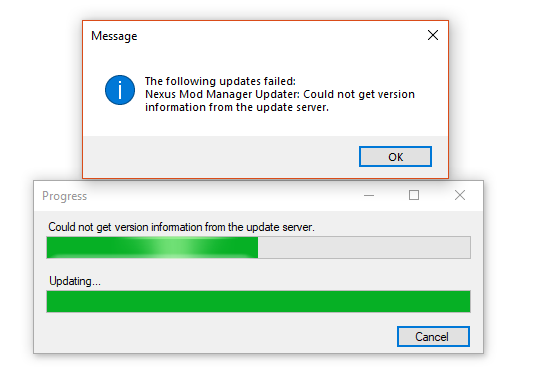
What Causes the Nexus Mod Manager Update Error?
After our investigation of the matter, we devised a set of solutions that solved the error for most of our users. Also, we looked into the causes of the problem and some of the most common ones are listed below.
- Administrative Privileges: In some cases, this error can occur due to the application having insufficient permissions. When the Launcher tries to make contact with the servers and write on the hard drive insufficient permissions prevent it from doing so.
- Firewall: Sometimes, the Windows firewall might block certain elements of the application from making contact with the servers. This can prevent the client from updating, therefore, resulting in this error.
- Protocol Error: In the previous versions of the application the HTTP protocol was being used. However, in the newer versions, the HTTPs protocol is used. The HTTPs protocol is necessary due to the recent Laws passed in Europe due to which all websites have to use the HTTPs protocol. Nexus Mods also updated to the HTTPs protocol. Therefore, the older versions of the application can no longer connect.
- Outdated Application: In some cases, this error was also reported to occur on the newer versions of the application. Therefore, a new version of the application was released to fix this bug however, the Nexus Mods website did not update their database to the newer version of the application. The update is however available on the Git Hub site.
Now that you have a basic understanding of the nature of the problem we will be moving on towards the solutions. It is important that you implement these solutions in the specific order that they are provided in.
Solution 1: Granting Administrative Privileges.
In some cases, this error can occur due to the application having insufficient permissions. When the Launcher tries to make contact with the servers and write on the hard drive insufficient permissions prevent it from doing so. Therefore, in this step, we are going to be giving the application administrative privileges. For that:
- Right-Click on the applications executable.
- Select “Properties“.
- Click on the “Compatibility” tab and check the “Run as Administrator” box.
- Try to run the application and check to see if the problem persists.

Providing administrative permissions.
Solution 2: Granting Access in Firewall.
Sometimes, the Windows firewall might block certain elements of the application from making contact with the servers. This can prevent the client from updating, therefore, resulting in this error. Therefore, in this step, we are going to be granting the application an exclusion in the Windows Firewall. For that:
- Click on the Start Menu and select the “Settings” icon.
- Inside the settings, click on the “Updates & Security” option.
- Select the “Windows Security” option from the left pane.
- Click on the “Firewall & Network Protection” option.
- Select the “Allow an application through firewall” option.
- Click on “Change Settings” to grant the necessary permissions.
- Allow “Nexus Mod Manager” and all the NMM related applications through both “Public” and “Private” networks.
- Click on “OK“, run the application and check to see if the problem persists.
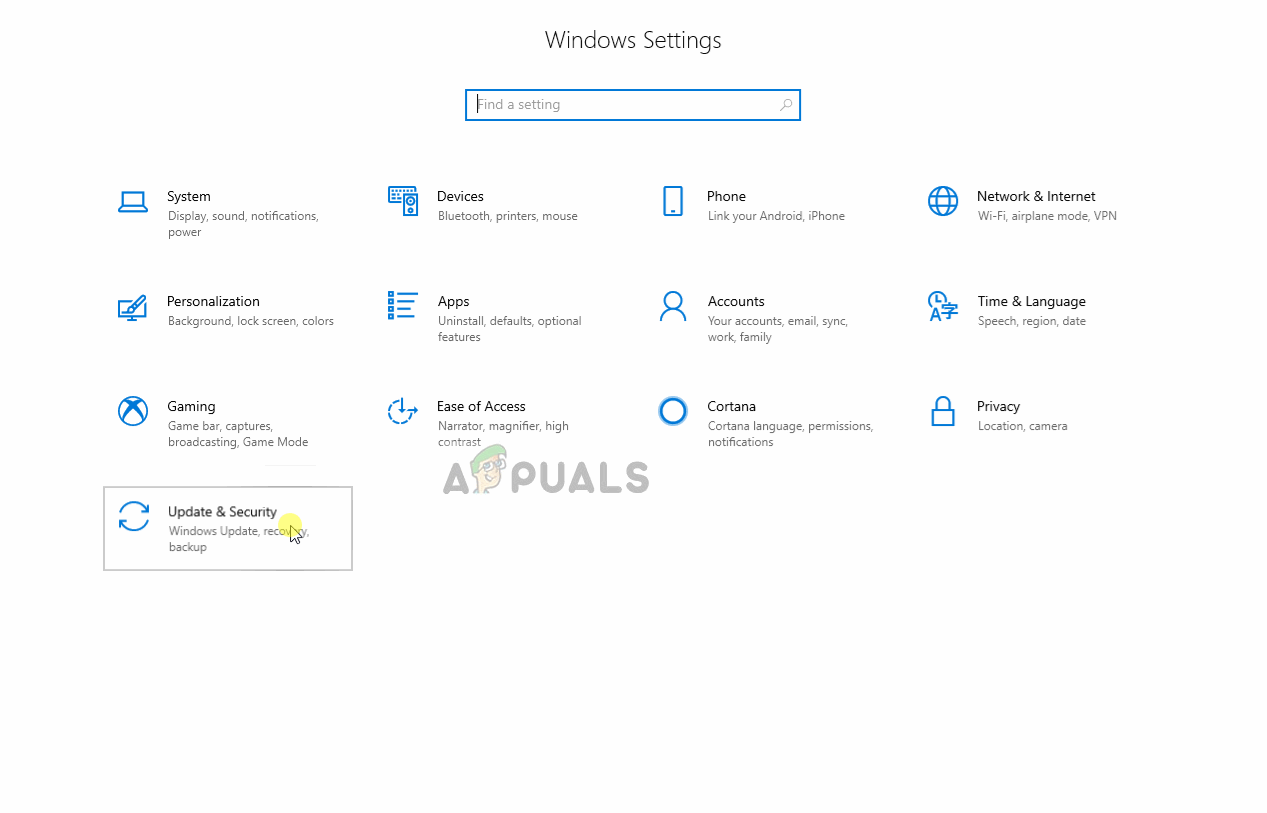
Allowing an application through the Firewall.
Solution 3: Updating the Application.
There was a bug with the older version of the application due to which the error was triggered. Also, the older versions of the application used the HTTP protocol instead of the HTTPs protocol. Since the Nexus Mods Upgraded their servers to use “HTTPs” protocol the older versions were rendered useless. Therefore, in this step, we are going to fix both these problems by updating the application to the latest version.
- Uninstall the Nexus Mod Manager.
- Click here to download the latest version of the application.
- Once downloaded, install the application.
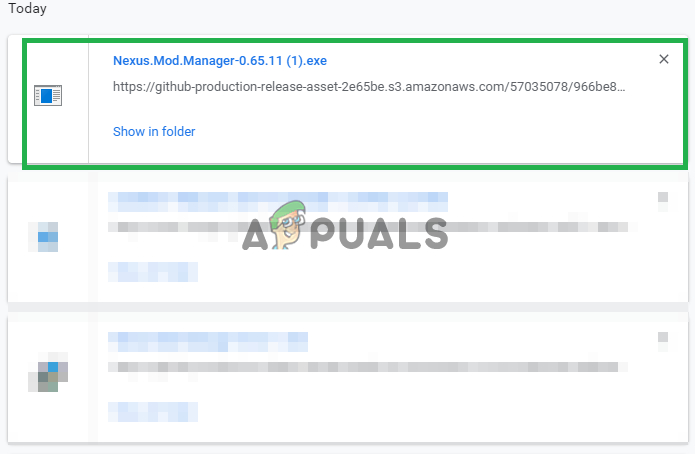
Installing the application. - Try to run the Nexus Mod Manager and check to see if the issue persists.




