How to Fix Windows Video Editor Error Code 0x80070497
Video editor error code 0x80070497 occurs when the Windows video editor (Photos app) is unable to export the contents, this could be caused due to a problem with the file format. It is also caused due to the codec used to export the video.
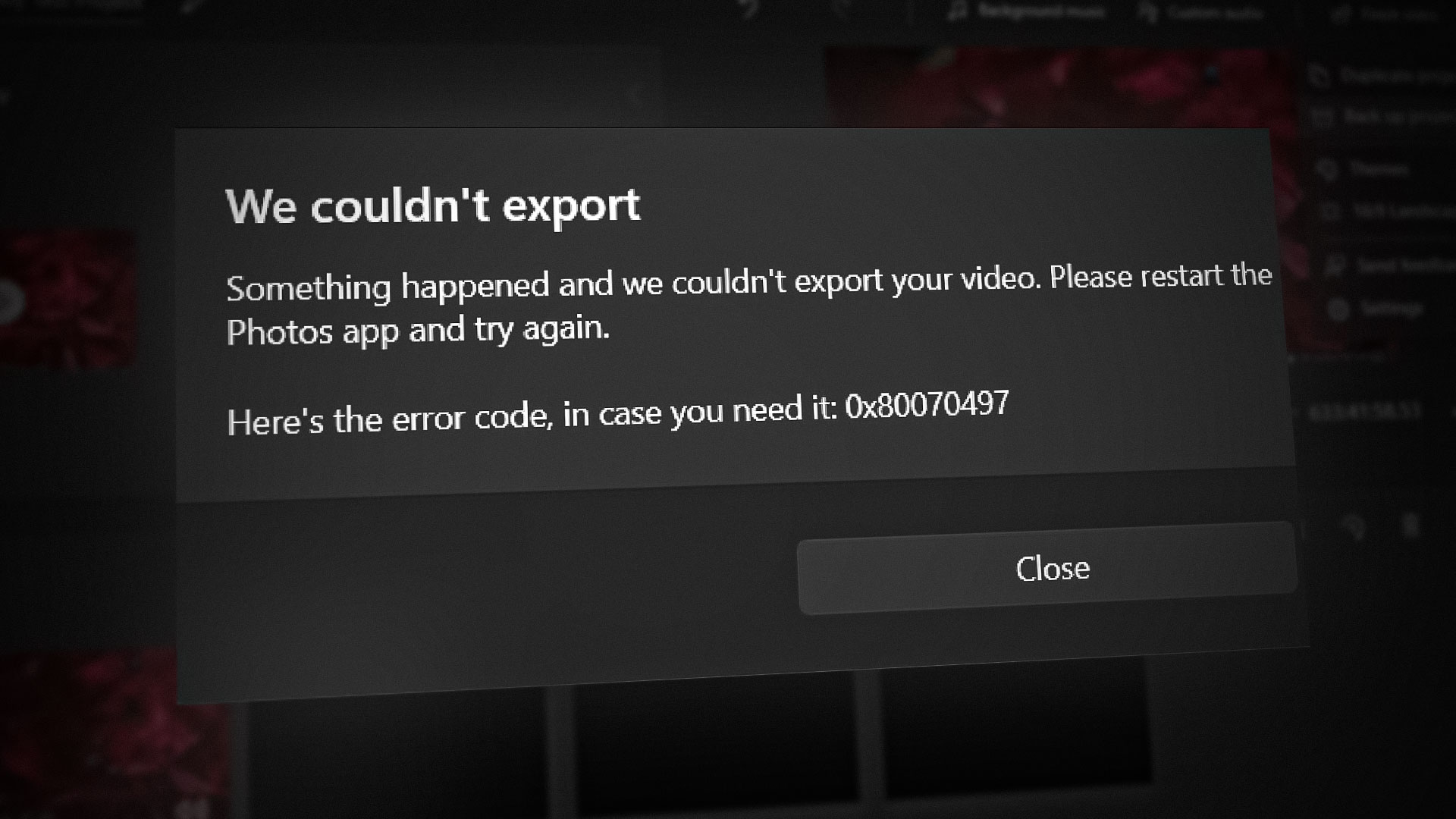
Another problem that can occur with codecs is the corruption of the codec files. This can happen due to software conflicts, virus infections, or hardware issues.
Corrupt codec files can cause media files to play incorrectly or not play at all.
Additionally, some codecs can be resource-intensive and may require a lot of processing power to decode media files.
This can lead to slow playback or buffering issues, especially on older or less powerful computers.
Here are the troubleshooting techniques you can use to overcome this error:
1. Reset and Repair the app
The repair and reset options in the app settings of Windows can be used to troubleshoot issues with a specific app.
When you select the “repair” option, Windows will attempt to fix any issues that may be causing the app to malfunction.
This can include repairing corrupt files or reinstalling missing components. The “reset” option, on the other hand, will remove the app from your computer and then reinstall it to its default settings.
This option can be useful if you’re experiencing persistent issues with the app or if you want to start fresh with a clean installation. Here’s how you can reset and repair the video editor app on windows:
- Press the Windows + Q keys simultaneously to open the start menu search bar.
- Depending on what Microsoft editor you’re using, type the name of it in the search bar e.g “Microsoft Photos legacy”
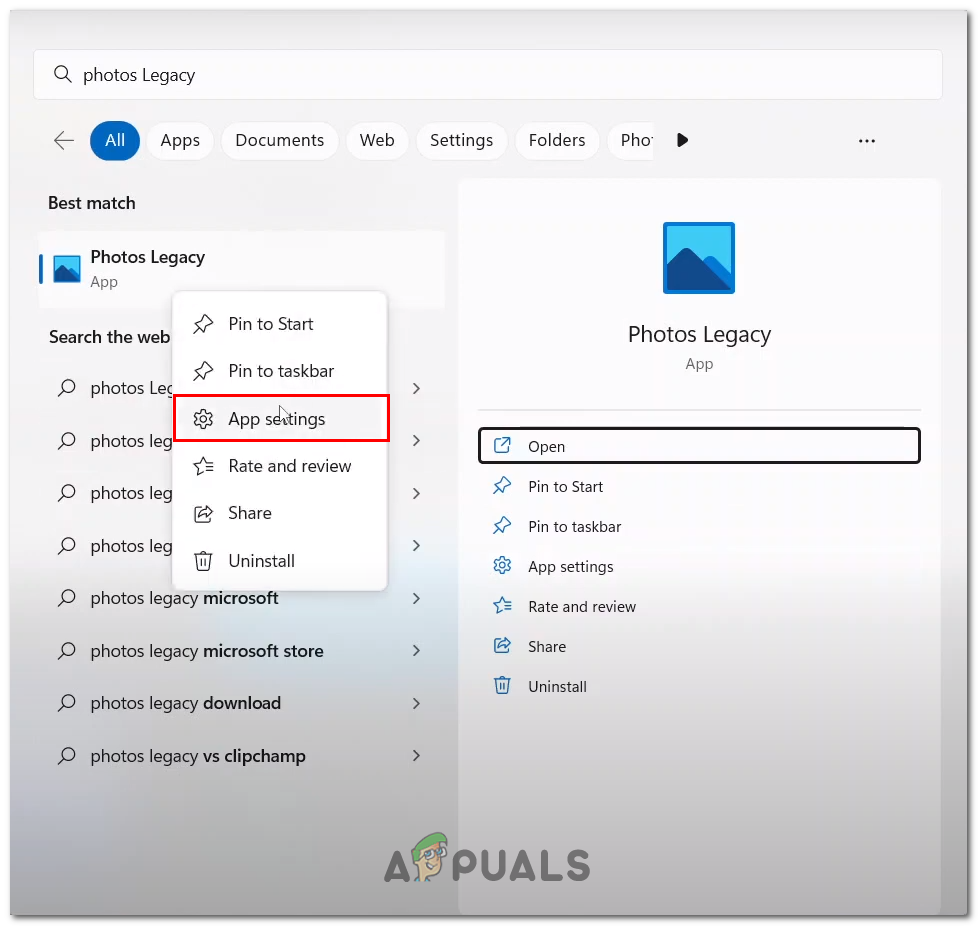
Opening the “app settings” of the video editor application - Right-click on it and click on the app settings option in the context menu.
- Scroll down, click on the Repair button and wait for a while for it to finish processing.

Repairing and resetting the video editor app - Similarly, Click on the Reset button and wait for a while.
- Once done, try launching the app and see if the issue’s been resolved.
2. Download the K-lite codec pack
K-Lite Codec Pack is a collection of audio and video codecs that allow you to play a wide range of media formats on your Windows computer.
It includes various codecs such as XviD, DivX, and H.264, as well as tools for configuring and managing codecs.
Having K-Lite Codec Pack installed on your computer can be useful if you frequently encounter media files that your computer doesn’t recognize or can’t play.
Installing the pack can help you play various media formats without having to search for and install individual codecs for each format. Here’s how you can download the K-lite codec pack:
- Click here to open the K-lite codec pack download page.
- Under the Download section, Click on the “Server 1” hyperlink.
- Once downloaded, Double click to run the executable file and continue with the straightforward installation procedure.
- Select “Windows media player” in the installer as shown in the image.

Selecting Windows Media Player in the Installation preferences window - Once done, Check if the error persists.
3. Update the Photos app
An outdated application might be the reason you’re facing such an error, as developers launch new updates every now and then that aim at solving the issues discovered in the previous build. Here’s how you can update the photos application.
- Open the Microsoft store.
- On the bottom left, Click on the Library icon.
- Click on the Get Updates button.
- Install if any updates are available for the Photos app




