How to Fix Crashes When Loading Valheim Game Worlds?
When trying to load into a new or existing world in Valheim, players may experience crashes, which stop them from playing the game. These crashes are signs of the game’s performance and stability issues.
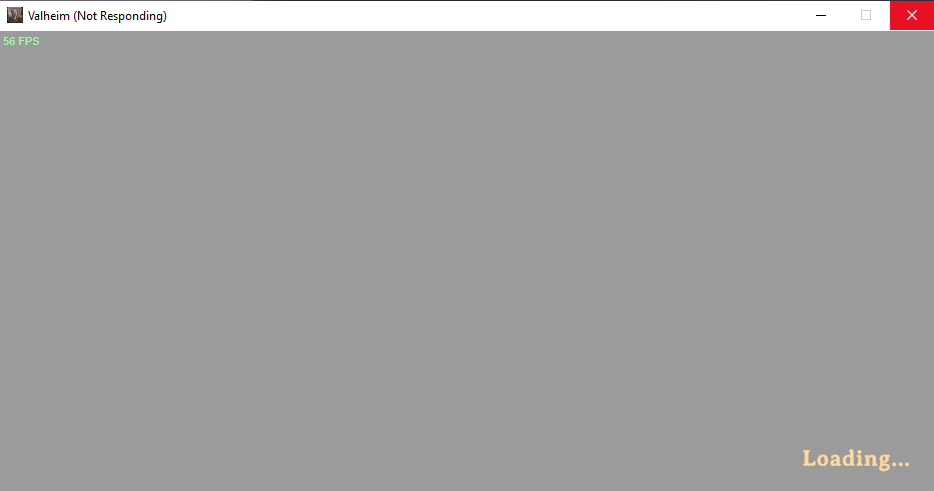
Several factors can contribute to this issue, including bugs, glitches, old graphics drivers, and damaged game files.
This guide presents various solutions to this problem.
Note: Before you follow any methods mentioned down below, keep in mind, some players have reported that simply waiting longer on the loading screen, up to 8 minutes, can sometimes fix the issue.
1. Preliminary Fixes
Update Graphics Drivers: Updating your graphics drivers may solve performance issues, as new versions may contain helpful improvements. You can find a detailed guide on updating graphics drivers here.
System Requirements: Check if your computer’s specs meet the game’s requirements. You can find the system requirements here.
2. Verify the Integrity of Game Files.
Game crashes and performance issues can be due to missing or damaged game files. Verifying the game files through Steam may solve this problem.
- Click on the Start button, type “Steam” in the search box, and then click on it.
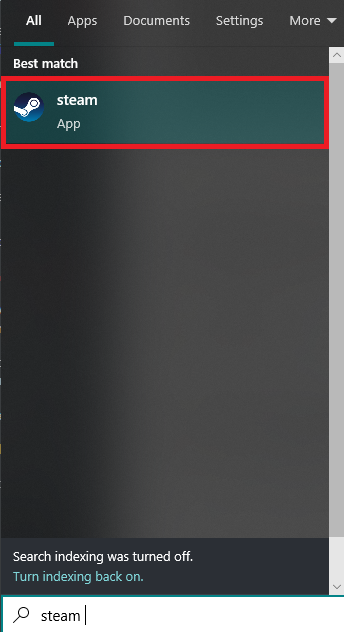
- Go to the Library section, search for Valheim, right-click on it, and select Properties.
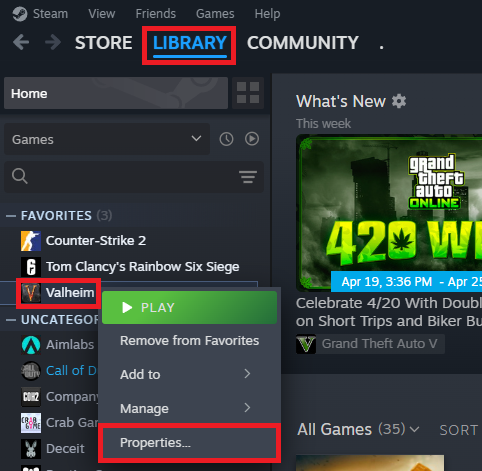
- Click on Installed Files, then select “Verify integrity of game files“.
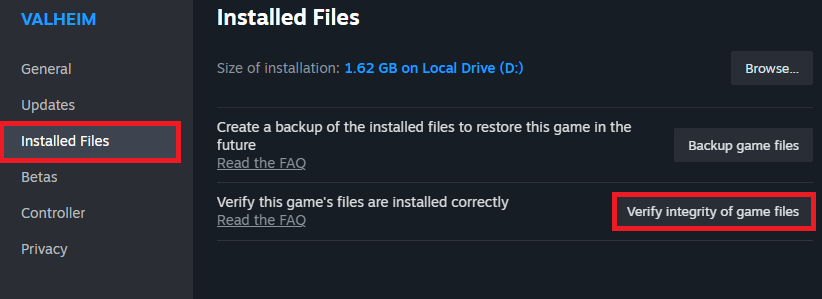
3. Run Valheim with High priority and Compatibility Settings
Running a program with high priority allows maximum resources like CPU and GPU to be used for that program, and this can solve various performance problems.
- Click on the Start button, type “Steam”, and click on it.
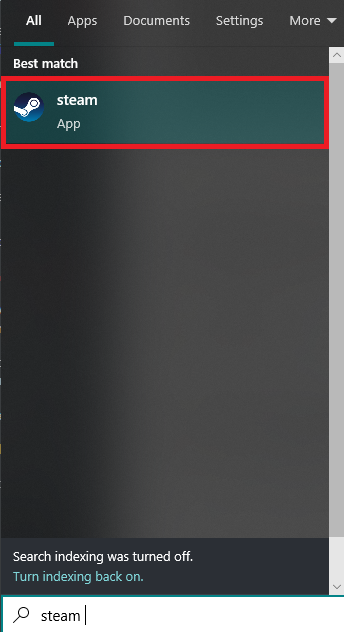
- Go to the Library section, search for Valheim, right-click on it, and choose Properties.
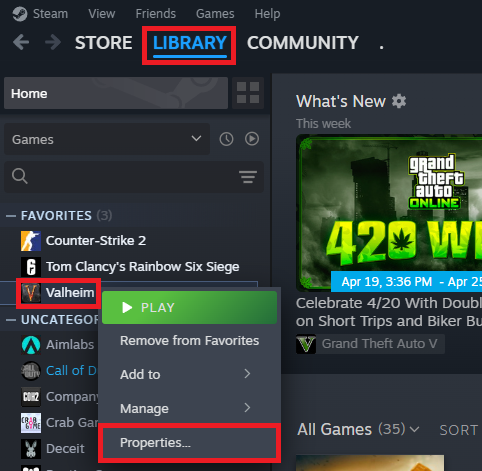
- Click on Installed Files, then select “Browse”.
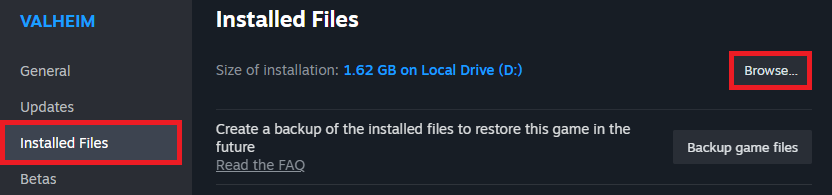
- Right-click on Valheim, then click on Properties.
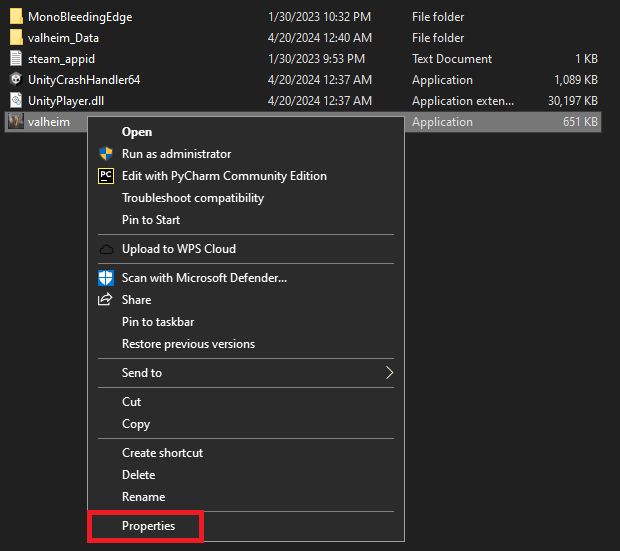
- Go to Compatibility, tick “Disable full-screen optimization” and “Run this program as an administrator,” and click Apply and OK.
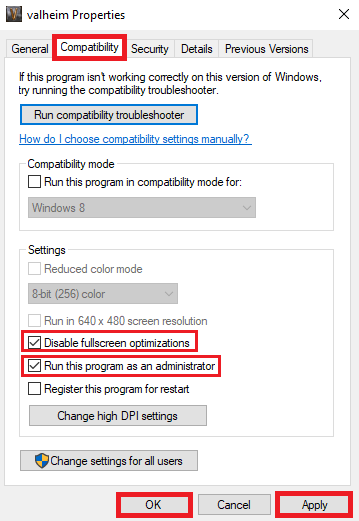
- Start Valheim, choose Settings, and toggle off “Full-screen.”

- After loading into a world in Windowed Mode, right-click on the taskbar and select “Task Manager.”
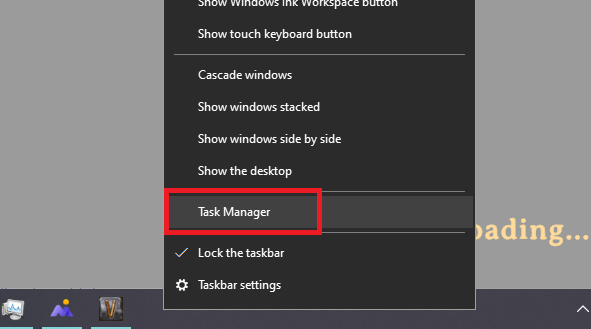
- Go to “Details,” find Valheim, and right-click on it. Select “Set Priority” and pick “High Priority.”
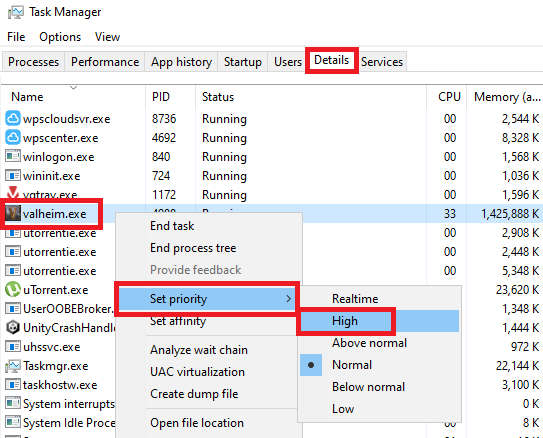
- Wait for the game to finish loading without doing anything. If “Not Responding” appears, choose “Wait for the program to respond.”





