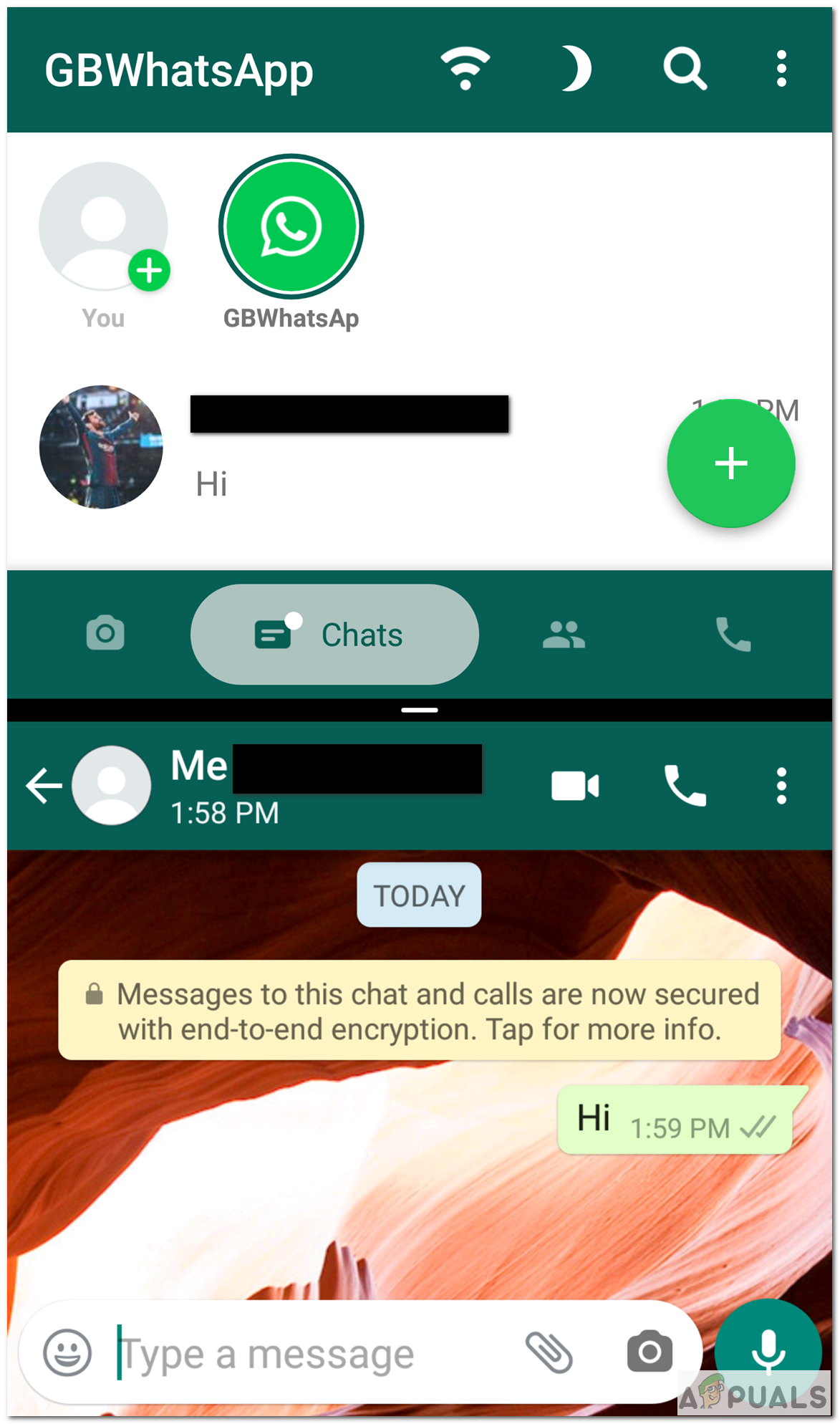How to Use Two Whatsapp Accounts with GBWhatsapp?
All of us are familiar with Whatsapp, even so, most of us use it in our daily lives. It’s a text and voice messaging app that lets us communicate with people. It was launched in 2009 and has been updated numerous times since, with many security fixes and some new features. Whatsapp, being more stable than its competitors, still misses out on some key features that have not been introduced into the app so far.
That’s where GBWhatsapp comes in. GBWhtasapp is a modified version or, what you call a moded version of Whatsapp for Android. It utilizes the core features provided by Whatsapp and adds on some key new features on top of it. Some of its features include adding and changing themes, adding multiple Whatsapp accounts, various language support, sharing bigger files, restoring deleted messages, and lots of other customization options.
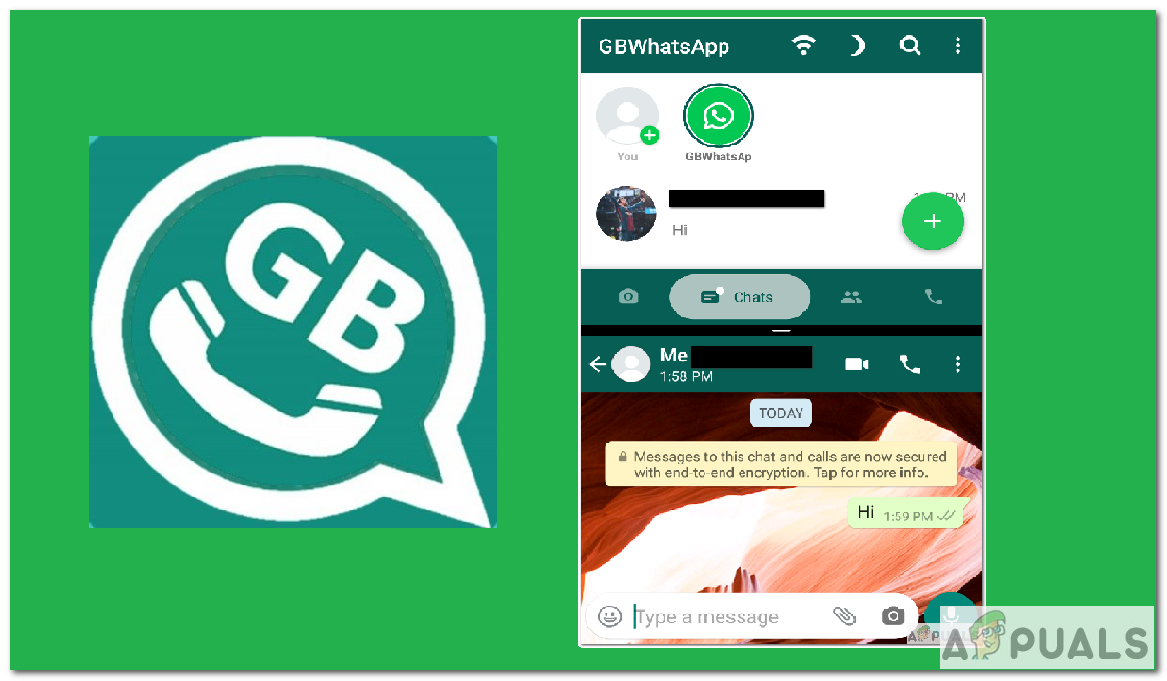
Today we will be talking about how you can add Two Whatsapp accounts using GBWhatsapp. Basically, what GBWhatsapp does is that it allows you to use your first number in the official Whatsapp application and use the second number within the GBWhatsapp application. This enables you to use your smartphone with two different Whatsapp accounts which you couldn’t do with a single Whatsapp application. We’ll start from installation in case you haven’t done it already, and then move on towards the task in hand.
1. Backup Your Data
- Before installation, it’s suggested that you keep a backup of your Whatsapp chats. Open your Whatsapp application.
- Go to Settings, Chats, and then Chats Backup.
- Then, click the back up button. This creates a local backup on your phone. You can also do a Google Drive backup.
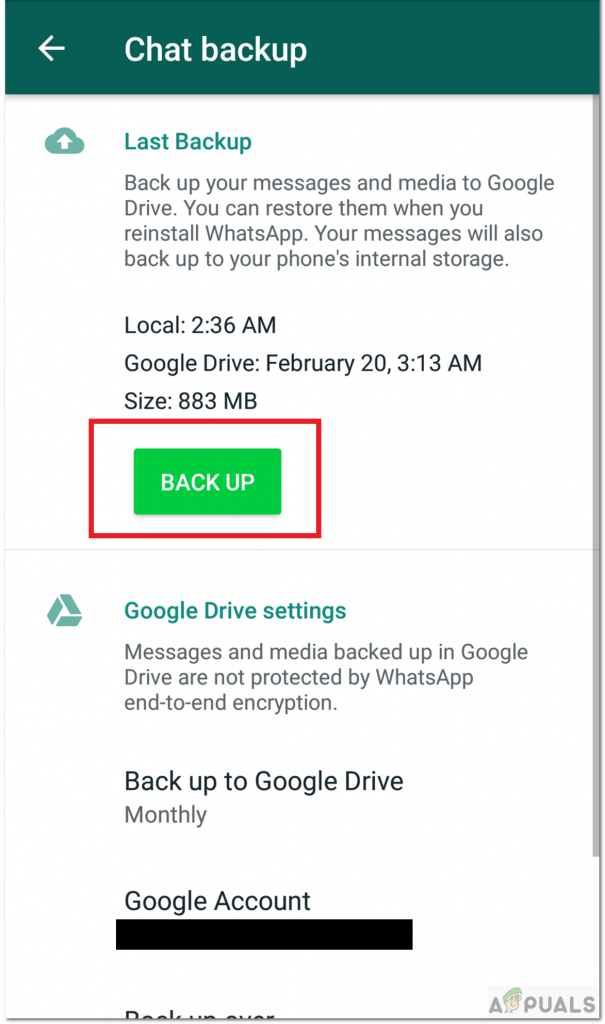
Chat Backup
2. Installation
- You can install GBWhatsapp from several websites providing you with moded APK’s but its better if you download it from gbapps website because it will provide you with the latest updated version. Other websites may provide you with an older and insecure version.
From your smartphone, click here to download the latest version (as of May 26, 2020). - Choose the Download GBWhatsapp pro button to download the app. The app size is approximately 52mb.
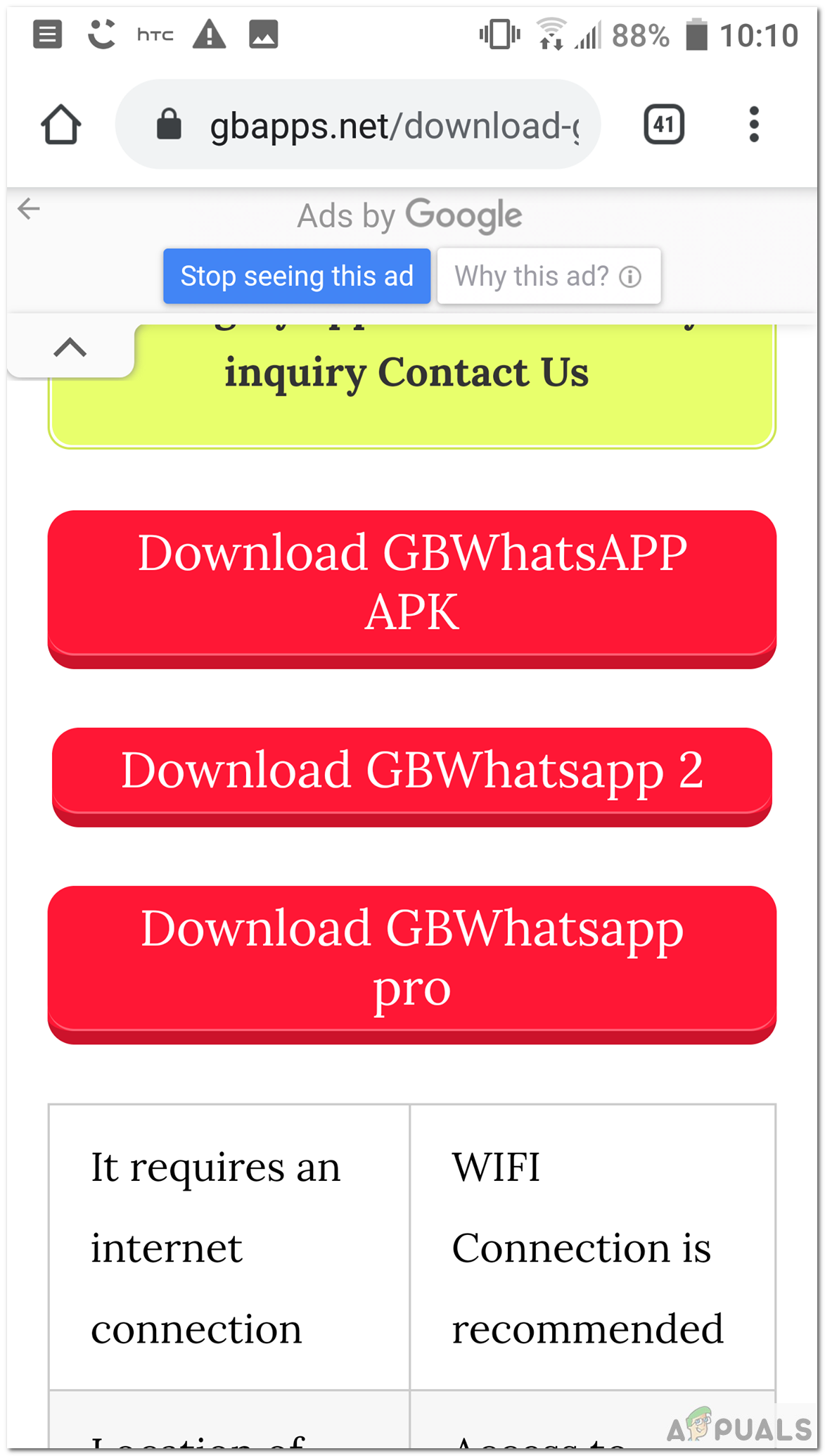
Download GBWhatsapp - Your phone will tell you that the app you are downloading can harm your device and if you still want to keep it. You can skip that and choose OK. The download will start.

This file can harm your computer - You can check your notification bar to know when the app has finished downloading. Afterward, click the notification and install the app.
- If you get pop up saying that your phone cannot allow installation of unknown apps from this source, then click Settings and select Allow from this source option. This option allows you to download APK’s from your browser.
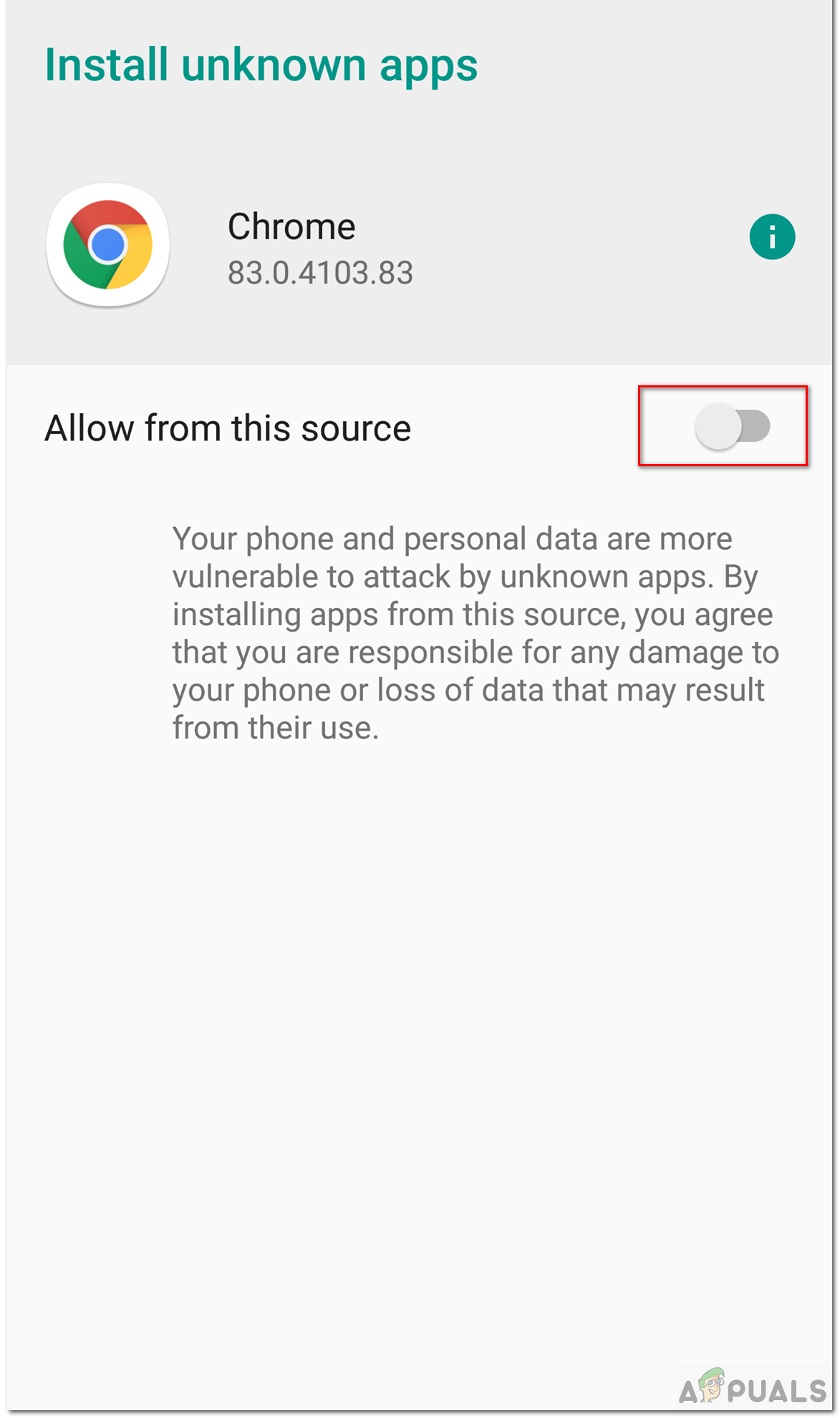
Allow downloads - Also, be mindful that you should not delete your official Whatsapp application once GBWhatsapp has been installed. You need both apps to use dual Whatsapp account on your smartphone.
3. Setting Up Your Application
- Now after installation, open your GBWhatsapp application. Agree to the Privacy Policy. The app will probably ask you to grant read, write, and access permissions to GBWhatsapp.
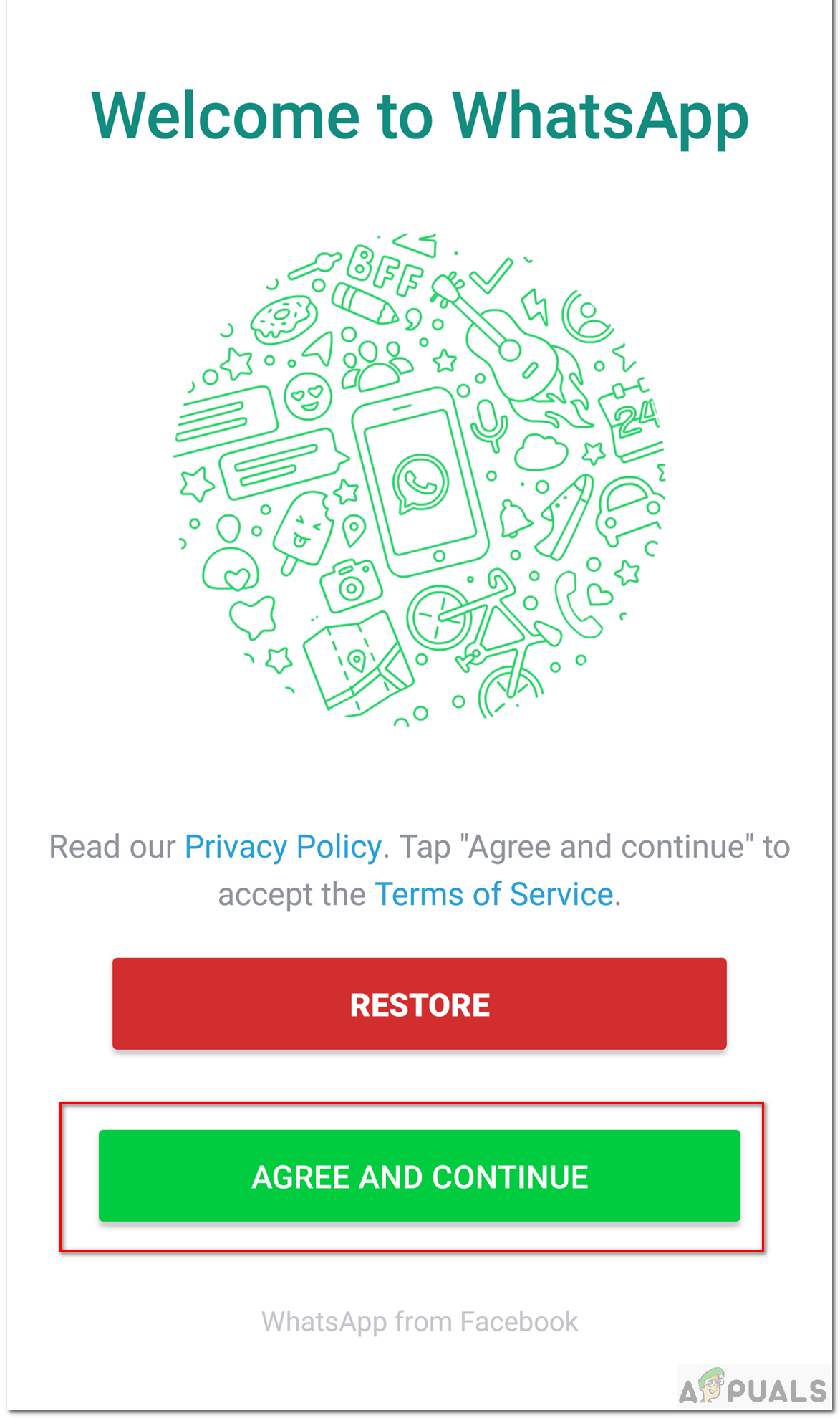
Agree to Privacy Policy - Afterward, provide the number on which you want to create your second Whatsapp Account. Do not provide the number that is being used in your official Whatsapp application. If you do so, it will log you out from the original application.
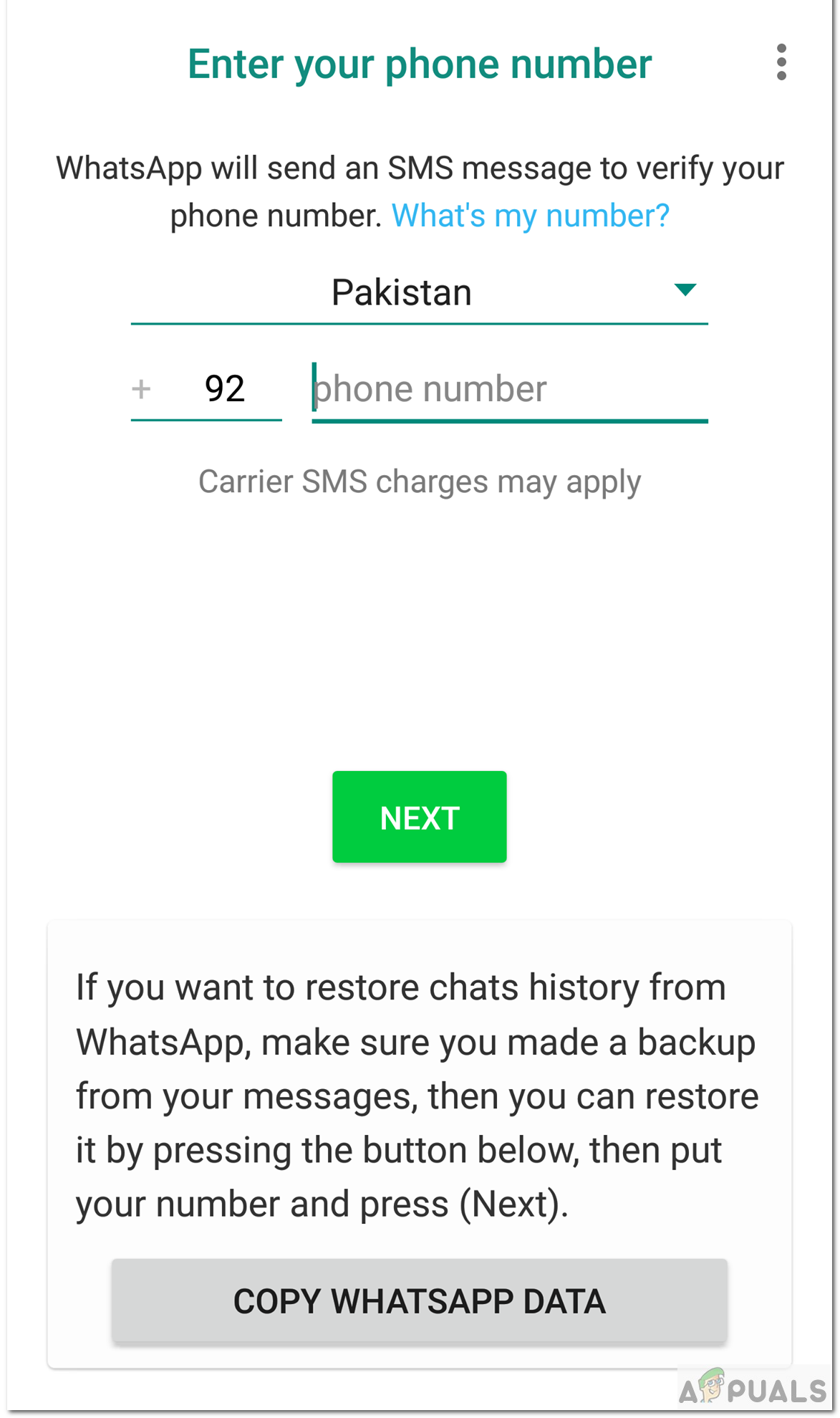
Account Registration - You should also not press the copy Whatsapp Data.
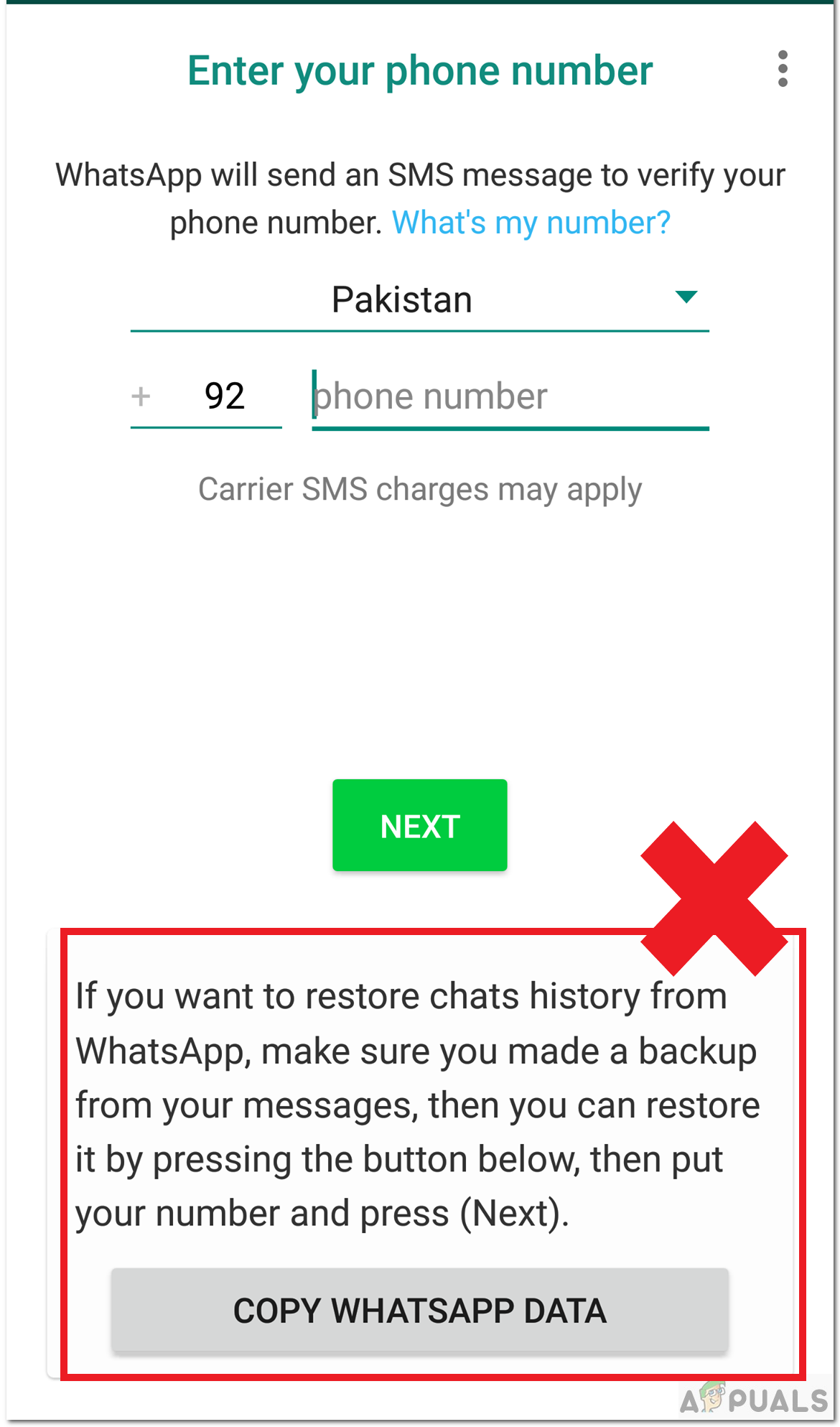
Copy Whatsapp Data - After providing the number, check if the number entered is correct.
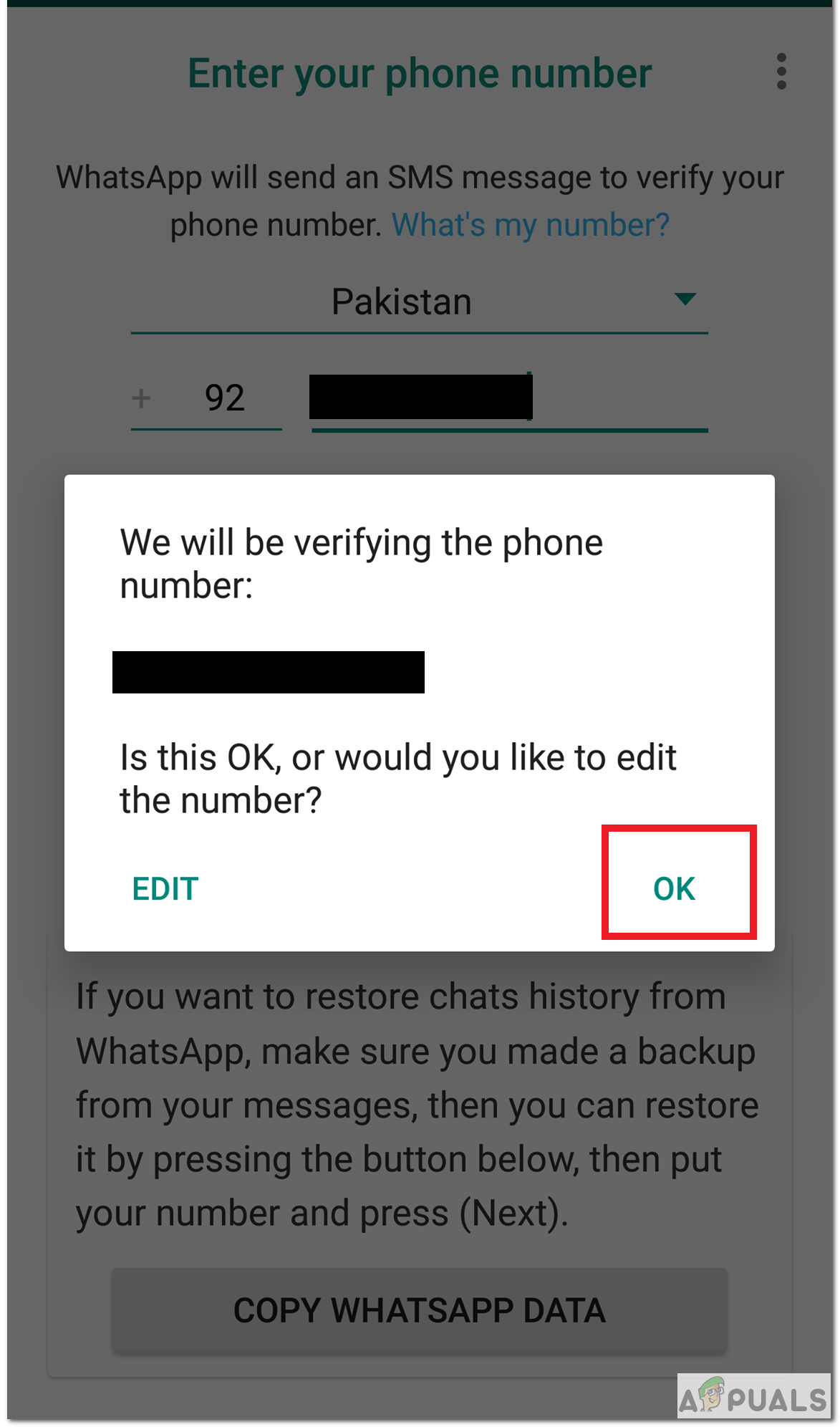
Confirm Number - Next, you will need to verify your number. You will be asked to grant the app Send, View Messages permission. If you don’t want, then you can avoid giving this permission to the app and manually verify your phone number.
- You will receive a message with a number code. Copy and write that number code in the app to verify your number. If you don’t receive a number code and instead land on the Update Whatsapp. Then :
- Press the Download button to download an updated version of the GBWhatsapp.
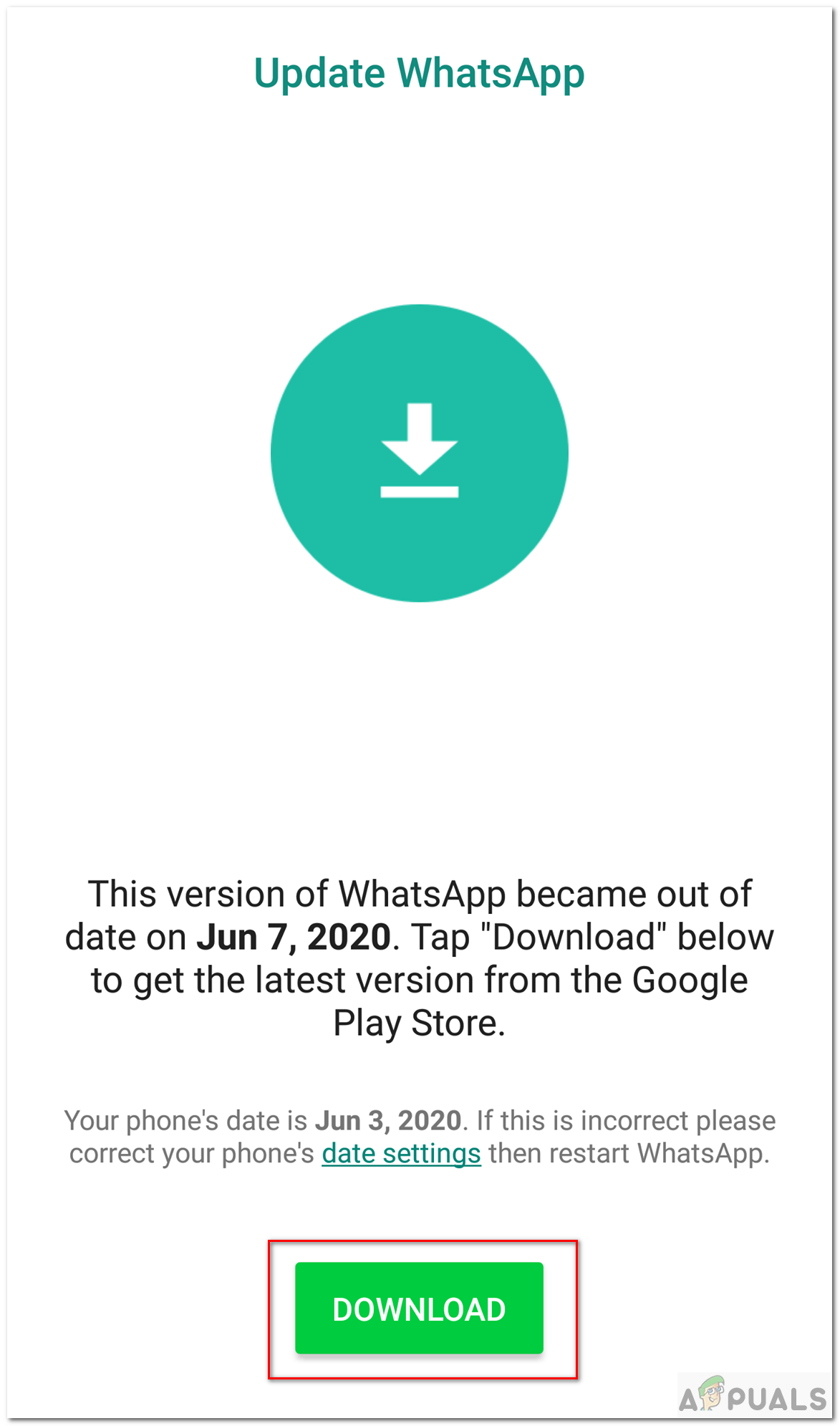
Download Update - It will redirect you to a web page. Scroll down to ‘Download GBWhatsapp pro on your Android Device’ heading.
- Click the Download button to download the latest app.
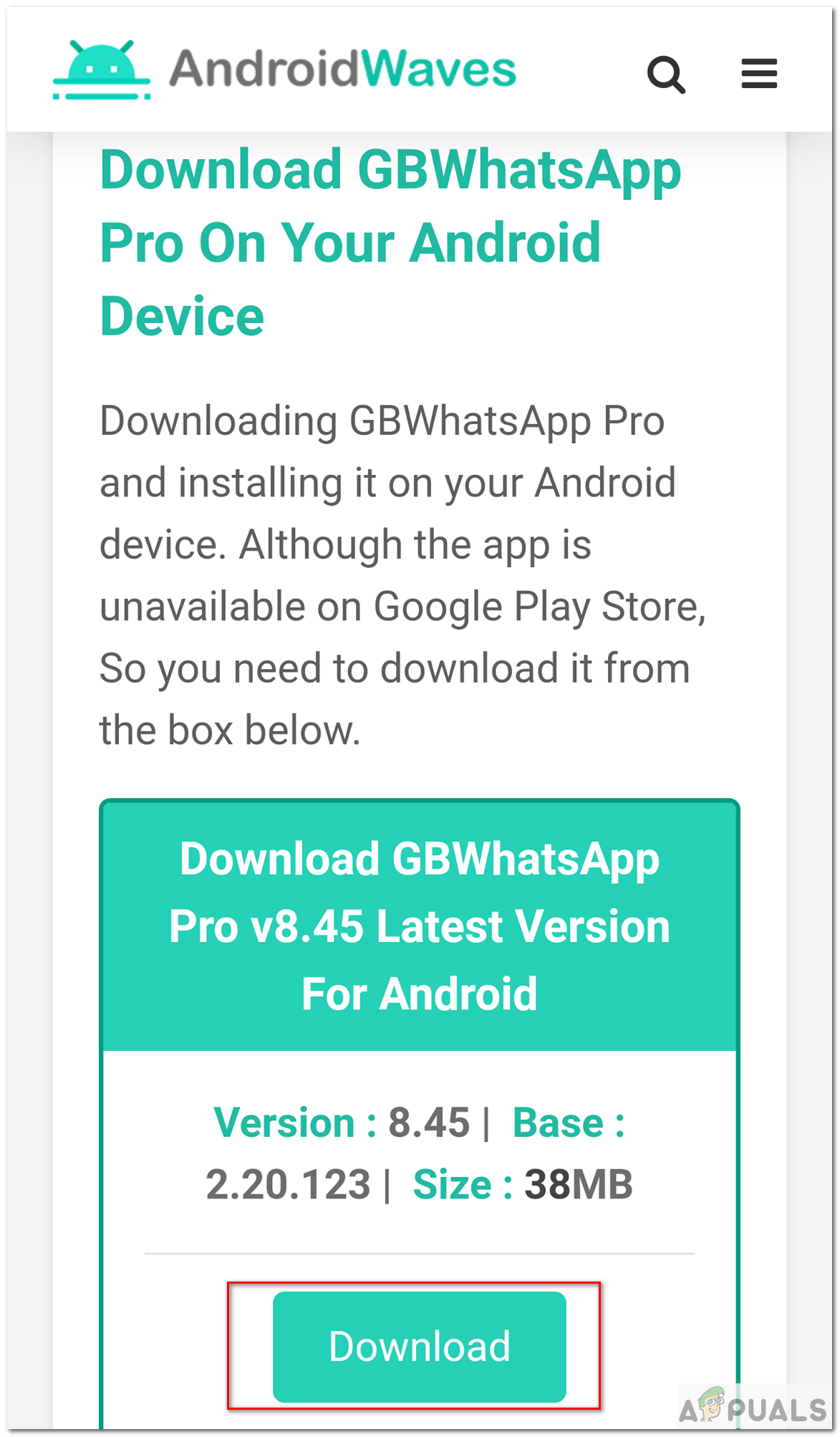
Download Updated GBWhatsapp - Before installing this version, uninstall the older GBWhastapp which you had downloaded before.
- Now repeat steps of installation.
- Press the Download button to download an updated version of the GBWhatsapp.
- After successfully verifying your number, you may be asked to grant GBWhatsApp permission to access your contacts.
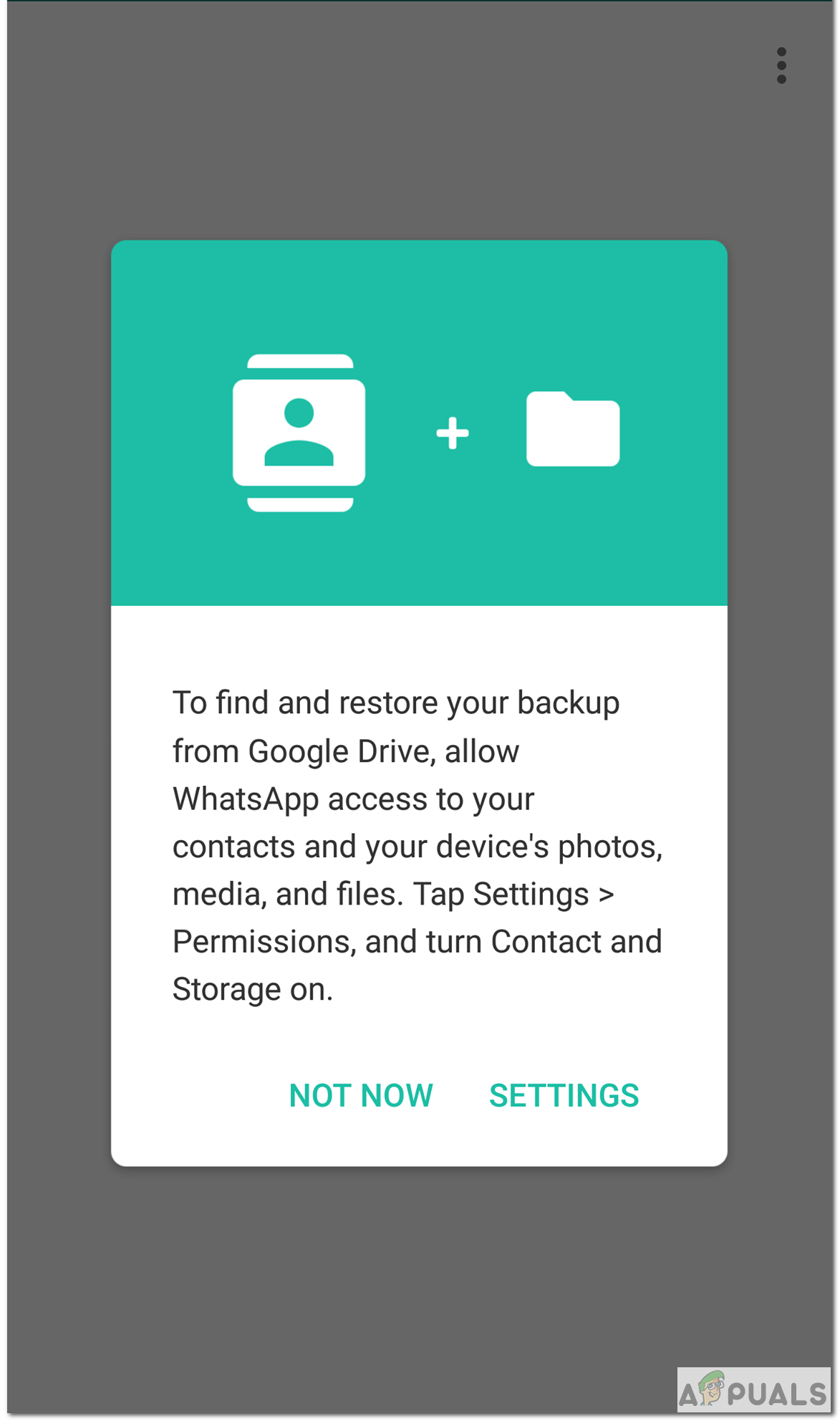
Grant Permission - Lastly, enter your Name (and picture if you want).
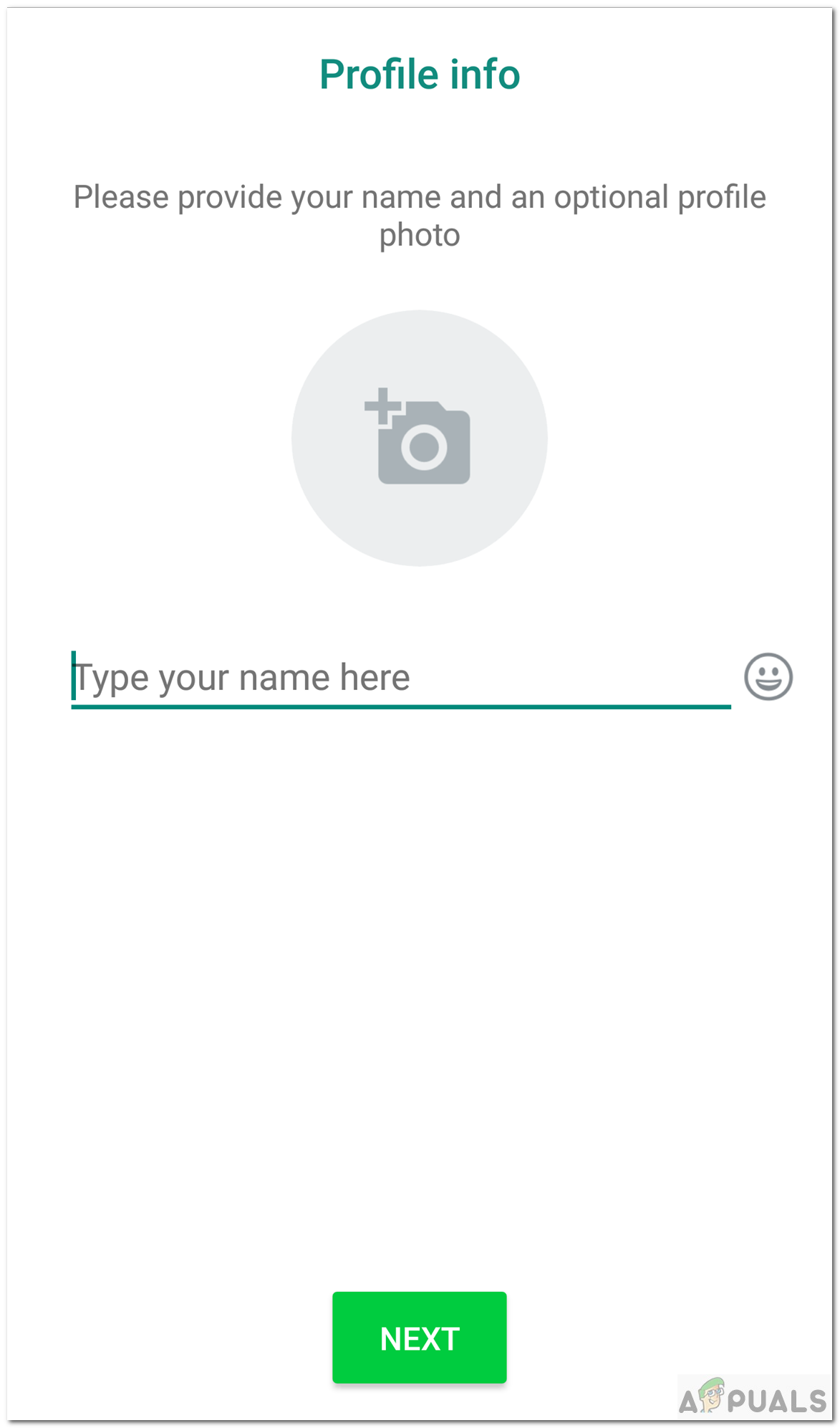
Name and Pic - That’s it! This completes the installation and registration process. You will land on the page below.
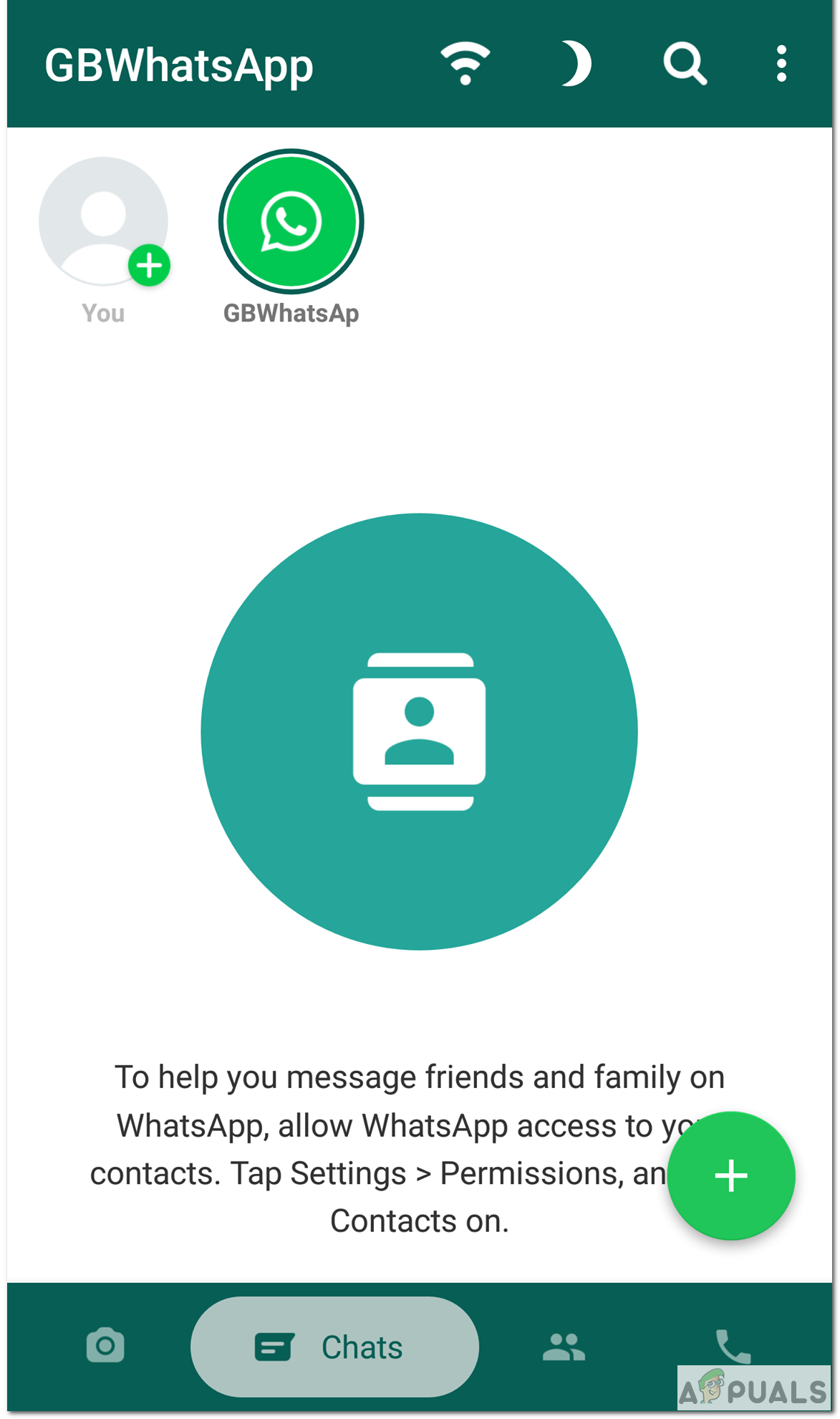
GBWhatsapp Home Page
4. Checking if It Works
After installation is complete and the app is setup. You can now successfully use multiple Whatsapp accounts in your smartphone. If you want to check if both accounts are working, try sending a text to the other number.