Windows Update Error 0xc1900104 – How to Fix?
The Windows Update Error 0xc1900104 means that either the installation process of the update process did not complete within the stipulated time (MOSETUP_E_PROCESS_TIMEOUT) or the reserved/recovery drive of your system is running out of space. The issue may also be caused by the bug in the Conexant audio device driver.
The issue arises when the 20H2 update fails to install at a certain percentage level (mainly around 61%) with the error 0xc1900104.
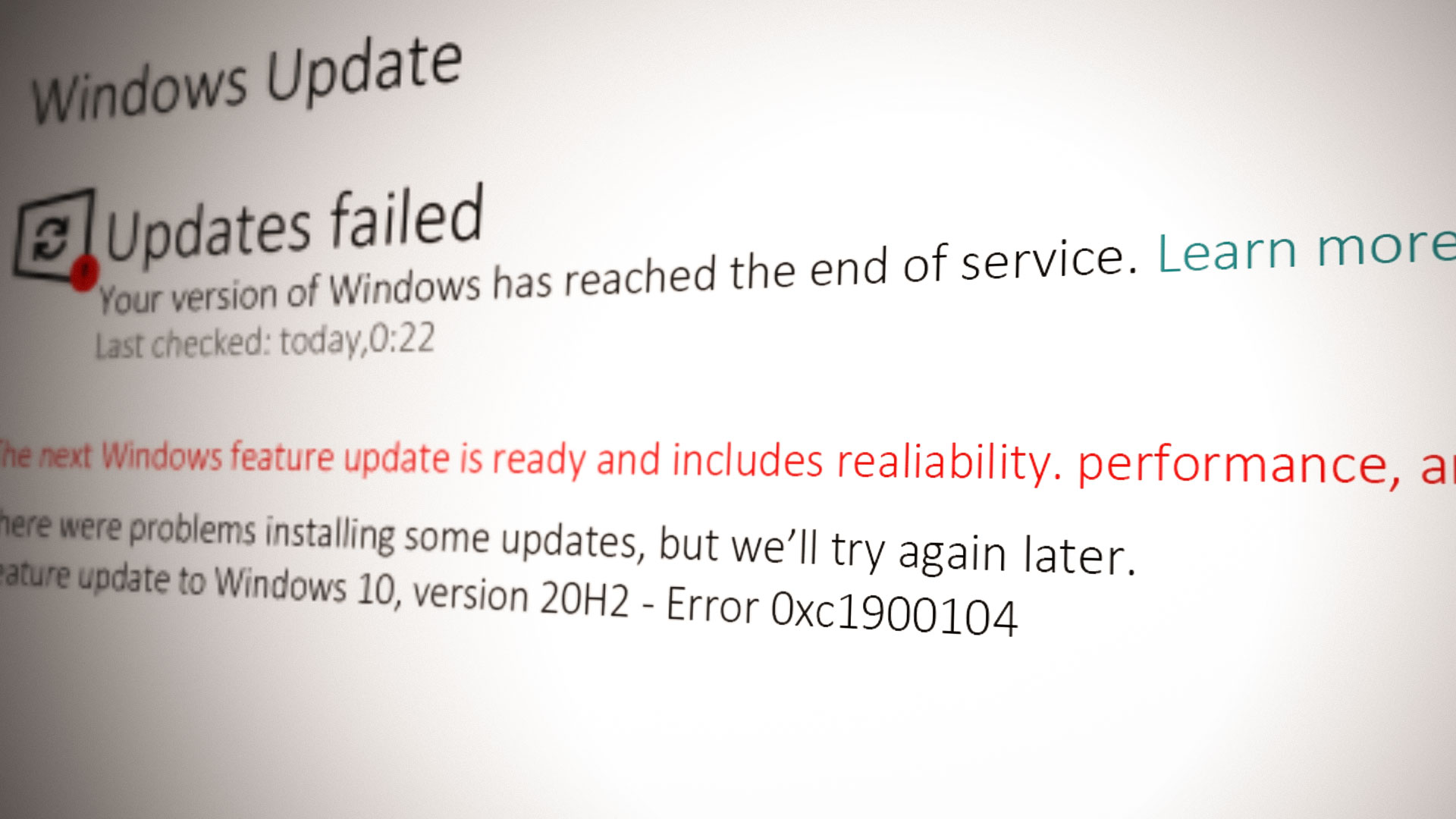
The update error 0xc1900104 can chiefly be caused by the following:
- Outdated System’s BIOS: If your system’s BIOS is missing the latest security patches or bugs fixes, it may become incompatible with the latest Windows update you are trying to install, leading to the error 0xc1900104.
- Incompatible Conexant Device or its Driver: If your OEM has not updated its driver of the Conexant audio driver, then your system might fail to install the update in question.
Before moving on, make sure there is no other update (except the 20H2) pending to install. Also, check if the system drivers are updated to their respective builds.
Update the PC’s BIOS to the Latest Built
You may fail to install the feature update of 20H2 with the error 0xc1900104 if the BIOS of your system is outdated as it may become incompatible with the upcoming update.
Warning: Move forward at your own risk as updating your system’s BIOS is a risky process (if not done properly or a power failure occurs during the update process).
- Update the PC’s BIOS as per your system’s manufacturer:
- Once the system’s BIOS is updated to the latest built, check if you can update your PC’s Windows to 20H2.
Disable the Conexant Device and Delete its Driver in the Device Manager
You may not be able to install the feature update of 20H2 on your system with the error 0xc1900104 if you are using a Conexant audio device as its driver has a reported bug to stop the update progress in the process. In this context, disabling the Conexant audio device and deleting its driver in the Device Manager may solve the problem.
- Right-click Windows and select Device Manager.
- Then expand Sound, Video, and Game Controllers and right-click on the Conexant audio device.
- Now select Disable Device and then confirm to disable the Conexant audio device.
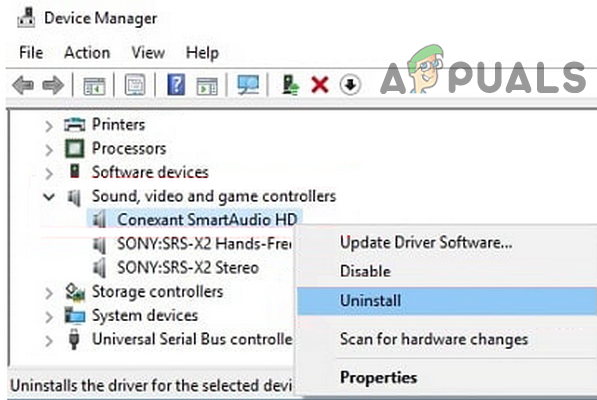
Disable Conexant Device in Sound, Video, and Game Controllers of the Device Manager - Again, right-click on the Conexant audio device and select Uninstall.
- Then select the checkbox of Delete the Driver Software of This Device and near the bottom of the window, click on Uninstall (or OK).
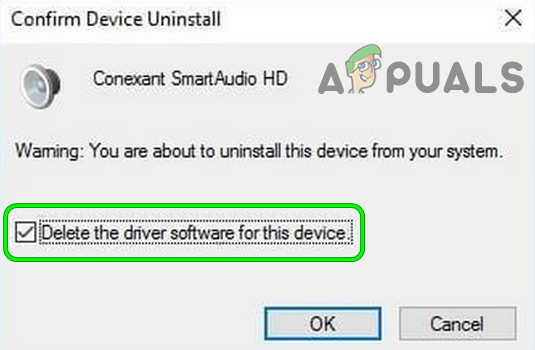
Delete the Driver Software for This Device of the Conexant Smart Audio - Now follow the prompts to uninstall the Conexant driver and then repeat the same to Conexant Audio Devices under Audio Inputs and Outputs (if present) in the Device Manager.
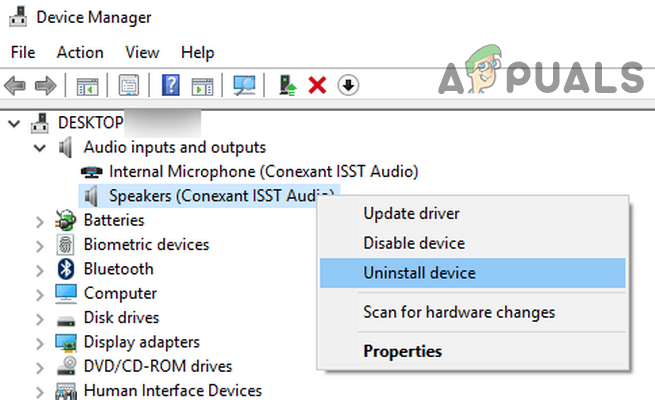
Disable Conexant Device in Audio Inputs and Outputs of the Device Manager - Then restart your PC and upon restart, check if you can install the feature update of Windows 10 version 20H2.
Perform an In-Place Upgrade of Your PC’s Windows
If nothing has worked for you, then to get rid of the error 0xc1900104, you may have to perform an in-place upgrade of your PC’s Windows. Before proceeding, make sure to create a system restore point and back up the essential system files.
- Launch a web browser and steer to Microsoft’s Windows 10 page.
- Now download the latest update assistant by clicking the Update Now button and once downloaded, launch it as administrator.
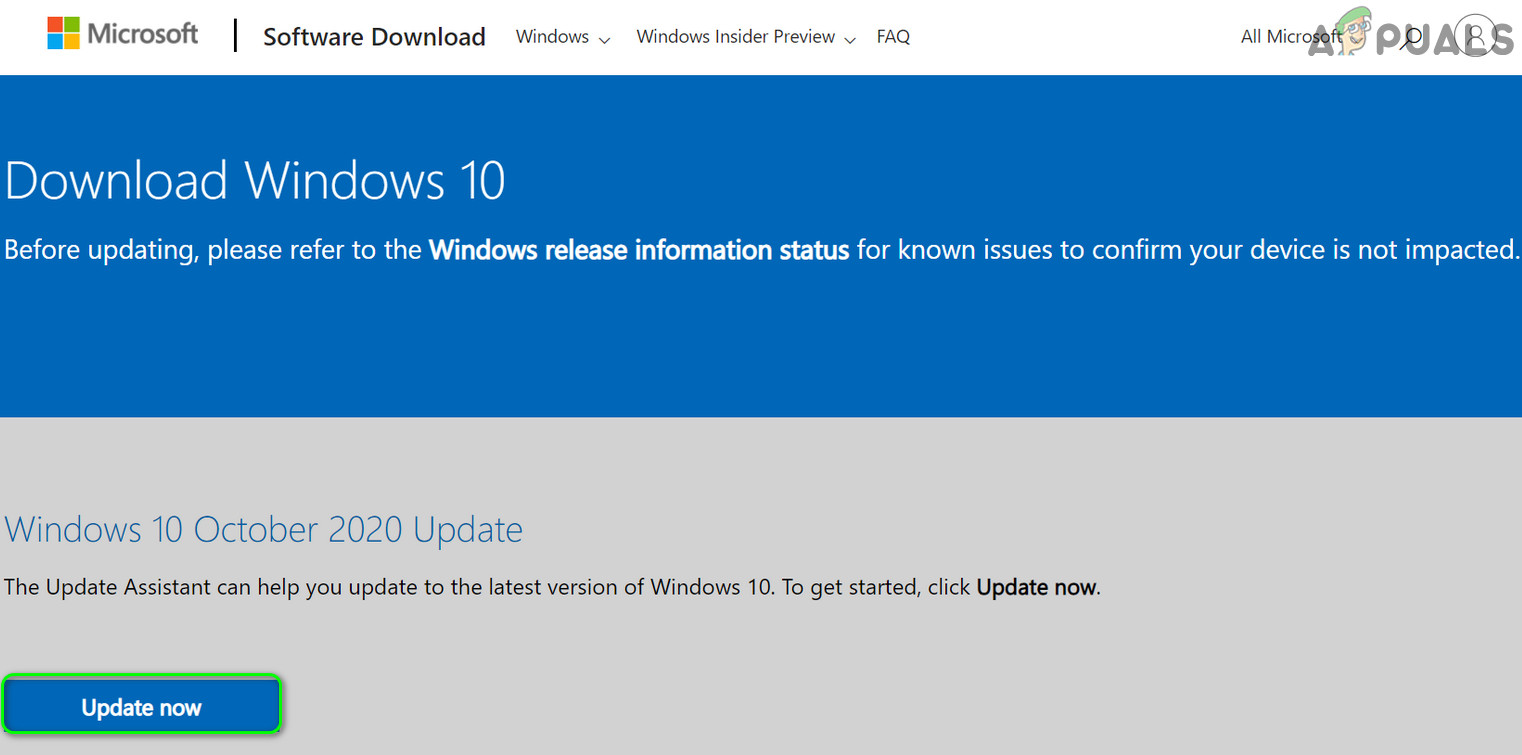
Download Windows 10 Update Assistant - Then follow the prompts to update the PC’s Windows.
- If the update assistant fails, then again steer to Microsoft’s Windows 10 page and click on Download Tool Now (you may have to scroll a bit to find it).
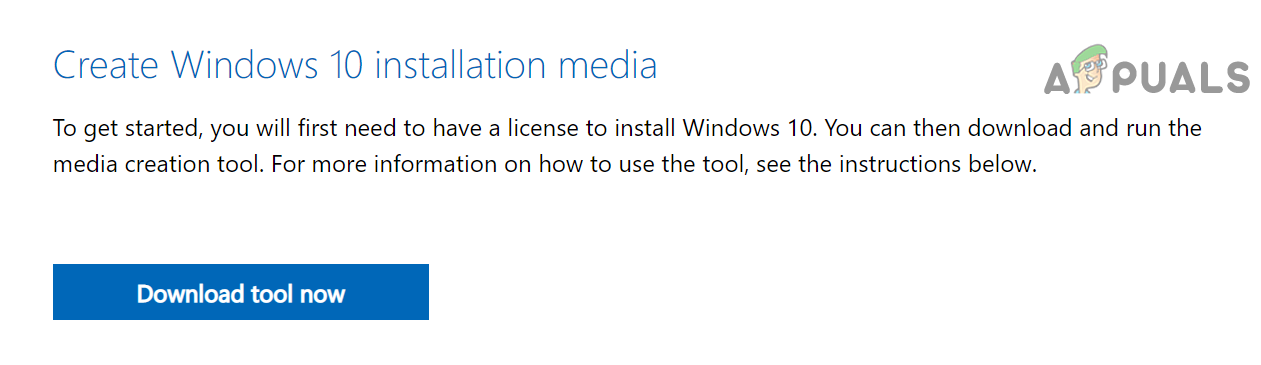
Download the Media Creation Tool from the Microsoft Website - Once the download is complete, launch the downloaded setup file as administrator, and in the window shown, select Upgrade This PC Now.
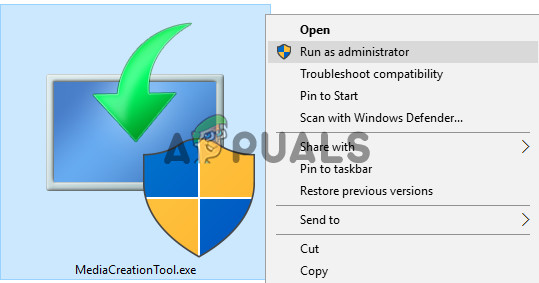
Launch the Media Creation Tool as Administrator - Then follow the prompts to upgrade but during the upgrade process, make sure to select (when asked) Keep Windows Settings, Personal Files, and Apps.
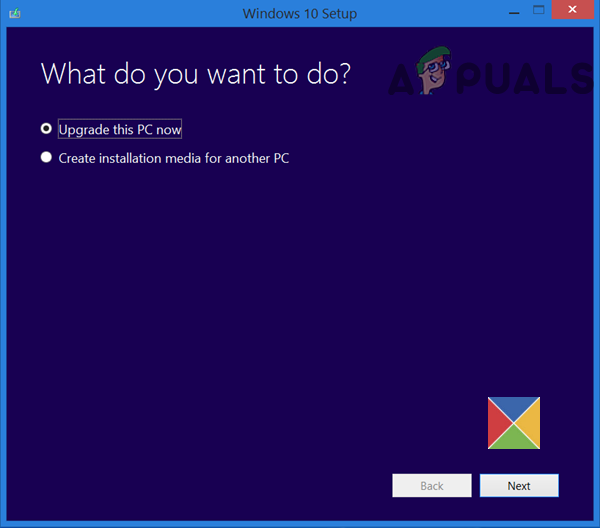
Select Upgrade This PC Now - Once the upgrade process is complete, hopefully, the Windows of your PC is updated.
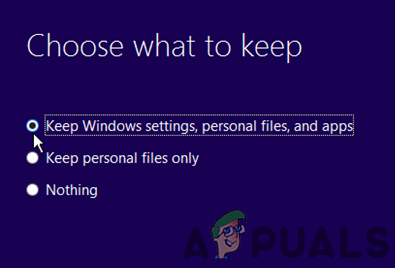
Keep Windows Settings, Personal Files, and Apps
If the upgrade process fails, then try the following steps
- Launch the file downloaded at step 4 as administrator, follow the above instructions, and once you are on the Install screen (where you have to click on the Install button), open the Task Manager (without closing the upgrade wizard).
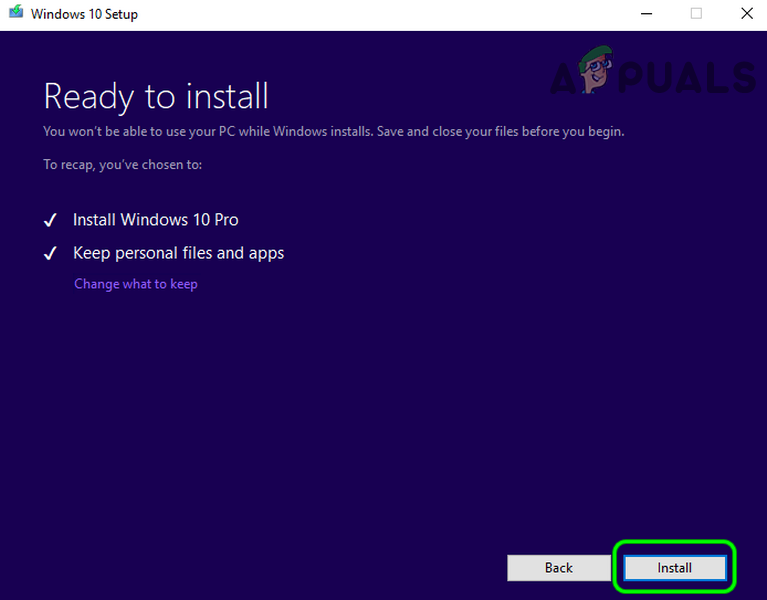
Open the Task Manager When on the Install Screen of the Upgrade Wizard - Then disable the Conexant device in the Task Manager and delete its drivers (as discussed in the above solution).
- Now switch to the upgrade window and click on Install.
- Then follow the prompts to complete the upgrade process and once completed, hopefully, the Windows of your PC would be updated.
If that did not work, then you may have to create a bootable USB and perform the upgrade through that USB to solve the error 0xc1900104.
If the Upgrade process fails, then you check if increasing the size of the recovery or reserved partition of your system solves the problem. If that did not do the trick, then you may have to reset your PC’s Windows and then upgrade. If the issue persists, then you may have to perform the clean installation of Windows 10.





