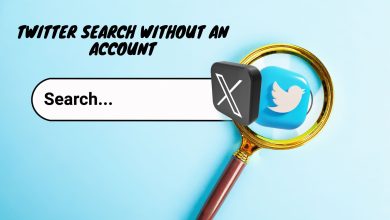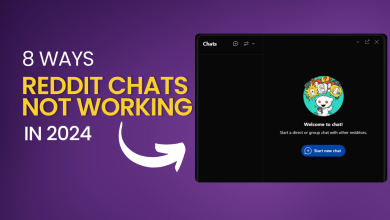How to Unsync Your Facebook and Instagram Accounts in 2024
Facebook‘s parent company, Meta, bought Instagram in 2012. Since then, you can connect both together. Joining these accounts facilitates simultaneous posting and a more streamlined social networking experience overall.
The increased control over your personal information and surfing activities can outweigh the advantages of connecting your Instagram account to Facebook. Losing control of both social media accounts through hacking in one go is another possibility why people might want to unsync Facebook from Instagram.
Facebook and Instagram both send notifications when you receive a new Instagram message, which can be redundant and frustrating. Unless you actively care about having the two linked, there is no reason to. If you were swayed by the pop-up and accidentally synced both accounts on set up, here is how you can easily reverse that.
How to Unlink Facebook and Instagram
Open the Instagram app on your phone, and:
Access your profile by clicking the profile image icon at the bottom-right of the screen.
- Tap the three lines in the upper right corner of your profile.
How to - Tap Settings.
- Underneath the Meta logo, you will see “Accounts Center” written in blue, tap that.
- Now, tap “Accounts” under the Account Settings section.
- You will see a list of profiles with a large “Remove” button next to each one.
- Here, tap Remove on the Facebook profile you wish to unlink with your Instagram account.
- Hit “Continue” when asked for confirmation.
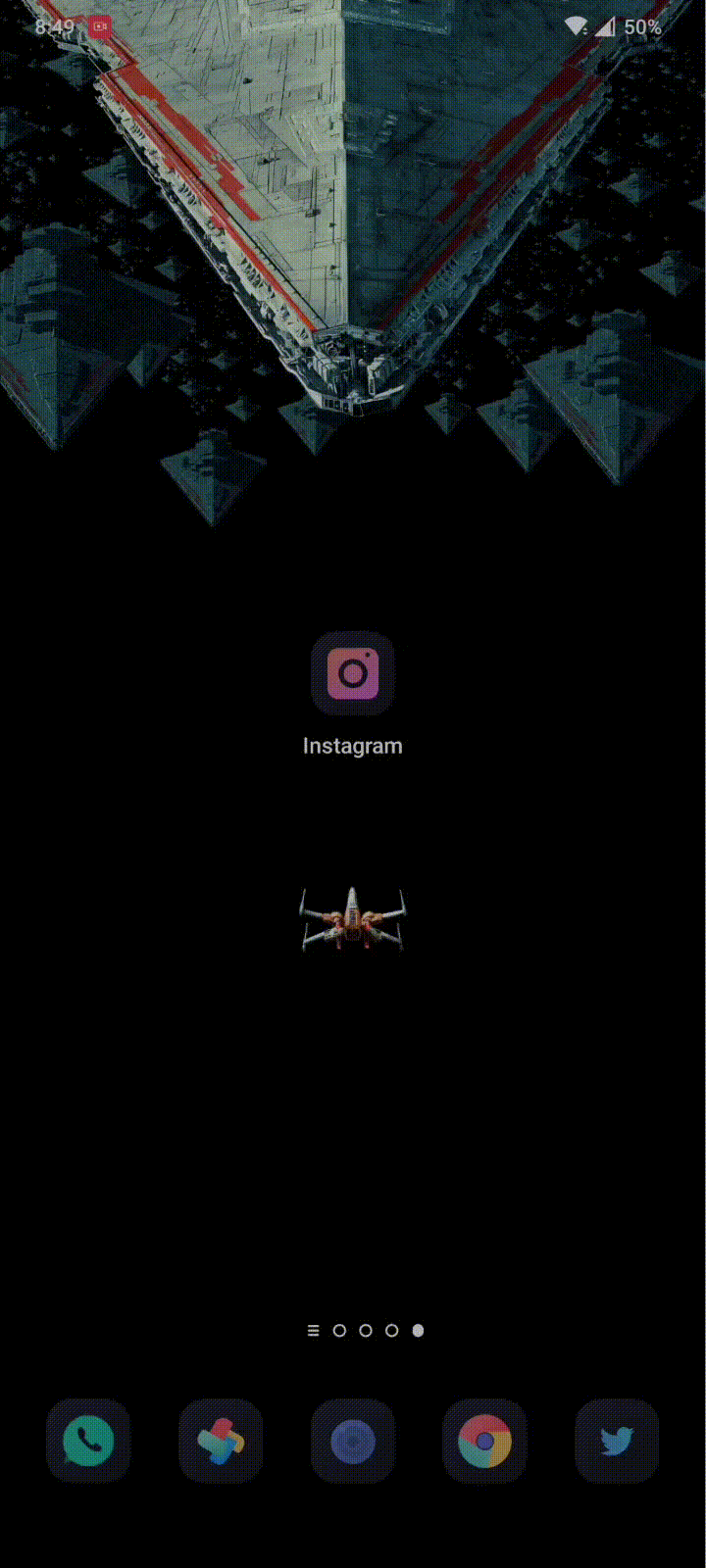
And that’s it! Follow any on-screen instructions to finish the process if necessary, and your accounts will be unlinked. When you disconnect your Instagram and Facebook accounts, your Instagram updates will no longer be shared on Facebook.
Using the Facebook mobile app
If you don’t want to unlink from the Instagram app, but from Facebook, follow the steps below. Either of these methods will work as they’re both doing the same thing, just in the opposite order.
Open the Facebook app on your phone, and:
- Open the menu by tapping the your profile icon located in the top-right.
- Tap on the Settings icon.
- Scroll all the way down until you see the Meta logo, under which you’ll see Accounts Center.
- Tap to open the Accounts Center.
From here, the steps are same as listed above for Instagram. Follow those in order to remove Instagram integration from Facebook.
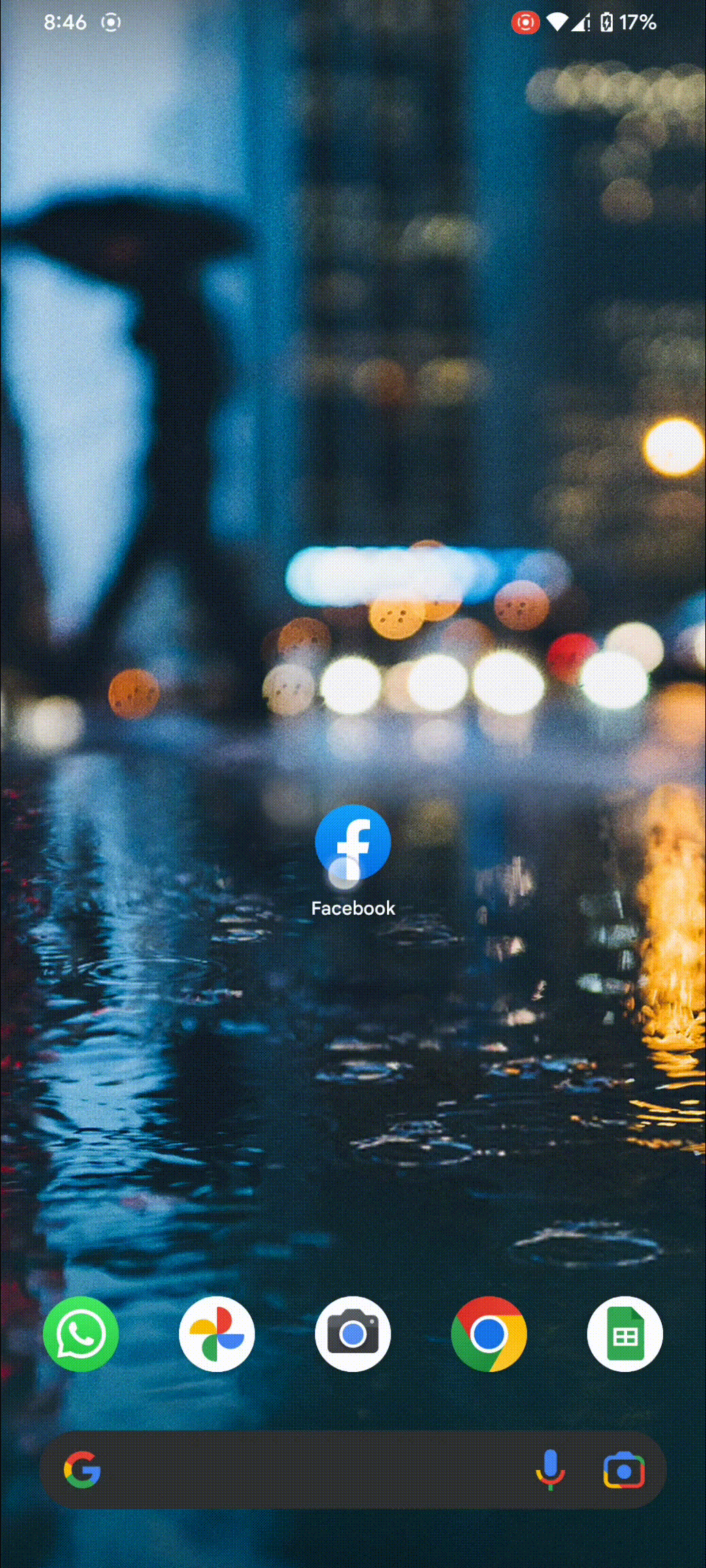
Limit shared content instead of unlinking Facebook and Instagram
Facebook also provides an intermediary choice between fully connecting and/or isolating both accounts. You can manually choose configure the features of the two apps that should communicate with one another. You may have the best of both worlds this way! Here’s how to update your settings:
- Navigate to the Accounts Centre by following the steps listen in the Instagram section.
- Under “Manage connected experiences“, tap “Sharing across profiles“.
- Select the linked account whose settings you want to change. For instance, selecting your connected Facebook profile.
- Now, under “Automatically share” you can select whether you want your (for example) Instagram stories and posts to be automatically shared on Facebook or not.
- Once you have selected that, back out to the Accounts Center and, this time, select “Logging in with accounts“
- Here, you can chose either the “Simple” or “Advanced” method, both of which have their own merits.
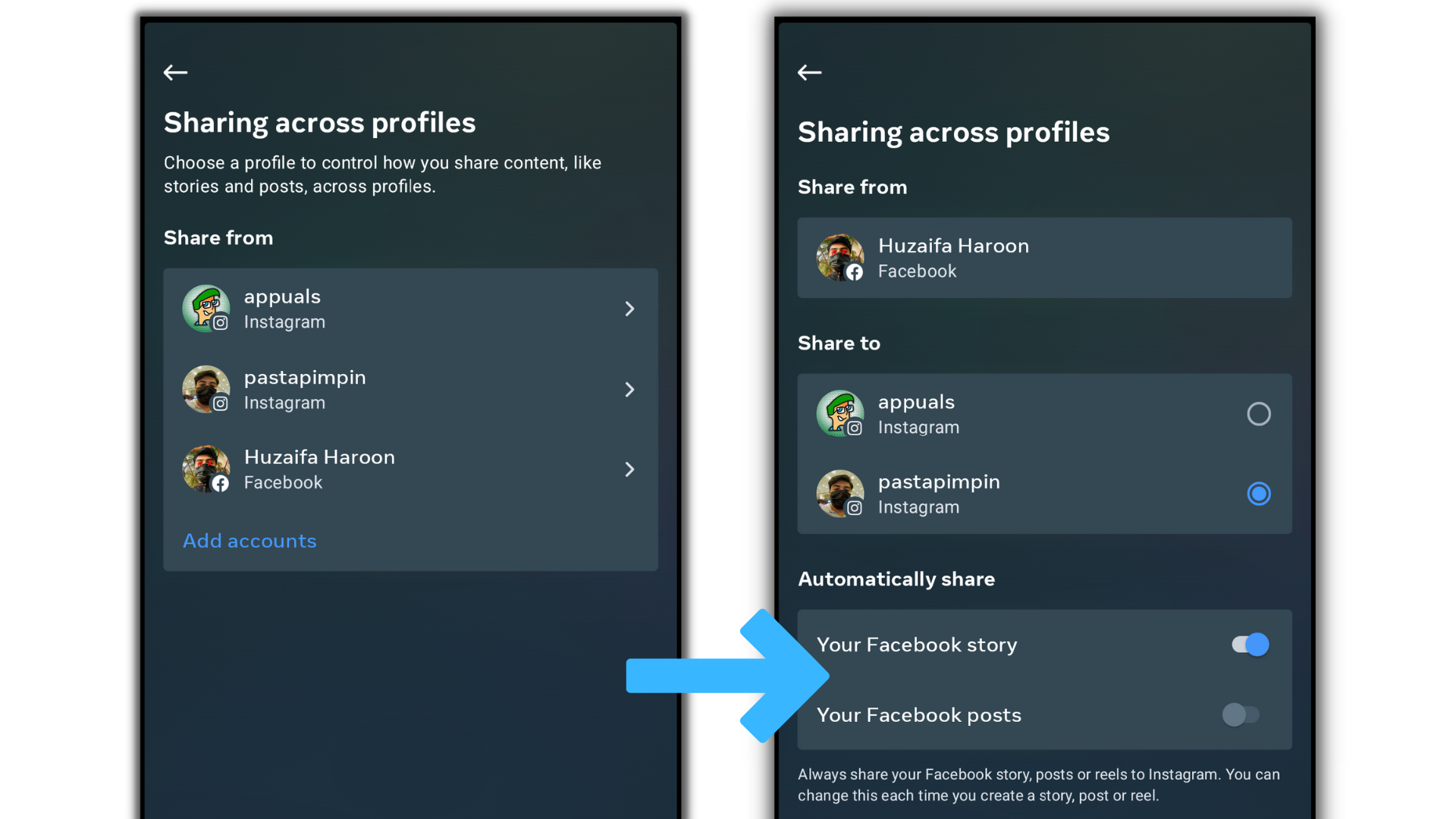
The Simple method allows every linked account to be able to log in with another linked account. For example, I can log in into Instagram using my Facebook profile, and vice-versa.
The Advanced methods lets you control which account can log into the other accounts its linked with and really fine-tune the experience. You can control login settings individually for each of your linked accounts by simply tapping one of them and toggling which linked account that account can log in to. Phew, that was a mouthful.
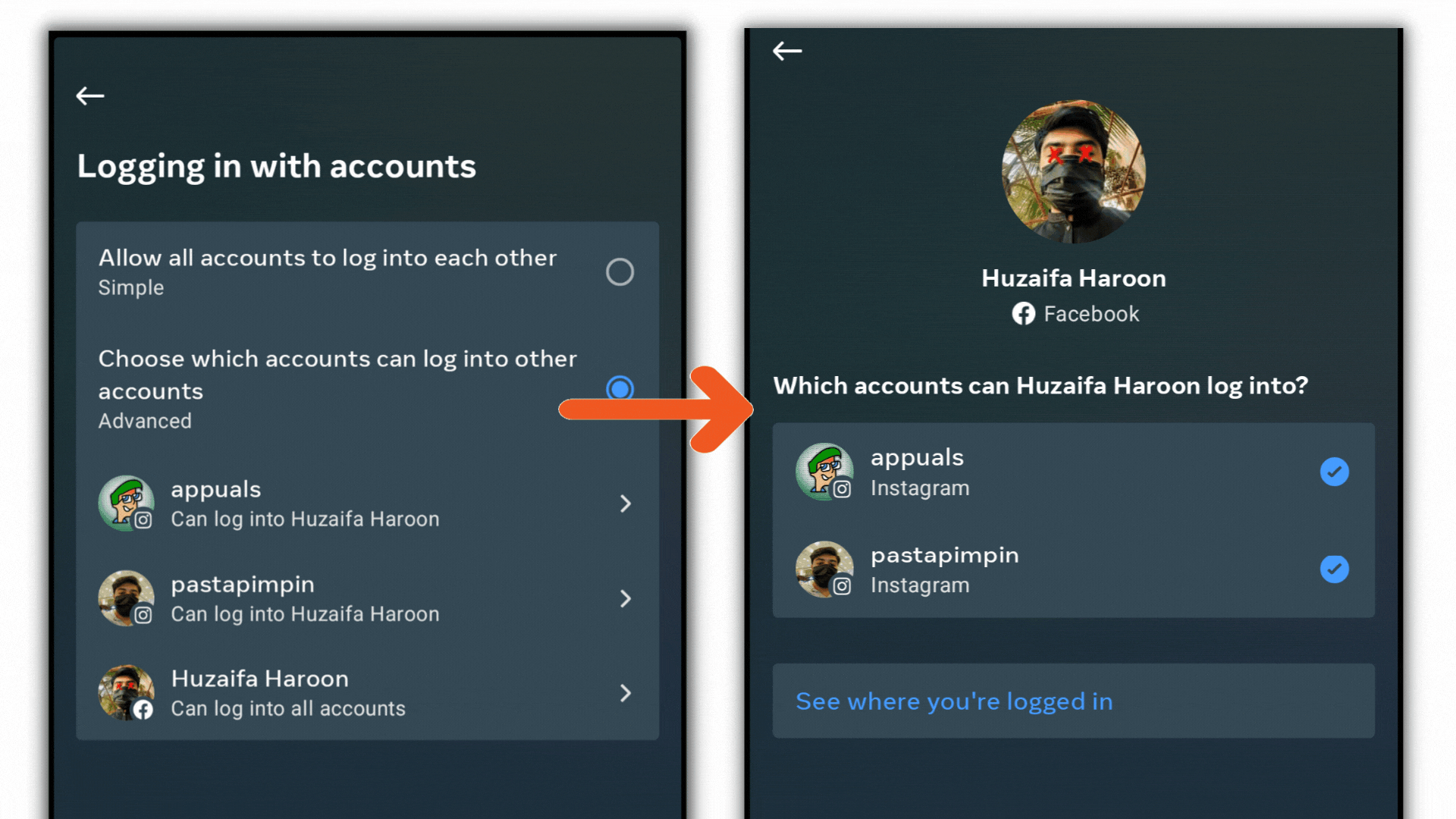
How to Remove Instagram Posts From Facebook
You have two alternatives if you no longer want any of your previous Instagram posts to appear on your Facebook profile. Step one is to delete your Instagram photos from Facebook. This could take some time, depending on how many photos you have.
Otherwise, you can delete them using the Activity Log. Here, Facebook lists everything you and other users have done on your timeline, including likes, shares, comments, tags, and posts.
Open the Facebook app and follow the steps in your Activity Log to delete your Instagram posts from Facebook.
- Tap your picture to go to your profile and click the ellipsis button.
- Select “Activity Log” from the main menu.
- To edit your posts, go to the “Your Posts” section and select “Manage Your Posts.”
- To filter by category, go to the Filters menu and choose Categories.
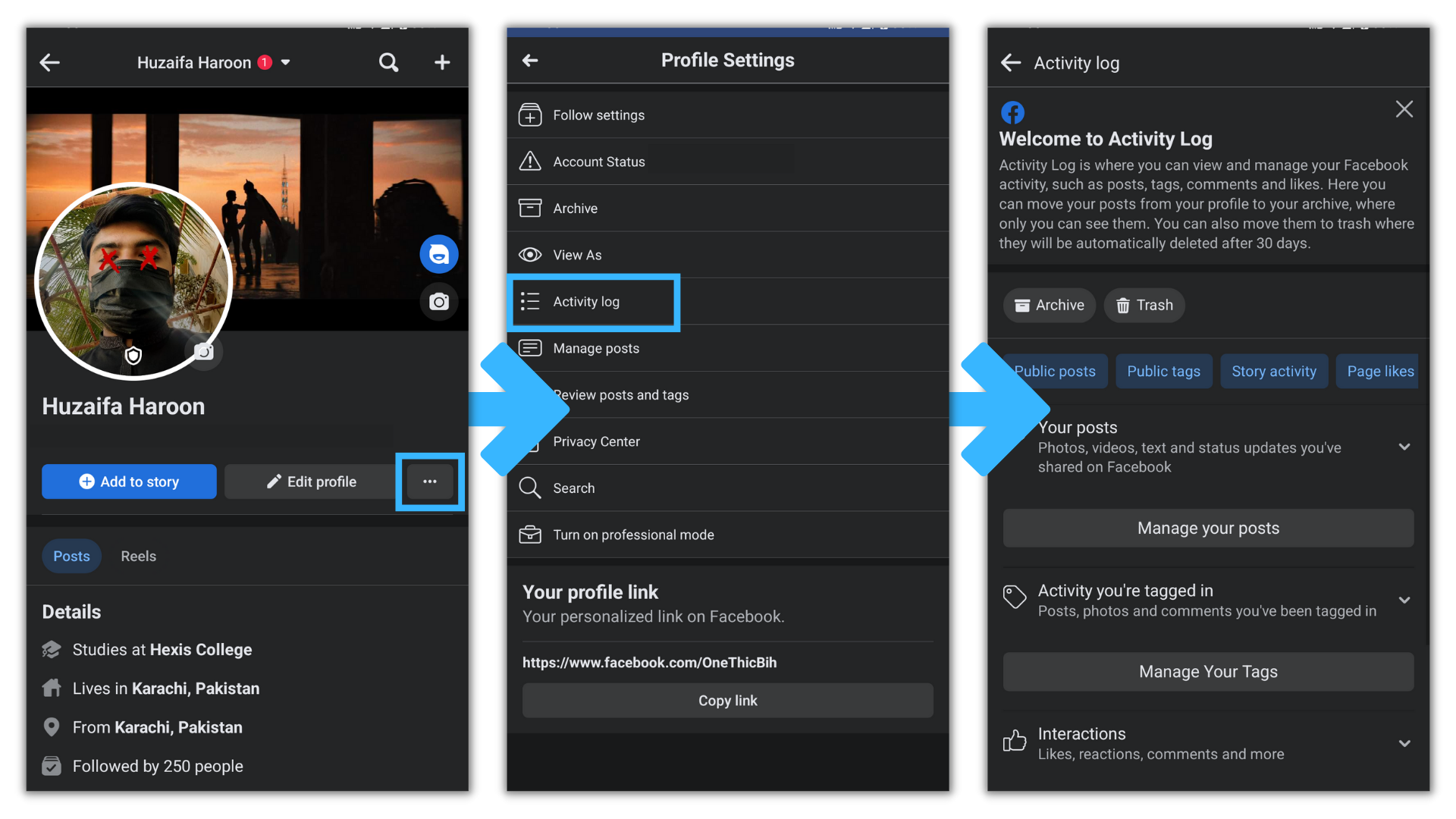
You can refine your search by using categories. Select a post from a third-party app by tapping on it. Anything you share from one app to another will be seen.
Select all the Instagram media and then choose Trash from the contextual menu. Facebook has a 30-day auto-delete feature that moves old posts to the trash bin and removes them after that time.
Final Thoughts
In the ever-connected global village of today, it can be nice to wind down and work against homogeneity. Social media has made us all, more or less, mindless slaves to the scrolling feeds of dopamine bursts, so for someone to actively go out of their way and chose to unlink two of the biggest social media services, well that’s saying something.
 Reviewed by
Reviewed by