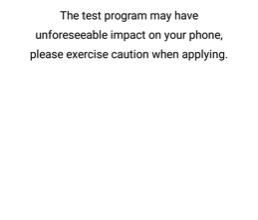How to Unlock and Root the Doogee S60
The Doogee S60 is a high-end rugged phone, which sports 6GB of RAM, 64GB of internal storage, and the Mediatek Helio P25 chipset. Owners of this device may be wondering “how to root the Doogee S60?”, and Appual’s has you covered.
Warning: Unlocking the bootloader will perform a factory reset on your Doogee S60! Make sure you have backups of all your important user-data before proceeding.
Requirements:
- ADB Fastboot & Sideloader (See Appual’s guide ‘How to Install ADB on Windows’)
- TWRP
- SuperSU
- An OTG Cable (We will need to connect a mouse to your phone, because touch is disabled in TWRP due to a bug)
Optional Downloads:
Firmware:
OTA Update:
- To begin, enable Developer Options on your Doogee S60. Go to Settings > About > tap Build Number 7 times until Developer Mode is activated. Now go into Developer Options and enable OEM Unlock.
- Download and copy the SuperSU .zip file to your phone’s SD card.
- Turn off your phone, and boot into recovery (hold Volume Up and Power at the same time) and then choose the option ‘Reboot Bootloader’.
- Now connect your Doogee S60 to your PC via USB cable, and launch an ADB command window (Shift + right click inside your main ADB folder and ‘Open a Command Window Here’)
- Once the ADB window launches, make sure that ADB recognizes your phone by typing:
Adb devices
If your device is properly recognized, the ADB console should display your Doogee S60’s serial number. - Now in the ADB window, type:
Fastboot oem unlock - This is going to proceed to factory reset your phone, so wait until it is completely finished, and then reboot again into bootloader – do not reboot to Android system!
- Now copy the TWRP .img from the Downloads section of this guide to your main ADB folder, and type into the ADB console:
Fastboot flash recovery recovery.img
Fastboot reboot - This should launch you directly into TWRP Recovery. Now proceed to connect an OTG cable and mouse to your phone, and in TWRP main menu, proceed to Flash and then choose the SuperSU.zip file you transferred earlier.
- Now you can reboot into the Android system – leave your phone alone for a while, as the first time booting after installing root may take a few minutes.
How to Install OTA on rooted Doogee S60
- Download the stock firmware package matching the current version on your phone – alternatively, you can extract boot.img from the latest OTA package available.
- Extract boot.img and recovery.img from the firmware archive, and place them into your main ADB folder on your computer.
- Connect your Doogee S60 to your PC via USB and launch an ADB console, then boot into bootloader mode. Now type into an ADB console:
Fastboot flash recovery recovery.img
Fastboot flash boot boot.img - Reboot into the Android system and install the OTA. You may now reboot to the bootloader and repeat the process for flashing TWRP and rooting with SuperSU.