How to Unlock Your Amazon Fire Stick?
When you try to install an app or add content from outside Amazon’s Appstore on your Fire Stick, you might notice that your device freezes or shows a message like “locked profile” when you try to open certain settings or apps. This usually happens because the device’s security settings are blocking you from making changes.

The most common reason is that Developer Options are turned off. Other possible reasons include parental controls or strict profile settings that are active on your device. If you see this error, these settings are probably stopping you from installing or running apps that aren’t from Amazon’s official store.
Difference Between Sideloading Apps and Jailbreaking a Fire Stick
The term “jailbreaking” is often mistakenly used for Fire Sticks, but it’s not exactly accurate. When you sideload apps, you are not altering the main operating system or its core permissions.
Jailbreaking, in contrast, means modifying the device’s core system (like unlocking the bootloader and installing custom software), which goes much deeper than just sideloading. With sideloading, the Fire Stick’s operating system remains in its original condition. Sometimes, these terms get used interchangeably in this niche, but now you know the difference!
Advantages of Unlocking a Fire Stick
Unlocking a Fire Stick lets you install third-party apps that aren’t available in the Amazon App Store. This can turn your basic streaming stick into a much more powerful media device, giving you access to unlimited (and often free) streaming content—including TV shows, movies, sports, and live TV. It can also be a lifesaver if you travel to a country where Amazon Fire Stick isn’t officially supported.
Legal Status of Unlocking a Fire Stick
Good news: Unlocking a Fire Stick is not illegal. However, like any device or tool, how you use it matters. Streaming pirated content is illegal, so always use your unlocked Fire Stick responsibly.
Legal Disclaimer
This article is for informative and educational purposes only. We do not own, host, resell, or distribute any of the apps, add-ons, or services mentioned. We have not independently verified the safety or legality of third-party apps or services, so proceed at your own risk. Make sure you always comply with local laws and regulations.
Just a reminder,
In the United States, the maximum criminal penalty for copyright infringement (such as streaming pirated content) is up to five years in jail or a fine of up to $250,000.
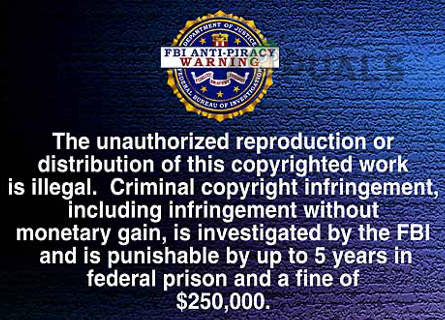
Safety of the Unlock Process and Warranty Status of the Fire Stick
You might ask, “Could I damage my Fire Stick or void the warranty by unlocking it?” The answer is: unlocking it is safe and it will not void your device’s warranty.
However, since the Fire Stick is a smart device (based on Android), it can be exposed to certain risks, especially when you install unverified third-party apps. For instance, shady apps may contain malware or even use your Fire Stick for mining cryptocurrency. Always double-check any app, service, or add-on before installing it. Also, unlocking your Fire Stick may increase your data use, so consider this if you have a limited internet plan.
Buying a Pre-Unlocked Fire Stick
There are many websites and sellers offering pre-unlocked Fire Sticks. While this might seem easy, we strongly discourage buying such devices because:
- They may contain malware.
- The pre-installed apps and services may stop working suddenly (sometimes within a month), leaving you with a useless device.
The Unlocking Process of a Fire Stick
Unlocking your Fire Stick does not require a computer—just a reliable internet connection. Here’s a step-by-step overview:
- Install the Downloader app.
- Change Fire Stick settings to enable downloads (since downloads are restricted by default).
- Allow installation from third-party sources.
- Adjust the Privacy Preferences to disable Device Usage Data, Collect App Usage Data, and Data Monitoring.
- Install your chosen third-party app (like Kodi) to unlock new content. Kodi is a popular choice—when it was removed from the Amazon App Store in 2015, users began unlocking their Fire Sticks, and since then, many other apps have joined in.
Install the Downloader App on the Fire Stick
Your first step is to install the Downloader app. Here’s how:
- On your Fire Stick’s Home screen, select Find, then click Search.
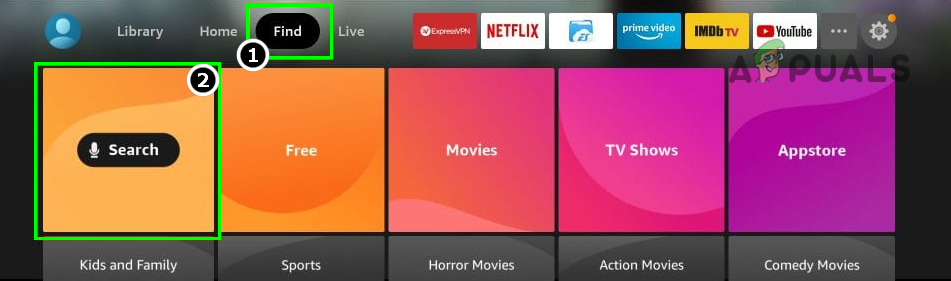
Open Search on the Fire Stick - Type Downloader and select the Downloader icon.
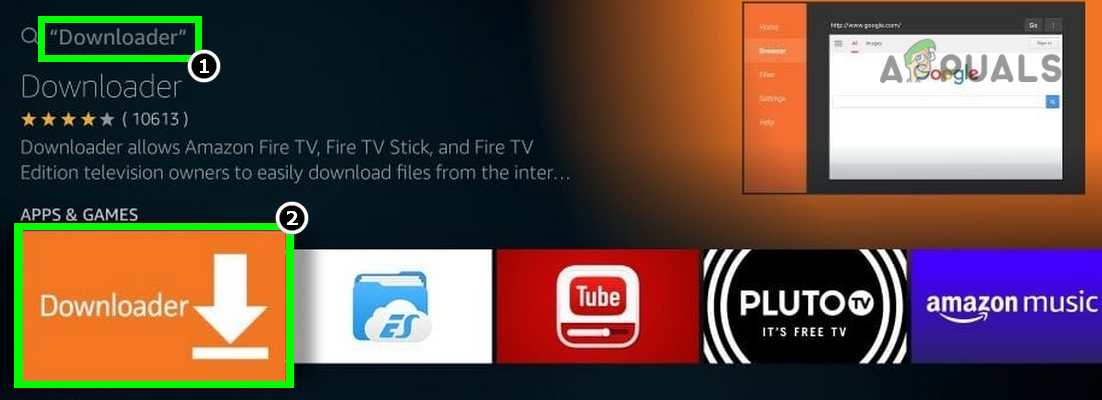
Open Downloader in the Search Results of the Fire Stick - Click Download or Get, then install the Downloader app.
- Open the Downloader app and dismiss any notifications or warnings, but allow the requested permissions. Don’t do anything else in the app until you complete the next steps.
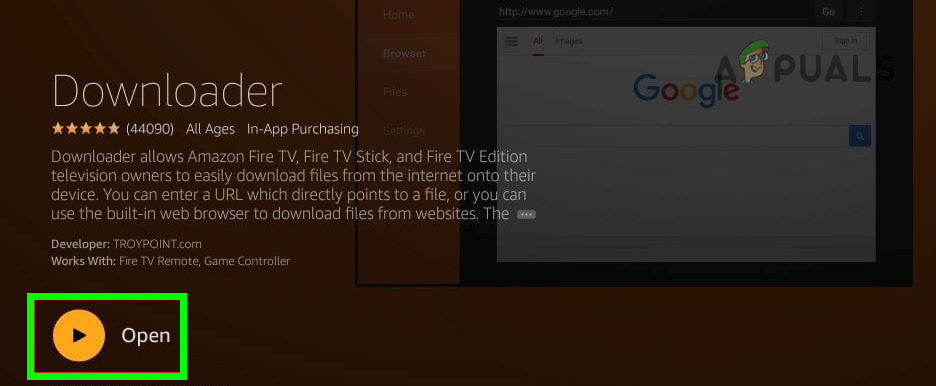
Launch the Downloader app on the Fire Stick
Enable ADB Debugging and Install Unknown Apps in the Fire Stick Settings
- Go to Settings on the Home screen and choose My Fire TV.
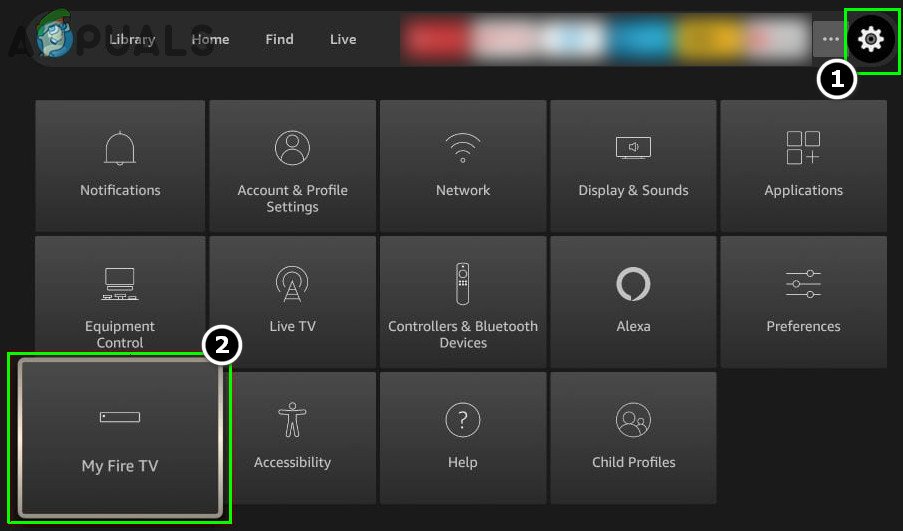
Open My FireTV in the Firestick Settings - Select Developer Options and enable ADB Debugging.
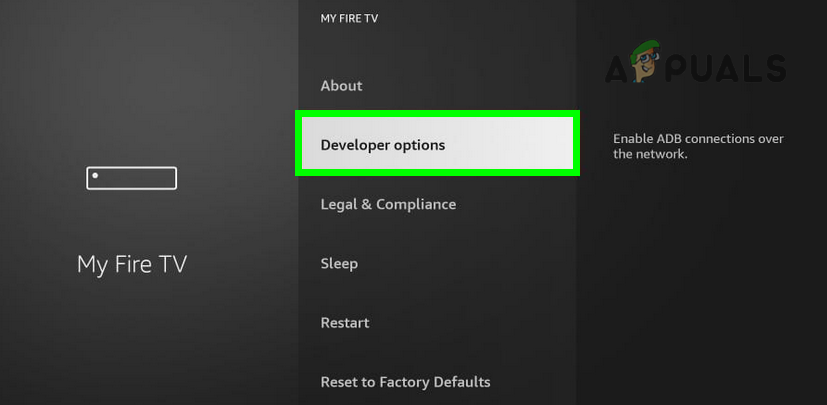
Open Developer Options in My Fire TV Menu of the Fire Stick - Next, open Install Unknown Apps and allow installation from unknown sources.
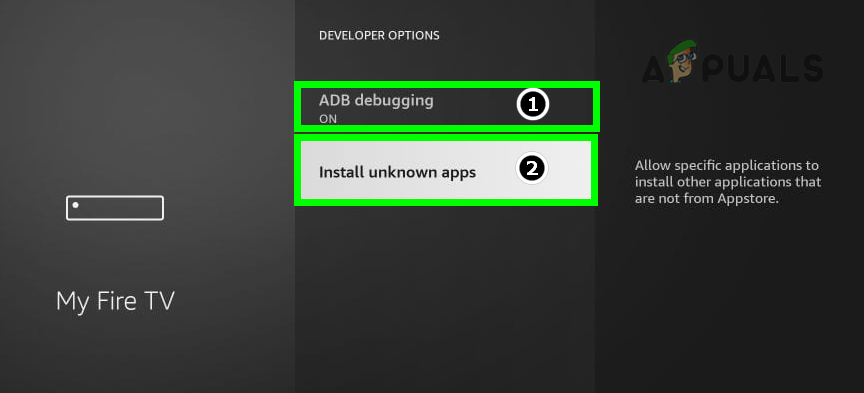
Enable ADB Debugging and Open Install Unknown Apps on the Fire Stick - Select Downloader and toggle it on.
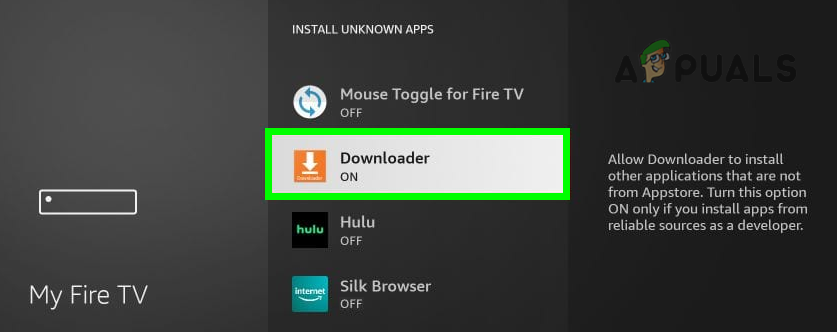
Turn on Downloader in Install Unknown Apps of the Fire Stick
Disable Device Usage Data, App Usage Data, and Data Monitoring
- In Settings, go to Preferences and choose Privacy Settings.
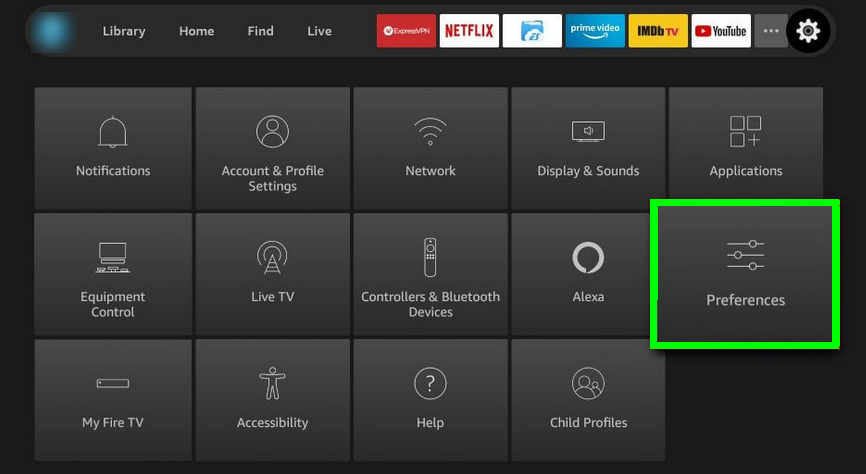
Open Preferences in the Fire Stick Settings - Turn off both Device Usage Data and Collect App Usage Data.
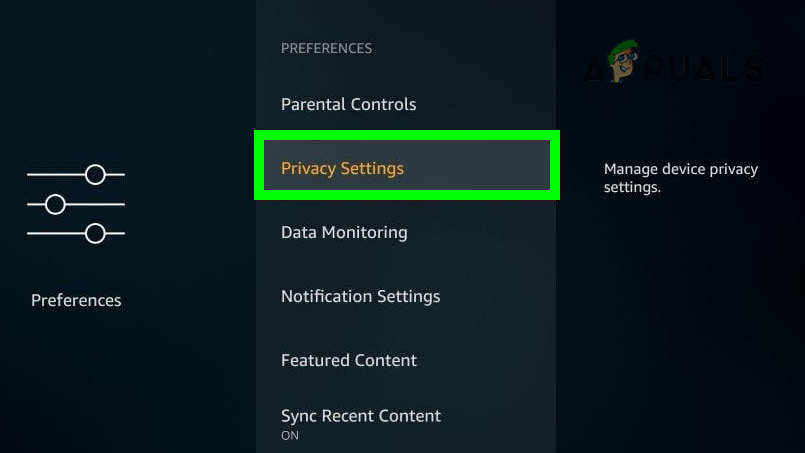
Open Privacy Settings of the Fire Stick - Press the Back button and select Data Monitoring.
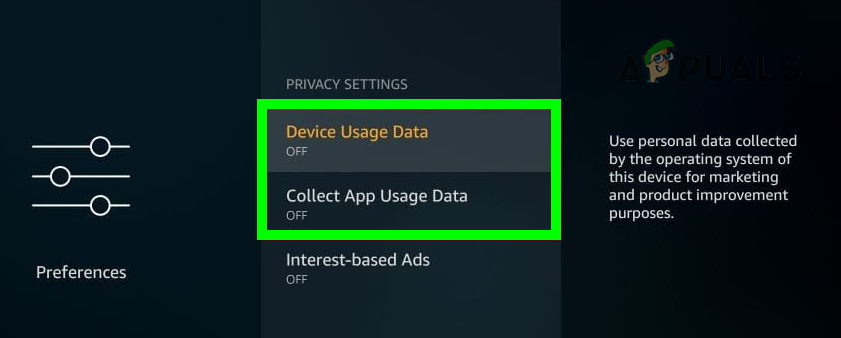
Turn Off Device Usage Data and Collect App Usage Data of the Fire Stick - Turn off Data Monitoring.
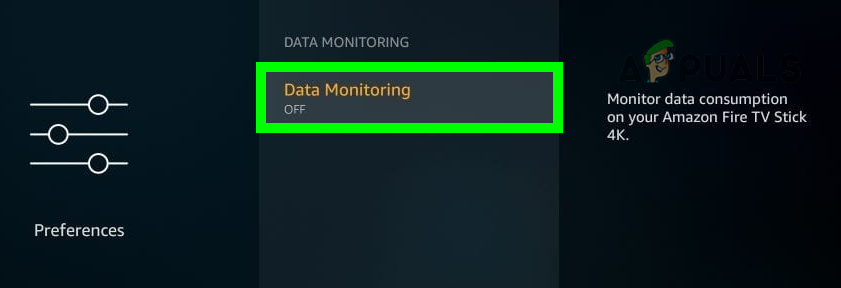
Turn Off Data Monitoring of the Fire Stick
Install Kodi or Another Third-Party App Using Downloader
Now, your Fire Stick is ready to be unlocked with a third-party app—Kodi is a popular choice. Here’s how:
- Open the Downloader app, and enter:
http://kodi.tv/download
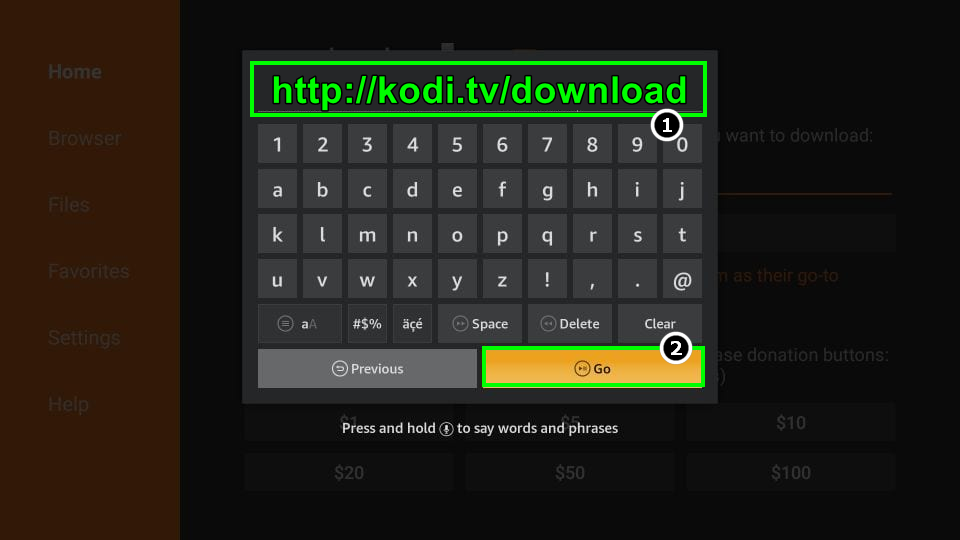
Download Kodi TV App on the Fire Stick - Click Go and select ARMV7A (32 BIT) (or choose the version compatible with your device).
- When the download finishes, open the Kodi APK file.
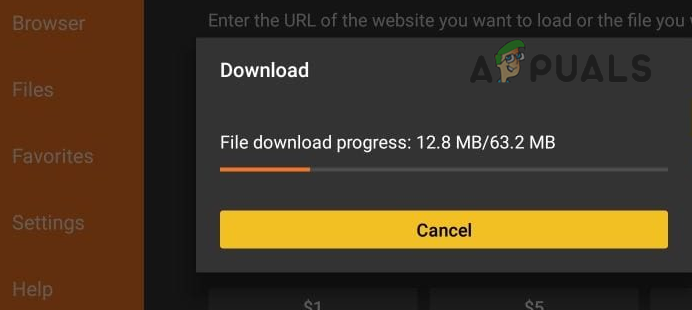
Kodi TV App Downloading on the Fire Stick - Select Install and wait while Kodi is installed.
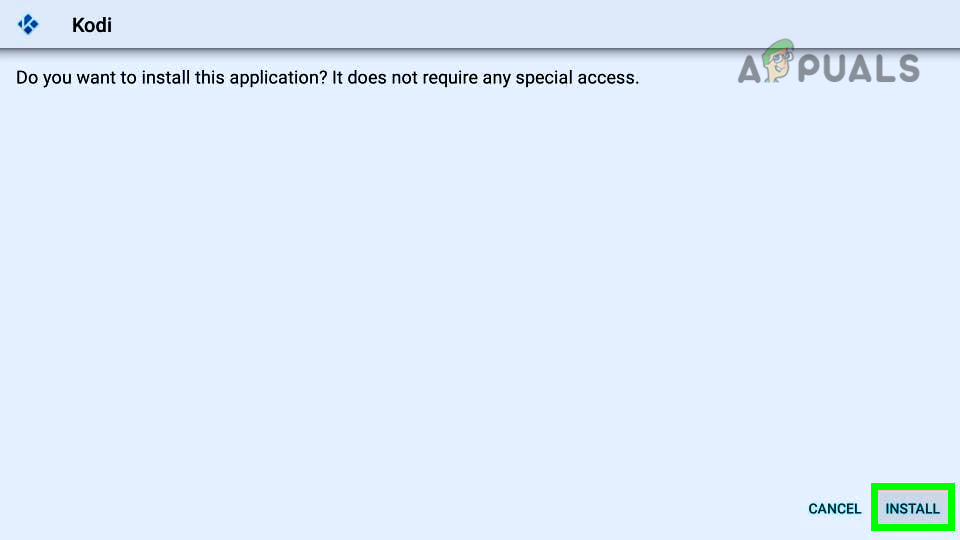
Install the Kodi App on the Fire Stick - When the installation is finished, launch Kodi and set it up as you like. Congratulations—your Fire Stick is now unlocked!
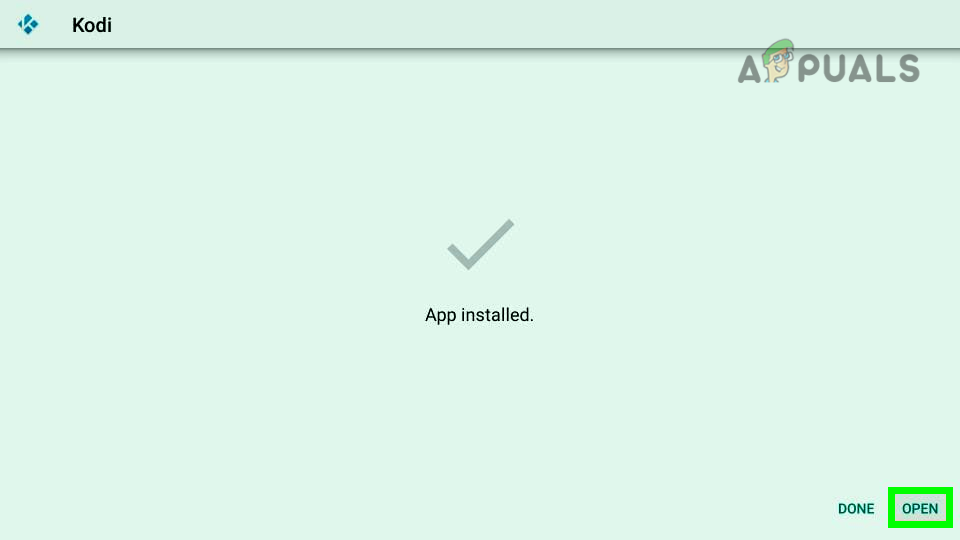
Open the Kodi App on the Fire Stick
If the Downloader app can’t download Kodi, ensure Storage permission is enabled for the Downloader app at:
Applications > Manage Installed Applications > Downloader > Permissions > Storage
Popular Kodi Add-ons and Builds
Kodi itself doesn’t host content—it’s just a platform. Here are some famous Kodi add-ons (please check each one’s authenticity and legality for your region):
All-in-One Add-ons (Movies, Live TV, TV Shows, Sports, Documentaries, etc.)
- The Crew
- Nemesis
Add-ons for Movies and TV Shows
- Seren
- Shadow
Popular Kodi Builds
Looking to spice up Kodi’s appearance? Try these builds:
- Misfit Mods Lite
- Xenon Build
- SG Wizard Builds
Other Applications to Download Apps
If you don’t want to use Downloader, there are alternative options available for downloading apps (like Kodi):
- Droid Admin
- ES File Explorer
Apps like Kodi
To get the most out of an unlocked Fire Stick, you can try other popular applications, which generally fall into two categories:
Standalone Apps
These apps can be used for watching movies, TV shows, live TV, and more:
- Cinema APK
- Cyberflix APK
- Real Debrid
- Live NetTV
- OLA TV
- HD Streamz
- Syncler
- FilmPlus
- TeaTV
- Stremio
- Peacock TV
- SmartTubeNext
- Pluto TV
- Swift Streamz
- Airy TV
- BeeTV
- Sapphire Secure IPTV
- Cinema HD
- Mobdro
- Titanium TV
- FreeFlix HQ
- Sky News
- CBS News
- Cyberfixtv
- Unlockmytv
Apps with Add-ons or Bundled Apps
These act as third-party app stores, allowing you to easily install extra apps:
- Aptoide TV
- Unlinked App Store





