Lost SIM Card PUK Code? Here’s How to Unlock your SIM
Your network carrier identifies you via your SIM (Subscriber Identity Module). Therefore, if someone obtains your SIM, any actions they take (calls, messages, etc.) will be attributed to you.
What is a SIM PIN?
A four-digit SIM PIN restricts unauthorized access to the SIM card. When enabled, the PIN is required to activate the SIM card after a phone restart or re-insertion.
If your SIM is used in a different phone, activation will need the SIM PIN, which is different from your phone’s unlock PIN.
What is SIM PUK?
To protect against accidental PIN entries, only three incorrect attempts are allowed before the SIM locks. Once locked, a SIM PUK is needed to unlock and reset the PIN. PUK stands for either PIN Unlock Key or Personal Unlock Key.
Remember, after ten incorrect attempts, the network will permanently ban the SIM and you will require a new one.
Location of PIN and PUK Codes
Every time a new SIM card, either prepaid or postpaid, is issued, the PIN and PUK codes are printed on its packaging. For an E-SIM, these codes are also provided, usually sent via email or mailed letter.
Please note that the PIN and PUK codes are found on the SIM package, not the SIM itself. Writing the codes on the SIM undermines their security.
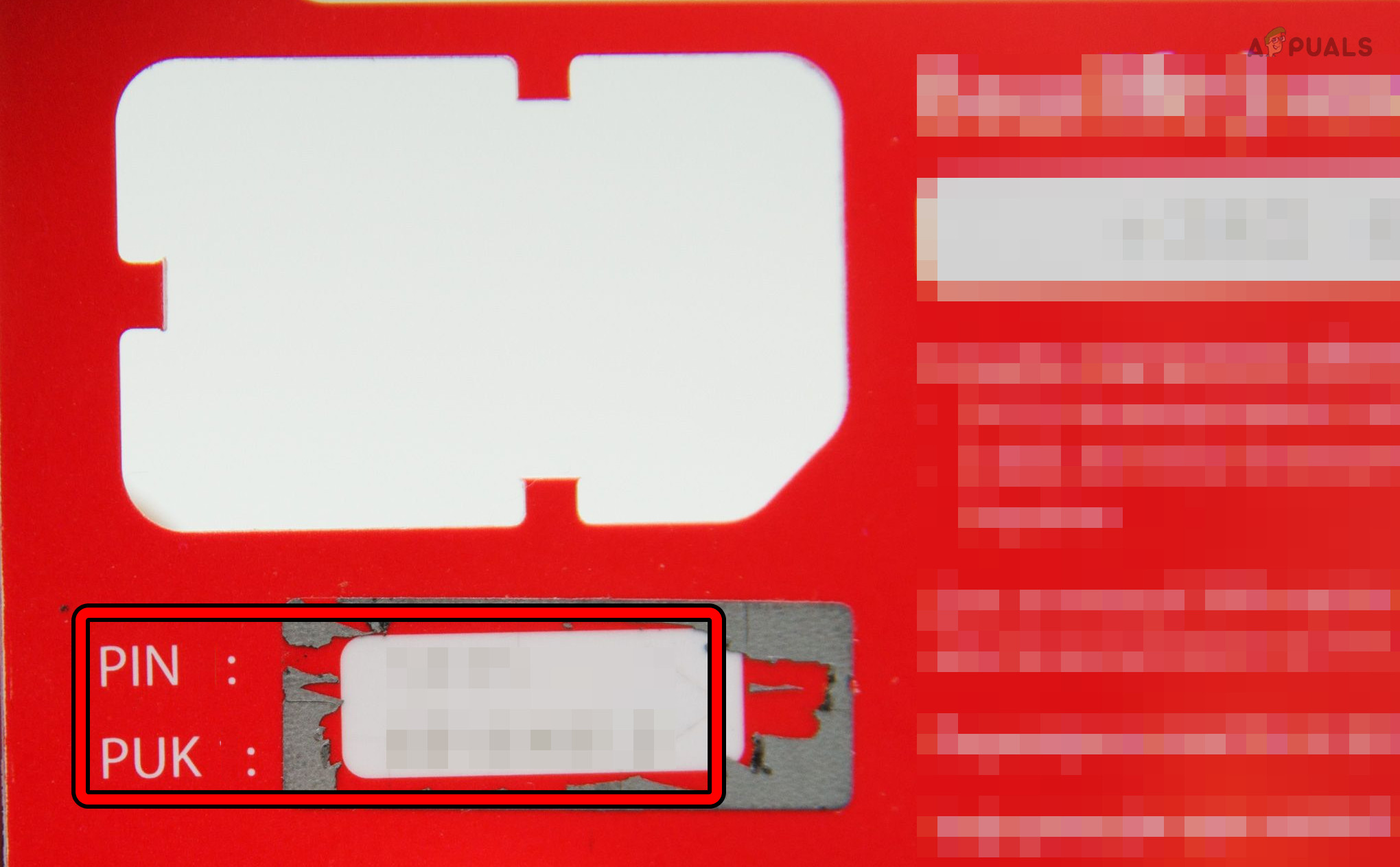
Changing PIN and PUK
PIN and PUK codes are unique to each SIM card and aren’t universally applicable. While it’s advisable to change the PIN code, the PUK code typically cannot be altered.
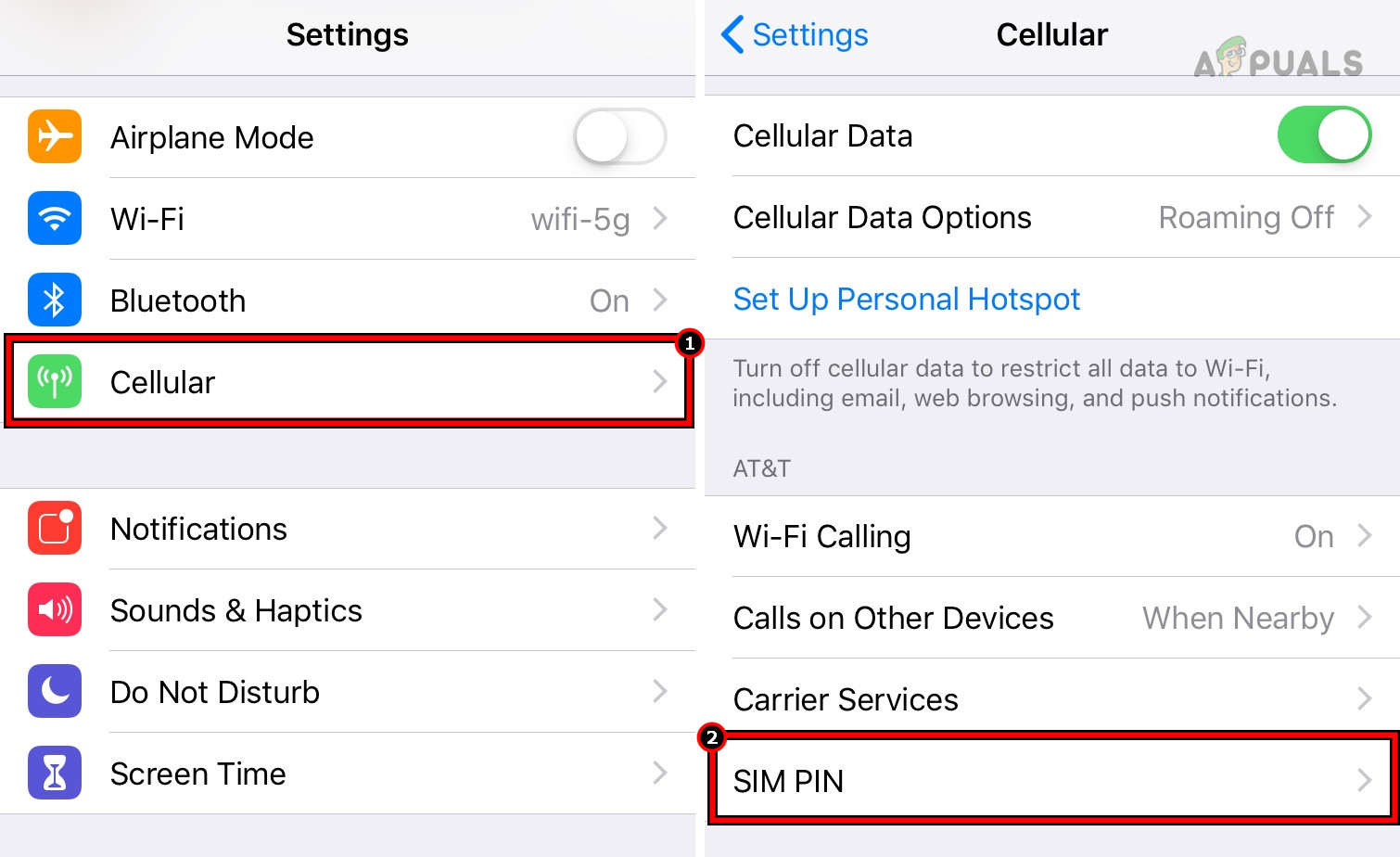
PIN and PUK Codes against Different Phone Makes and Models
PIN and PUK operate similarly across various phone manufacturers and models, including feature phones and smartphones, as well as different operating systems such as Android and iPhone.
SIM card Locked for a PUK Code
As previously mentioned, three incorrect PIN attempts will lock your SIM, requiring a PUK to unlock it. If you haven’t entered the wrong PIN three times but still need the PUK, this may have occurred while attempting to unlock a carrier-locked phone or installing a custom ROM like CyanogenMod.
If your SIM card is locked and requesting a PUK code, simply find the packaging and enter the provided PUK code.
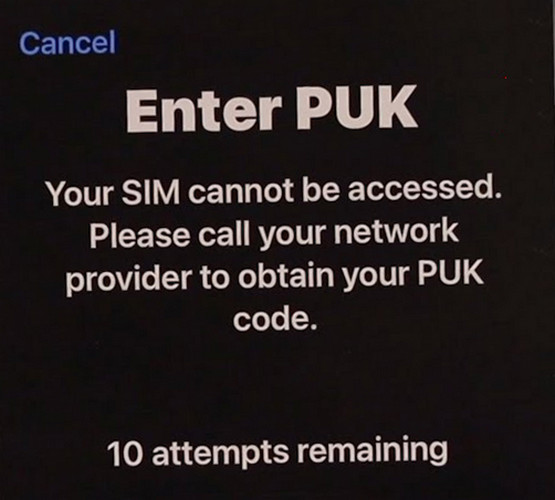
Unlock the SIM Card without a PUK code
However, if you lose the SIM packaging and need to unlock the SIM without a PUK, don’t worry. We will guide you through straightforward steps to resolve this.
Remember, after unlocking your SIM card with PUK, you must establish a new SIM PIN using any 4-digit combination.
1. Check in Another Phone
Before starting, insert the SIM into a different phone to see if it requests a PUK code. If it doesn’t, your phone may be defective and require a factory reset. For further confirmation, try using a different SIM in your phone to determine if it is the source of the problem.
2. Check on the Carrier’s Website
Many carriers offer a login portal to manage your subscription, which may include the PUK code for your SIM.
- Launch a browser and visit the carrier’s website, such as the AT&T website.
- Please log into your portal to find the PUK code. On the AT&T website, it’s located at Account Overview > My Wireless Section > My Devices & Add-ons > (select your device) > Manage My Device > Device Options > Get Your PIN Unlock Key (PUK).
- Once you find the PUK code, unlock the SIM card and set a new PIN.
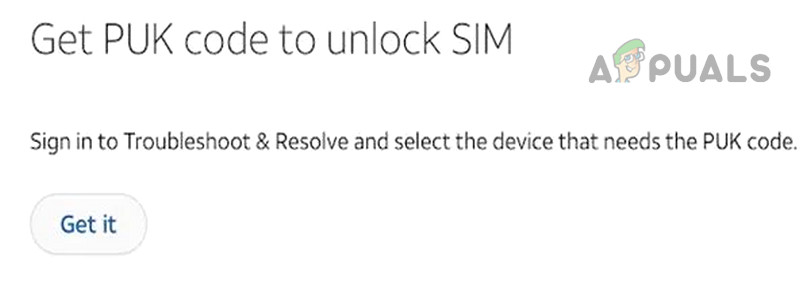
Get the PUK Code from the Carrier’s Website
3. Check Through the Carrier App
If you’ve installed a carrier app and are logged in on your smartphone, you can use it to obtain your SIM card’s PUK code.
- Open the carrier’s mobile app and access the account settings.
- Please verify if there is a “Get Your PIN and PUK” section. If available, use it to retrieve the PUK code and unlock the SIM.
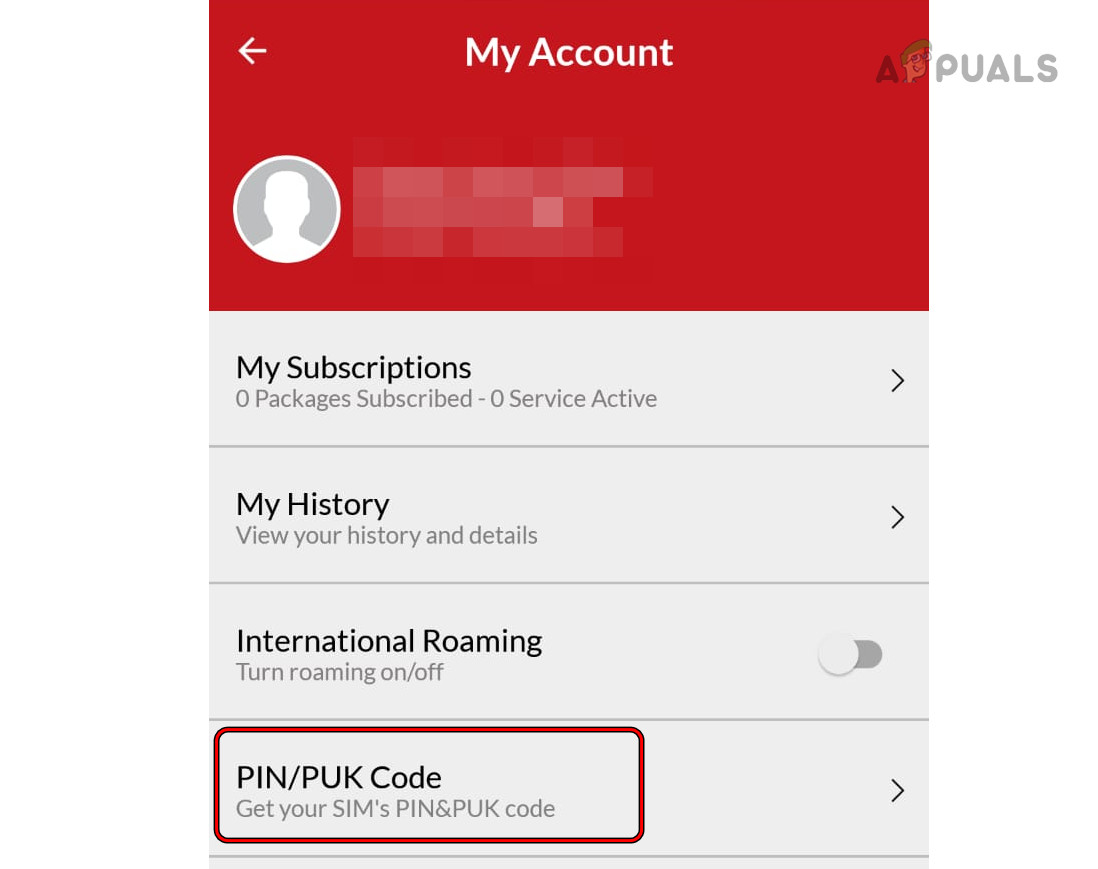
Get the PIN/PUK Codes Through the Carrier App
4. Unlock Through SMS
If your carrier supports (like Airtel) to retrieve PUK through SMS, you can get the PUK code by SMS.
- On another phone with another Airtel SIM, start composing a new SMS.
- Type the mobile number of the locked SIM and send it to 785.
- Type PUK<space>< 15-digit SIM number printed on the backside of the SIM> and send SMS to 121.
- Wait, and you will get an 8-digit PUK code through SMS.
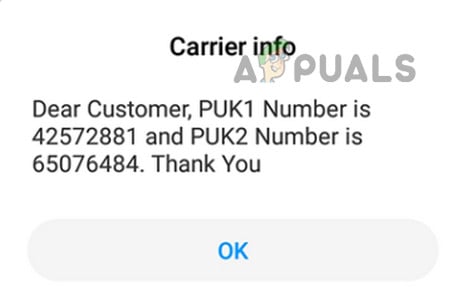
Get Your PUK Code Through SMS - Enter the code into the locked mobile phone and if it is accepted, set up a new SIM PIN.
5. Contact the Customer Service
If the above does not work, you can contact customer service to get the PUK code.
- Call the carrier’s customer service to verify your SIM card ownership. Alternatively, if supported, email them proof of identity to request a PUK code.
- Use the provided PUK code to unlock the SIM.
6. Visit the Customer Service Center
If customer service did not provide a PUK code over the phone and you’re near a service center, you can visit in person to obtain it.
- Take your ID and SIM to the customer service center.
- Prove your identity and ownership of the SIM.
- Obtain the PUK code to unlock the SIM. If a problem arises, contact customer service at the service center for resolution.
7. Get a New SIM for the Same Number
If the previous methods fail, you can replace the old SIM with a new one that has the same number. However, any contacts and messages stored on the old SIM (not the phone) will be lost.
8. Unlock Through an Application
If you’re abroad and unable to get a new SIM card or PUK code, consider using an app to unlock the SIM’s PUK code. Use only legitimate services and do not unlock a SIM without authorization.
Since these applications may be used for illegal purposes, we won’t list them here. Use the Internet to find reputable applications, but be cautious of scams.
Avoid Future Recurrences and Secure the PIN/PUK Codes
To prevent future occurrences of the issue:
- Always store the SIM packaging safely.
- Photograph or scan the SIM package and store it digitally in a secure location. Avoid saving the image on the same phone that uses the SIM.
- Do not paste or place the PIN/PUK codes on the phone or in its cover where the SIM is being used as it is a security risk. If someone gets hold of the phone and these codes, the person can misuse your SIM.
If you have a query, we can further assist you in the comments section.
 Reviewed by
Reviewed by 




