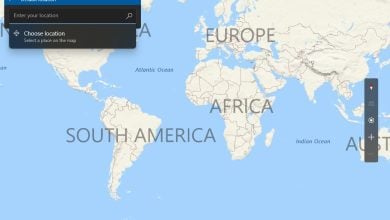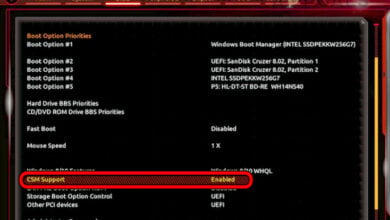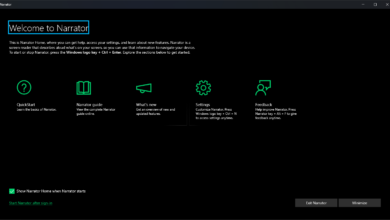How to Uninstall Faceit from your Computer Completely?
When some of the important files of Faceit get corrupt, it becomes incompatible with other system applications. The virus infects the faceit and it doesn’t work properly. So, to fix this issue, users should uninstall it, and then reinstall it back in their system. But sometimes, Windows operating system is not able to locate the default uninstaller of the program, and the app does not uninstall properly.
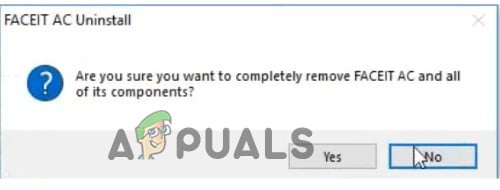
Here are some reasons why the faceit is not able to uninstall in your system;
- Missing files of Faceit: When the faceit installs in the system, some of the important files get lost. It can be because of malicious attacks or poor internet connection. So, to fix this issue, the user re-installs the app.
- Dislocated Default Uninstaller: Sometimes, the windows operating system faces issues in locating the default uninstaller option of the programs. Then it seems difficult to uninstall the app. But the user can uninstall the program in some other ways, like using a command prompt or windows registry.
- Corrupt Registry Entries: The settings and information of any installed program are saved in the Windows registry. Even the uninstall commands and the programs are also stored in the registry. But when the registry crashes it is difficult to uninstall the program. To fix this issue you can edit the Windows registry.
- Malware Attacks: These attacks are one of the major threats to systems functioning. If the faceit app has a virus, it won’t run on the system. You can run antivirus software to fix the issue. This software will find the faceit as a threat and will delete it.
1. Uninstallation through Apps & Features
When the user installs any application in the system, it will save in Apps & Features. Here you can uninstall and reset the app. So, if you want to uninstall the Faceit app, you can simply go to Apps & Features. So, follow these steps in sequence;
- Press the window key + I click on the App option.
- Click on the App & Features. Now scroll down to the Faceit app.
- So, press the three-dotted icons and click on the Uninstall option.
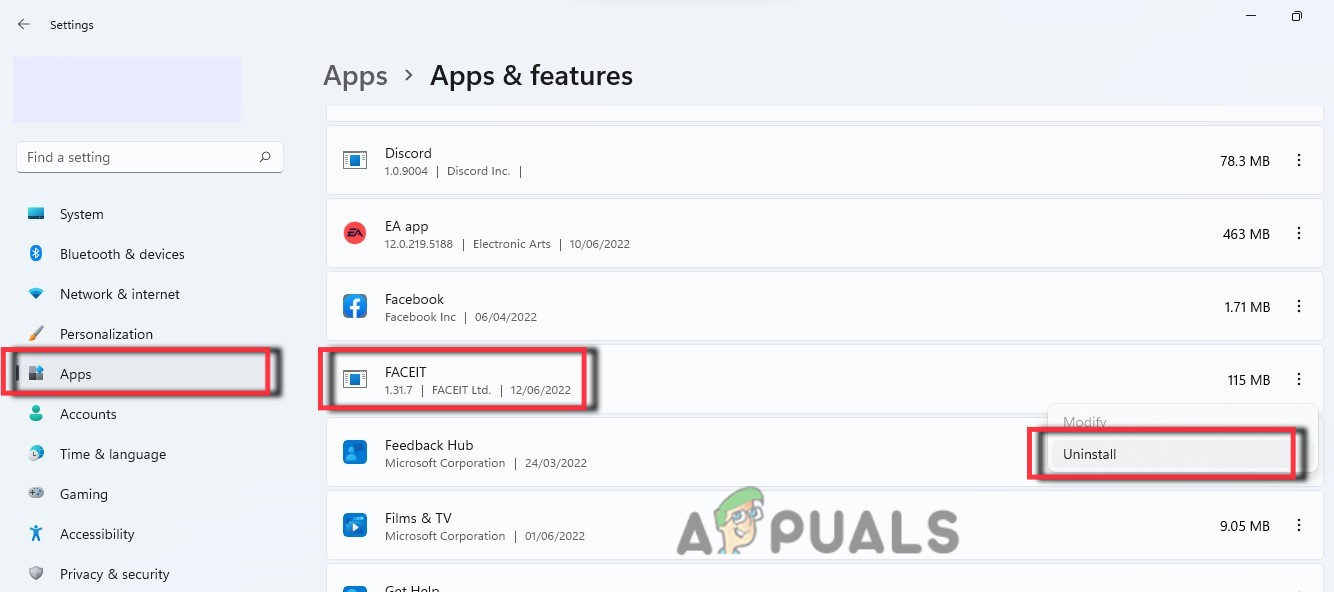
Uninstallation through Apps & Features - Now restart your computer and check if the problem is fixed or not.
2. Uninstallation through the Control Panel
The Control panel also controls the features of the system. It gives direct access to uninstalling apps. It is the simplest and easiest way to uninstall the faceit app. So, the following steps will help you in uninstalling the app;
- Open the Run dialogue box by pressing the Window key + R from the keyboard.
- Now type Control Panel in the search tab and click the OK option.
- Click on the program and then select Program and Features.
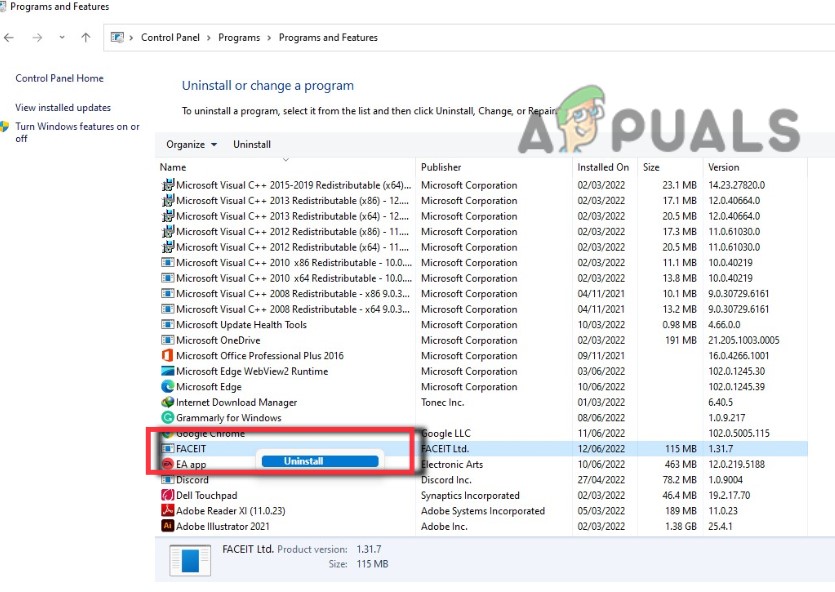
Uninstallation through the Control Panel - Select the faceit software can click the Uninstall option. Wait for a few minutes until uninstallation is complete.
3. Edit the Windows Registry
Windows Registry stores all the settings and information of the programs that are installed in your system. The Uninstallation of the programs is also a part of it. When it gets crashed, it affects the uninstallation process. So, you can edit the windows. Here are some steps you can follow to fix the issue.
- Press the Window Key + R from the keyboard and search the Regedit.
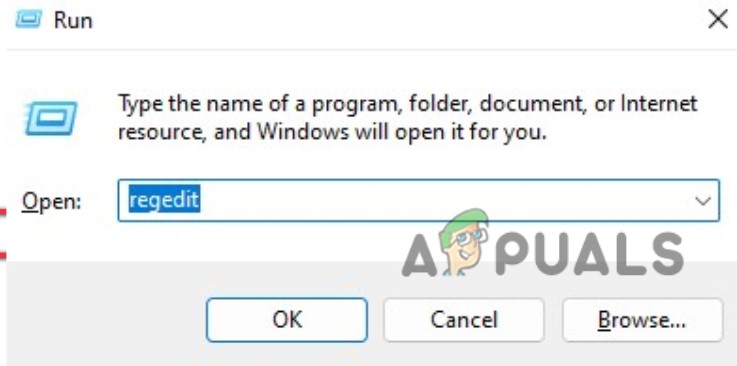
Open the Windows Registry - Press the OK option and navigate to the following location and press the Enter Key.
HKEY_LOCAL_MACHINE\SOFTWARE\Microsoft\Windows\CurrentVersion\Uninstall
- Now open the UninstallString and copy its value.
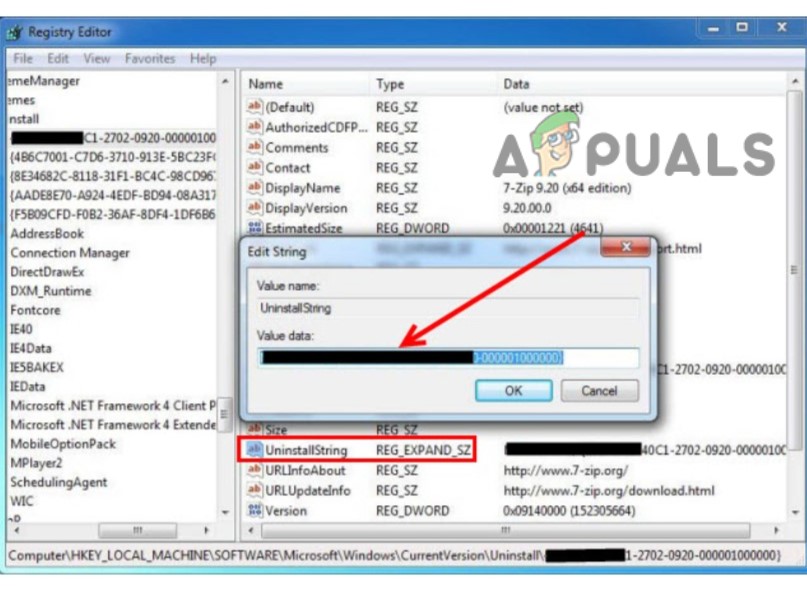
Uninstall String - Open the Run dialogue box again and paste the Value Data into the search tab.
- Click the OK option and then follow the wizard commands to uninstall the Faceit.
- Go to Start Menu and search for the faceit app.
- For the app if the problem is fixed or not.
4. Uninstall the Faceit through System Restore
The system restore helps in restoring the windows. It takes the system to the state when the problem did not occur. If the faceit is not working you can uninstall it, by restoring your app to the date before the installation date. But before restoring, keep a backup of personal files. So, here are some steps that will help you in windows restoring.
- Close all the running programs from the desktop and press the Window key + R on the keyboard.
- The Run dialogue box will open. Type rstrui and click the ok option.
- Here, the available restoring option will check by the System Restore Utility. So, click next.
- Click on the show more restore point option. It will show you the list of dates.
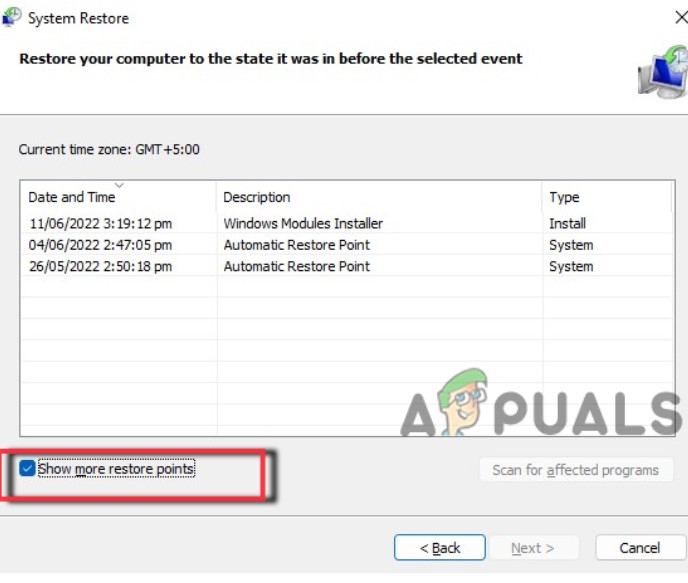
Window Restore - So, select the date and press the Next key.
- Now click on the Finish option. After that, the computer will restart automatically and restore the windows to the specified date, when the faceit was not installed.
5. Uninstallation of Faceit with Antivirus Software
The malicious attacks affect the working of the faceit app. They crash the important files of the app. Sometimes these attacks can be removed by scanning the files and running the windows protection. But sometimes, these attacks are so strong that third-party software is required to remove it. When you install such strong Antivirus software, it will detect the Faceit App as a bug or threat to your system. It will eventually remove the app from your system permanently.
6. Bloatware Uninstaller to Uninstall Faceit App
When the windows default uninstallers do not fix the problem, you can download the external software to uninstall the Faceit app. There are several software that can help you in fixing. Bloatware is one of them. So, follow these steps and uninstall the faceit app;
- Open any browser and search for Bloatware Uninstaller.
- Go to its official website and download the latest version. Now install it in your system and launch it.
- Now locate the Faceit app from the programs list. Select the app and click on the Scan button.
- It will start to scan the Faceit app and detect the issue. Once the scanning is done, click on the Remove button.
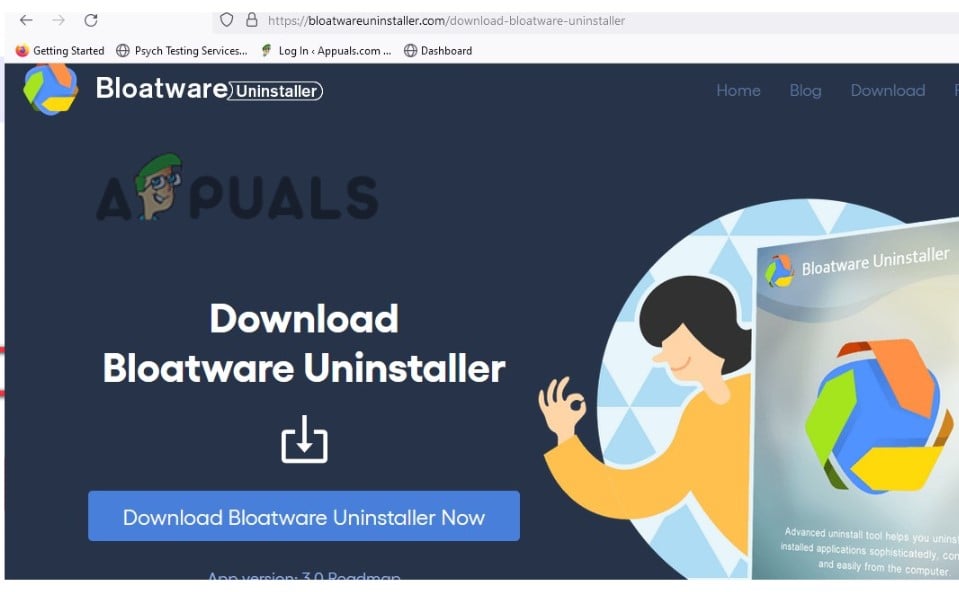
Bloatware Uninstaller to Uninstall Faceit App - An uninstall wizard will appear. Follow it accordingly till all the files are properly removed from the system.
- Once the uninstallation is complete, exits the uninstaller app.
- Restart your system and check if the problem is fixed or not.