How to Unblock Someone on Spotify in 6 Easy Steps
Blocking someone on Spotify is a simple way to protect your privacy and control your listening experience. But what if you blocked someone a while ago and now want to give them access again? Fortunately, unblocking someone on Spotify is easy and straightforward.
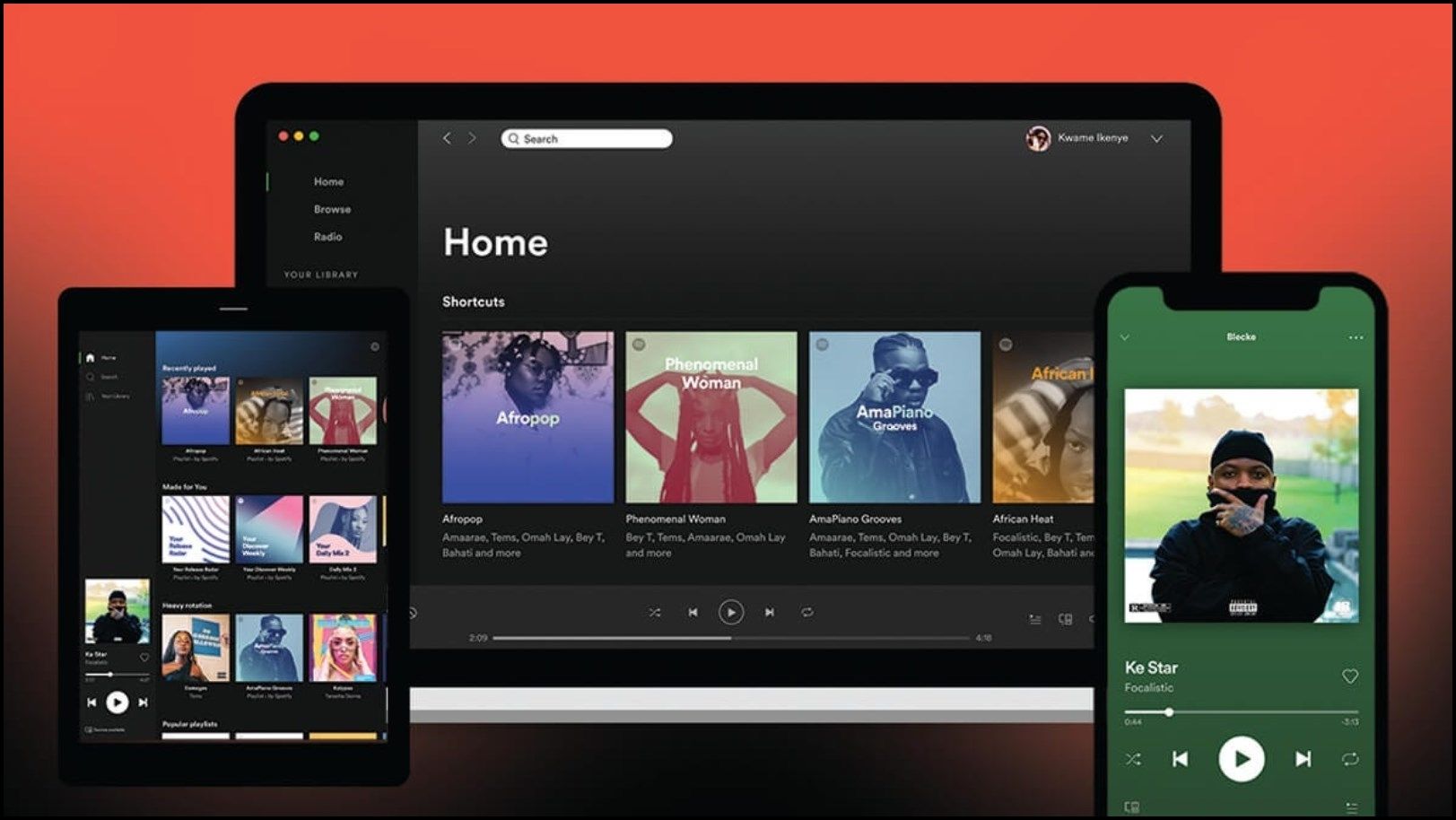
Blocking on Spotify is a feature that lets you stop another user from following you, viewing your playlists, or seeing your activity on the platform. This is a helpful way to keep your privacy intact and to decide who can interact with you on Spotify.
If you’ve blocked someone and now wish to unblock them, just follow the steps in this guide.
⤷ Unblocking Someone on Spotify Mobile App
To unblock a user on mobile, follow these steps:
- Open Spotify and tap your profile picture in the top left corner of the screen.
- Select “Settings and privacy.”
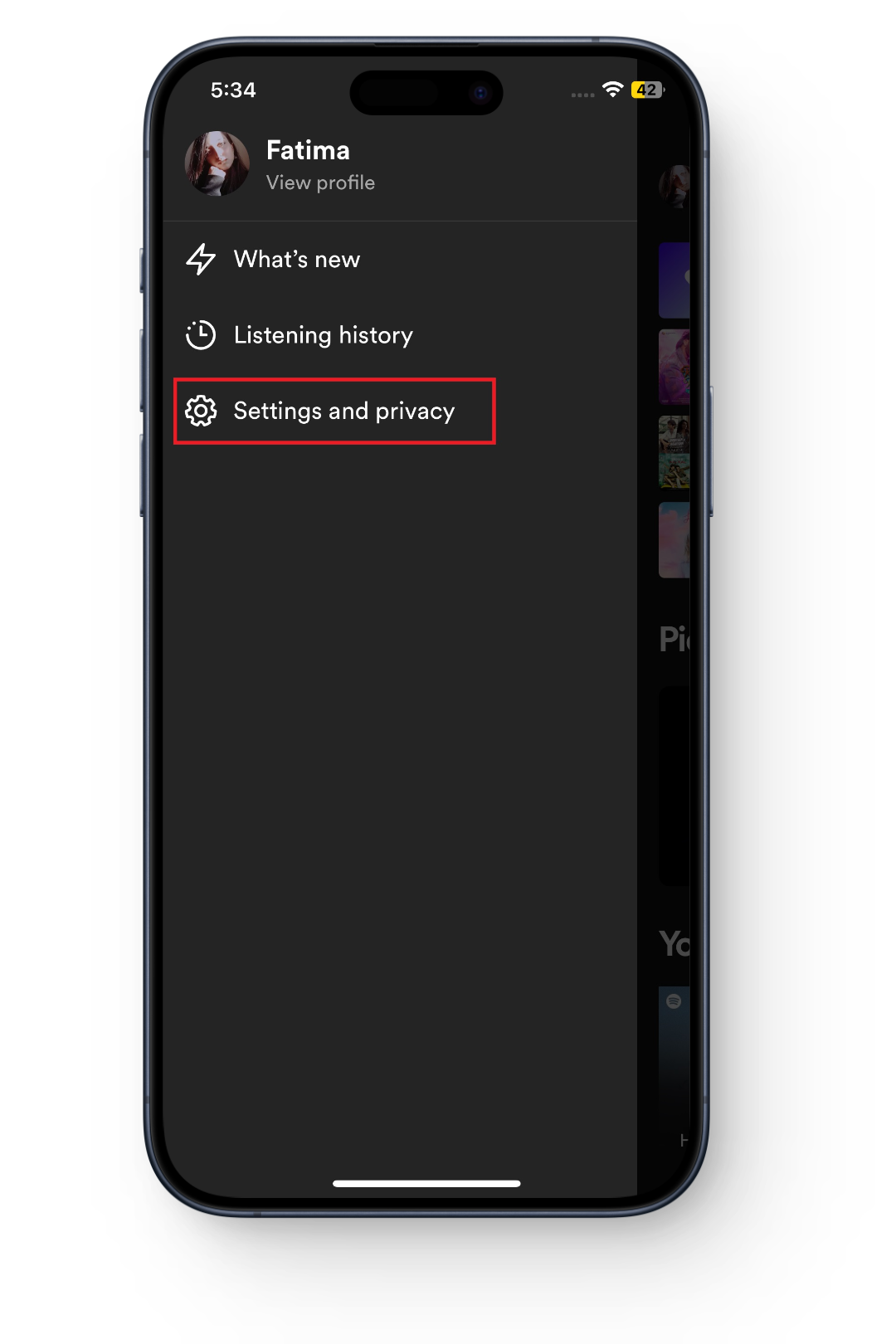
Tap Settings & privacy - Tap on “Privacy & Social.”
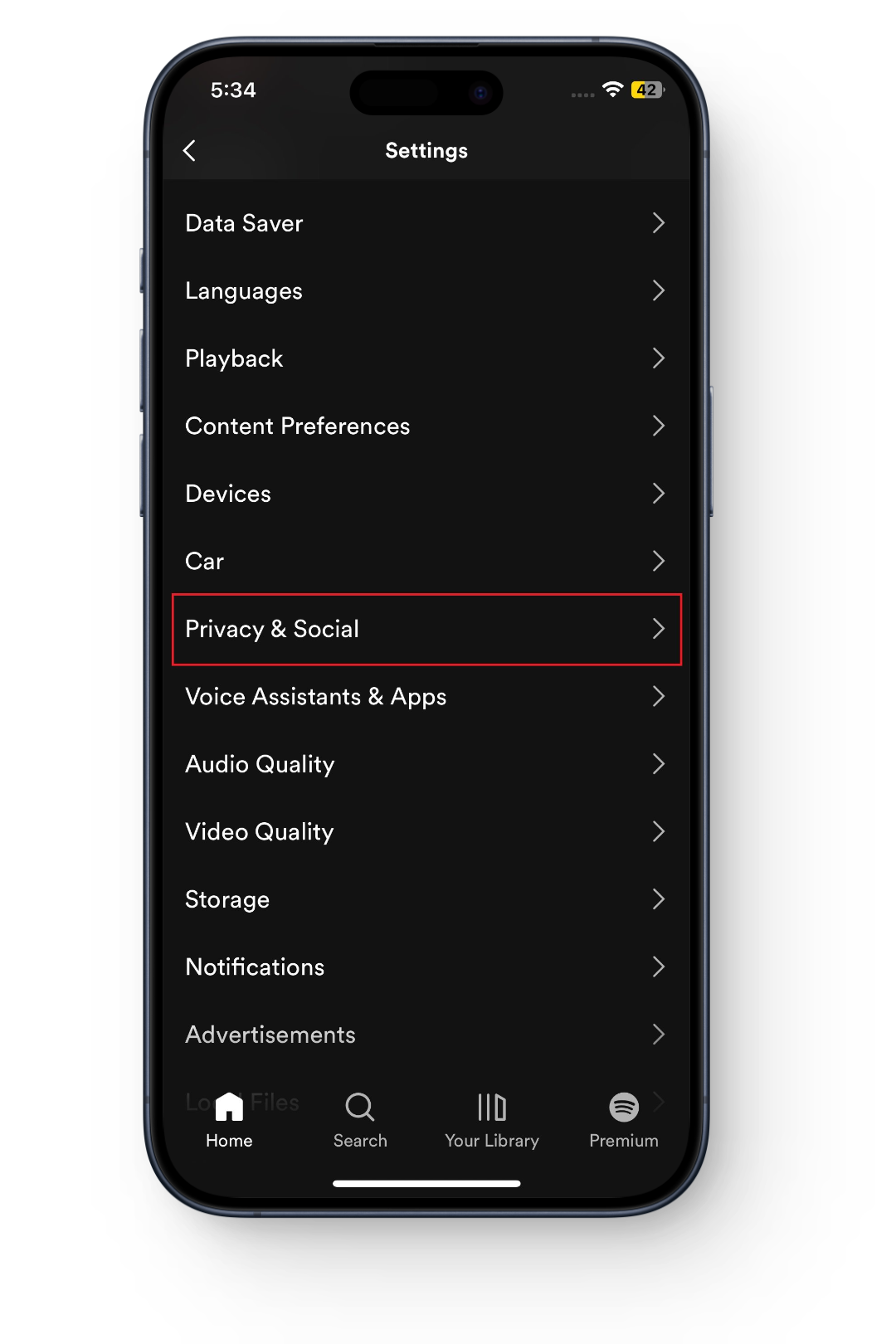
Tap Privacy and social - Select “Blocked.”
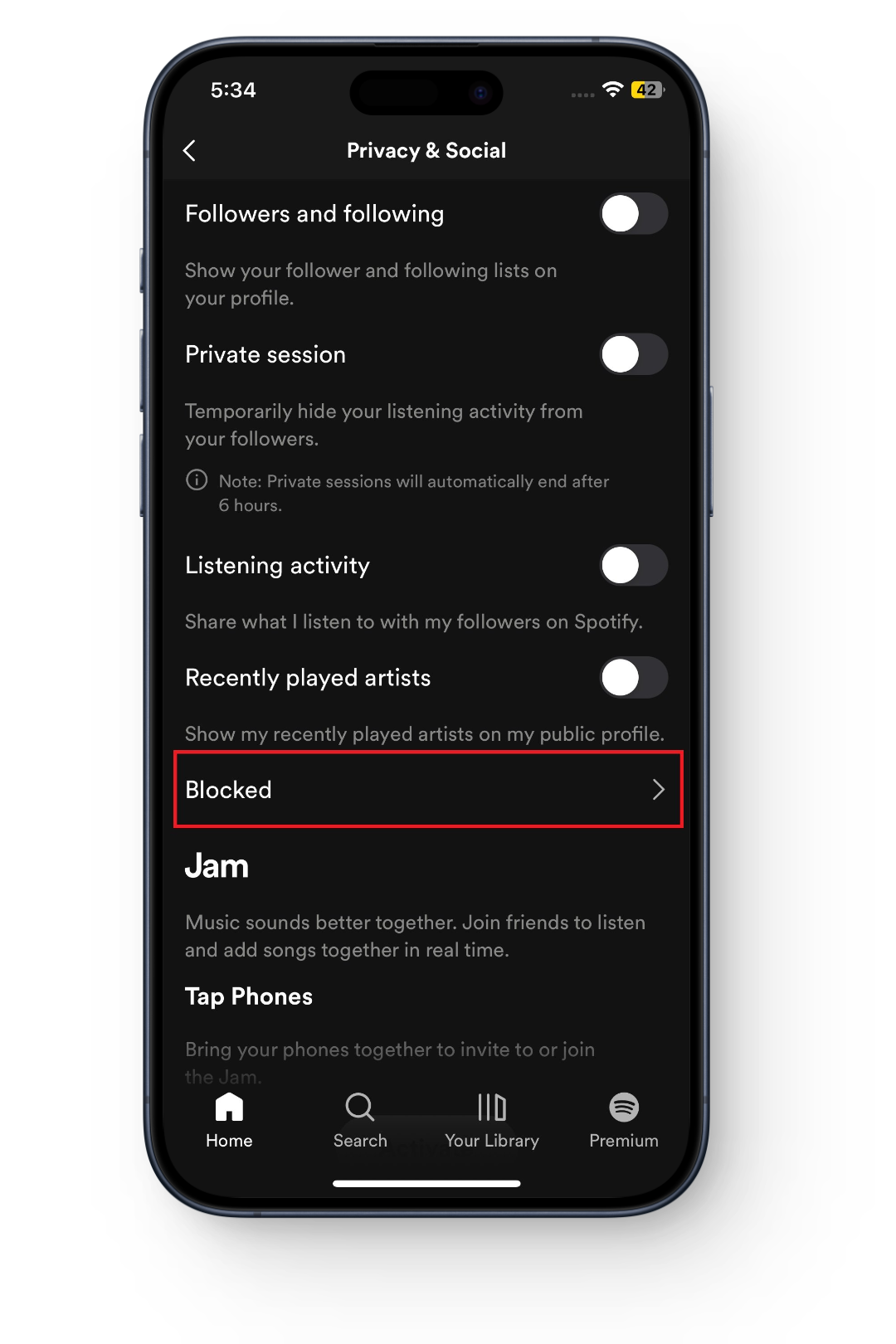
Tap Blocked - Tap “Unblock” next to the user’s name.
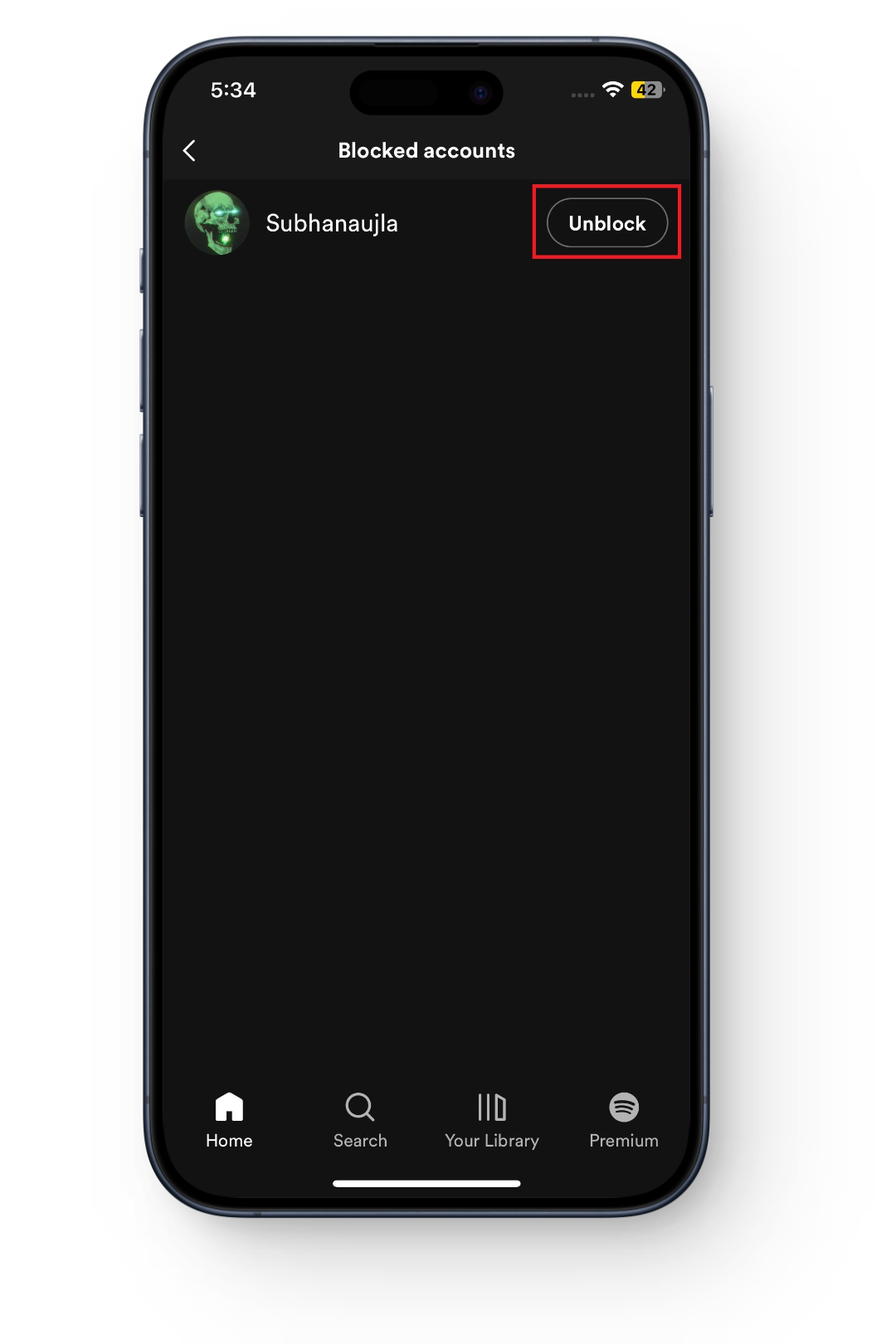
Tap on Unblock next to their name - Confirm your choice by tapping “Yes.”
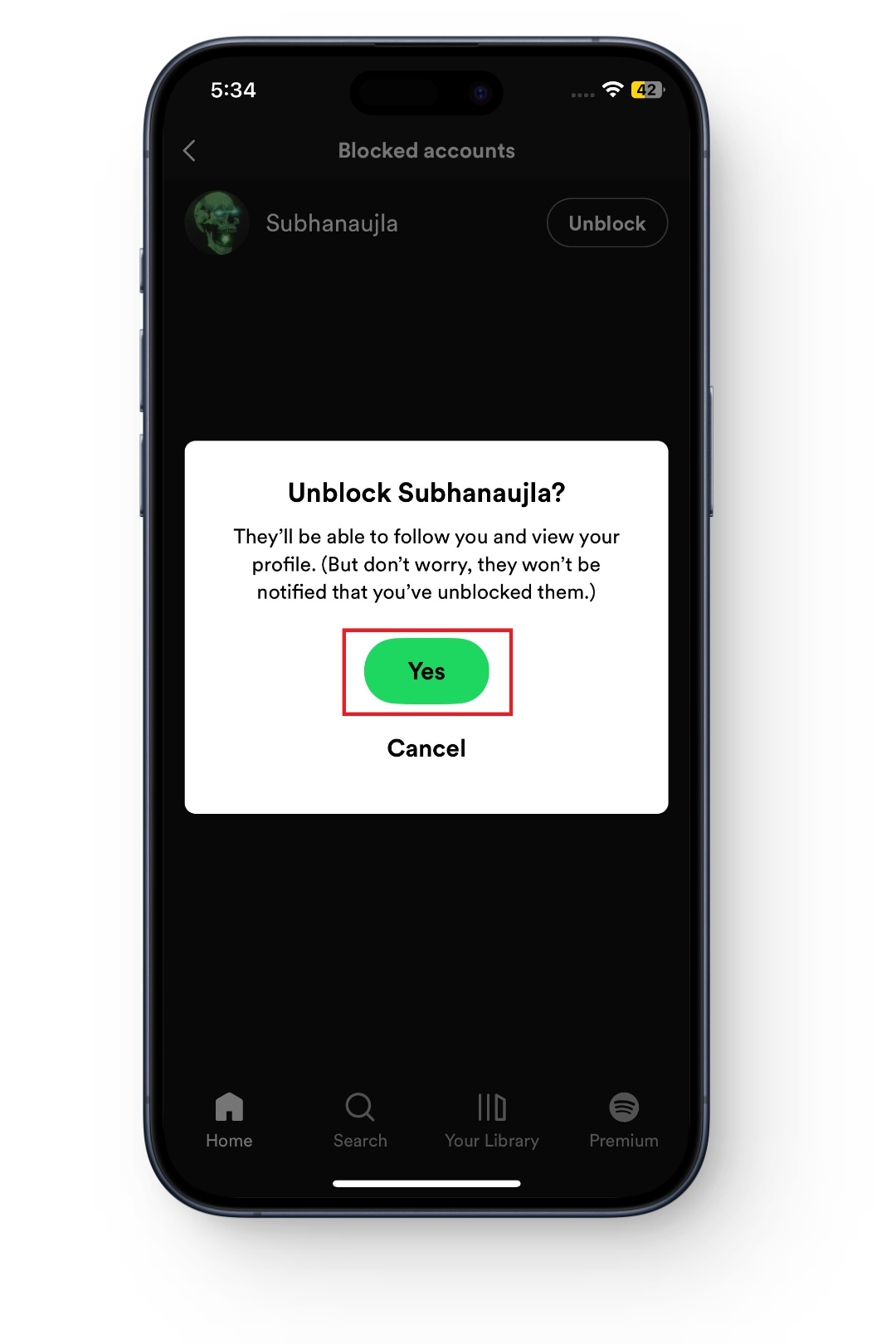
Select Yes to unblock
⤷ Unblocking Someone on Spotify Desktop App/Website
The steps to unblock someone are almost the same whether you’re using the desktop app on a PC or Mac, or if you’re using Spotify in a web browser.
- Go to the profile of the person you want to unblock, just like you did when blocking them.
- Click the three dots next to the Follow button.
- Select “Unblock.” That’s it!
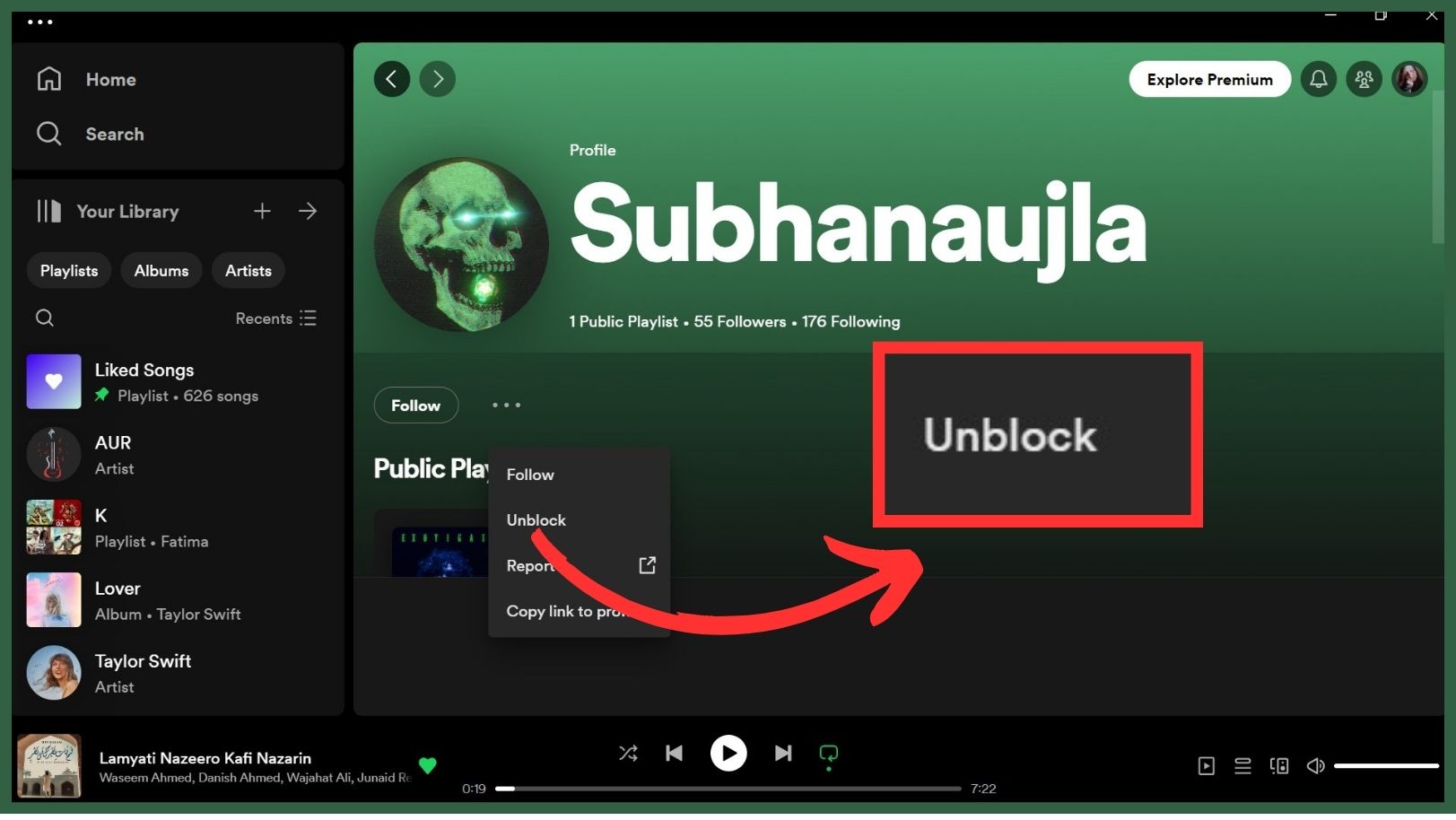
What to Do When Unblocking a User Doesn’t Work
Some users in the Spotify Community have reported having trouble unblocking friends. If you’re unable to unblock someone on Spotify, try these tips:
- Restart the Spotify app and your device.
- Log out and then log back in to your account.
- If you’re using Spotify in a web browser, try clearing your browser’s cache.
- Double-check that you are on the correct user’s profile (mistakes can happen!).
If none of these steps help and you’re still unable to unblock the user, we recommend contacting Spotify Support for further assistance.





