How to Unblock a Phone Number on Any iPhone?
Are you ready to start receiving calls and texts from the person you previously blocked on your iPhone? Unblocking their phone number on your iPhone will allow them to contact you again. Here’s how to do it.
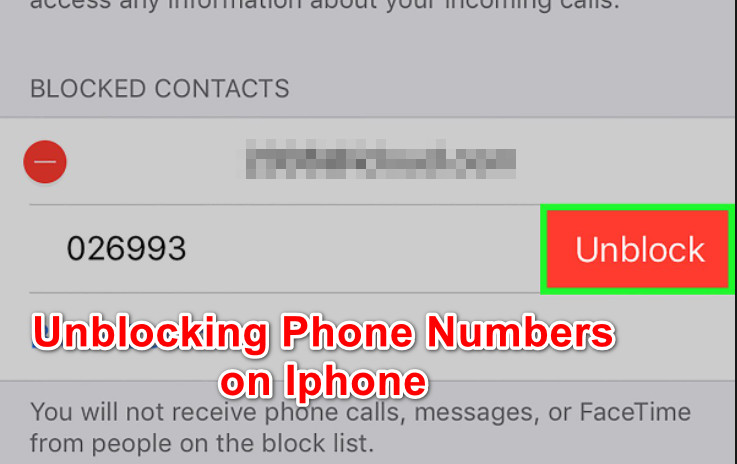
The Basics
There are plenty of reasons you might want to block a phone number or contact on your iPhone. If you’re dealing with a salesperson or someone you don’t want to be contacted by, for example, Apple gives you the option to block communication with that person.
If you block someone’s number, they won’t get a notification. But every time they try to call you, it will go straight to voicemail. Additionally, if they try to FaceTime you, it will also not work.
However, you can still call, text, or FaceTime the person you blocked.
It’s important to note that if a blocked person calls you, your phone will automatically send their call to voicemail. However, your iPhone usually sends you an alert when you have a new voicemail, but in this case, you will not receive one.
How to Unblock a number on the iPhone
But what happens when you blocked someone by mistake and you want to start receiving calls and texts from them.
Well, there are actually several ways that will allow you to unblock a phone number on the iPhone:
- Unblocking numbers via the Blocked Contacts menu
- Unblocking a saved number from the Recent Caller List
- Unblocking an unsaved number on iPhone
- Unblocking the number at a carrier level
Regardless of the scenario that you decide to follow, we’ll provide step-by-step instructions that will guide you through the whole process.
1. Unblocking from the Blocked Contacts menu
Whenever you block someone new on your iPhone or on an iOS device with a SIM card, that number gets automatically added to the Block List (aka the Blocked Contacts list).
Fortunately, this Block List also allows you to easily unblock a number that has made its way to this list.
All you need to do is go to Settings > Phone > Blocked Contacts and unblock the phone number that you wish to receive texts and calls from.
For specific instructions on how to do this, follow the instructions below:
- Start by unlocking your iPhone and going to your home screen.
- Next, access the Settings menu via your home screen or from the slider bar.
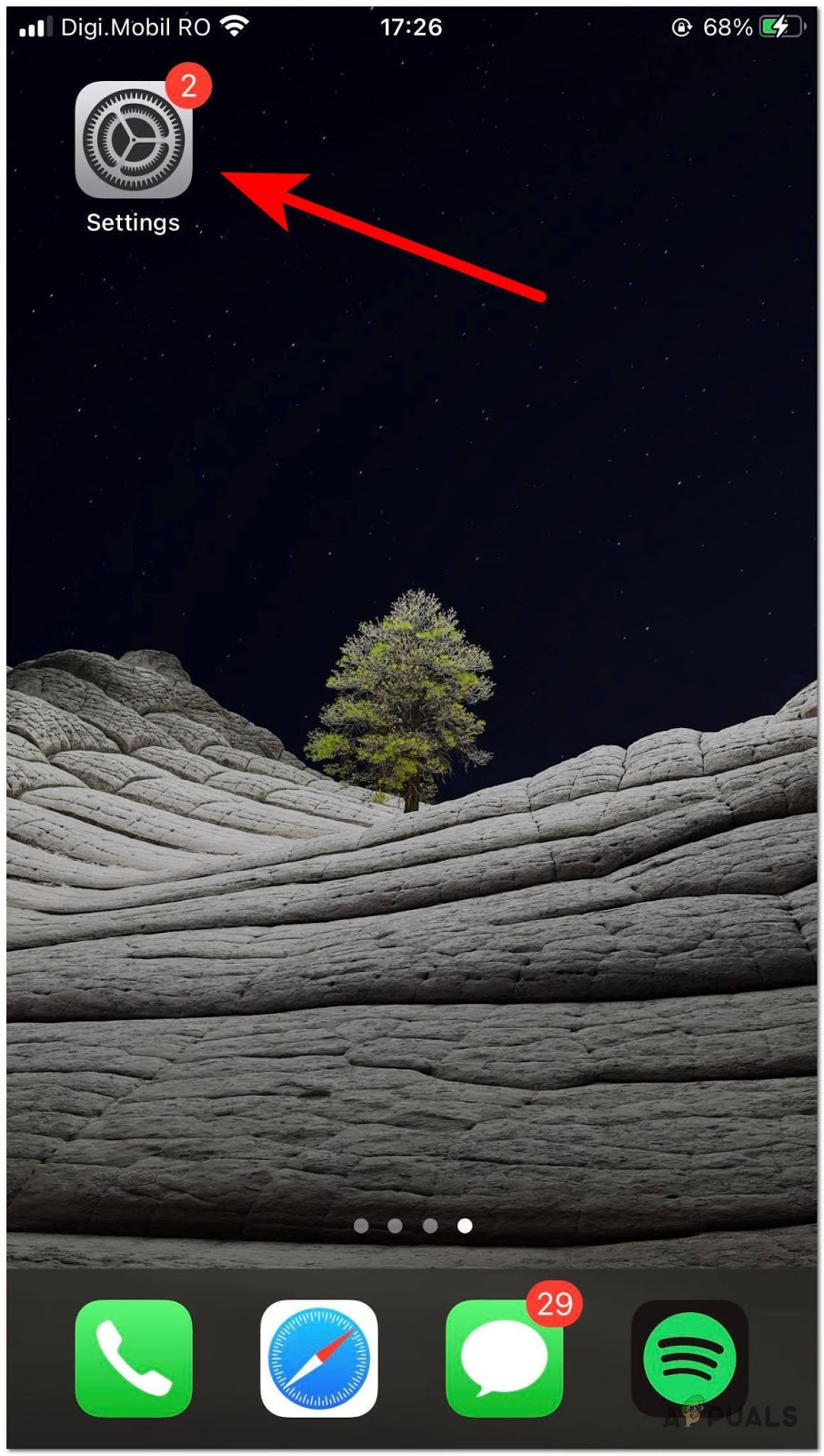
Access the Settings menu of iPhone - Once you’re inside the Settings menu, tap on Phone from the list of available sub-settings.
- Once you’re inside the Phone menu, scroll all the way down to the bottom of the window and tap on Blocked Contacts.
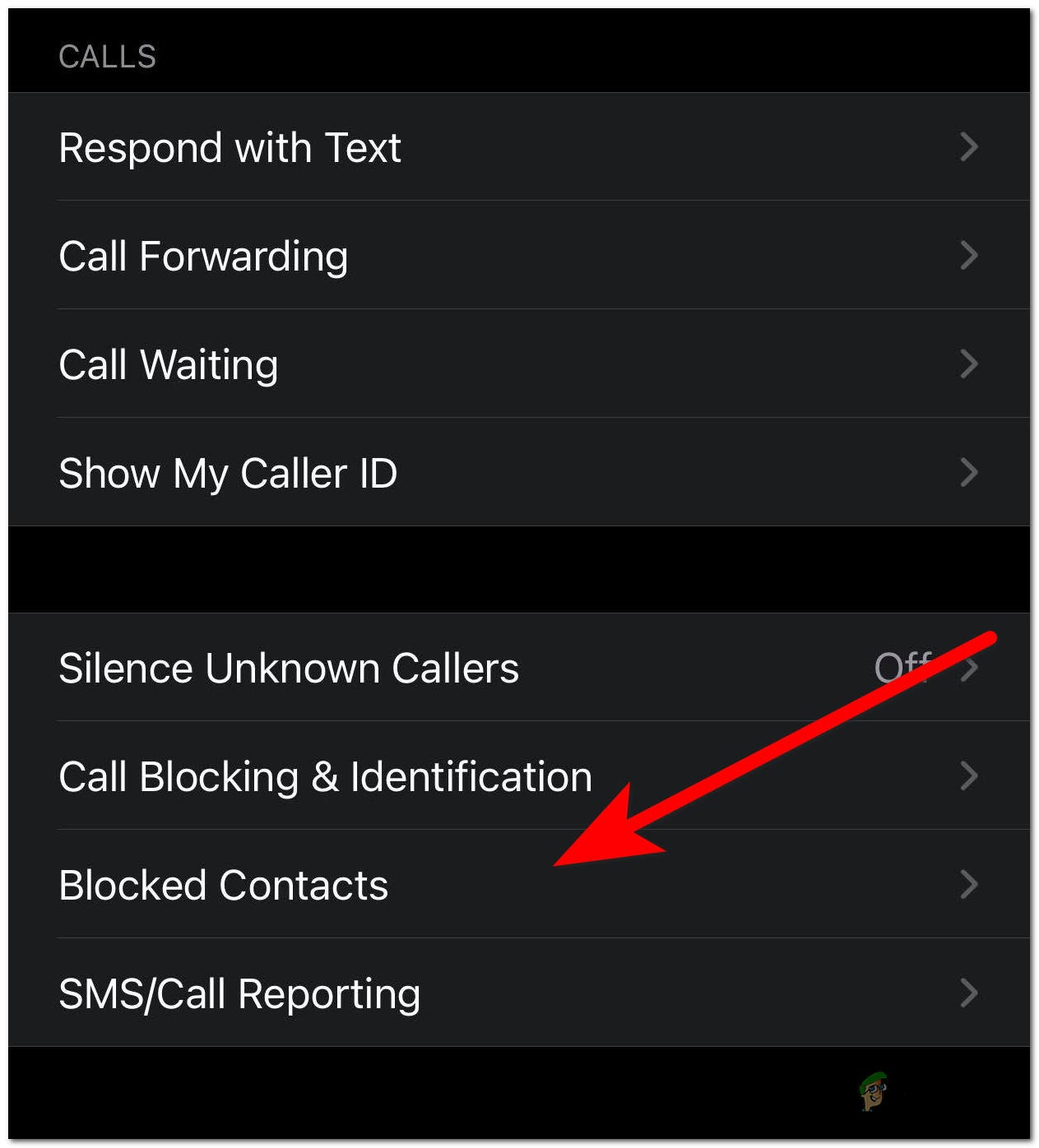
Accessing the Blocked Contacts menu - Once you find yourself inside the Blocked screen menu, swipe left on the phone number that you want to unblock, then simply tap on Unblock from the Red button that appears.
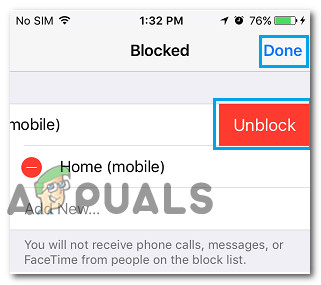
Unblock the number As soon as you do this, the contact will be immediately removed from the Block list – you’ll be able to receive messages and calls from this number in the future.
2. Unblocking a Saved Number via Recent Caller List
If you want to avoid an unnecessary trip to the Blocked Contacts list, you should know that you can also do it from the ‘Recent Caller’ list.
Of course, the instructions for unblocking a phone number will be different depending on if it’s saved as a contact in your number or not.
In case the number you are trying to unblock is already saved as a contact, start following the steps you see below:
Note: In case the number is not saved in your contact list, skip the following steps and move directly to the next method below.
- First things first, unlock your phone and launch the Phone app from the home screen of your iPhone.
- From the Phone app, tap on Contacts at the bottom of the screen.
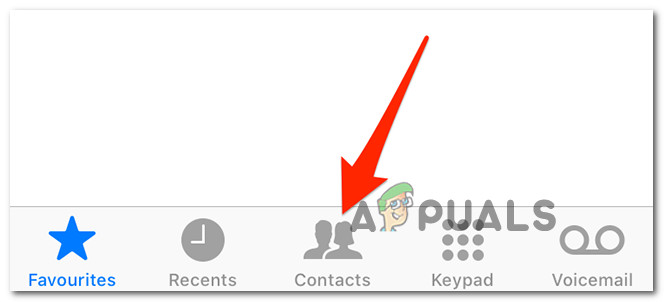
Accessing the Contacts screen - Once you’re inside the Contacts screen, simply cycle through the different Contacts, find the one that you want to unblock, and tap on it once.
- Next, the selected contact details page will open and you’ll see a bunch of different options. When you get to this page, scroll down to the bottom of the screen and tap on Unblock the caller.
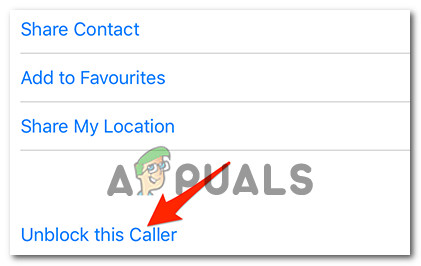
Unblocking the Caller - Once you tap on Unblock this Caller and confirm your choice, the phone will immediately unblock the selected contact.
Now, in case you don’t have the number saved as a contact, try the next method below.
3. Unblocking an Unsaved Number via the Recent Caller List
In the event that the blocked contact is not saved on your iPhone (or iCloud) as a contact but you can still see the number in the Recents tab, there is one additional way of unblocking the number.
It involves accessing the Phone app and expanding on the infobox associated with the call that you made or received. This will bring up a ‘hidden’ menu that will allow you to unblock the caller.
Follow the steps below for specific step-by-step instructions on how to do this:
- Unlock your phone and access the Phone app (from the bottom section of your home screen).
- From the Phone app, tap on the Recents tab from the bottom section of the screen.
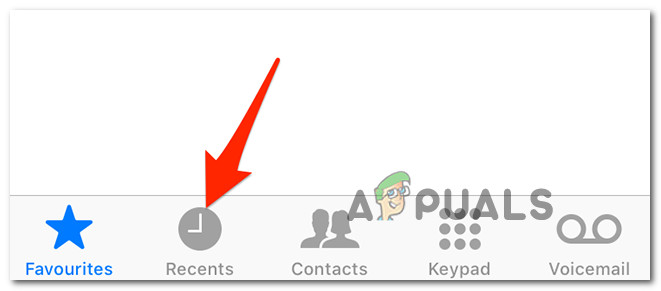
Accessing the Recents tab on iPhone - Once you’re successfully inside the Recents tab, cycle through all the numbers and locate the one that you wish to unblock.
- To perform the unblock operation, start by tapping on the ‘i‘ button associated with the blocked number.
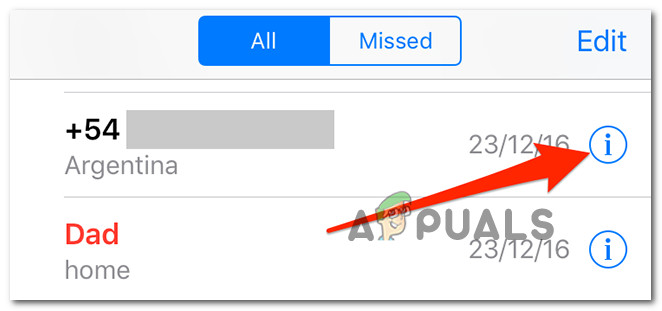
Accessing the info box of blocked number - As soon as you click on the infobox, your iPhone will open the phone number’s history page.
- On the phone number’s history page, scroll all the way down to the bottom of the screen and tap on Unblock this Caller.
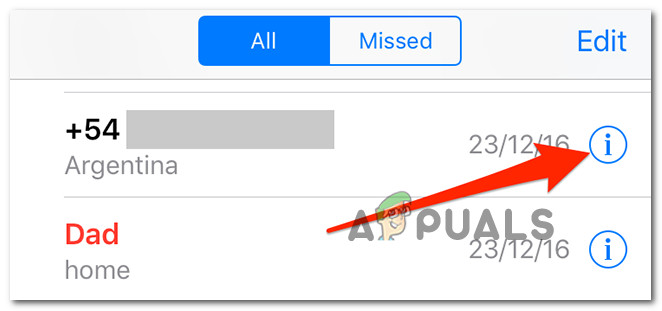
Unblock the unknown caller In case the number remains blocked respite you trying every method above, chances are the number is blocked at a carrier level.
4. Unblock the Phone Number at a Carrier Level
If you can’t find the phone number in the Blocked Numbers list on your iPhone, it’s probably because the Phone Number has been blocked at the Carrier Level.
This could be the case if you’re subscribed to a blocking service offered by your carrier (usually as an add-on service).
If a Phone Number is blocked at the Carrier Level, you’ll have to either call the carrier or log in to your account and follow the instructions to unblock the Phone Number.
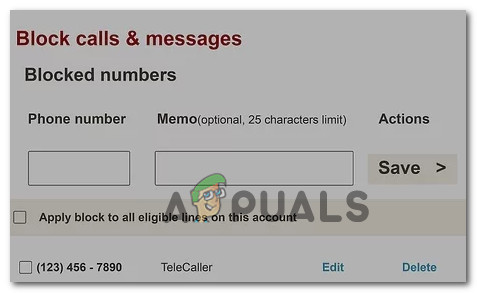
Note: Of course, the exact instructions on how to do this will be different depending on the carrier and the territory where you’re using your iPhone on. For specific instructions on how to do this, search online for steps on how to block/unblock numbers on your particular carrier.





