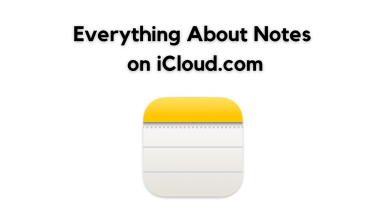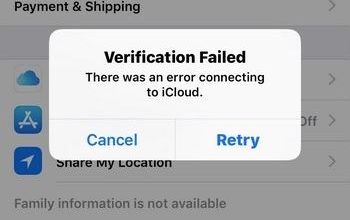Unable to Backup your WhatsApp to iCloud? Try these fixes
If you are unable to back up WhatsApp to iCloud, it could be due to insufficient storage space on your iCloud account, improper setup or configuration, weak network connectivity, or a software glitch.

Fortunately, there are numerous methods to eliminate syncing screens and back up your WhatsApp swiftly. In this article, we have outlined several troubleshooting techniques that will resolve the issue for you. So, let’s get started.
1. Verify iCloud Drive is Turned On
To back up your WhatsApp data to iCloud, it’s important to ensure that iCloud Drive is turned on. It will allow WhatsApp to store your backup files on iCloud, making it easier to restore your data if you ever need to.
- Open Settings on your iPhone.
- Tap on your name at the top of the screen.
- Select iCloud from the options.
- Then tap on iCloud Drive on the next screen.

Go to iCloud Drive - Check that iCloud Drive is turned on. If it’s off, toggle the switch to turn it on.
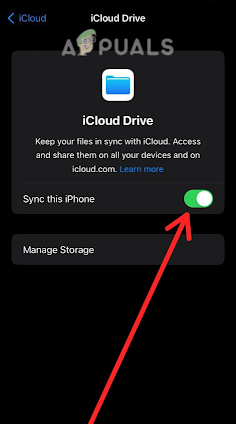
Toggle the switch to turn it on
Sometimes, turning off iCloud Drive and then turning it back on can help resolve issues with backing up your WhatsApp data to iCloud. So, if your iCloud Drive is already on, simply turn it off and then turn it back on.
2. Verify the Apple ID
When attempting to back up your WhatsApp data to iCloud, it is essential to ensure that you are signed in with the correct Apple ID used to access iCloud. If you are not signed in or are using a different Apple ID, the backup process will not be able to complete successfully.
To check if you are signed in with the correct Apple ID, go to Settings on your iPhone, select your Apple ID at the top of the screen, and then select iCloud. If you are not signed in, enter your Apple ID and password. If you have already signed in, ensure that it is correct.
3. Update to iOS 12 or Newer (if applicable)
If you have turned on iCloud Drive for any device using your Apple ID and are still facing the same issue, you may need to update to iOS 12 or newer to create a backup of your WhatsApp data. iOS 12 introduced changes to iCloud Drive that are required for WhatsApp backups.
To update the software on your iPhone and ensure that you have the latest version of iOS installed, follow these steps:
- Open Settings > General.
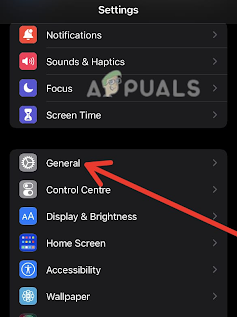
Go to General settings - Here tap on Software Update.
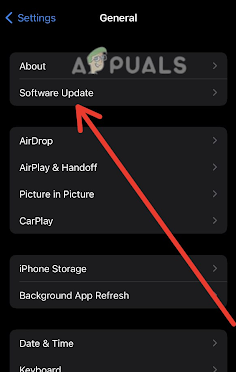
Tap on Software Update. - If an update is available, tap Download and Install.
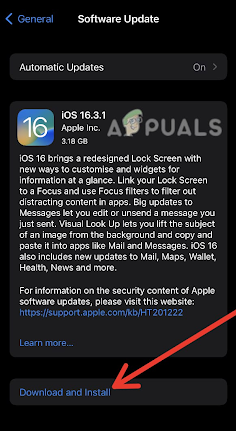
Tap Download and Install - The terms and Conditions page will appear. Read all terms and conditions carefully and click on agree to update the software.
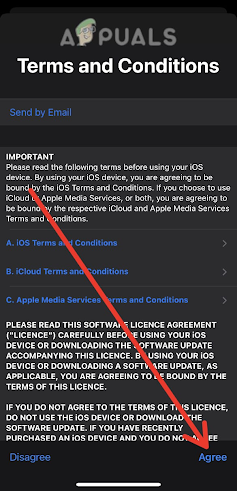
Select the Agree option
By performing these steps your device’s software will be up to date.
After updating your device’s software, there is a higher likelihood that your issue has been resolved. Please try to back up the data again to see if the error has been resolved. If the issue persists, proceed to the next troubleshooting step.
4. Verify available space on your iCloud account
To create a backup of your WhatsApp data on iCloud, ensure that your iCloud account has sufficient available space, ideally at least 2.05 times the actual size of your backup. To check the available space in your iCloud account, visit the Manage Storage section within your iCloud settings.
Look for WhatsApp in the list of apps using iCloud, and check the size of the WhatsApp backup. If the backup is larger than the available space on your iCloud account, you will need to free up space or upgrade your iCloud storage plan.
5. Contact Apple Support or WhatsApp Support
If you have followed all the above steps and still cannot back up WhatsApp data to iCloud, the next best course of action is to contact Apple Support or WhatsApp Support. They may be able to assist you further and provide additional troubleshooting steps.
To contact Apple Support:
- Open the browser on your device.
- Visit the Apple Support website at https://support.apple.com/.
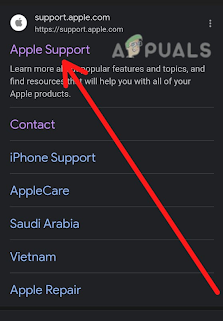
Open the Apple Support website - Scroll down and look for Support at the bottom of the page. Click on the “+” icon in front of Connect. A sidebar will open, click on Contact Us.
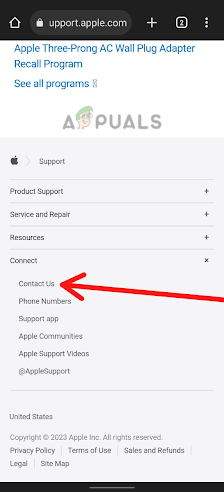
Go to the Contact Us option - Select the product or service that you are having issues with, such as your iPhone, iPad, or Apple ID.
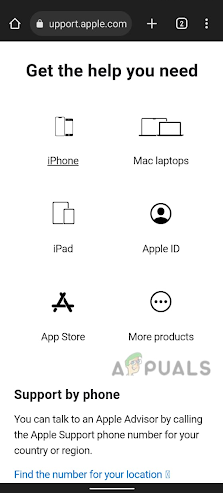
Select the concerned product or service - Look for the specific issue that you are experiencing and select it.
- Choose to either chat with an Apple Support representative, schedule a call, or request a call by clicking on Call Us.
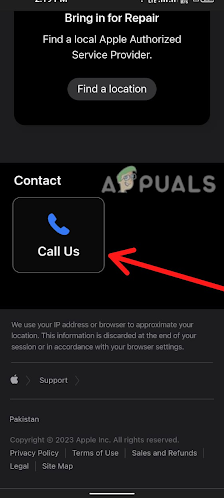
Tap on Call Us
By contacting Apple Support, you will have access to trained professionals who can help you troubleshoot the problem and find a solution.
To Contact WhatsApp support:
- Open WhatsApp on your phone.
- Go to Settings by tapping the three dots in the top right corner of the screen.
- Scroll down and Tap on Help.
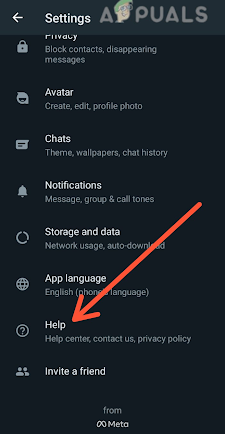
Tap on Help - Look for Contact Us and click on it.
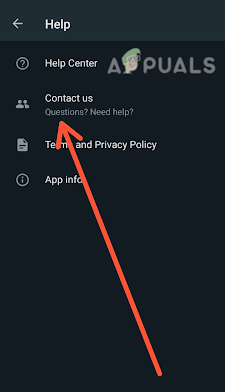
Click on Contact Us - Enter a brief description of the issue you’re experiencing in the text box and then click on Next.
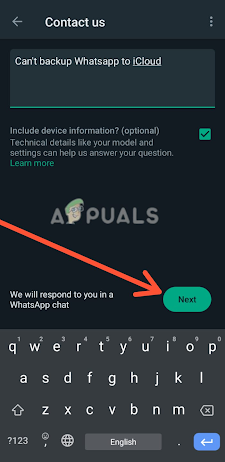
Tap on Next - WhatsApp will recommend FAQs related to your issue. Select the specific issue you’re experiencing, or you can submit your question to WhatsApp by clicking on a button displaying the text Send my Question to WhatsApp Support at the bottom of the screen.
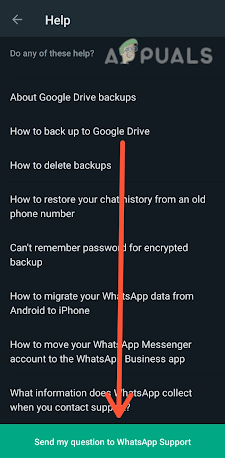
Tap on Send My Question to WhatsApp Support - If you submit your question, WhatsApp will contact you by message or call to help to resolve your problem. If you click on a FAQ related to your issue, WhatsApp will recommend you an article having step by step guide to solve your problem.
- Follow the instructions on the screen to troubleshoot the issue. If you can’t find a solution, tap No when asked if the article was helpful.

Tap on Yes or No, based on whether the article was helpful or not - Tap on Next and select the appropriate option for how WhatsApp can contact you, such as via email or phone.
- Enter your contact information and tap on Submit.
WhatsApp support will review your request and respond to you as soon as possible. Keep in mind that response times may vary depending on the volume of requests they receive.
 Reviewed by
Reviewed by