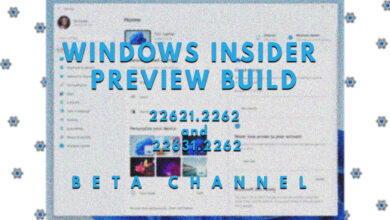What is UltraAV and Why Did It Appear on My Computer Unexpectedly?

In September 2024, many users were surprised to see a new antivirus program, UltraAV, on their computers without any warning. (Source) This software replaced Kaspersky Antivirus, raising concerns that it might be malware. However, UltraAV is a legitimate antivirus product from Pango Group, known for services like Hotspot Shield and UltraVPN.
Kaspersky stopped U.S. operations in June 2024 due to a government ban by the Department of Commerce’s Bureau of Industry and Security (BIS). The ban cited national security concerns, claiming that Kaspersky could be controlled by the Russian government, potentially allowing access to sensitive U.S. data or enabling harmful activities. (Learn more in the official press release)
Kaspersky notified customers about the switch in mid-July, but many users were still caught off guard due to poor communication. UltraAV replaced Kaspersky in mid-September without clear notice that Kaspersky would be uninstalled and replaced by UltraAV. Kaspersky’s forum is full of reports from users stating that they didn’t receive any prior notifications, emails, or any communication at all. (Source)
For those who received the email, this is how it looked:

Users were promised that they would be “getting communications from UltraAV with instructions on how to activate your new account”, but none were received. Check out this forum complaint by Larry (a forum member):

Users’ subscriptions switched to UltraAV, with billing starting again in October 2024 at the same price. Kaspersky had stopped billing U.S. customers in June 2024, and UltraAV kept the same pricing to avoid billing issues.
Why the Sudden Change?
Instead of suddenly leaving the market, Kaspersky sold its U.S. accounts to Pango Group, which took over protecting users. To ensure users remained protected, Pango Group automatically replaced Kaspersky with its UltraAV software.
Although this switch was intended to keep users safe, it made many uneasy. UltraAV was installed with little warning, raising concerns about transparency, consent, and trust.
Some users also had trouble uninstalling UltraAV. In some cases, the software reinstalled itself after restarting the computer, leading to concerns that it might behave like malware.
Is UltraAV Safe?
UltraAV is a legitimate product from Pango Group, but it doesn’t have the well-known reputation of Kaspersky. More importantly, UltraAV has not been reviewed by independent cybersecurity testing groups like AV-Test or AV-Comparatives, which raises doubts about its reliability.
In cybersecurity, certifications and independent tests are essential for building trust. The lack of these evaluations for UltraAV has made users cautious about the new software on their systems.
What Can Users Do?
There are now two main options:
- Unsubscribe from Kaspersky, delete UltraAV, and install another antivirus program.
- Keep your subscription and continue using UltraAV.
Personally, I chose to uninstall UltraAV, cancel my subscription, and switch to a different antivirus. If you’re considering doing the same, I’ve created a quick guide to help you through the process.
Step 1. Unsubscribe from UltraAV’s Auto-Renewal
- Head to UltraAV’s login page.
- Either log in (if you have credentials) or click “Get a one-time login link”.

- Once logged in, go to the “Subscriptions” tab and click the “Disable” button under the auto-renewal section.

- That’s it! Now we just have to uninstall the antivirus from the computer.
Refer to UltraAV’s detailed guide on how to cancel your subscription if you need more details.
Step 2. Uninstall UltraAV
Note: Make sure to follow the steps mentioned here properly, as it seems like it’s not possible to uninstall the antivirus through the usual Windows Installed Apps section, as highlighted by the user (pearliecreamcheese):

We will use a third-party uninstaller to simplify the process. Many users have reported that Revo Uninstaller and Bulk Crap Uninstaller worked best for them. We’ll show you how to uninstall an application using Bulk Crap Uninstaller, as it’s our personal favorite for being open-source and user-friendly.
- Go to the official download page of the BCU program.
- Download the application using either FossHub or SourceForge. I personally prefer the portable version, so that’s what I’m going to download.

- Once downloaded, you will need to extract the archived file using 7zip or WinRAR.
- After extracting, open BCUninstaller.exe to launch the program.
- Once it launches, keep pressing continue to finish the setup. This is how it should look after setup is complete:

- Now find UltraAV, right-click on it, and press uninstall.

- Do the same for Kaspersky, UltraVPN, and any other related programs.
- Once all these programs are added to the uninstallation list, keep pressing Continue, then press Begin Uninstallation.
That’s it! This should uninstall any Kaspersky and UltraAV-related programs from your computer.
Step 3. Find an Alternative Anti-Virus Program
Now that UltraAV and Kaspersky are gone, you will need to install another reputable antivirus program to safeguard your computer. For the average user, Windows Defender is sufficient, but if you’re looking for third-party alternatives, we have a complete roundup of some of the best antivirus programs you can install on your computer.