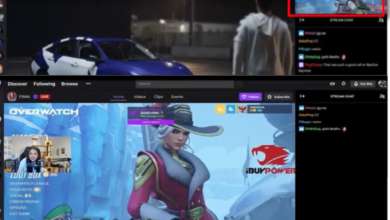Fix: Twitch 2FA Code Not Receiving Issue (SMS or Email)
If Twitch prompts you for a 2FA (Two-Factor Authentication) code and the code never arrives, it means the verification request is being blocked or delayed somewhere between Twitch’s backend and your device. This interruption is usually caused by server-side delivery issues, SMS rate-limiting, or regional filtering by your mobile carrier.

While Twitch does successfully send 2FA codes in most cases, delays or failed deliveries can occur when your phone number isn’t verified properly, your device is stuck on manual network selection, or when Twitch applies temporary limits after multiple login attempts. These problems often go unnoticed until the moment you actually need access.
In this article, we’ll cover several methods you can use to fix this problem.
1. Turn Airplane Mode Off and On
Toggling Airplane Mode helps refresh your phone’s network connection, which can resolve delays in receiving verification messages.
- Turn on Airplane Mode, wait for 10–30 seconds, then turn it off again.

2. Change SIM Carrier Settings
If your SIM is set to manual network selection, it can interfere with the delivery of verification codes. Switching to automatic network selection allows your phone to connect to the strongest available network, which improves SMS delivery reliability.
- Open Settings.
- Go to Connections > Mobile networks.

- Select Network operators.

- Enable Select automatically.

3. Use a 2FA Application
Instead of relying on SMS, you can set up two-factor authentication through an app like Google Authenticator. These apps generate time-based codes locally, which removes issues related to network delays, SMS restrictions, or carrier-specific problems.
- Visit your Twitch Security Settings.
- Click on the Set up Two-Factor Authentication button.

- Follow the on-screen instructions to complete the setup.
4. Contact Twitch Support
If none of the above methods work, reach out to Twitch Support. They can review your account and resolve issues related to verification code delivery. If necessary, they can also help reset your 2FA settings.