How to Turn Off Google Assistant Completely?
If you are an Android user, you will definitely have come across Google Assistant. While the assistant can be really helpful when used properly, there are several scenarios where it can be bottom-line annoying. This usually happens when the assistant is triggered or activated randomly when it is not required due to the activation gestures, or “Hey, Google” commands. On top of that, the assistant can also, at times, get activated without any reason. As such, disabling Google Assistant seems to be the only logical solution to this repetitive annoyance.
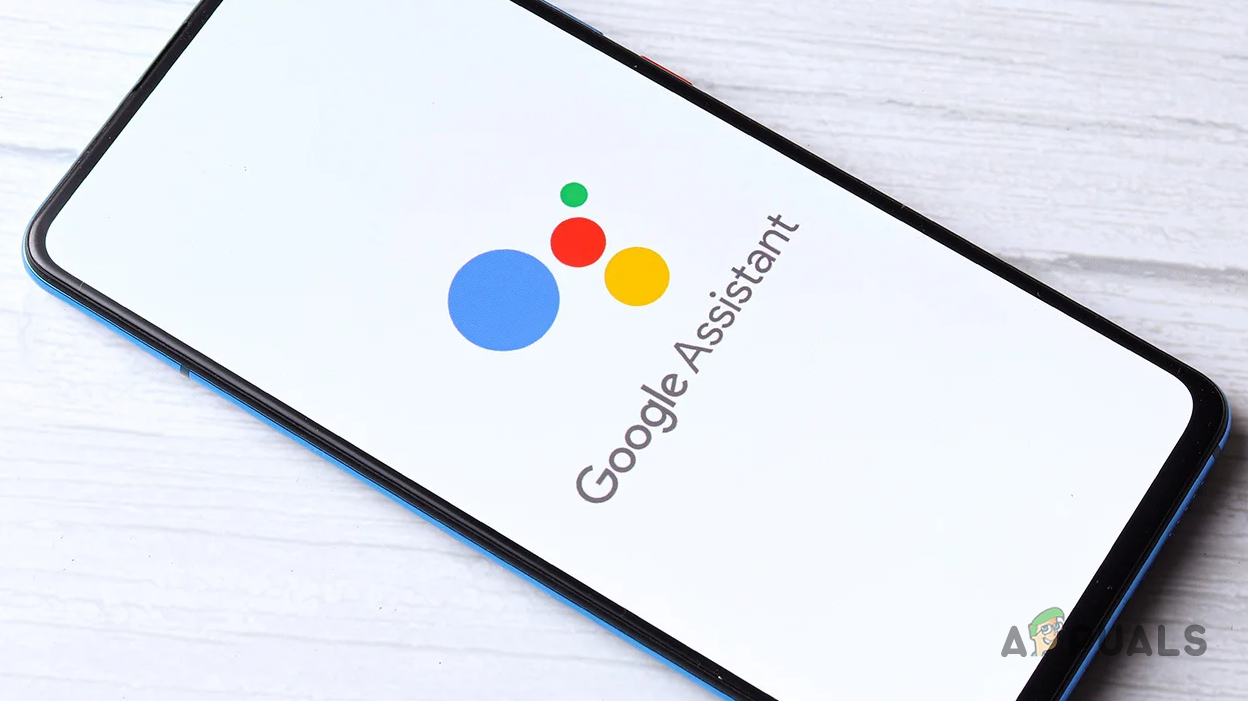
As it turns out, the usefulness of the assistant cannot be questioned as it can help you automate your home along with many more things. However, there are also privacy concerns that can linger in one’s mind. These concerns can be justified pretty easily as Google Assistant needs to be listening to your microphone in order to catch any commands that might be directed to it. However, the continuous listening of the microphone by Google Assistant is not something that everyone appreciates, and for good reason.
Despite whatever reason that you may have, turning off Google Assistant is really simple and you can get it done via a few simple instructions. With that said, let us get started and show you how to turn off Google Assistant without any further delay.
Turn off Google Assistant on Android Phones
Google Assistant is a service that you cannot remove from your phone as it cannot be uninstalled. However, you can disable the feature via the Google app on your device. This is pretty simple to do, follow the instructions down below:
- First of all, open up the Google app on your phone.
- Once the app is open, tap on your profile icon at the top right corner.
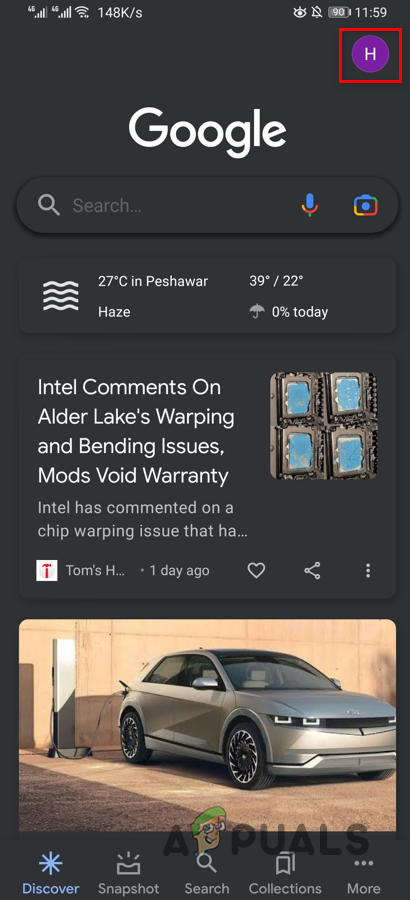
Tapping the Profile Icon - From the menu that appears, choose the Settings option provided.
- In case you don’t see a Settings option, close the menu by tapping outside of it.
- After that, at the bottom right corner, tap on the More (three dots) option provided.
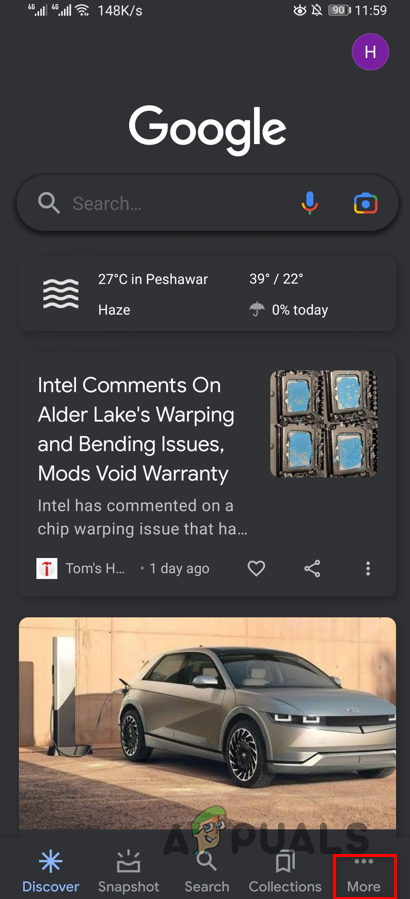
Navigating to More Menu - There, you should be able to see the Settings option. Tap on it to navigate to Settings.
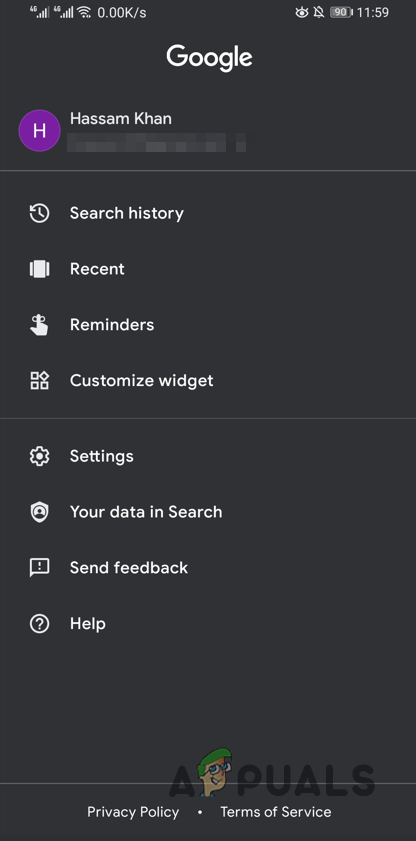
Navigating to Settings - Once you are in the Settings menu, tap on the Google Assistant option provided.
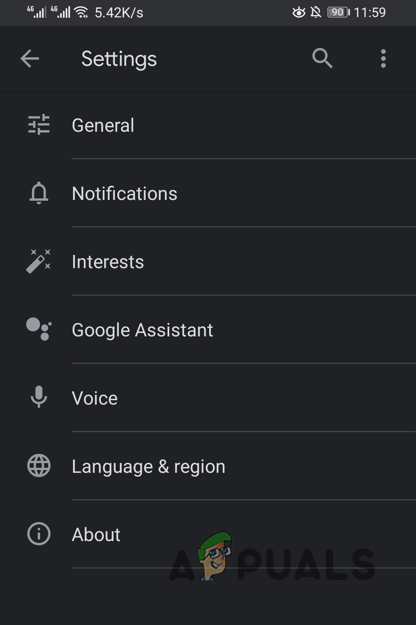
Navigating to Google Assistant Settings - With that done, go down and locate the General option and then tap on it.
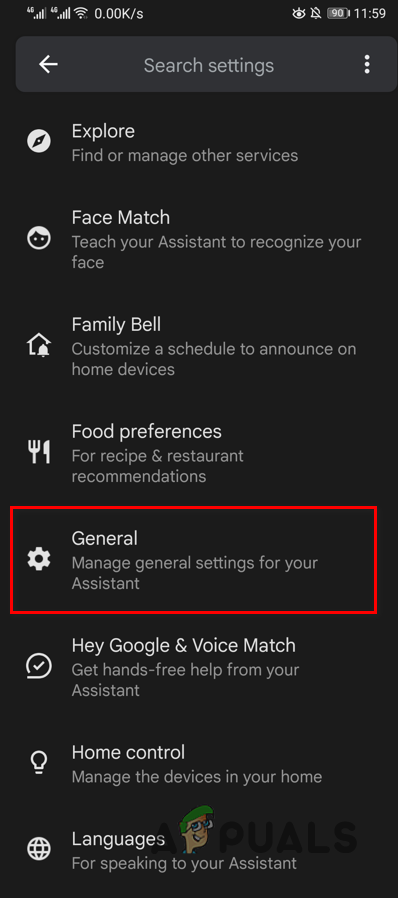
Navigating to General Settings - Finally, once you are in the General settings, tap on the slider provided next to Google Assistant to turn it off.

Turning off Google Assistant
Turn off Hey, Google Commands
In case you don’t want to turn off Google Assistant completely but would rather turn off the voice commands, you can do so pretty easily. In addition to that, Google also has a voice typing feature that allows you to type with your voice instead of using your hands in case you are occupied. To disable Hey Google commands, follow the instructions given down below:
- To start off, navigate to the Settings menu as instructed above.
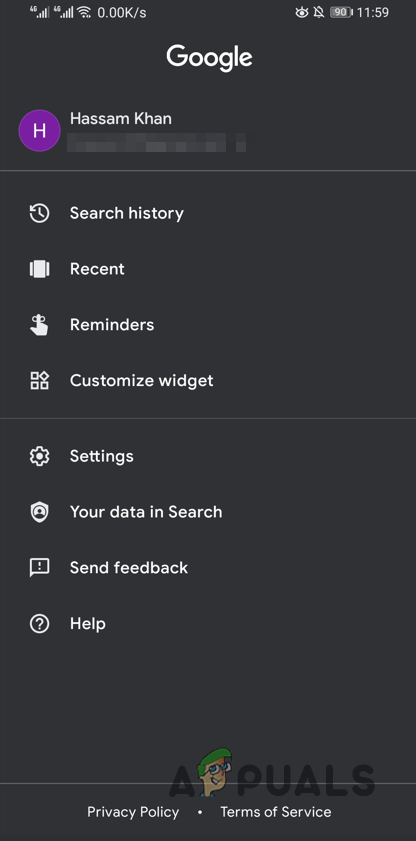
Navigating to Settings - There, tap on the Google Assistant option.
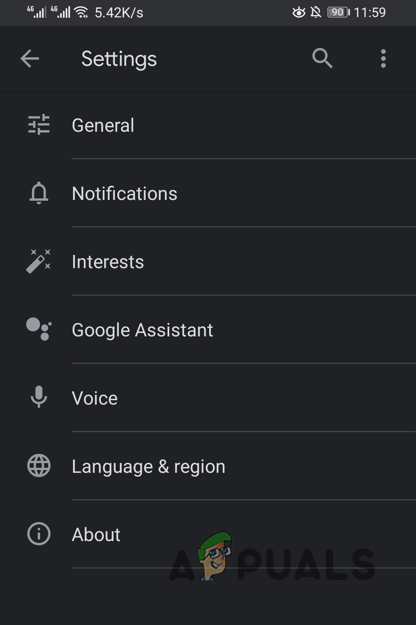
Navigating to Google Assistant Settings - Now, once in the Google Assistant menu, tap on the Hey Google & Voice Match option provided at the top.
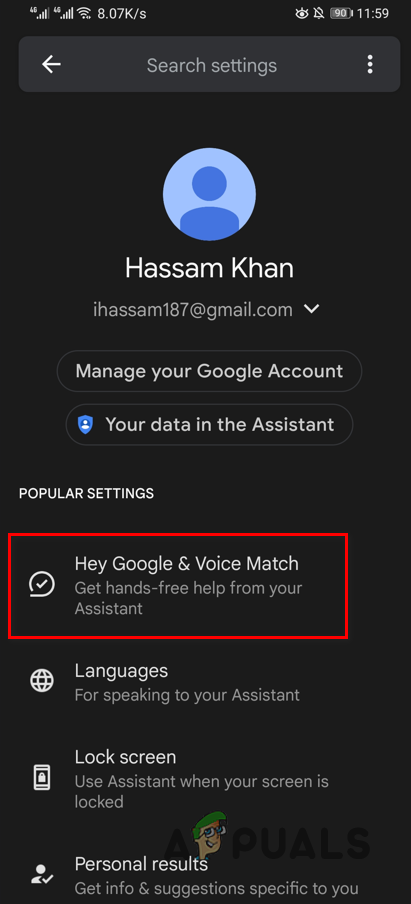
Navigating to Hey Google Settings - Tap the slider provided next to Hey Google to turn it off.
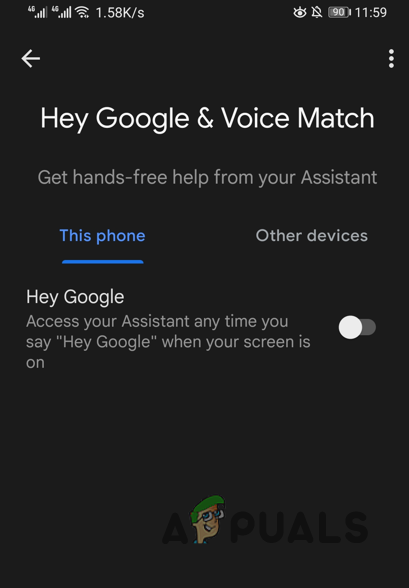
Disabling Hey Google Commands - With that done, the voice commands should be disabled and Google Assistant will no longer be listening to your microphone.
Turn off Google Assistant on Google Smart Devices
In case you are using a Google Smart device at home which can include devices like Google Home or Nest, Google Assistant is included in that too, obviously. As it turns out, there is no way you can turn off Google Assistant on Google smart devices because the assistant is a core part of the device.
In such a scenario, what you can do is mute the microphone so that the assistant does not listen to the conversation and ultimately, does not activate itself. Muting the microphone should be fairly simple, look for the microphone button on your device and then press it to mute your mic. This is usually located on the back of devices such as Google Home or Nest. In the case of Google Home Mini or Nest Mini, you will find the mute button next to the power cord of your device.





