How to Fix YouTube Error Code 4: This Video is Unavailable
The “This video is unavailable. Error code: 4” on YouTube usually appears when the video player fails to load or play content correctly. This not only prevents playback but also leaves users stuck at the error screen. While many assume the issue is caused by server outages or unstable internet, the most common reason is actually browser-related issues such as ad-blockers, script managers, or corrupted cache. In some cases, temporary glitches on YouTube’s side may also trigger the error.

The most frequently confirmed causes include ad-blocking extensions, userscript managers like Tampermonkey, browser conflicts, and occasionally a temporary glitch from YouTube itself. Before attempting the fixes, it’s recommended to check YouTube’s server status to rule out an ongoing outage. If the issue is global, waiting until service is restored is the only option.
Now that the causes are clear, let’s look at the solutions.
1. Refresh the Page 3 to 5 Times
Minor glitches in YouTube’s player can sometimes trigger Error 4. Refreshing the page forces the browser to request fresh scripts from YouTube’s servers, which clears any temporary issues in the session.
To do this: Click the Reload button next to the search bar 3 to 5 times and check if the video starts playing.

2. Toggle the F Key for Fullscreen
Community reports suggest that pressing the F key to enter fullscreen can temporarily bypass the error. This action forces YouTube to re-render its HTML5 player, which may fix playback bugs when videos fail to load in normal view.
To do this: Play the video where the error appears > Press the F key on your keyboard to switch to fullscreen.

3. Open YouTube in Incognito Mode
Incognito Mode disables cached cookies and temporarily turns off most browser extensions. Since ad-blockers and userscripts are leading causes of Error 4, testing in Incognito can confirm if the issue is caused by your normal browser environment.
- Open a new Incognito window in your browser.
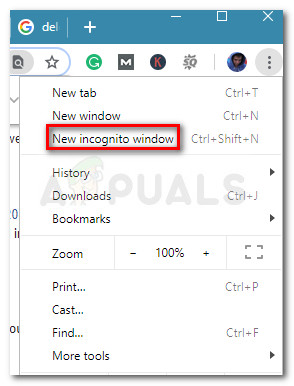
- Search for YouTube in the address bar.

- Play a video and check if the error is resolved.
4. Disable Browser Extensions
If YouTube works in Incognito Mode, then one of your extensions is causing the issue. Ad-blockers (uBlock Origin) and script managers (Tampermonkey) are the most common triggers, as they can block YouTube’s required scripts. Disabling them usually restores normal playback.
- Click the three dots in your browser > Extensions > Manage Extensions.

- Locate uBlock Origin, Tampermonkey, or any other ad-blocker.
- Disable these extensions temporarily.

- Restart your browser and check YouTube again.
5. Switch to Another Browser
If disabling extensions does not resolve the issue, your current browser may have corrupted cache or compatibility problems. Testing YouTube on another browser like Firefox provides a clean environment with a different rendering engine, which often eliminates Error 4.
- Go to Firefox’s official website.
- Download and install Firefox.

- Open YouTube in Firefox and check if the error is resolved.





