How to Fix ‘System Integrity Violation’ Error in The Finals Game?
While attempting to launch the game or enter a match in The Finals, players are encountering a ‘System Integrity Failed’ error. This error, recognized by the code TFAV0012, signifies a breakdown in the internal anti-cheat integrity check.
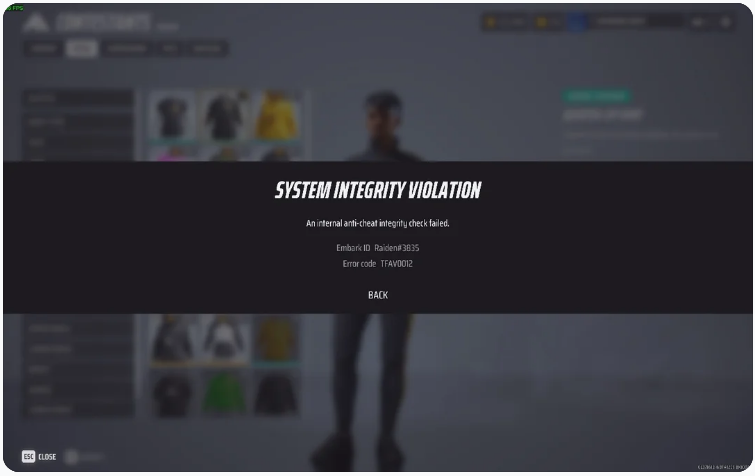
This error renders the game unplayable, as it manifests immediately upon game launch, causing an abrupt crash. A disabled secure boot is a common culprit, along with potential corruption of the anti-cheat files.
Knowing the main causes, let’s explore troubleshooting steps:
1. Delete EasyAntiCheat
This error often arises when EasyAntiCheat is not properly installed or its files become corrupted, which can occur during the game’s initial installation. Reinstalling EasyAntiCheat can mend these files and possibly resolve the error.
Note: This process is safe, as EasyAntiCheat will be cleanly reinstalled by following these steps correctly.
- Open Steam.
- Right-click on The Finals and select “Browse Local Files” from the “Manage” menu.
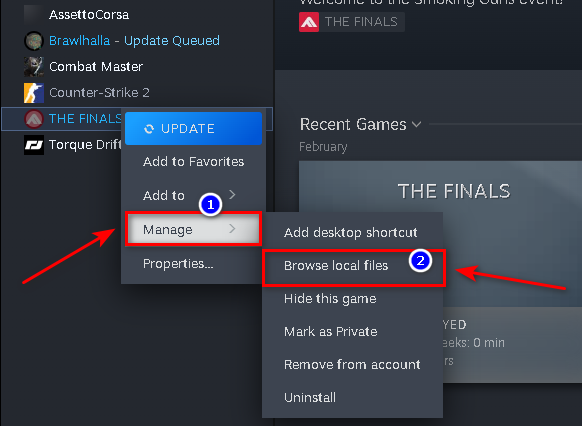
- Delete the Anti-cheat folder, and the “Install_EasyAntiCheat.bat”, “start_protected_game.exe”, and “Uninstall_EasyAntiCheat.bat” files.
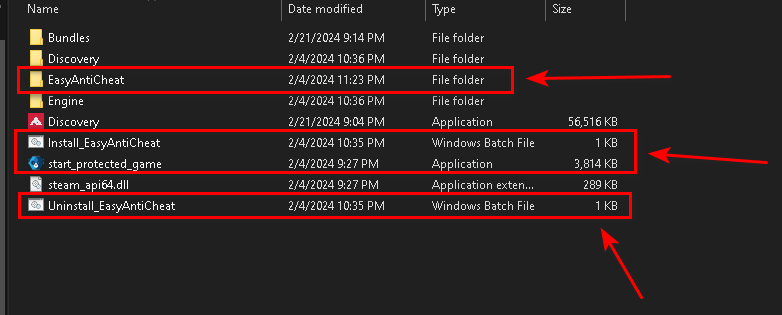
- Open Steam, right-click the game, and navigate to Properties.
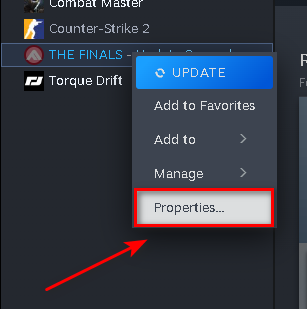
- Click on “Verify the Integrity of Game Files” under the installed files section.
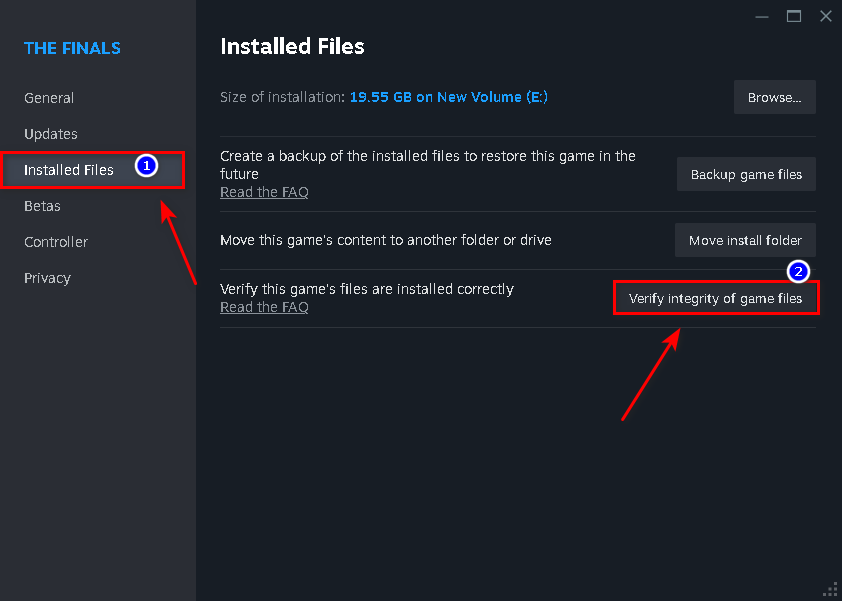
This step will reinstall the missing EasyAntiCheat files we removed and restore any other absent files in the folder.
2. Remove Configuration Files
If there has been a hardware change in your system, EasyAntiCheat can detect this, resulting in a ‘System Integrity Failed’ error upon game launch. On first launch, your hardware details are logged in a configuration file. Mismatched details from hardware changes can prevent the game from launching due to EasyAntiCheat discrepancies.
You can address this by simply renaming or deleting the existing configuration files, compelling the game to generate new ones from scratch and setting a new baseline, thus enabling gameplay.
- Press Win+R and type “%localappdata%” in the search bar, then press Enter.
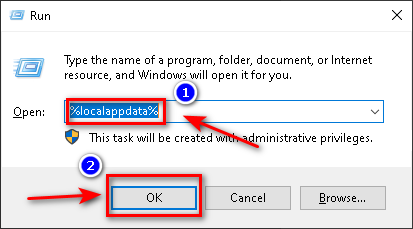
- Locate the “Discovery” and “Embark” folders and rename them to “Discovery.bak” and “Embark.bak”, respectively.
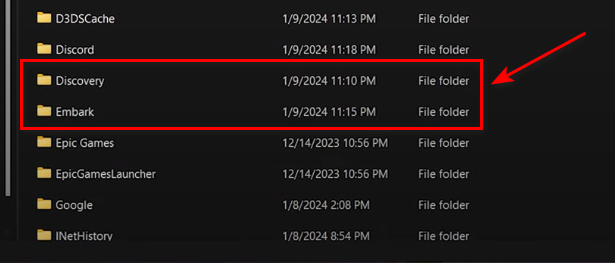
3. Enable Isolation Features
Memory integrity and Microsoft Vulnerable Driver Blocklist, akin to secure boot, are additional integrity checks utilized by EasyAntiCheat to enhance its anti-cheat measures. These critical security features help maintain the integrity that EasyAntiCheat relies on to keep the gaming environment secure and authentic.
- Press Win+I.
- Go to Update and Security.
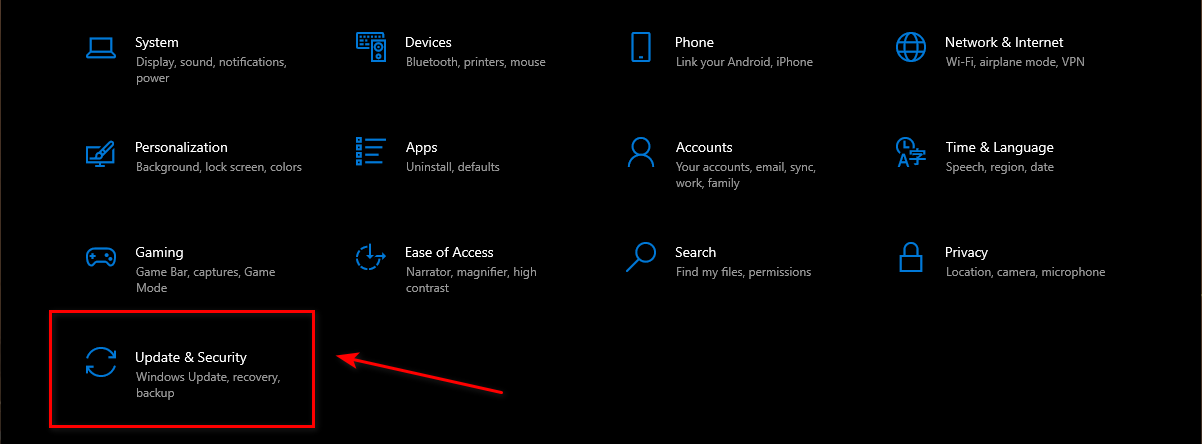
- Click on Open Windows Security under Windows Security.
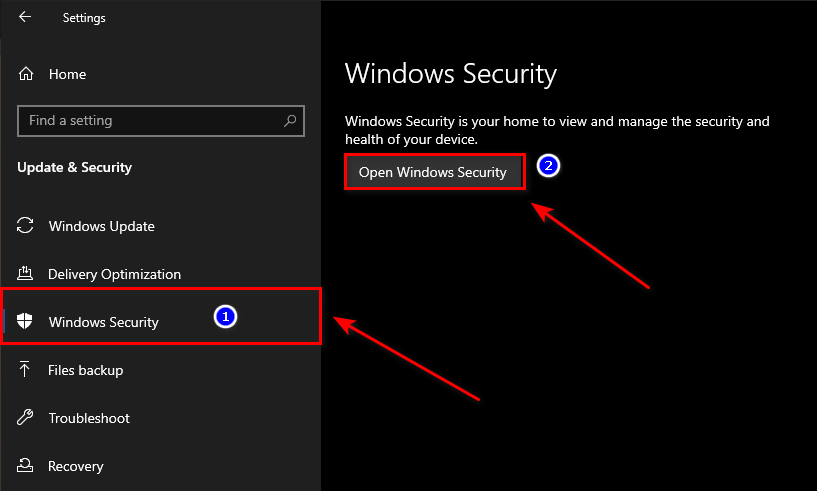
- In the Core Isolation menu, enable Memory Integrity and the Microsoft Vulnerable Driver Blocklist.
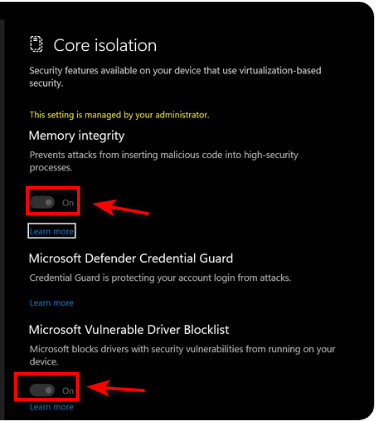
If these options are not visible in the Windows settings, we can alternatively use the Windows Registry Editor to enable these features.
Caution: Before altering the Windows Registry, we highly recommend you back it up thoroughly. Follow our detailed guide on how to do so.
- Press Win+R and type “regedit”, then click “OK”.
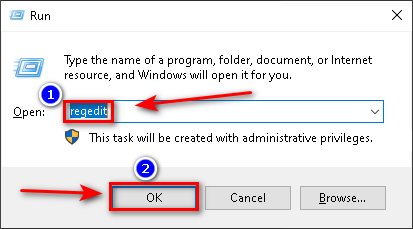
- Navigate to the following registry path: “HKEY_LOCAL_MACHINE\SYSTEM\CurrentControlSet\Control\CI\Config”.
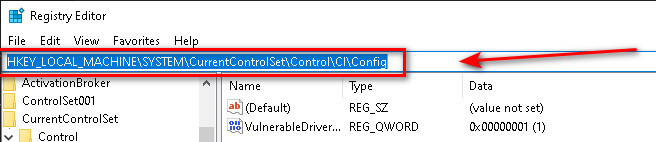
- Find the entry “VulnerableDriverBlocklistEnable” and set its value to “1”.
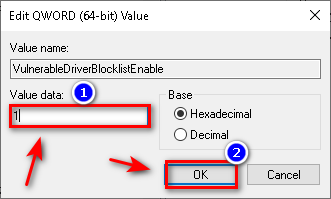
Note: If you cannot locate the “VulnerableDriverBlocklistEnable” key, follow these supplementary steps:
- Right-click on Config.
- Select “New” and choose “QWORD (64-bit) Value”.
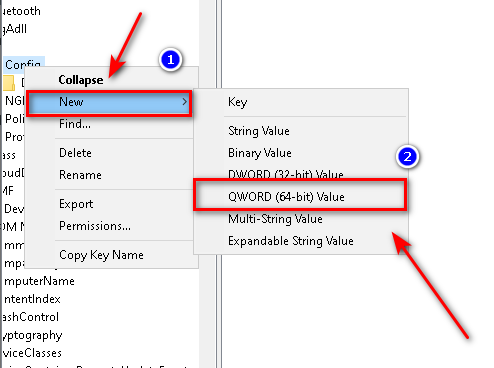
- Name the new value “VulnerableDriverBlocklistEnable”.
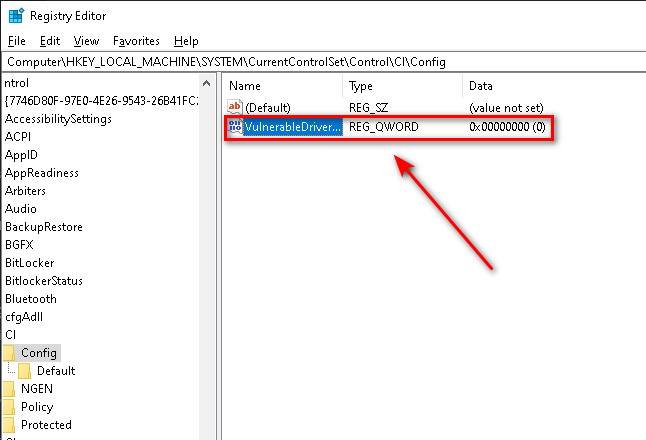
- Assign the value “1” and click “OK”.
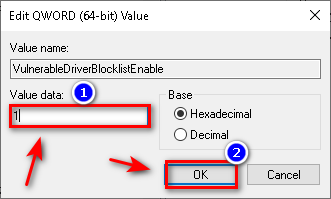
5. Enable Secure Boot
Secure Boot is engineered to shield against potentially harmful software targeting the operating system. The functionality of EasyAntiCheat is contingent on Secure Boot being enabled; its absence can trigger the ‘System Integrity Failed’ error. Enabling Secure Boot guarantees the operative effectiveness of EasyAntiCheat, which can be set from the BIOS or UEFI firmware settings.
This feature is critical to maintaining your system’s security, blocking malicious files from executing. EasyAntiCheat capitalizes on this security feature to protect The Finals from hackers and cheaters.
The method for enabling Secure Boot varies depending on your system’s configuration. We’ve compiled a thorough guide to assist you in enabling Secure Boot on your system here.
6. Re-install the Game
Corrupted or missing files are often fundamental to this error. The optimal solution is to perform a clean reinstallation of the game, which guarantees all files are downloaded correctly from the server.
7. Re-install Windows
This error frequently affects users of Windows 11. A complete reinstallation of Windows can eradicate any files or software that previously interfered with EasyAntiCheat. In some cases, Windows 11 may be forcefully installed on PCs not designed for it, causing certain Windows security features to malfunction or deactivate.
Since EasyAntiCheat depends on these security features, their inactivation may cause the ‘System Integrity Failed’ error to surface. A fresh installation of your operating system is advised. Alternatively, considering Windows 10 is not typically associated with this issue, downgrading from Windows 11 to Windows 10 might also resolve the problem.





