Fix: SYSTEM_SERVICE_EXCEPTION (nvlddmkm.sys)
nvlddmkm.sys is the Nvidia driver for Windows. It helps your graphics card interact with the operating system and is an essential Windows file. Even though it is known to cause issues, it should not be deleted or modified in any way.
Getting a Blue Screen of Death with a message saying SYSTEM_SERVICE_EXCEPTION (nvlddmkm.sys) can lead you to believe that this is an error with the graphics card or its drivers, due to the system file it says caused the issue. However, various users have reported that this is not the case, as this specific message, followed by a BSOD, can appear even if the graphics card and drivers are working completely fine.
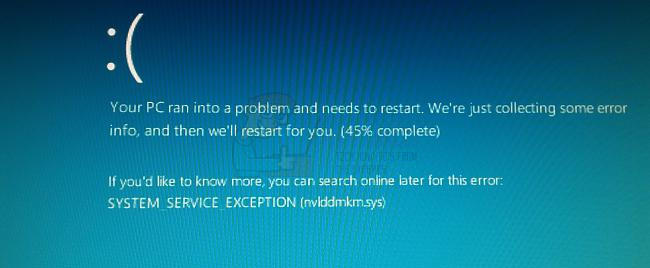
There are a few things that you can do to check what specifically is causing this issue in your system, and what follows is a guide to each of them, so you can solve your issues and continue using your computer as soon as possible.
Method 1: Check for incompatible software, such as Xsplit and MSI Live Update
When you take into consideration the sheer number of software apps that are available for the Windows operating system nowadays, it is no surprise that some of those can cause problems with certain versions of Windows. Such is the case with Xsplit and MSI Live Update, and Windows 10. Even though these might be apps that you actually use, it is worth removing them for a few days, to see if that solves the problem if nothing else. Removing them is fairly easy and can be done in a few steps.
First, press the Windows key on your keyboard and type Change or remove a program.
Open the result, and you will be presented with a list of software currently installed on your system. In the list, you should locate both Xsplit and MSI Live Update. Select either of them, click the Uninstall button and follow the wizard until the software is uninstalled.
Once done with that, reboot your system and do the same with the other software, if you have both. Reboot your device once again when you’re done with the second one, and you shouldn’t be facing Blue Screens of Death again.
Method 2: Check your PSU, and replace it if necessary
This is another situation where the BSOD has nothing to do with the graphics card, nor its drivers. You might have a failing PSU which doesn’t deliver enough power to all your components, and your graphics card might be malfunctioning due to that, or you might have upgraded your system with new components that require more power than your PSU can deliver. Whichever the case, you will need to look into getting a new PSU.
The easiest way to check this is to replace the PSU with another, more powerful one. It would be great if you can borrow one so you don’t buy a new one outright, just to see if the error persists. If it does, then the PSU is okay. However, if the error is gone, that means that your current power supply is failing and doesn’t deliver all its power, or it merely isn’t powerful enough to give all your components enough juice.
If this is the case, there are a few things to know when buying a new power supply. First of all, don’t let the PSU be the component you’re going cheap on. If a PSU dies on you, it might pull other components such as the motherboard or the graphics card with it, and you will regret buying a cheap one. Second, see how much power your system needs. There are a number of online calculators that give you a number based on your components. Keep in mind, though, that this isn’t the number you’ll be buying. Most power supplies work best and last longest when used at 60-80% of their power, so if for example your system needs a 700W power supply, you’ll be best off with buying a 1000W one. And last, but not least, take a look at the rating of the supply you’re buying, the higher the rating, the better the power supply is.
Method 3: Update/reinstall your graphics card drivers
In the end, if you don’t have any of the aforementioned software and your hardware is working properly, you might want to try different graphics card drivers from Nvidia. You can either update them, or uninstall them completely and download new ones from Nvidia’s website.
Option 1: Update your drivers
To update your drivers, you will need to open the Device Manager. You can do that by pressing the Windows key on your keyboard and typing Device Manager, then clicking on the result.
Once inside, expand Display Drivers and locate your Nvidia graphics card. Right-click it, and select Update Driver Software from the dropdown menu. Follow the wizard that will download and install the latest available drivers. Reboot your system when you’re done.
Option 2: Completely remove the drivers and download new ones from Nvidia’s website
This option requires you to open the Device Manager again, as previously described, and locate your Nvidia graphics card. Only, this time, when you right-click it, you will choose Uninstall instead. Again, follow the wizard and uninstall the drivers. Reboot your system when you’re done.
Once your system is back on, head to Nvidia’s Site and select the appropriate product, operating system and language from the dropdown menus, then click Search.
When you’ve found the driver, download it and install it using the setup wizard. Reboot your system again for the changes to take effect. When all this is done, you shouldn’t be facing any issues.
The error messages associated with the Blue Screens of Death can oftentimes be unrelated to the actual error, so as mentioned earlier, it is worth checking a few things that might seem unrelated, as that might solve your problem as in this specific case.
You can also check out our general how-to guide here which addresses this issue in general