Fix: Supplied Credentials are Invalid in Texas Chain Saw Massacre
Texas Chain Saw Massacre throws the invalid credentials error message when you are connecting to a match. This can occur due to the region of your keyboard in Windows, the in-game overlays provided by third-party apps that interfere with the game process, and more.
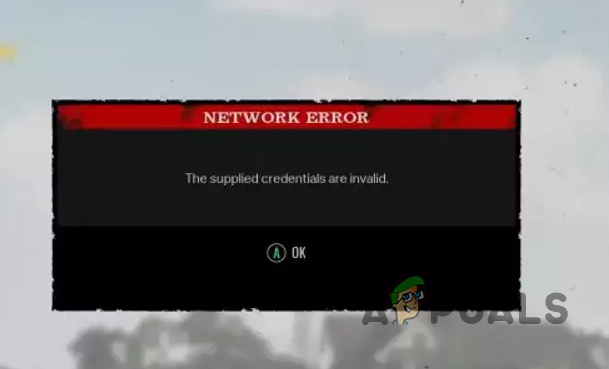
While the error message may indicate incorrect login credentials, this is not usually the cause of the issue. The problem can occur when the game servers face a high load, prompting them to reduce the influx of connections by dropping some users. This article will present various ways to easily resolve the issue.
1. Restart the Game
When you come across the Invalid Credentials error message while playing Texas Chain Saw Massacre, the first thing you should do is restart the game. This error usually happens when the servers are crowded and can’t manage the number of players trying to connect. To balance off the load, some of the users lose connections, and thus encounter the error in question along with other network errors in Texas Chain Saw Massacre.
To get back into the game, you can try restarting it multiple times to establish a new connection. This can resolve the issue as you are able to get back in the queue and your connection might go through. The only fix to this would be upgrading the game servers which the developer team needs to do to address the increase in incoming connections.
2. Run the Game as an Administrator
In some instances, if the game process does not have the required permissions to run in your Windows environment, it is likely to return various errors. This often happens when a third-party process on your computer is intervening with the game.
One way you can mitigate is this by running the game with administrative privileges. This will provide the game process with the permissions that it needs to run smoothly on your PC. To do this, follow the instructions below:
- Open the Steam client on your machine.
- After that, go to the Library section in the Steam client.
- Then, right-click on Texas Chain Saw Massacre and select the Manage > Brose local files option.
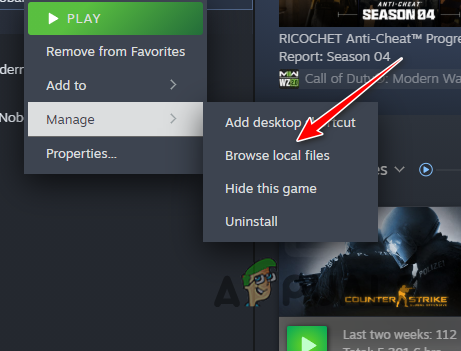
Opening Installation Folder - Once you do that, right-click on the game executable file and choose Properties in the File Explorer window.
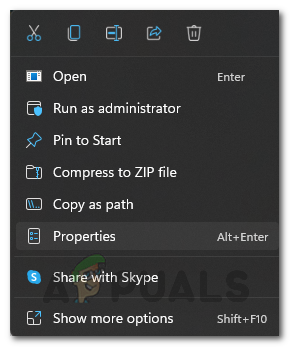
Opening Properties - Follow this up by switching to the Compatibility tab.
- Finally, click the Run this program as administrator checkbox and hit Apply.
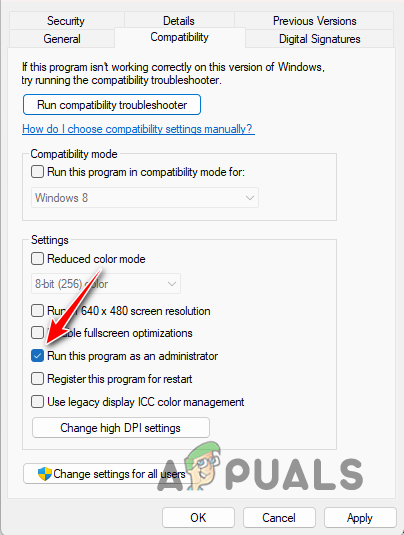
Enabling Run as Administrator Option - See if the problem still persists.
3. Disable Background Processes
The applications running in the background on your PC often interfere with game processes. This intrusion can usually lead to sabotaging the functionality of various games. This interference can be for different purposes, from providing an overview of your temperatures to an FPS counter, and more.
Therefore, you will have to close these apps in the background to ensure the game operates properly. In addition to the mentioned programs, if you are using any other third-party apps as well, we recommend closing them out completely while you play the game to see if that helps in resolving the error message.
4. Repair the Game Files
The invalid credentials error can also be influenced by the state of the game files on your system. This arises when the game files on your computer are compromised, causing the game to malfunction in different ways.
In such situations, addressing this issue requires repairing the game files through Steam’s Verify Integrity of Game Files feature. This process involves scanning the existing game files and downloading a new copy from the Steam servers if any instability is detected.
To use this solution, follow the instructions down below:
- Start by opening the Steam app on your machine.
- After that, go to the Library page.
- Then, right-click on Texas Chain Saw Massacre and choose Properties from the menu.
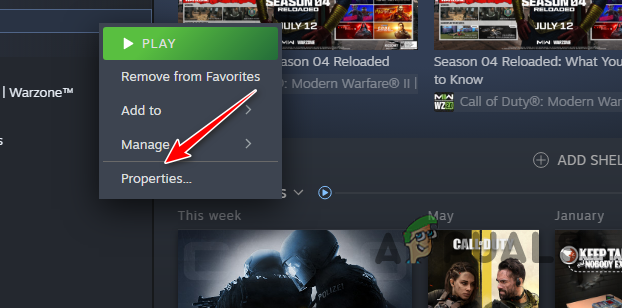
Navigating to Steam Game Properties - Navigate to the Installed files tab on the Properties screen.
- Afterwards, use the Verify integrity of game files option to scan and repair the files.
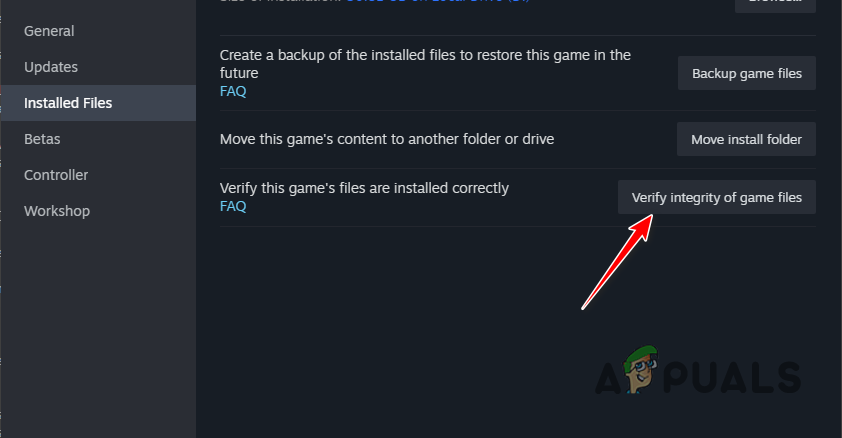
Repairing the Game Files via Steam - Wait for the scan to complete and see if that resolves the issue.
5. Disable Third-Party Overlay
Some applications on your machine provide additional functionality or access to their own features in the games you play by implementing a third-party overlay. These overlays interfere with the game files which can cause the game to run into an error.
Therefore, it is important to disable the third-party overlays that you are using to circumvent any issues. Most infamously, Discord and GeForce Experience tend to be the culprit in these cases, which is why, we will be showing you how to disable the in-game overlay of these apps.
However, if you have any other overlays as well, make sure to disable them too. Follow the instructions below for the respective app to disable the overlay.
Discord
- First, open the Discord app on your machine.
- Open the Settings screen by clicking the gear icon in the bottom-left corner.
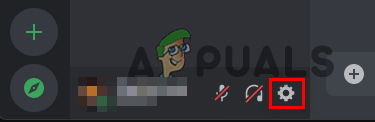
Navigating to Discord Settings - After that, switch to the Game Overlay tab on the left menu.
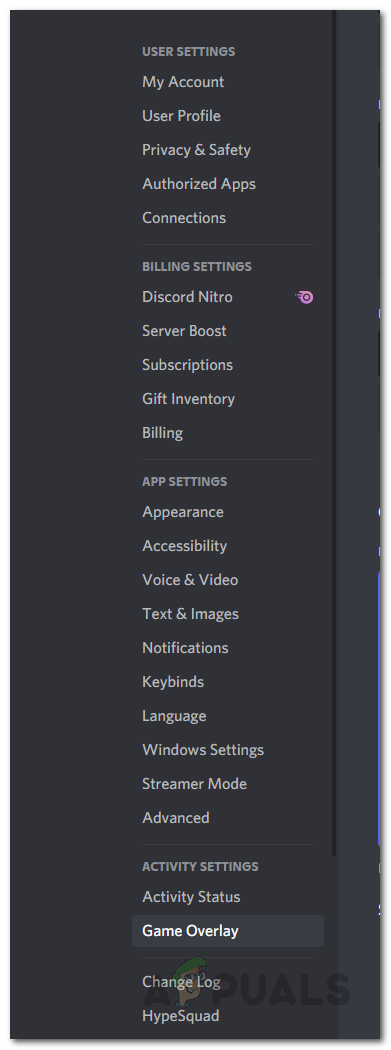
Navigating to the Game Overlay tab - Finally, use the slider under Enable Overlay to turn it off.
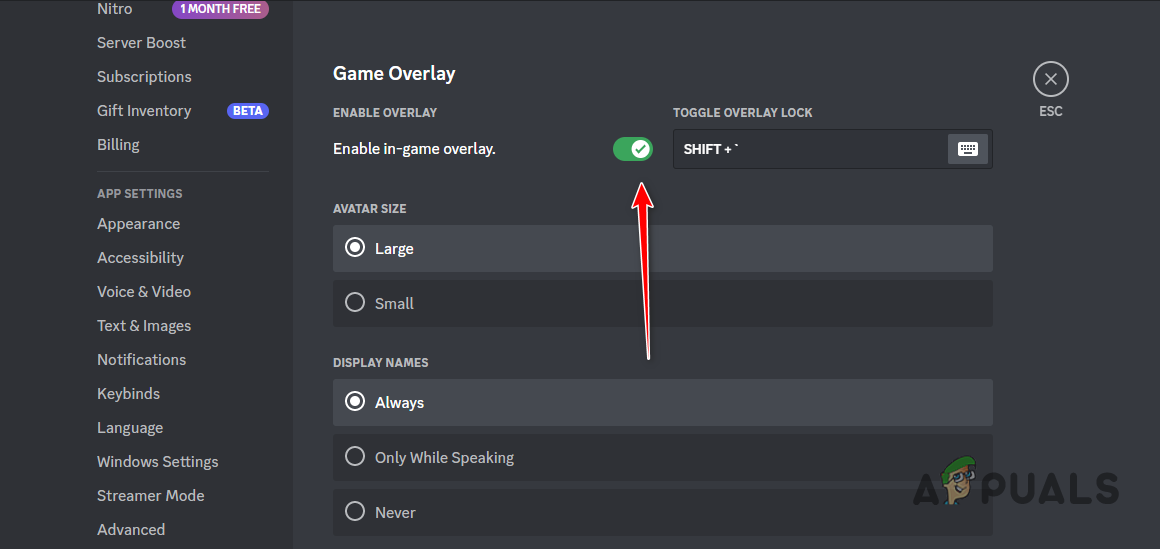
Disabling Discord Overlay
GeForce Experience
- Open the GeForce Experience app by searching for it in the Start Menu.
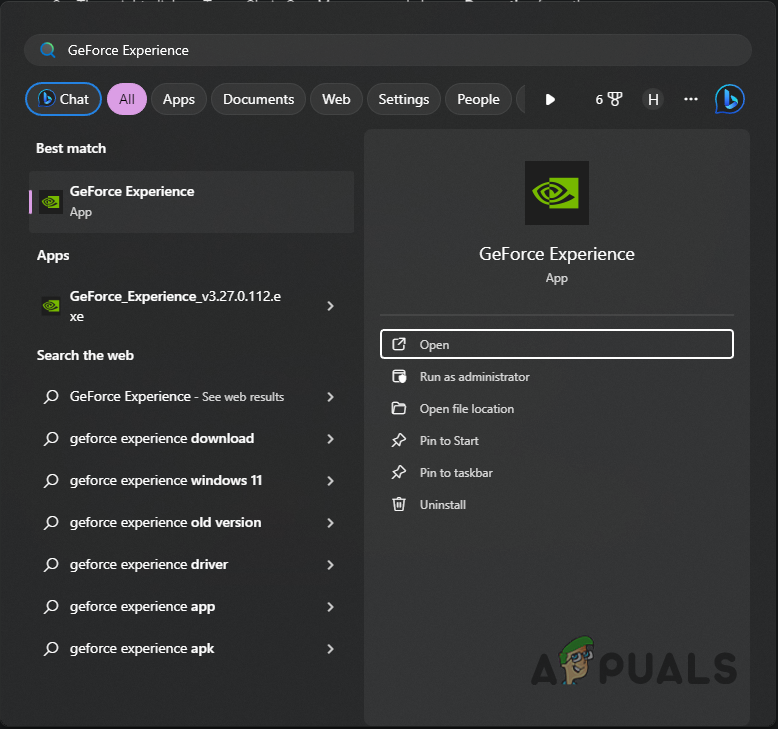
Opening GeForce Experience - After that, navigate to the Settings screen by clicking the gear icon in the top-right corner.
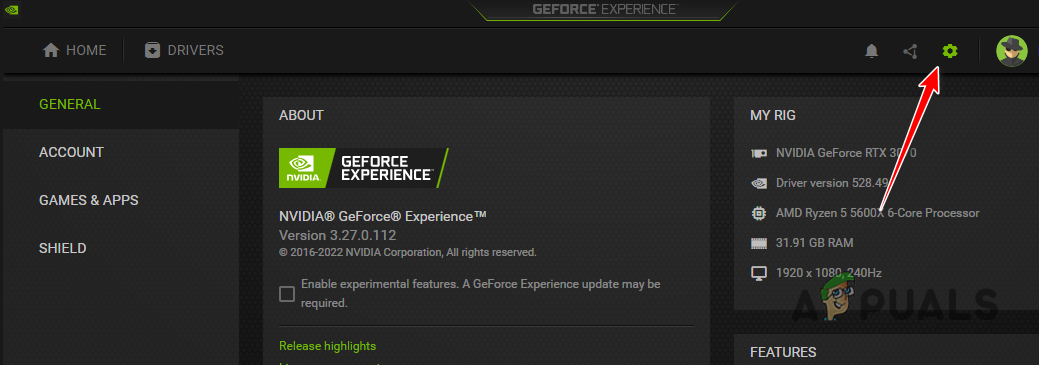
Opening GeForce Experience Settings - Finally, use the In-game Overlay option to turn off the overlay.
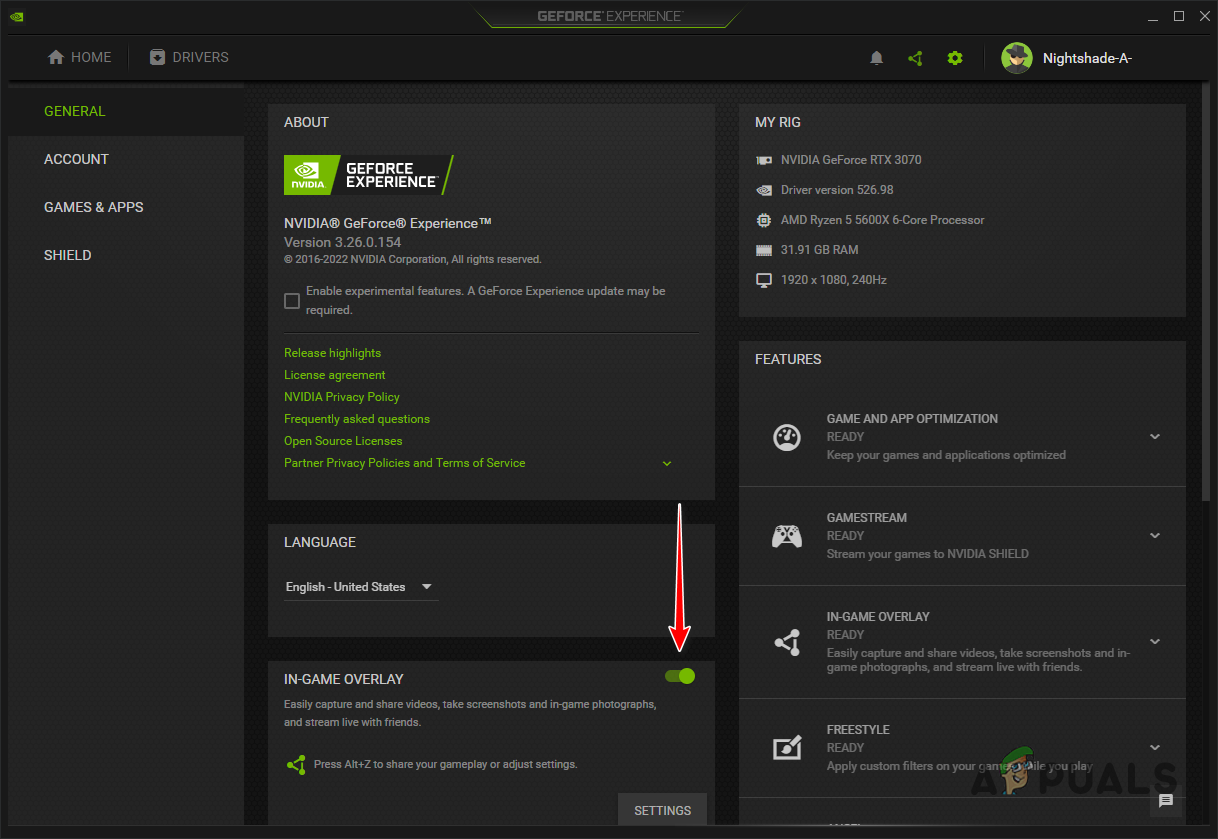
Disabling Overlay
6. Change Keyboard Region
If the above methods do not isolate the issue for you, your next step should be changing the keyboard region in Windows. This seems to be caused by a bug with the game itself where you will need to update your keyboard region to fix the problem.
The solution does not require you to change the keyboard region to a different language. Rather, you will simply have to update it by selecting a different region and then reverting to your original one again. Follow the instructions below to do this:
- First, open the Settings app with the Windows key and I shortcut.
- After that, navigate to Time and language > Language and region.
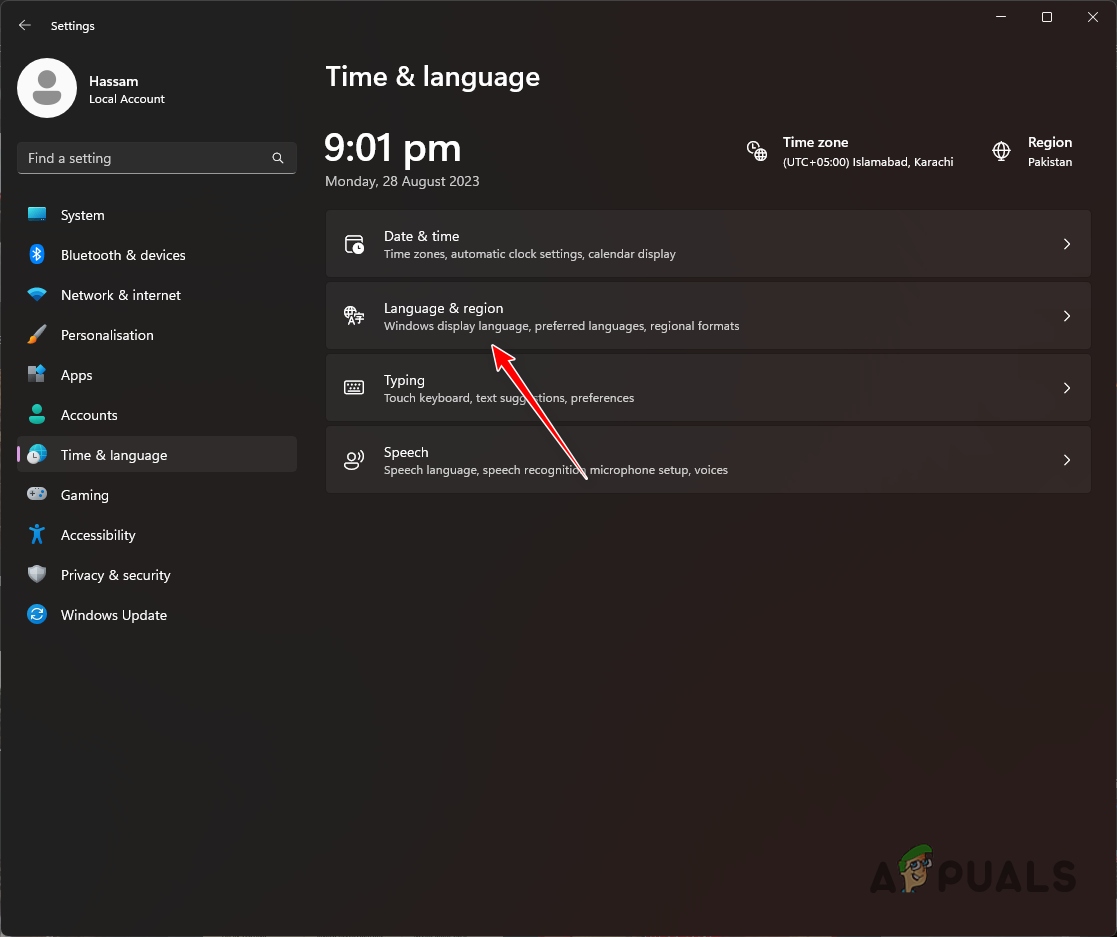
Navigating to Language and Region Settings - There, use the Windows display language and Country or region menus to select a different display language and region respectively.
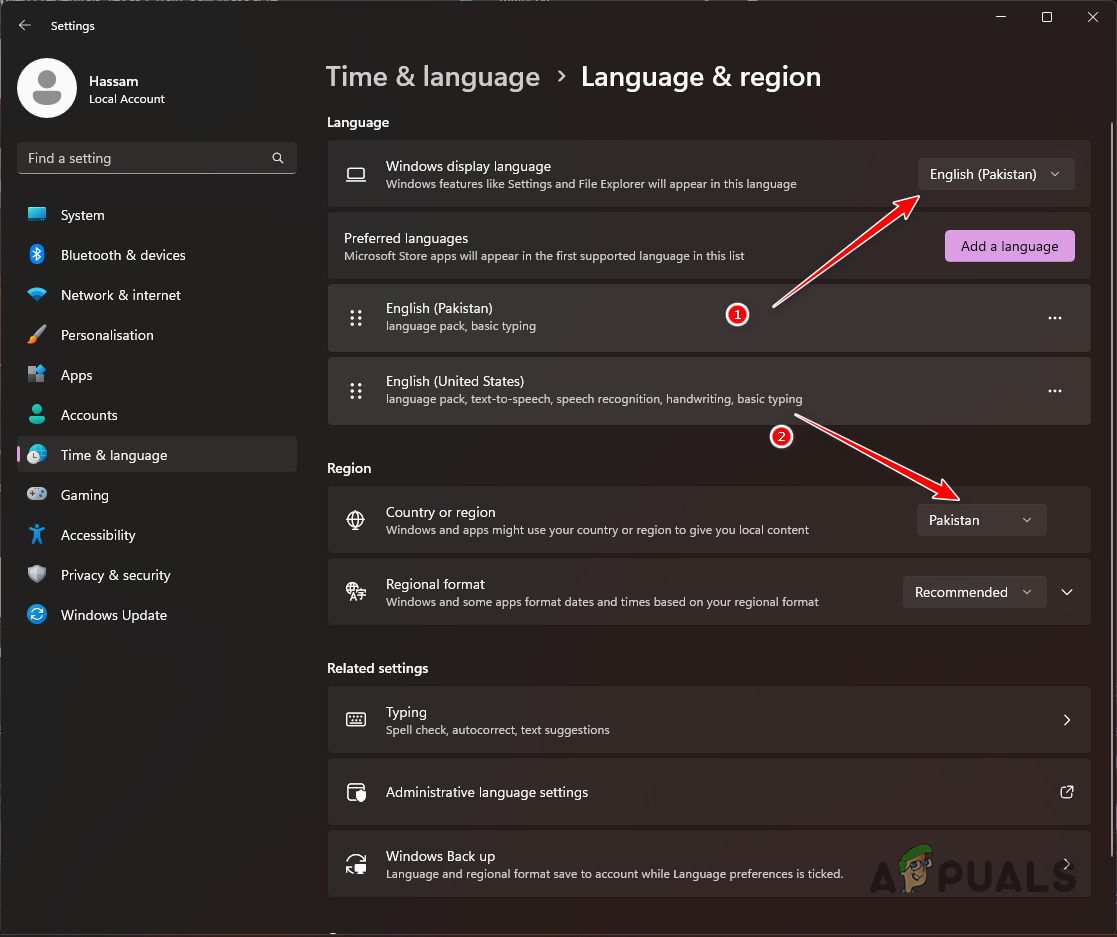
Changing Language and Region - After that, switch back to your original region.
- Close the Settings app and restart your game. See if that makes a difference.
You should be able to resolve the invalid credentials error message in Texas Chain Saw Massacre with these solutions. The problem in question is usually due to the game servers themselves, therefore, we would recommend keeping an eye on the server status to foresee such issues in the future.
Still facing the Invalid Credentials Error?
In case you are still coming across the invalid credentials error message, we recommend reaching out to the official customer support team of Texas Chain Saw Massacre. They will be able to help you troubleshoot any connectivity and account-related issues in more depth.
 Reviewed by
Reviewed by 




