Fix: Stuck on “Checking for Update” in COD Warzone 2
When starting Call Of Duty Warzone 2.0, it sometimes stuck on Checking for Update. This issue mainly occurs due to corrupted cache files that cannot be used by the game, which results in infinite loading of checking for updates. Cache files are created by the game or app to reduce the loading time. Hence when they get corrupted, the game or app cannot utilize them, which breaks the application.
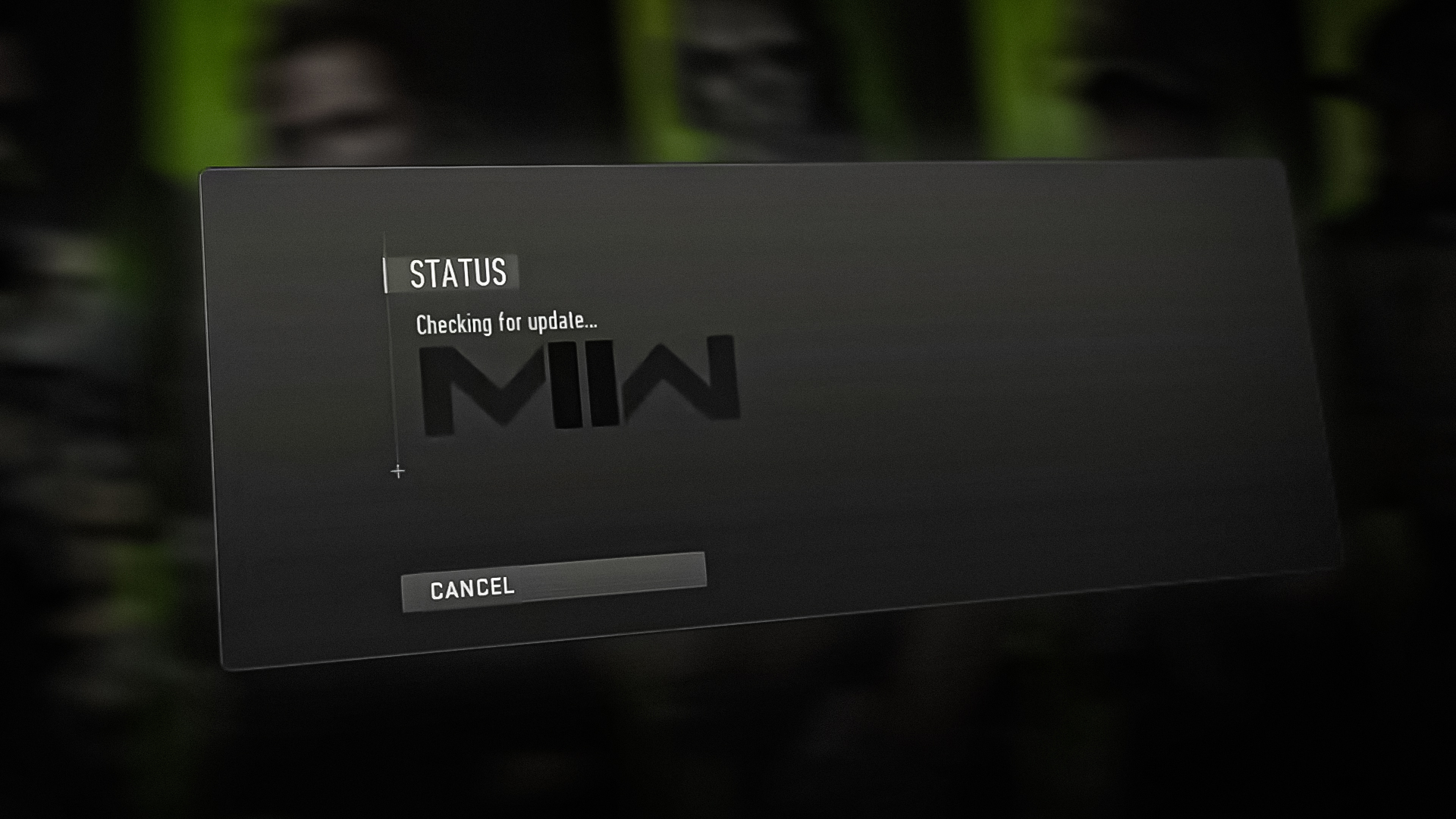
1. Restart the game
The first solution is to restart the game because it reloads the game data from the RAM, which helps fix bugs, causing Call Of Duty Warzone 2.0 to get stuck on the Checking for the updates loading screen. If the issue persists, wait for at least 2 to 3 minutes, then try restarting your computer to fix this issue.
2. Clear the Cache
Cache files are the temporary files used by the game and application to increase the User Experience (UI). Cache files contain the data that users frequently access, which makes the loading process fast. Thus, the application doesn’t need to request data from the server. Hence, if the cache files are corrupted, it can result in this issue. Therefore, try clearing the cache files with the help of the following steps.
- To clear the cache, right-click the CODWII shortcut on the desktop and select Open file location. You can directly navigate to the CODWII directory.
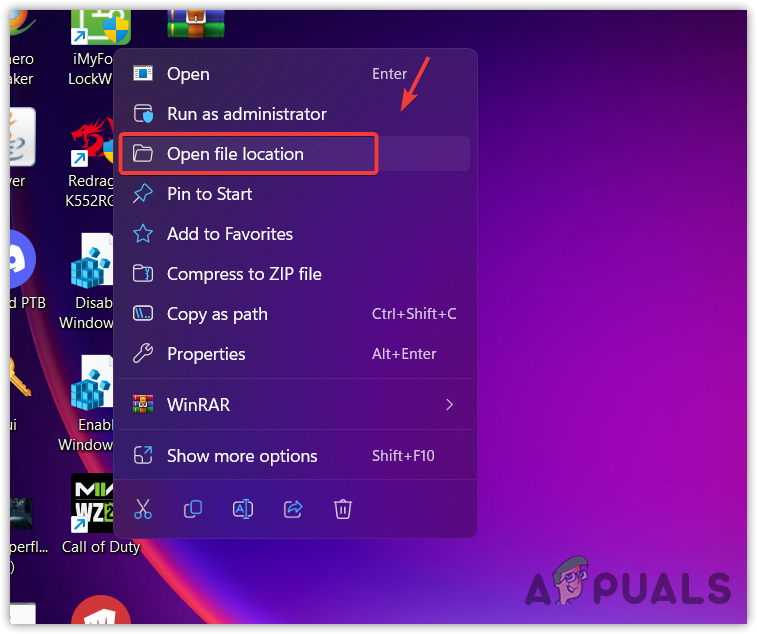
Navigating to the CODWII directory - Then, navigate to the Retail folder, and go to the Main folder.
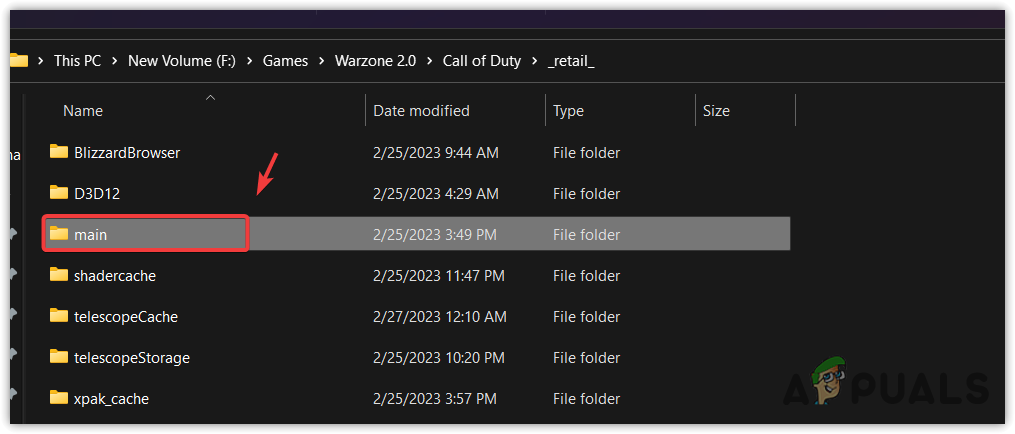
Navigating to the Main folder - Here carefully select all the cache files except fileSysCheck.cfg.
- To select the files, hold Ctrl and click on each file one by one to select.
- Once done, press Delete to remove the files.
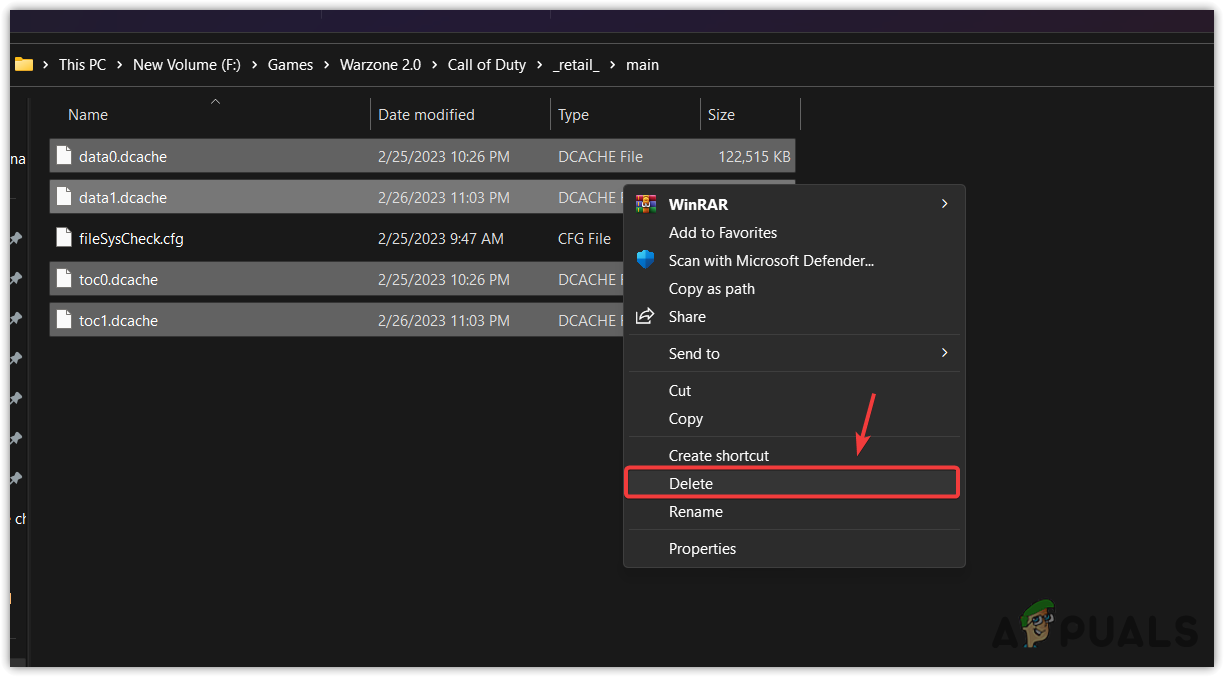
Deleting Cache files - Launch the game and check if the problem is fixed.
3. Verify the Game files or Reinstall the Game
If the issue persists, the last method is to verify the game files, which are corrupted, causing this issue. Verifying the game files replaces the corrupted files, which often helps fix bugs and glitches. If it does not work, reinstall the game, as it is possible that some files did not repair, causing this issue.
Steam
- To verify the game files, open Steam and go to Library.
- Right-click the CODWII and go to Properties.
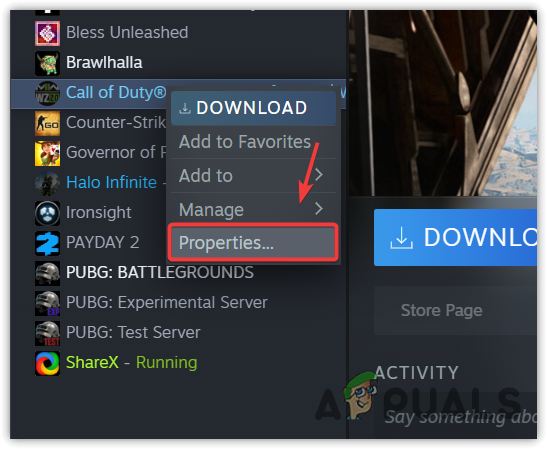
Navigating to CODWII Steam Properties - Select Local Files from the left and click Verify integrity of system files.
Note: It will take some time to complete the verification process, depending on the internet speed.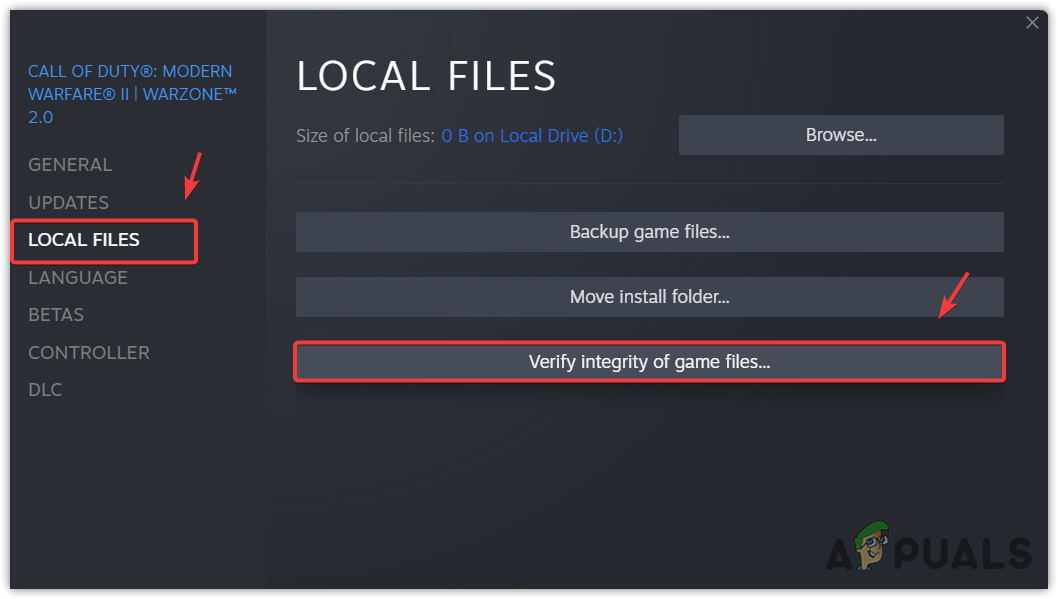
Verifying the integrity of Game Files - Once done, launch the game and see if the problem is fixed or not.
Battle.net
- Open Battle.net, and select CODWII from the game version.
- Click the Gear icon next to the Play option.
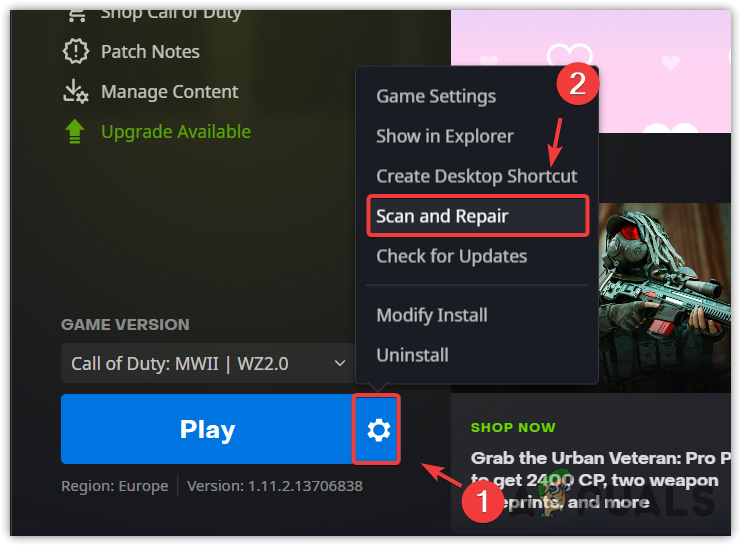
Opening CODWII Properties - Click Scan and Repair, then click Begin Scan.
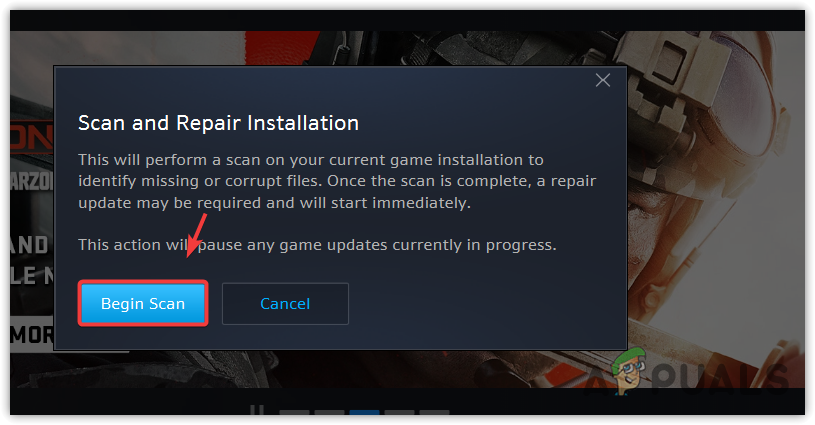
Scanning and Repairing the game files of CODWII - Wait for the verification to be finished, then launch the game to see if the problem persists.
Stuck on Checking for Updates | COD Warzone 2.0- FAQs
Usually, these types of issues can be fixed by restarting the game. However, if that does not work, clearing the cache files of a game and restarting the PC will surely work for you.





