How to Stream Audio From Youtube Videos on Google Chrome
For a significantly large number of people, Youtube has become the primary music source. With free music available legally in the form of Youtube videos, it is simply convenient to leave a Youtube playlist running in a background tab.
Don’t you wish, though, that all the music on Youtube could be streamed as audio files without having to stream video? For people with slow internet or restricted data plans, streaming unnecessary video is not an option. Youtube Music is not available in most countries, and requires subscription. Is there an easy way to just stream the audio from Youtube videos?
Well, there used to be. An application called ‘Streamus’ on the Chrome Web Store did exactly what we wanted – it was a music player that streamed audio from Youtube videos. This extension became popular quickly, but soon, Google removed it from the store for violating Youtube guidelines. Streamus is not available on the store anymore, but there’s a way to install it on Chrome. The process is not straightforward, but if you follow our steps correctly, you should have it running in minutes.
Download Streamus
First, you will have to download the files for Streamus, which you can do from this link.
Generate A New API key
Because Google has revoked the Youtube API for Streamus, we will have to create our own and plug it into Streamus. Don’t get stressed if this sounds too difficult. It’s not. You just have to follow the easy steps given below.
- Go to https://console.developers.google.com/ and sign in with your Google account.
- Click on ‘Select A Project’ on the top left side of the screen.

- A pop-up window will appear. Click on the + button (‘Create Project’) on the top right corner of the window.

- Give your project a name. The default ‘My Project’ should be fine. Then click ‘Create’.
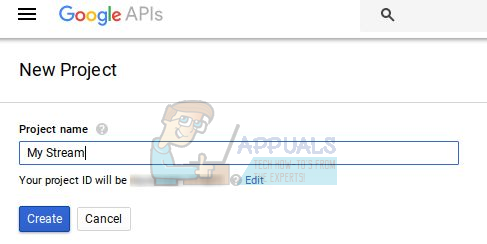
- Once you click ‘Create’, your project should appear on the left dropdown. Select the project, and you will be redirected to the project library.
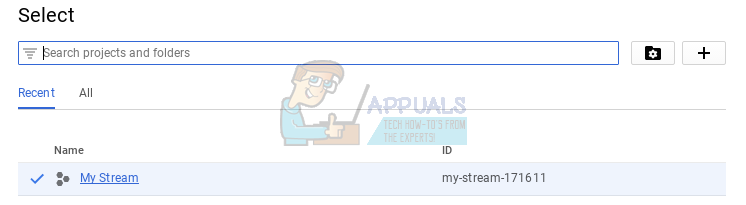
- In the library, under Youtube APIs, click on Youtube Data API.

- Enable the API by clicking on ‘Enable’.
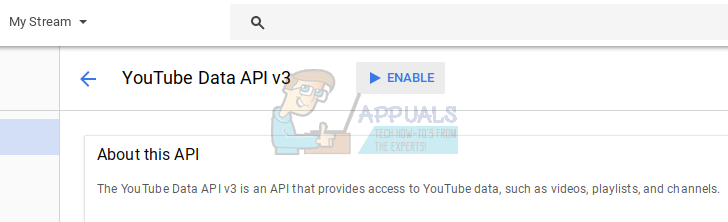
- Once you enable the API, Google will prompt you to Create Credentials to use the API, which is exactly what we want to do. Go ahead and click ‘Create Credentials’ on the message that appears once you click ‘Enable’.

- When you click on ‘Create Credentials’, a drop-down will prompt you to select what type of credential you want to create. Select ‘API key’ from the given options.
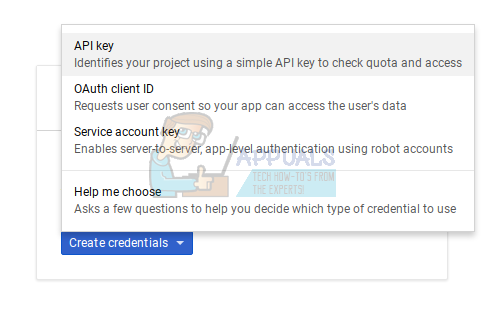
- A window will appear with your API key, which you will have to copy and keep somewhere. (Do not share this key with anybody else)

Add Your API key to Streamus
- Extract the Streamus file you downloaded in the very first step of this tutorial. Then, go to the ‘src’ folder.
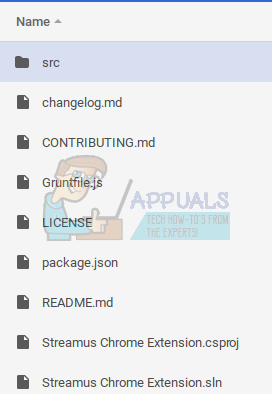
- Inside the src folder, navigate to js > background > key.

- Inside the ‘key’ folder, you will find the file ‘youTubeAPIKey.js’. Open it with a text editor.

- You will have to find the line highlighted in the screenshot above. Under var key =’’, insert the key we created earlier between the empty quotation marks. The final result should look like this
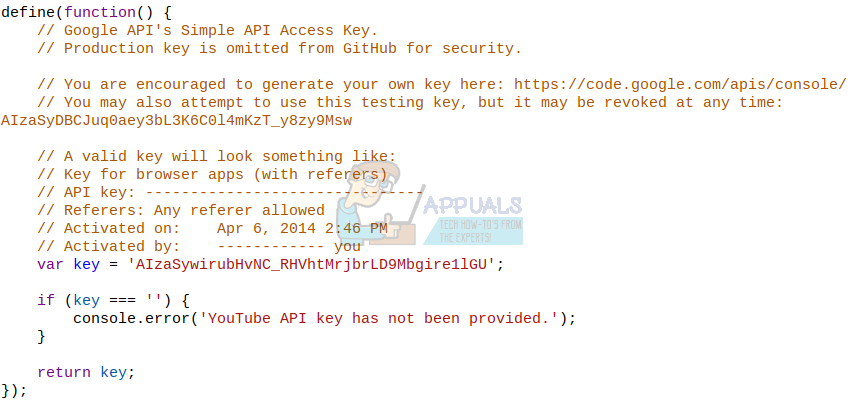
- Click ‘Save’ in your text editor, so that our key is saved in the file.
Install Streamus
Finally, we need to install our modified application to Google Chrome. After all that you have managed to do, this should be really easy.
- Go to chrome://extensions using your Google Chrome address bar.
- On the top right corner of the site, check ‘Developer Mode’.

- Click on ‘Load unpacked extension’, which will be right under the ‘Extensions’ heading. It will prompt you to ‘Select a Folder to Open’.
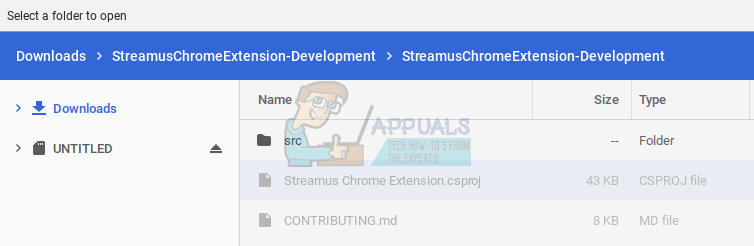
- What you have to do is to navigate to the location where you extracted the Streamus application, and select the ‘src’ folder. Select the ‘src’ folder and click on ‘Open’ on the bottom right corner of the screen.
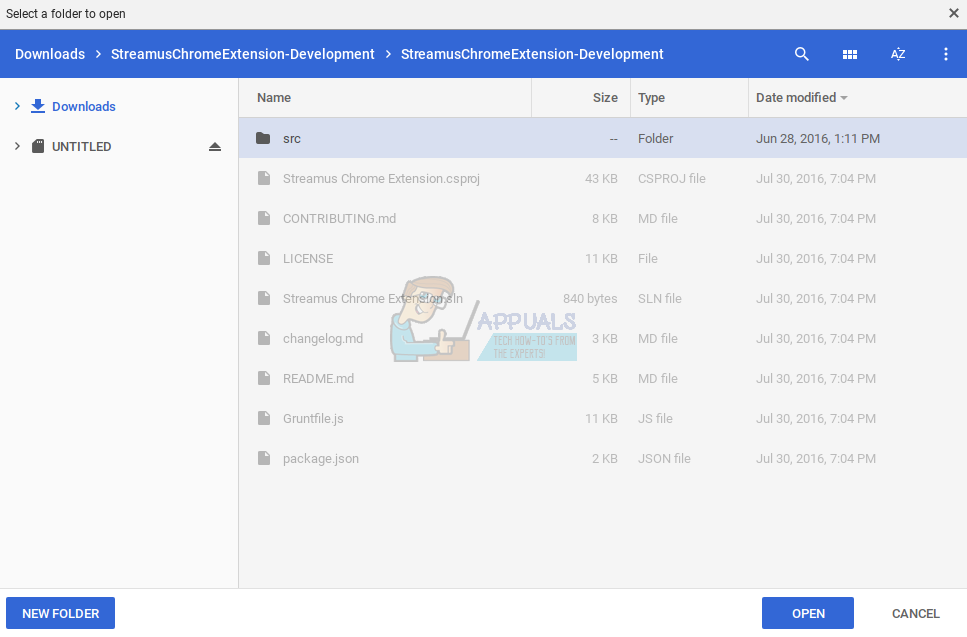
Note that you don’t have to expand the src folder. You just have to select it and click on ‘Open’. Do not expand the src folder by double-clicking it. - You will notice that Streamus will have been added under Extensions.

That’s it. You managed to do it. Streamus is now up and running on your computer. In order to access it, click the ‘S’ logo in your Google Chrome extensions, which should show up beside your address bar on Chrome.
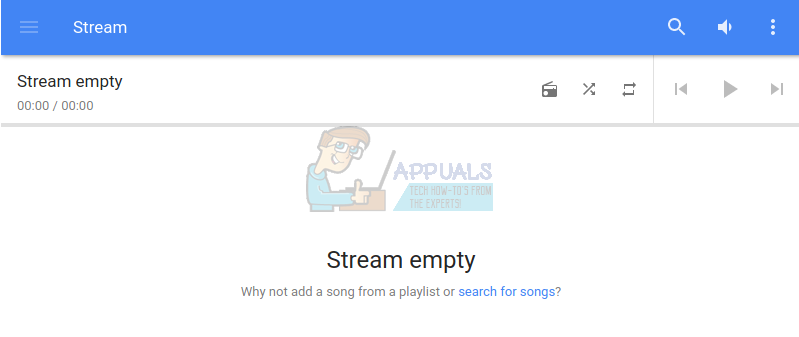
You can search for songs using the search icon on the top-right corner of the application, and you will be able to listen to any song without video.
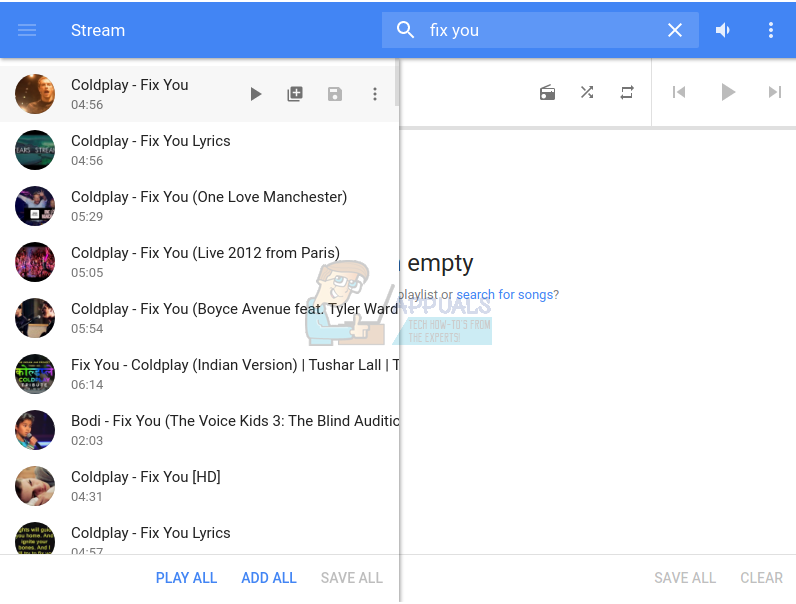
Not only that, you can also create playlists and save them for the future. Streamus is a powerful application, and solves a major problem. It’s a shame that Google had to remove it from the Web Store. You don’t have to worry though, because you can now enjoy music from Youtube without having to stream video.