How to Identify and Stop Fake McAfee Popups in Windows?
The fake McAfee pop-ups appear on Windows after the user enables notifications from a scam or fraudulent website on their browser. These pop-ups feature the McAfee logo and name, and they continue to appear regularly every 10-15 minutes without stopping.
Most often, the pop-ups will be related to threats, alerts, and renewals. Many of them read:
- Virus Detected
- Your McAfee has expired
- System is at risk of virus attacks
- Critical Virus Alert
- Your PC is infected with 5 virus
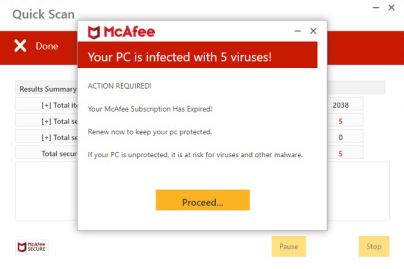
There are many more similar prompts, and all of them require you to take an action. Once you do that, they will direct you to a fake website resembling the original one. There, users will have the option to fill out a form to remove the virus or renew their accounts.
Here, scammers can take your email, credit card numbers, bank account numbers, or other sensitive details. Therefore, it is necessary to avoid these sites and block their notifications and prompts for good. Similarly, you can use the Ad-Block extension on Chrome for further protection.
How can I stop these fake McAfee pop-ups?
Below, I will mention the steps for both of these methods. Moreover, there will be a section about how one can identify and avoid falling victim to this online fraud.
1. Block the website’s notifications and pop-ups.
Whenever fake McAfee pop-ups appear, there will be a website URL written on the prompt from which they emerged. The goal is to block the pop-ups and notifications from that particular website to avoid any scams in the future.
There is also an option to stop receiving notifications and pop-ups from every website. However, I would not recommend that, as some people do want to get updates from important sites.
Moreover, this process is not limited to Chrome alone. You can disable notifications and pop-ups on any browser, although the steps may differ.
Anyway, these are the steps for Google Chrome:
- Start Chrome and click on the three-dotted menu in the top right.
- Click on Settings.
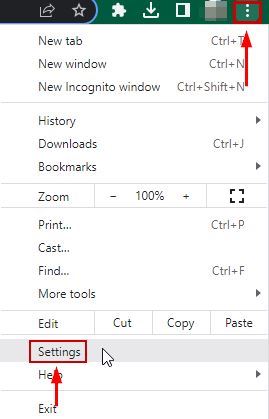
- Click on Privacy & Security.
- Select Site Settings under the Content section.
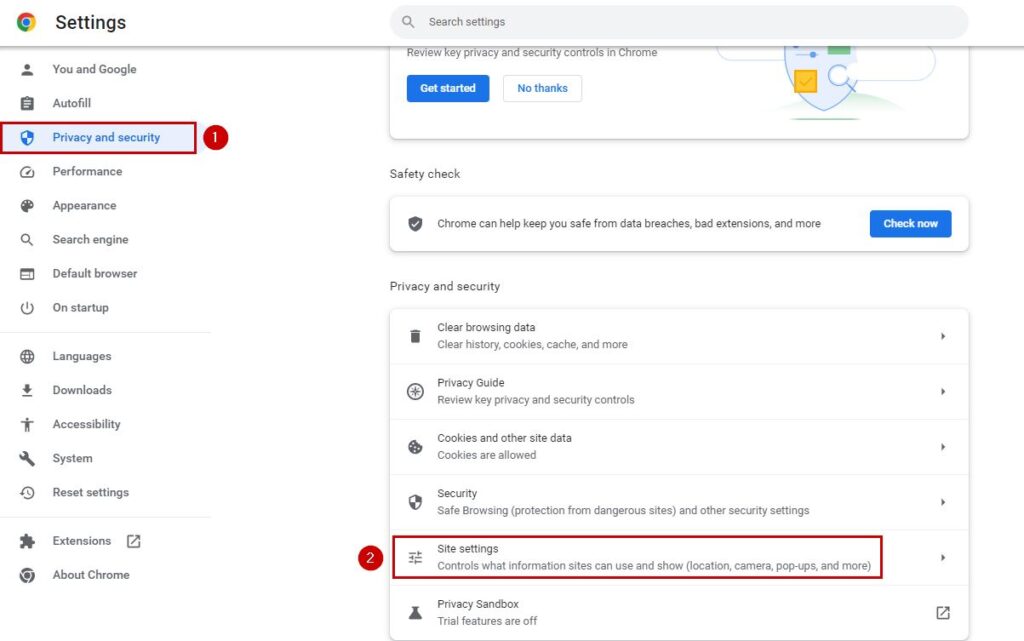
- Scroll down and click on Notifications under the Permissions section.
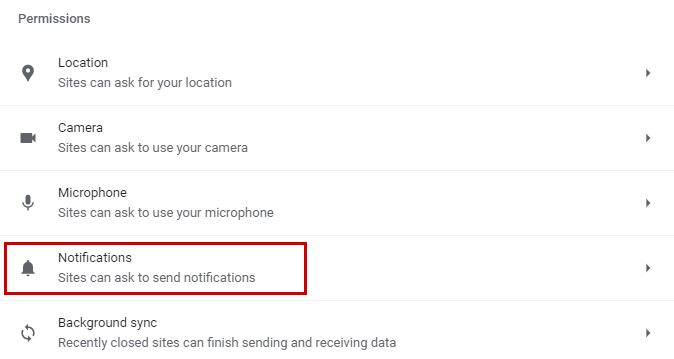
- Go through the ‘Allowed to send notifications‘ section and identify the site that was sending the fake pop-ups.
- Select the three dots next to it and click on Block.
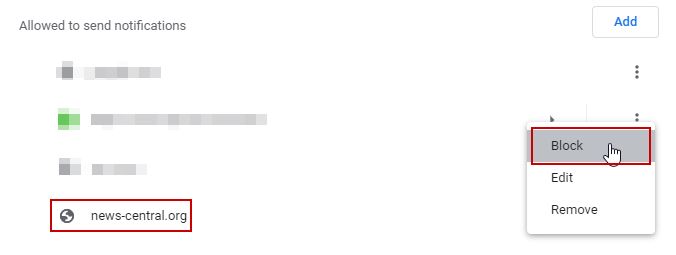
- Now you’ll stop receiving any notifications from that website.
After blocking the notifications, follow the steps below to stop the fake McAfee popups:
- Go to Site Settings again.
- Click on Pop-ups and redirects under the Content section.
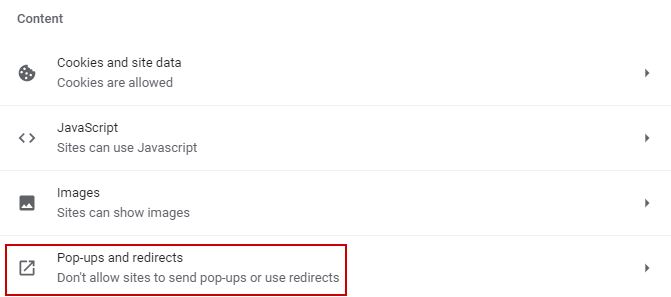
- In the Customized Behavior section, there will be an option for “Not allowed to send pop-ups or use redirects.
- Click on Add.
- Now, type the URL of the website from which you want to block pop-ups.
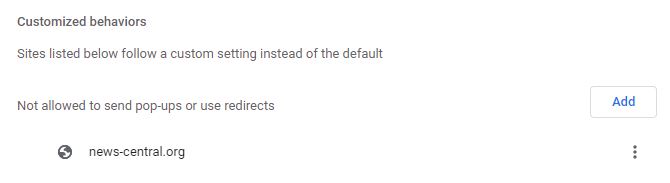
- Again, click on Add.
Here, you’ve successfully blocked both the notifications and popups from the fraudulent website. If there’s more than one site, then block them by following the same steps.
2. Use the Ad-Block extension on your browser.
The Ad-Block extension, as evidenced by its name, stops every irrelevant popup or prompt from showing up. It’s a great tool to have on Chrome, as it efficiently protects users from potential scams.
You can find multiple ad blockers in the Chrome store, but I suggest using “AdBlock.” I have personally used it and found it to be highly reliable in doing its job.
Here’s how to add the AdBlock extension to Chrome:
- Go to the Chrome Web Store.
- Type AdBlock on the search bar.
- Click on AdBlock – best ad blocker from the search result.
- Click on Add to Chrome.
- Select Add Extension.

- Now wait for the installation.
- Once done, click on the Puzzle icon and select Ad-Block.
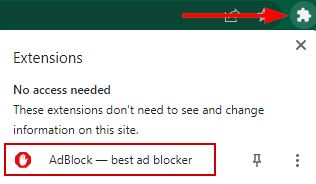
- Go through its settings and adjust them accordingly.
- Save the changes to prevent receiving fake McAfee pop-ups from any website.
How can one identify fake McAfee pop-ups?
Cybercriminals will make the pop-ups appear as if they are real, and someone who doesn’t know the difference between a genuine and fake McAfee pop-up will fall for their trap.
The scam website typically asks the user to allow notifications in two ways. The first category does not require you to complete the captcha, while the second one does. If you do not, the page does not proceed further. Therefore, the website that falls into the second category is likely to be fake more often than not.
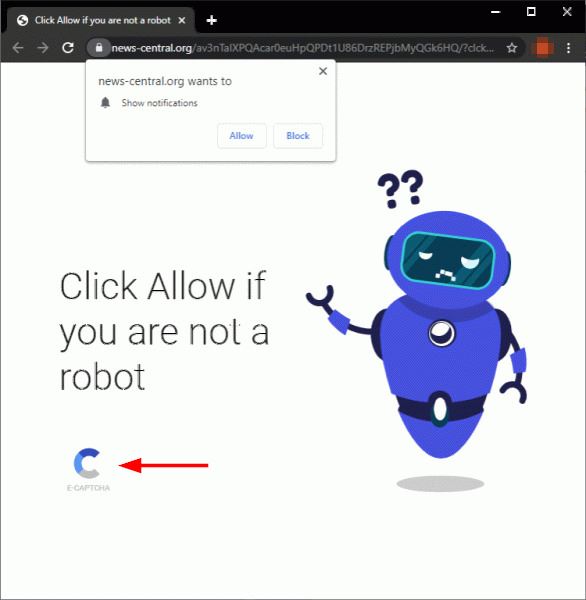
Now, there is no one-size-fits-all approach to identifying false prompts; however, a few indications will help you in the cause.
- The pop-up has no information; it only displays the McAfee name and logo.
- The pop-ups have poor grammar or spelling errors. For instance: Renew now to keep your PC protected.
- The images and logo on the prompt are either low quality or badly scaled.
- The pop-up contains a URL that isn’t from the official McAfee website (mcafee.com).
- The popup appears even if you haven’t installed McAfee.
- The dialogue boxes of some VPNs and anti-virus software appear alongside McAfee, and all of them lead to the same website.
This list should be enough to keep you informed about this online scam. As soon as the counterfeit McAfee pop-ups start appearing, make sure to stop them using the two recommended methods.
What should you do if you fall for the McAfee pop-up scam?
This depends on the severity of the scam. If you’ve disclosed all of your personal information, then you might have a hard time retrieving it, but it’s not impossible. Conversely, if only your email address was shared, then you’d only receive some phishing emails that could be marked as spam.
In case you entered your credit or debit card number, contact the bank immediately and ask them to freeze it. Similarly, if you made any payment to renew your McAfee account or subscribe to any other service, contact your bank again and ask them to stop or refund the payment.
There can also be a malicious app downloaded onto your computer after visiting these fake websites. Make sure to scan the system for viruses and remove any files that seem suspicious or that you did not download.
Additionally, change your saved passwords, bank account information, credit card details, and any other data that you think the scammers can exploit. Also, don’t forget to block these scam URLs.
Lastly, you should also report these cybercrime websites to the Federal Bureau of Investigation (FBI).




