Blocking Unwanted avast! Popups
Avast regularly notifies you about security updates, performance improvements, and other useful information. While these notifications can sometimes be helpful, they often become distracting or annoying. Avast is known for being quite persistent with its marketing, even going as far as automatically adding their signature to your emails.
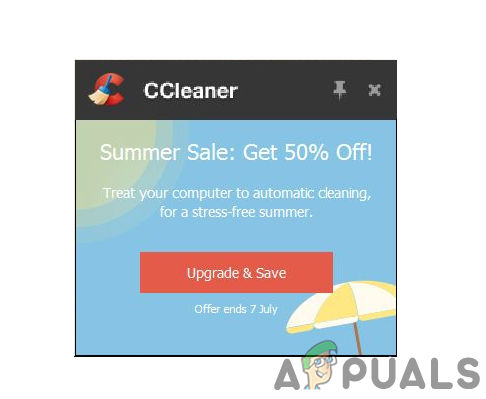
Thankfully, you have options within Avast to manage or turn off most notifications. In this guide, we’ll walk you through the steps to disable different types of Avast pop-ups. Keep in mind that some settings may require the paid (premium) version, while others are available in both free and paid versions.
1. Block Avast Popups While Gaming
- Double-click the Avast icon on your desktop or open it from the system tray.
- Go to Settings and choose the “General” option.
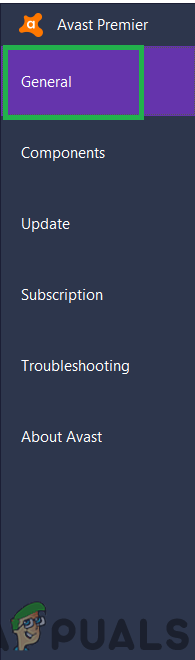
Selecting the “General” option in the left tab - On the right side, check the box for “Enable Gaming mode”.
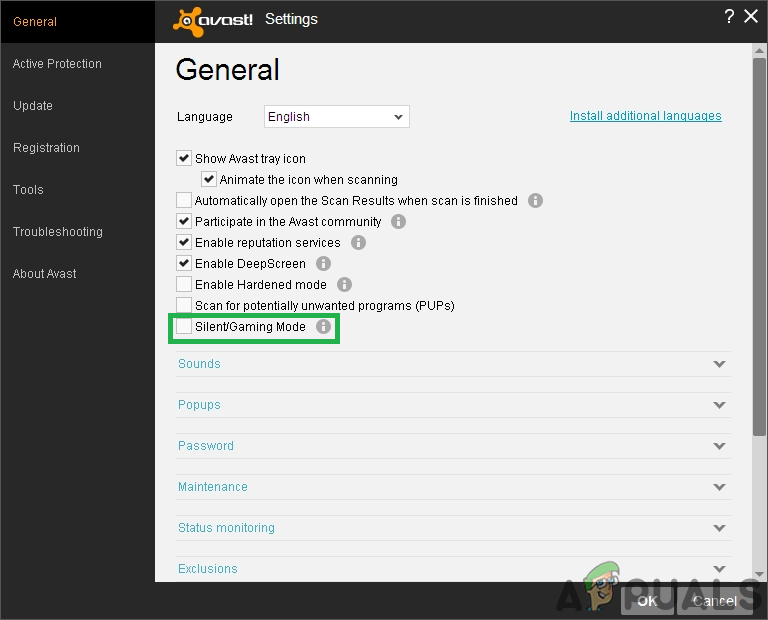
Checking the Gaming Mode option - Click “OK” and close the settings window.
- Now, Avast pop-ups shouldn’t interrupt your gaming sessions.
2. Block Avast Popup Sounds
- Double-click the Avast icon on your desktop or open it from the system tray.
- Go to Settings and choose the “General” option.
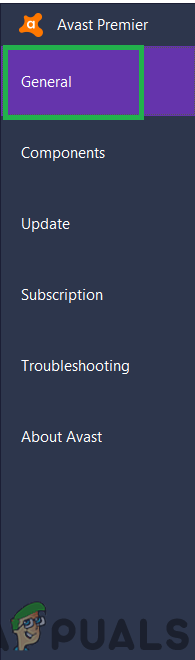
Selecting the “General” option in the left tab - In the General settings, click on “Sounds”.
- On the right, uncheck “Enable Avast Sounds” and click “OK”.
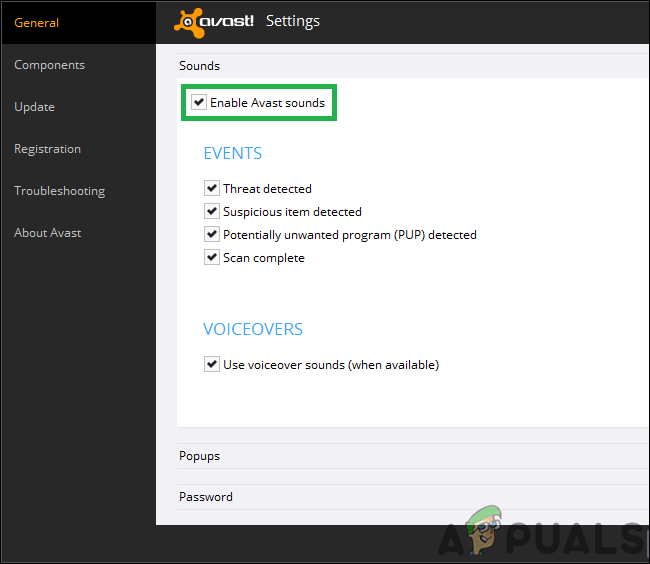
Unchecking the “Enable Avast Sounds” option - Avast will no longer play sounds when pop-up notifications appear.
3. Block Ad Popups (Pro Version Only)
- Double-click the Avast icon on your desktop or open it from the system tray.
- Go to Settings and choose the “General” option.
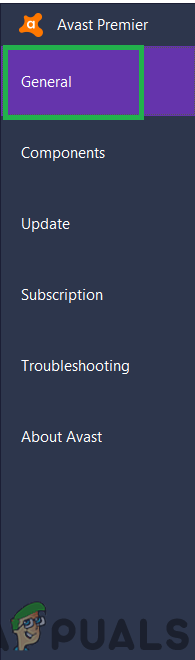
Selecting the “General” option in the left tab - Select the “Popups” option and uncheck “Show Popup Offers for other Avast Products”.
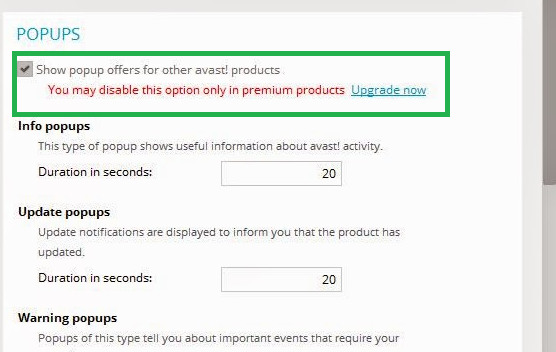
Unchecking the “Show Popups for other avast products” option - This will stop ad popups. You can also disable other popups from this window if you wish.
- When finished, click “OK” and close the settings.
4. Block “Update Available” Popups
- Double-click the Avast icon on your desktop or open it from the system tray.
- Go to Settings and select the “Tools” option.
- Find “Software Updater” and click the “Customize” button.
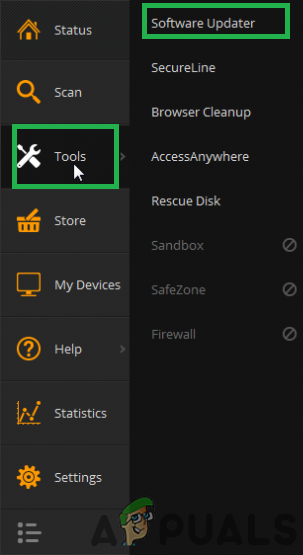
Clicking on “Tools” and selecting “Software Update” - Uncheck the box labeled “Notifications Enabled” and click “OK”.
- Return to your desktop. You will no longer receive ‘Update Available’ popups.
5. Block Cleanup Available Popups
- Double-click the Avast icon on your desktop or open it from the system tray.
- Go to Settings and select the “Tools” option.
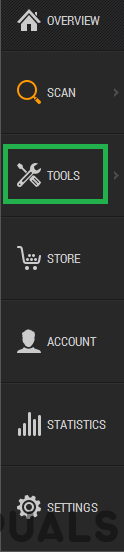
Clicking on the “Tools” option - Select the “Cleanup” option and then click the “Customize” button.
- Uncheck the option for “Always test this computer for performance issues”.
- Click “OK” and exit settings.
- Cleanup popups will now be disabled.





