How to Fix Error Code: -107 on Steam
Steam error code 107 indicates there is a network problem preventing Steam from loading. This often happens due to a DNS problem in the network settings.
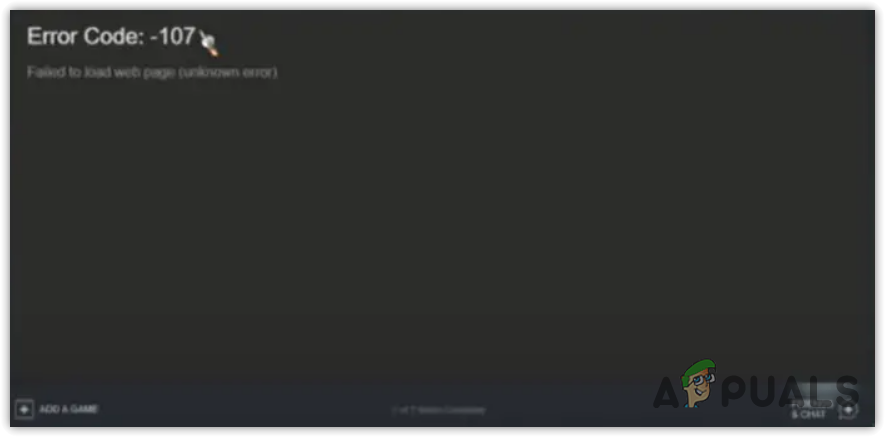
A DNS (Domain Name System) is used by applications and browsers to convert domain names into IP addresses. This is because browsers and applications cannot understand the human-readable names, so they need DNS to convert the human-readable names for them into IP addresses so that they can contact the server.
Despite a DNS problem, there can be other leading causes that could trigger this error, such as a lack of permission when running Steam and having an incorrect time and time zone. Now, let’s look at the solutions that could fix this error.
1. Flush Your DNS
Flushing the DNS clears the DNS records and IP addresses from the DNS cache. DNS stores the record of the server IP addresses and domain names that the user visits frequently. Flushing the DNS helps resolve connectivity issues if there is a problem with the DNS. Since this error often occurs due to a problem with the DNS, it is best to start by clearing the DNS cache. To do so, follow the steps:
- Click the Start Menu and type Command Prompt.
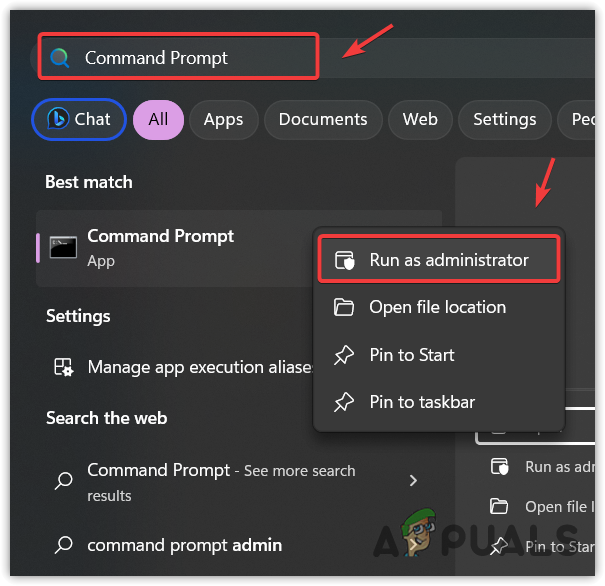
- Open the Command Prompt as an administrator and type ipconfig/flushdns.
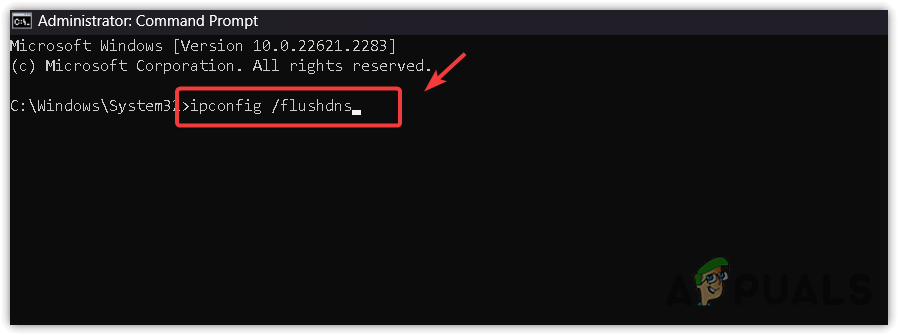
- Hit Enter to execute the command.
- Once done, see if the Steam error code 107 is fixed.
2. Power cycle your router
To perform a power cycle, you will have to disconnect the cables from the electric power. Then, wait for at least 2-3 minutes. Once done, plug the power cables back and turn on the router. Once done, see if you are encountering the error or not.
3. Sync Date and time
You may have an incorrect time and time zone that might be causing the Steam error code 107. Steam error codes are often caused by having the incorrect time and time zone on the system. So, in this method, we recommend synchronizing the time with the Windows server. To do so, follow the steps:
- Go to Settings by pressing the Win + I keys simultaneously.
- Then, go to Time & language > Date & time from the left sidebar.
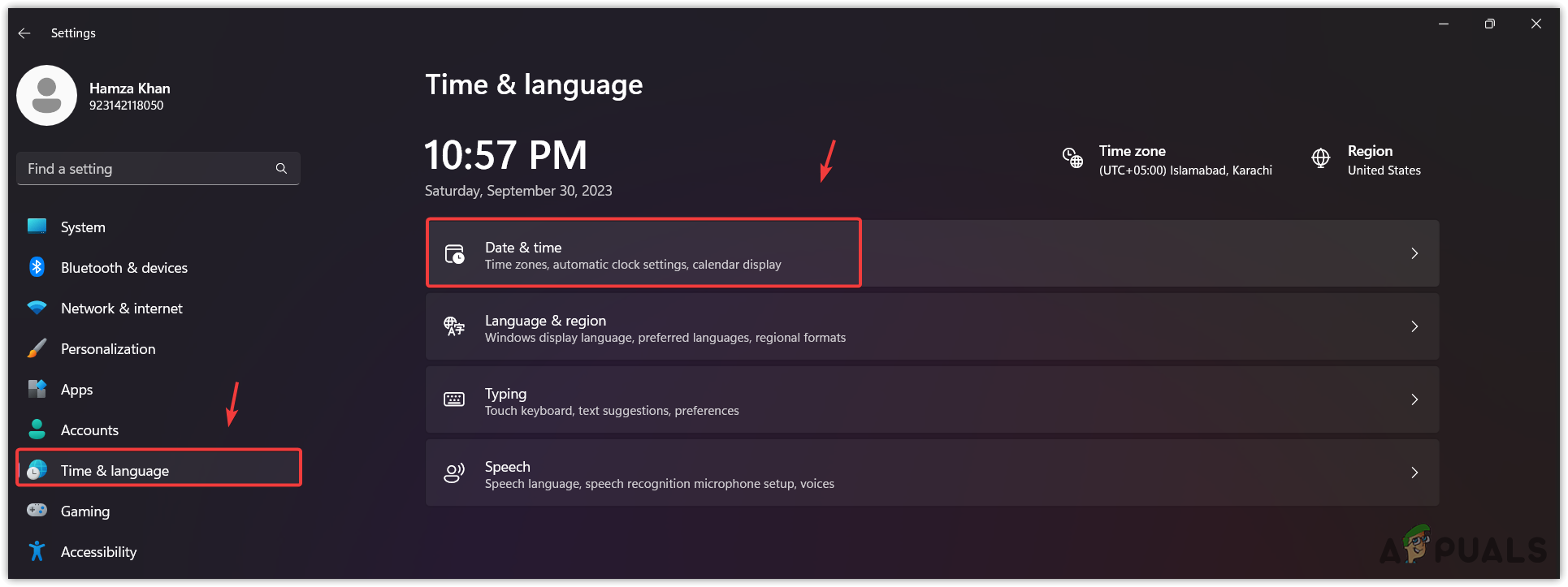
- Here, make sure the Set time automatically option is turned on. Then, ensure the correct time zone is selected.
- Once done, click Sync now to synchronize the time with the Windows time server.
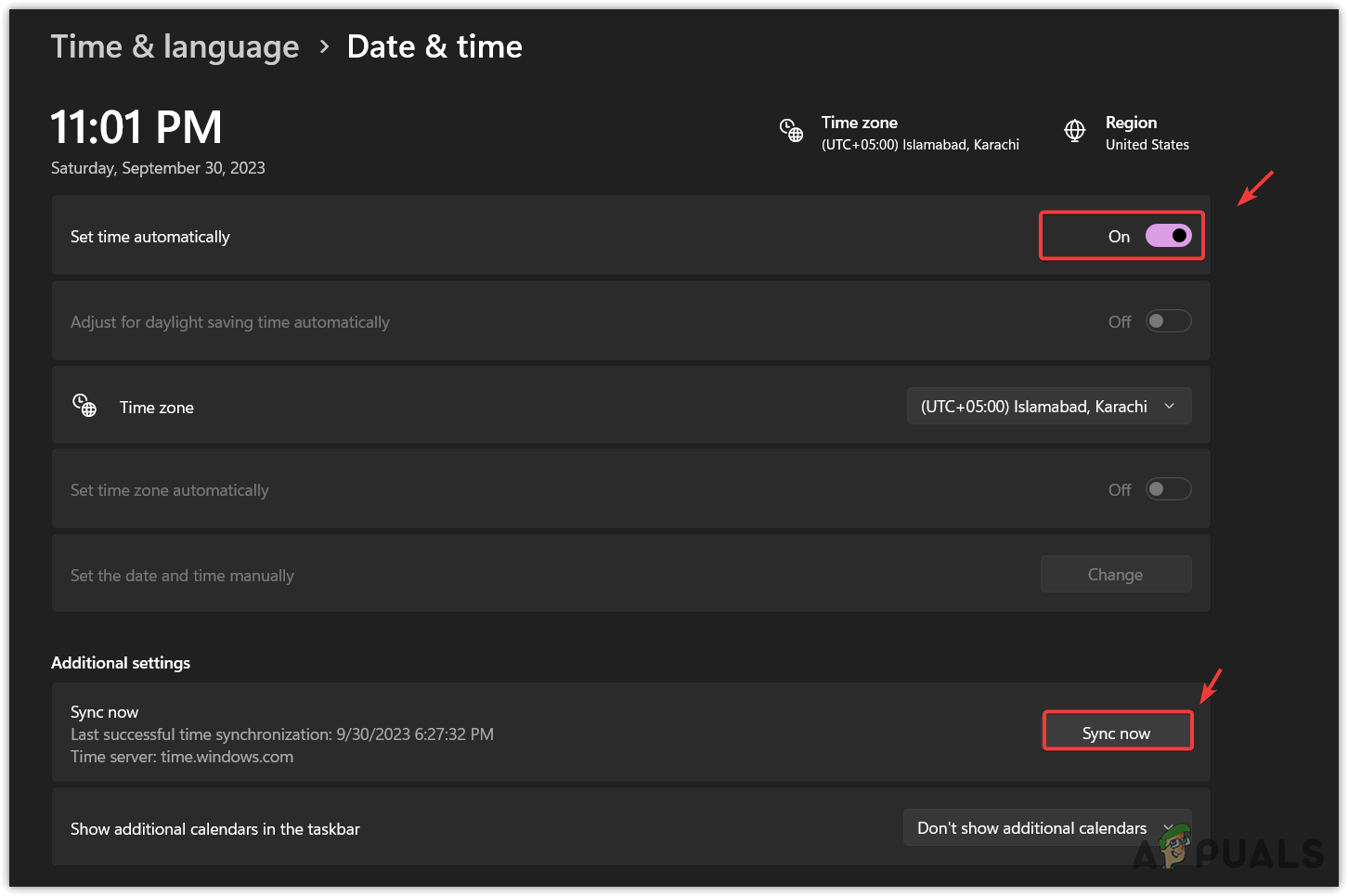
- Now verify whether the steam is showing the error code 107 or not.
4. Use Google DNS
Google DNS (Domain Name System) is one of the best DNS servers, especially when it comes to gaming. As we already mentioned, the DNS is required to convert the domain names into IP addresses, so there should not be a problem with the DNS, as it could lead to Steam error code 107. Now, to change the DNS server, follow the steps:
- Use the Win key to open the Start Menu.
- Here, type Control Panel and hit Enter to navigate into the control panel.

- Go to the Network & Internet > Network and Sharing Center.
- Click Change adapter settings to view the network adapters.
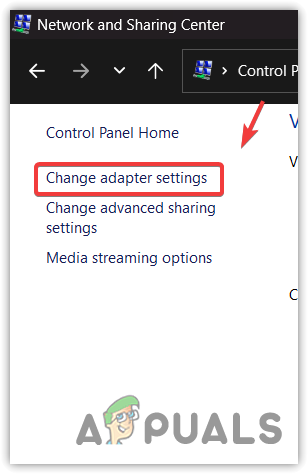
- Then, right-click the Network Adapter and select Properties.
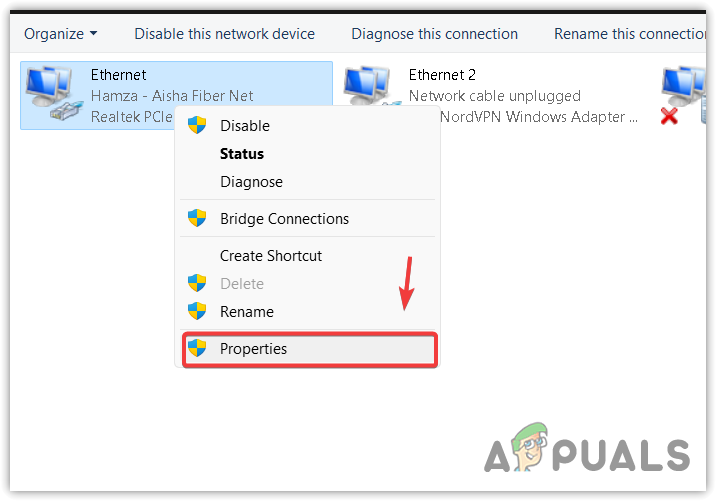
- Here, select the Internet Protocol Version (TCP/IPv4) and click Properties.
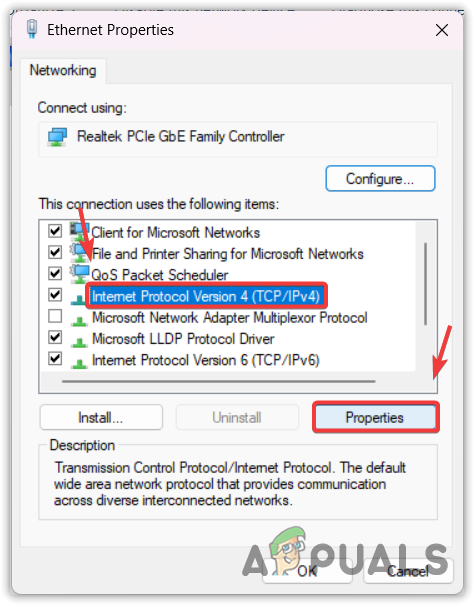
- Here, select the Use the following DNS server addresses.
- Now, type the following DNS server addresses and click OK to save the settings.
8.8.8.8 8.8.4.4
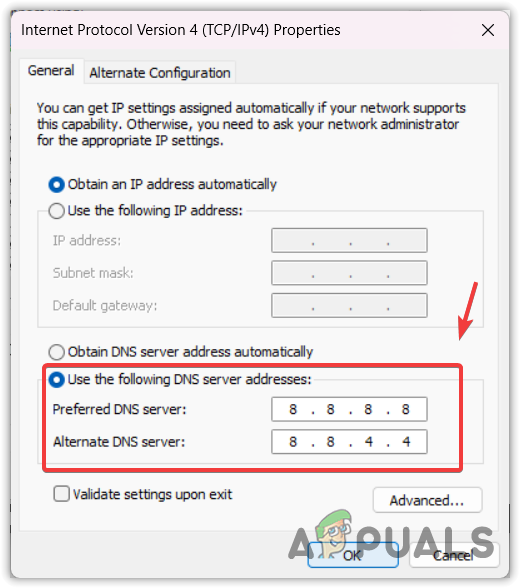
- Once done, try launching Steam to see if the error is fixed.
5. Run Steam as an administrator
If you have not tried running Steam as an administrator yet, doing so will give privileges to Steam to access the necessary DLL and redistributable files that it requires to run properly. Follow the steps to configure the Steam as an administrator:
- Right-click the Steam and select Properties.
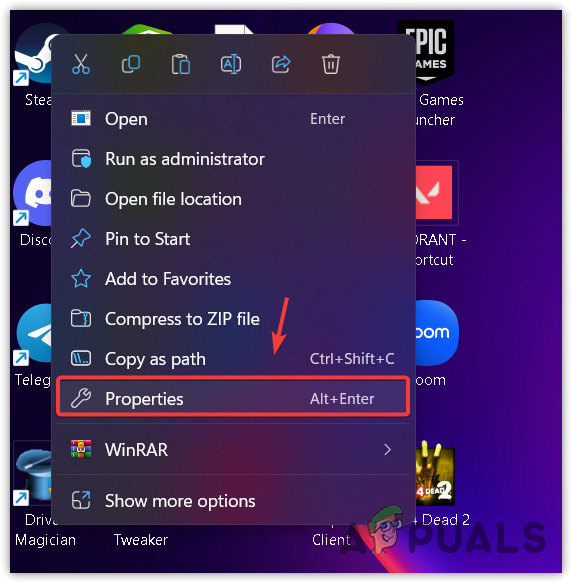
- Go to Compatibility and tick Run this program as an administrator.
- Click Apply and click OK.
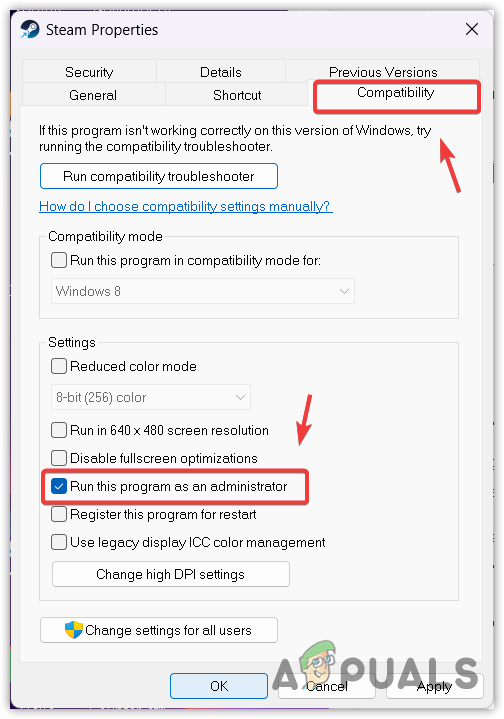
- Once done, launch Steam to see whether the issue is resolved or not.
6. Reset network settings
Misconfigured network settings also cause various network errors such as this one. Since we know that this error can be caused by the network issue, it is recommended to try resetting the network settings. Resetting the network settings resolves issues when there are misconfigured network settings, such as proxy and DNS settings.
Follow the steps to reset the network settings:
- Press the Win key and type Network Reset in the Window search.
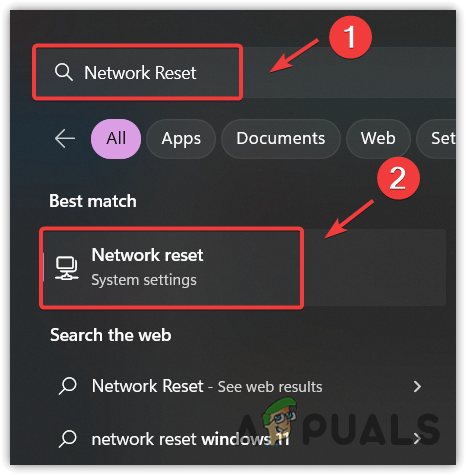
- Open the Network reset settings and click the Reset Now button to reset the network settings.
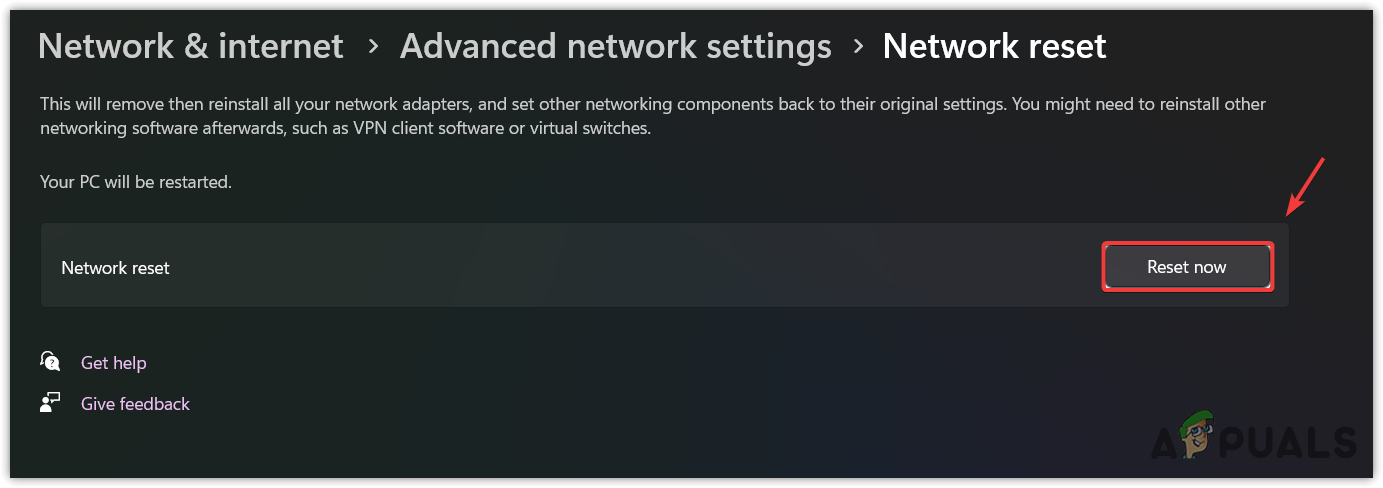
- Once done, verify if this worked or not.
7. Use a VPN
If the error still persists, try installing the VPN application. VPN (Virtual Private Network) allows users to change their location to access restricted content. However, when there is a network issue from the backend, connecting a VPN often resolves it. Therefore, we also recommend installing the VPN application to resolve this error. There are many VPNs available, and we have a complete guide on Best VPN in 2023. You can visit the guide to select the best VPN for yourself.
8. Reinstall Steam
If you are still facing the error, finally, you can try reinstalling Steam. However, you can wait for some time, as this error might be occurring due to a problem from the server side. Therefore, you can wait for like 1 to 2 hours to ensure whether the problem is from the server side or not.
If you cannot wait, you can try reinstalling the Steam. But before that, make sure to check the Steam server status. If the servers are up, then proceed to reinstall the Steam.
- First, right-click the Steam and select Open File Location.
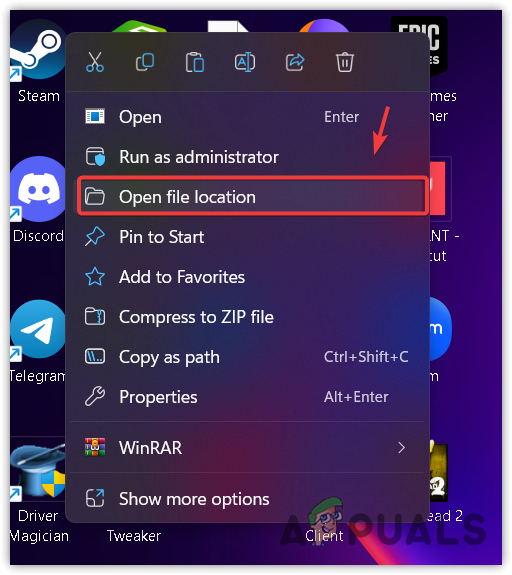
- Then, go to Steamapps > Common.
- Here, copy all the game’s folders you have installed.
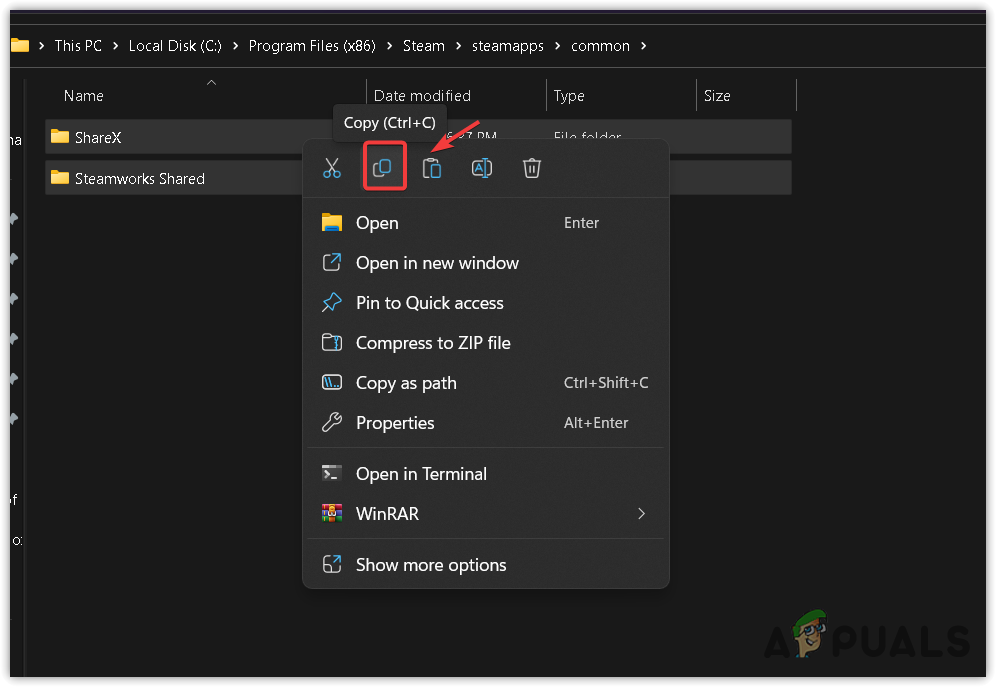
- Then, paste them somewhere as a backup.
- Once done, go to Settings by pressing Win + I.
- Then, go to Apps > Installed Apps.
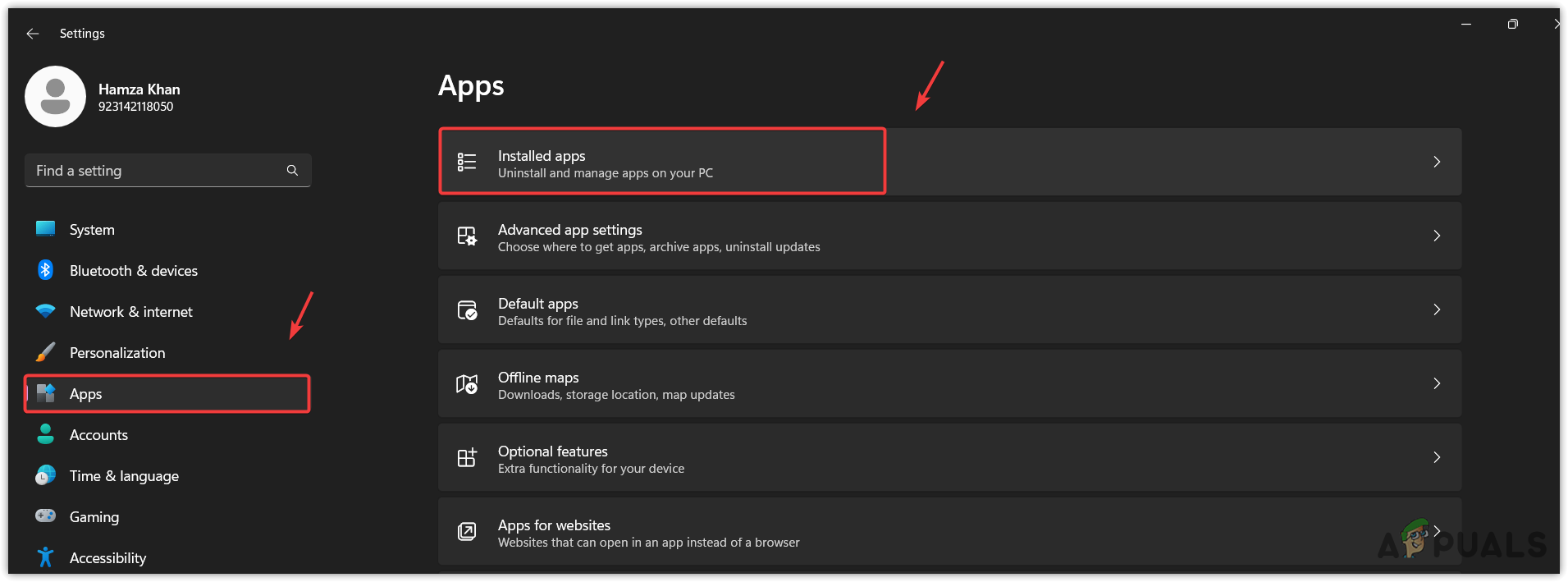
- Here, search Steam and click the three dots.
- Then, click Uninstall.
- Again, click Uninstall to remove the Steam application.
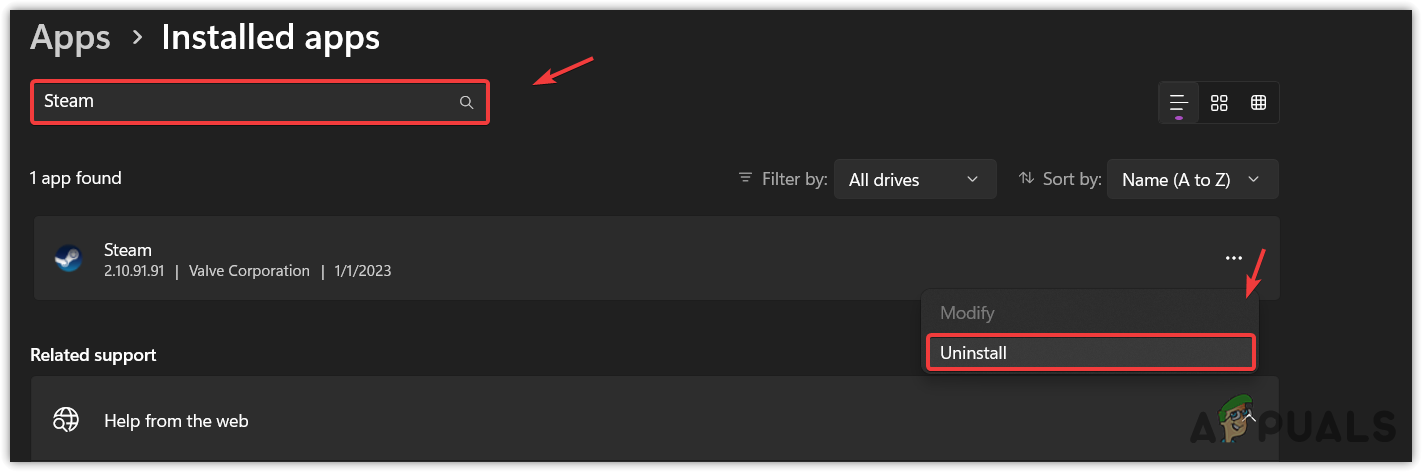
- Once done, download the Steam app installer by navigating to their official site.
- Then, run the installer to install the Steam app.
- Once done, see if the error persists.
Even though this error should be resolved after applying the above methods, in case the error still persists, then try contacting Steam support. The support team can better guide you about this error message. However, you can also try waiting for some time to get this error automatically resolved.
Steam Error Code 107- FAQs
To fix the error code 107 on Steam, try flushing the DNS cache. DNS (Domain Name System). For that, try the command ipconfig/flushdns in the command problem as admin.
A problem with the DNS cache often causes the error code 107 on Steam. This is because DNS stores the record of every website or server that you visit. In this way, the DNS does not need to request the data again and again when you re-visit. So, if there is a problem with the DNS cache, it will cause issues such as this one.
 Reviewed by
Reviewed by 




