Fix: Stardew Valley Connection Failed
Stardew Valley may show connection failed error due to interference by the antivirus/firewall applications. Moreover, corrupt or missing Visual C++ installation may also result in the error under discussion.
The user (either he is hosting the game or joining it) encounters the error when he tries to enter a multiplayer game. In some cases, the affected user has the issue only with one player, whereas he can join/play with other players. This error is reported to occur on PC, Xbox, and Mac.
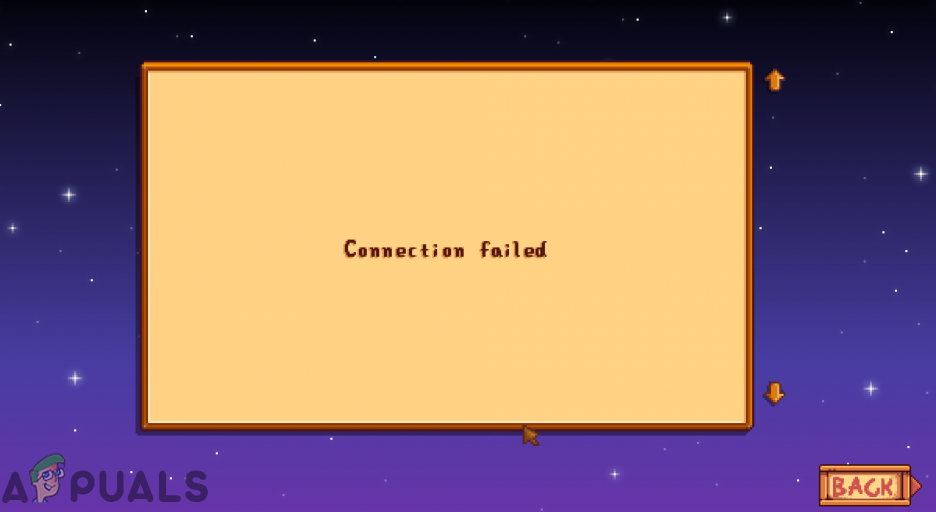
Before proceeding with the troubleshooting process to fix Stardew Valley multiplayer, restart your system and networking equipment. Also, try to use the invite code to join the game. If you are trying to use the local LAN party, then try with the disabled firewall of the systems, and in the IP required, use your local LAN IP address (not the one shown on the internet). Make sure you are using an updated version of the Steam client and the game.
Solution 1: Temporarily Disable Your Antivirus/Firewall Applications
Antivirus and firewall applications play a pivotal role in the security of your system and data. You may encounter the error at hand if your antivirus/firewall applications are blocking any resource/file/service essential for the operation of the game. Avast antivirus is known to block certain files of the game as false positive and causing the problem. In this context, temporarily disabling your antivirus/firewall applications may solve the problem. You can opt to add exceptions for the files of the game in the settings of your antivirus/firewall applications.
Warning: Proceed at your own risk as disabling (or adding an exception in the settings of) antivirus/firewall applications may expose your system to threats like viruses, trojans, etc.
- Exit the game/Steam and kill all of its related processes through the Task Manager.
- Temporarily disable your antivirus Also, check in the quarantine files of your antivirus for any file related to the game. And if you find some, restore the files to the installation directory of the game.
- Turn off your firewall application temporarily. You can opt to add exceptions for the essential game files in the settings of the antivirus/firewall. Also, check if your router for enabled firewall, and if there is one, disable it as well.
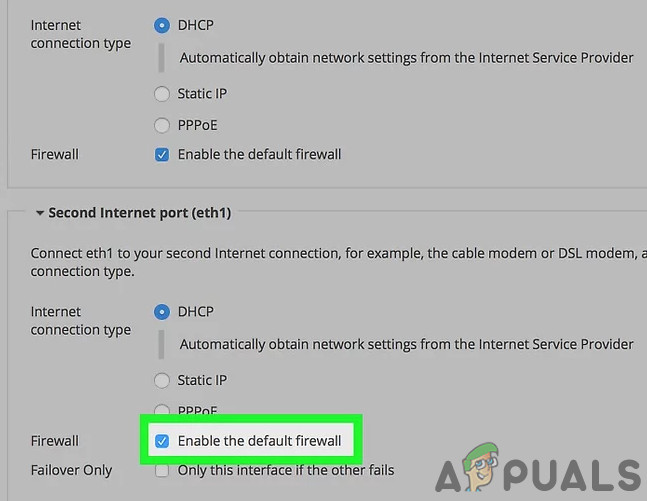
Disable Your Router’s Firewall - Now, launch Steam/game and then check if the game is clear of the error.
Solution 2: Disable Your VPN Client
The use of a VPN is a common norm in the gaming world. However, Stardew Valley is known to have issues when played through a VPN. The same could be the reason of the error under discussion. In this context, disabling your VPN client may solve the problem.
- Exit the game/Steam and kill all of its related processes through the Task Manager.
- Now disable your VPN client and then launch Steam/game to check if the game is operating fine.
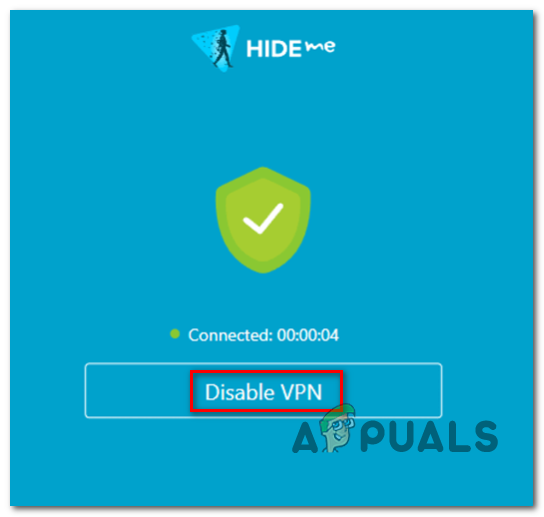
Disabling the VPN client
Solution 3: Switch to the Wired Internet
You may encounter the error under discussion if the signal strength of your Wi-Fi network is not good. Moreover, the communication blockage of the game by your wireless router may also cause the issue under discussion. In this scenario, using a wired internet (through the ethernet cable) may solve the problem.
- Exit the game/Steam and kill all the related processes through the Task Manager.
- Disconnect your system from the Wi-Fi network.
- Now connect your system to the wired network and then launch Steam/game to check if the game is working fine.

Connect to the Router Through the Ethernet Cable
Solution 4: Join the Stardew Valley through the Steam
There is a known bug in the game which does not let users join the game through the game interface. The same could be the root cause of the issue. The bug can be cleared by joining the game through the Join Game option in the Friend’s menu of the Steam client.
- Exit the game. Now navigate to your friend’s list in Steam.
- Find and click on the friend who is hosting the Stardew game.
- Now click on Join Game and check if the game is operating fine.
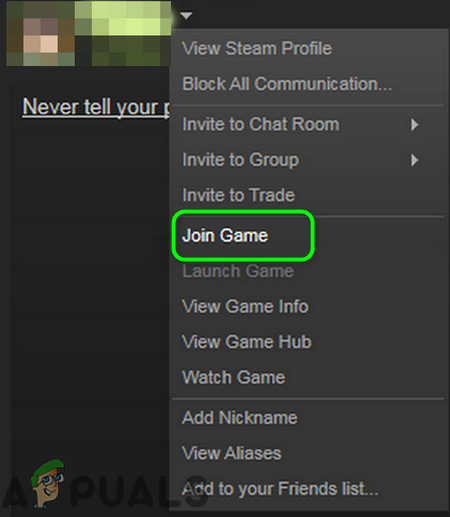
Join Stardew Valley Through the Join Game in Steam
Solution 5: Download and Install (or Reinstall) Visual C++ 2013
Visual C++ 2013 is essential for the operation of the game. You may encounter the error at hand if the installation of Visual C++ is incomplete (or is not installed at all). In this context, reinstalling (or installing) Visual C++ may solve the problem.
- Exit the game/Steam and kill all of its related processes through the Task Manager.
- Click on the Windows Search box on the Taskbar of your system and type Control Panel. Then in the search results, click on Control Panel.

Open Control Panel - Then click on Uninstall a Program.
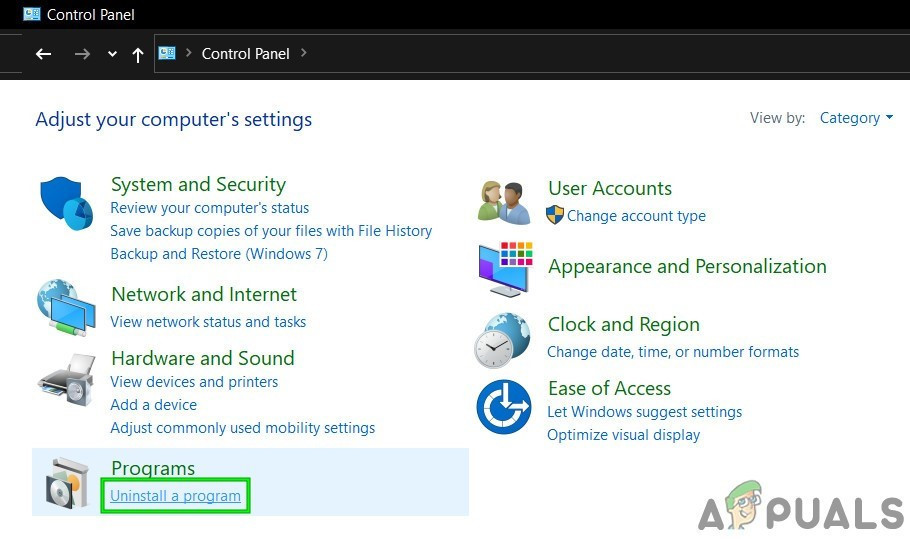
Click Uninstall a Program in Control Panel - Now right-click on the Visual C++ 2013 installation and click on Uninstall.
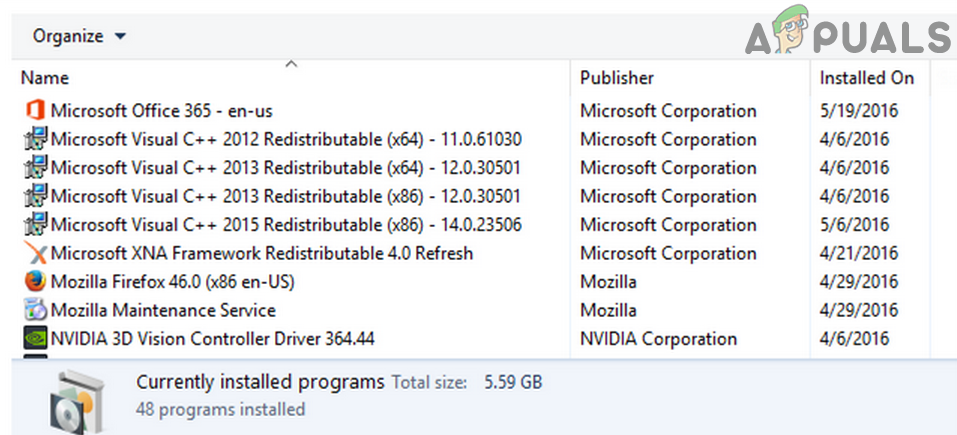
Uninstall Microsoft Visual C++ 2013 Redistributable - Then follow the prompts on your screen to complete the uninstallation process and restart your system.
- Upon restart, download and install Visual C++ Redistributable Packages for Visual Studio 2013.
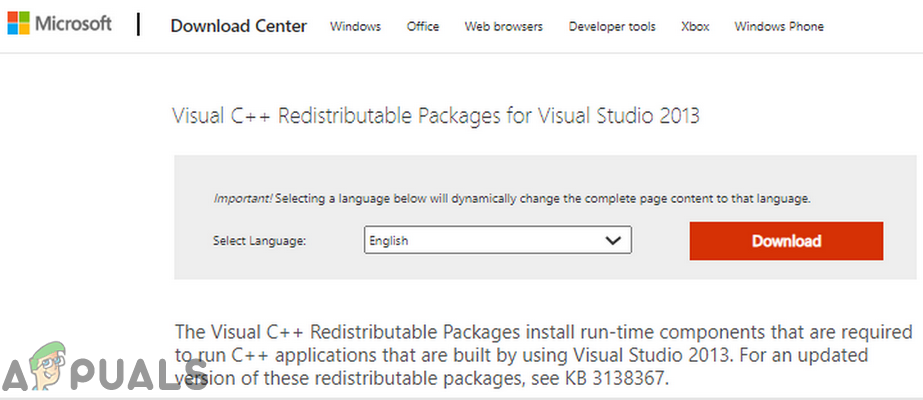
Visual C++ Redistributable Packages for Visual Studio 2013 - Now launch Steam/game and hopefully, the problem is solved.





