What is Spotify Enhance? Here’s How to Use It
Spotify playlists are vital for an enjoyable listening experience, and Spotify consistently updates its features to keep them engaging. Launched in late 2021, the Enhance button offers personalized music recommendations to enhance your playlists. Recently, significant updates have been made to this feature, and we’re here to break them down for you.
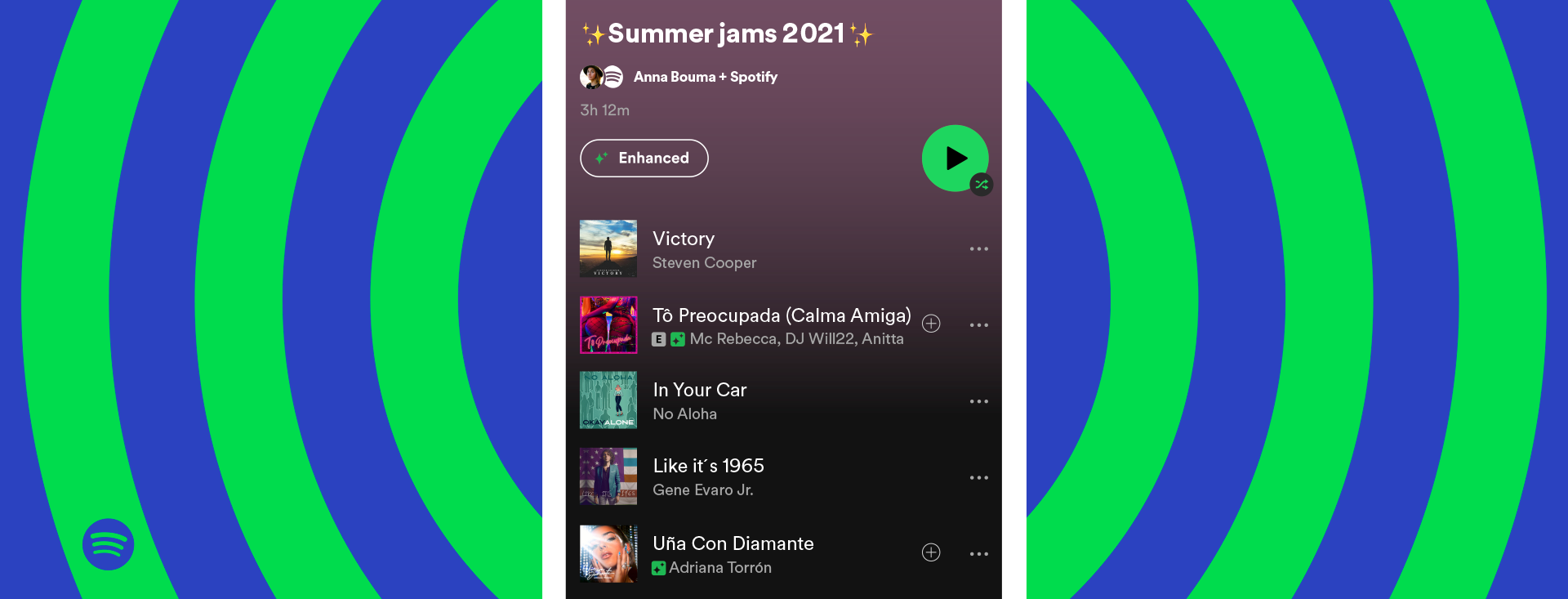
The Enhance feature is designed to improve your music experience by suggesting tracks that match the tone and genre of your current playlist. This allows you to discover new and exciting music, expanding your typical listening patterns.
In this article, we’ll explore the Spotify Enhance feature, its current availability, and how to enable or disable it. We’ll also address common issues you might encounter when using the Enhance button. Let’s get started!
Table of Contents
↪ Is Spotify Enhance Available for Everyone?
Enhance is a premium-exclusive feature, meaning you’ll need a subscription to enjoy it. Once you subscribe, the feature becomes accessible on all your devices, including Windows, Mac, Android, and iPhone.
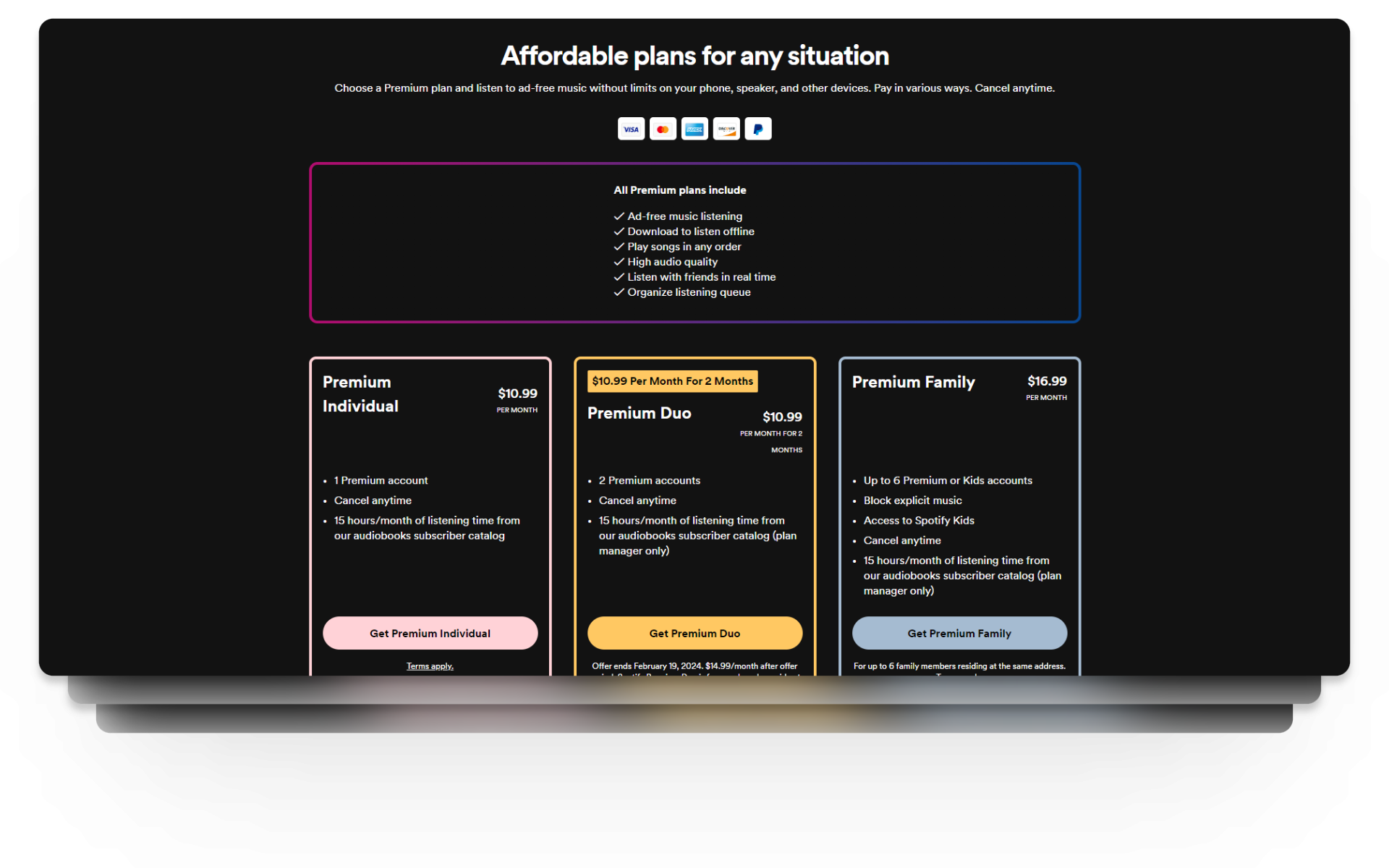
How Does Spotify Enhance Work?
The Enhance feature operates through a button at the top of your playlist, which activates an algorithm to automatically enrich your playlists. By clicking the button, Spotify can add up to 30 new songs interspersed between every two tracks in your playlist. These enhanced songs are distinguished from your original ones by a bright green sparkles icon.
However, these songs are not immediately added to your playlist. You have the final say to include or exclude them from your playlists.
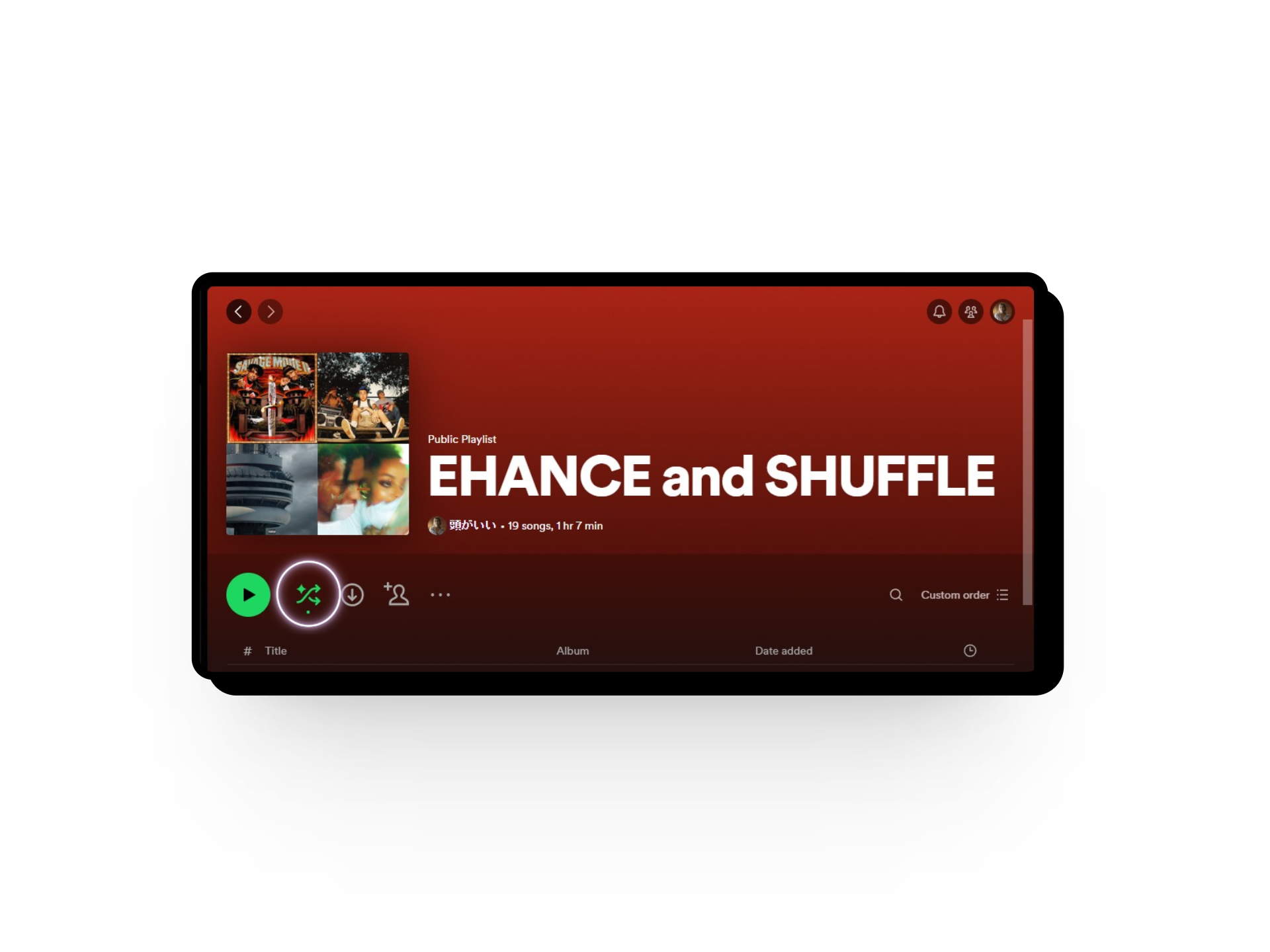
Did Spotify Remove Enhance?
No, Spotify did not remove the Enhance feature; they rebranded it as Smart Shuffle. Announced during Stream On 2023, Smart Shuffle is a new play mode. While similar in nature to Enhance, Smart Shuffle focuses more on enhancing your listening sessions, not just your playlists.
Enabling Smart Shuffle offers recommendations in a playlist queue based on your music preferences. Like Enhance, the recommended songs will be marked with a spark icon and are queued alongside your existing tracks.
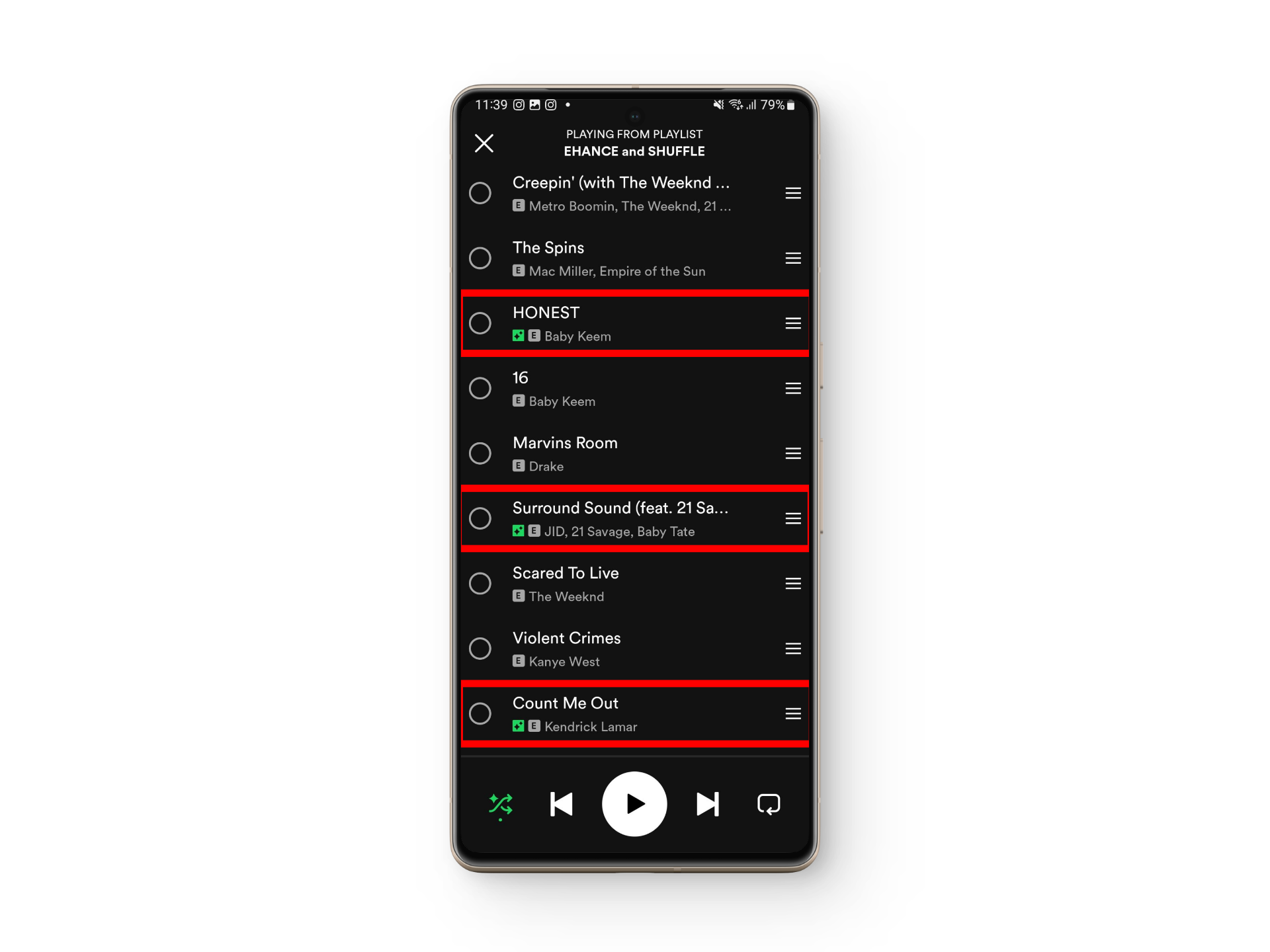
How to Use Spotify Enhance (Smart Shuffle)
Using Spotify Enhance now means using Smart Shuffle. Whether you’re on a mobile or desktop version of Spotify, here’s how to enhance your music experience.
1. Spotify Mobile
Many of us enjoy music on our phones, and hearing the same 20 songs repeatedly can be tedious. Here’s how to use Spotify Enhance or Smart Shuffle in the mobile app:
- Launch the Spotify app and open your playlist.
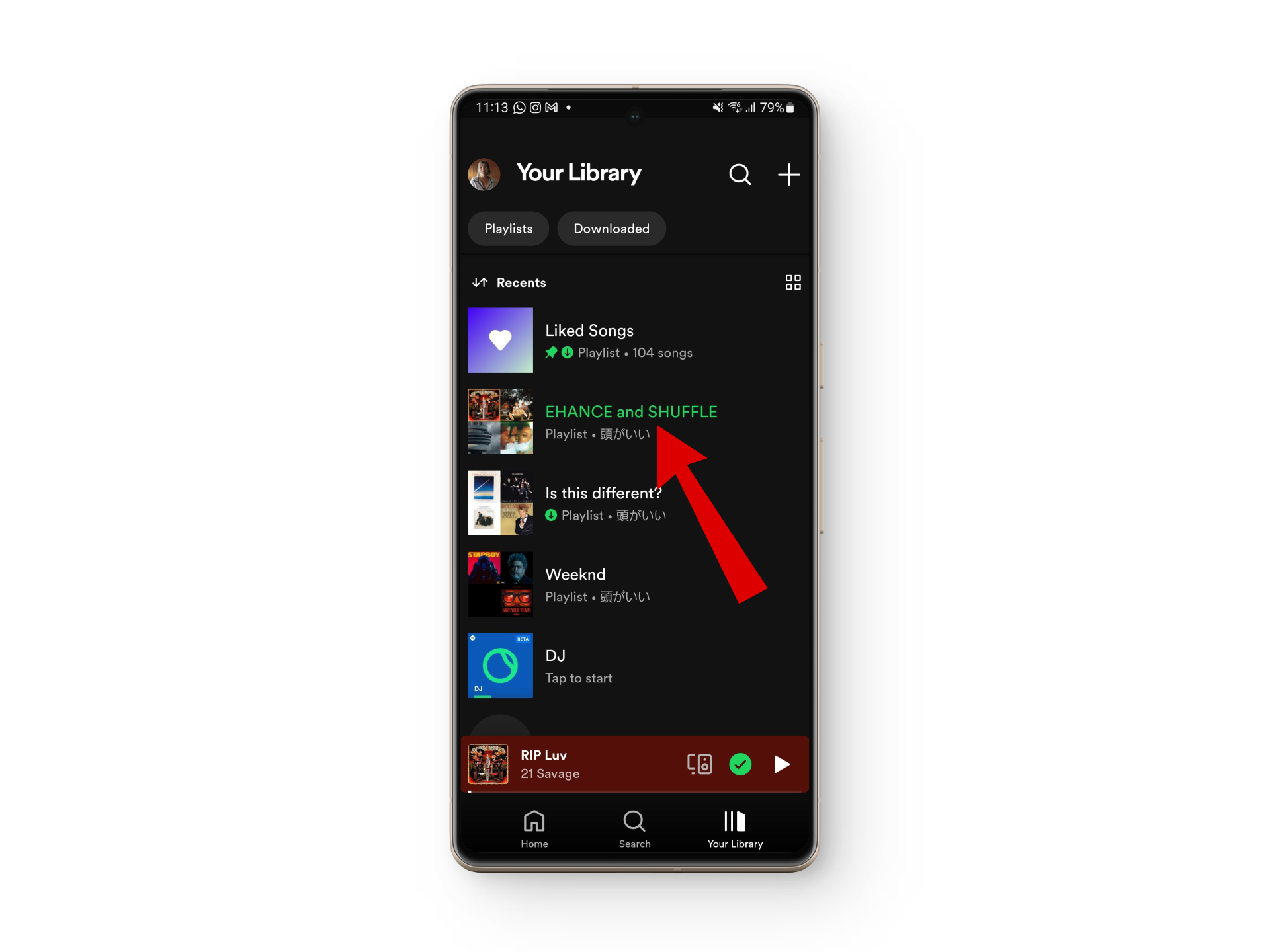
Open your playlist - Look for the double-arrowed icon next to the play button at the top.
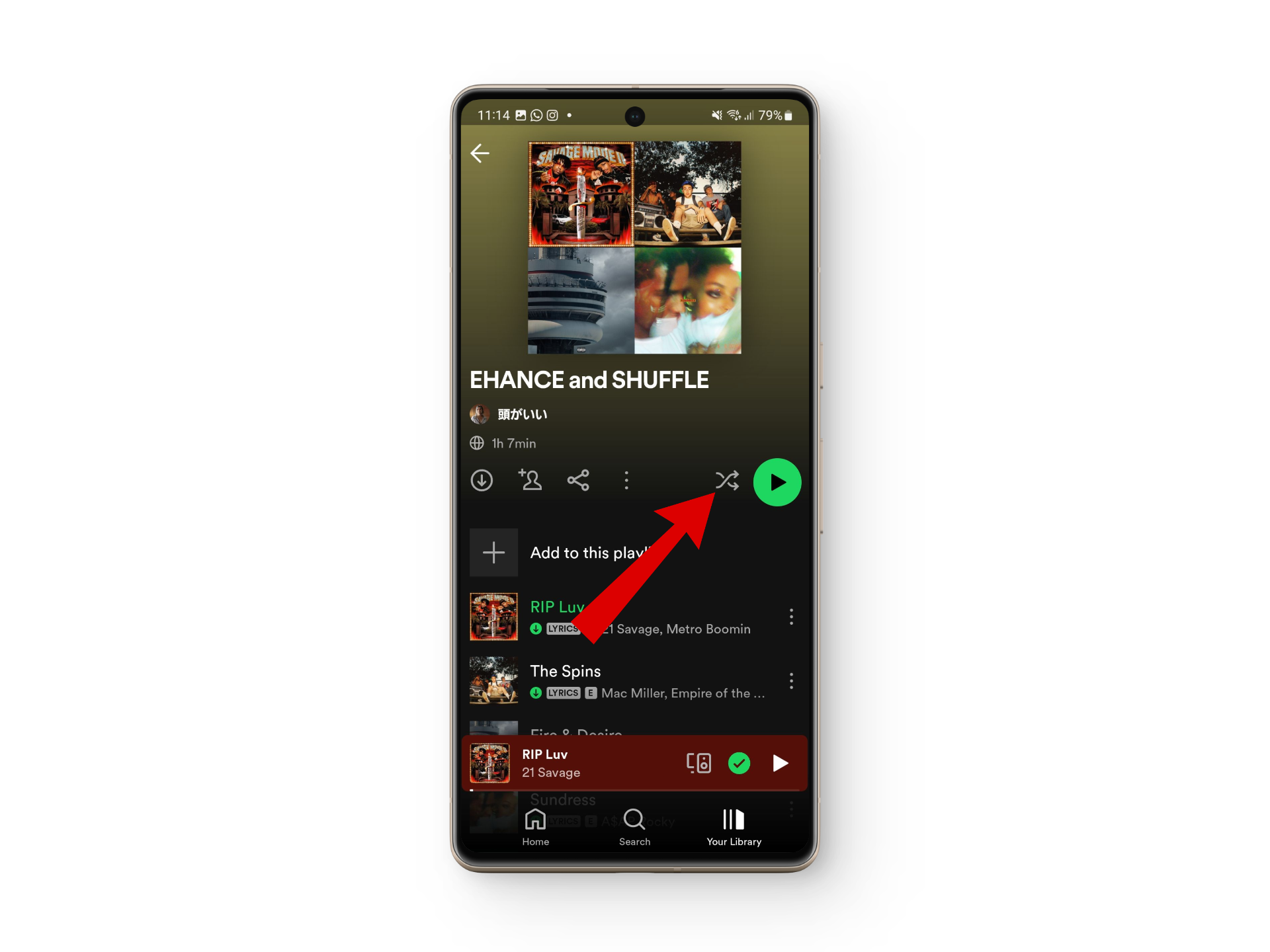
Look for this double-arrowed icon - Tap this icon twice. The first tap activates standard shuffle mode, and the second tap enables Smart Shuffle.
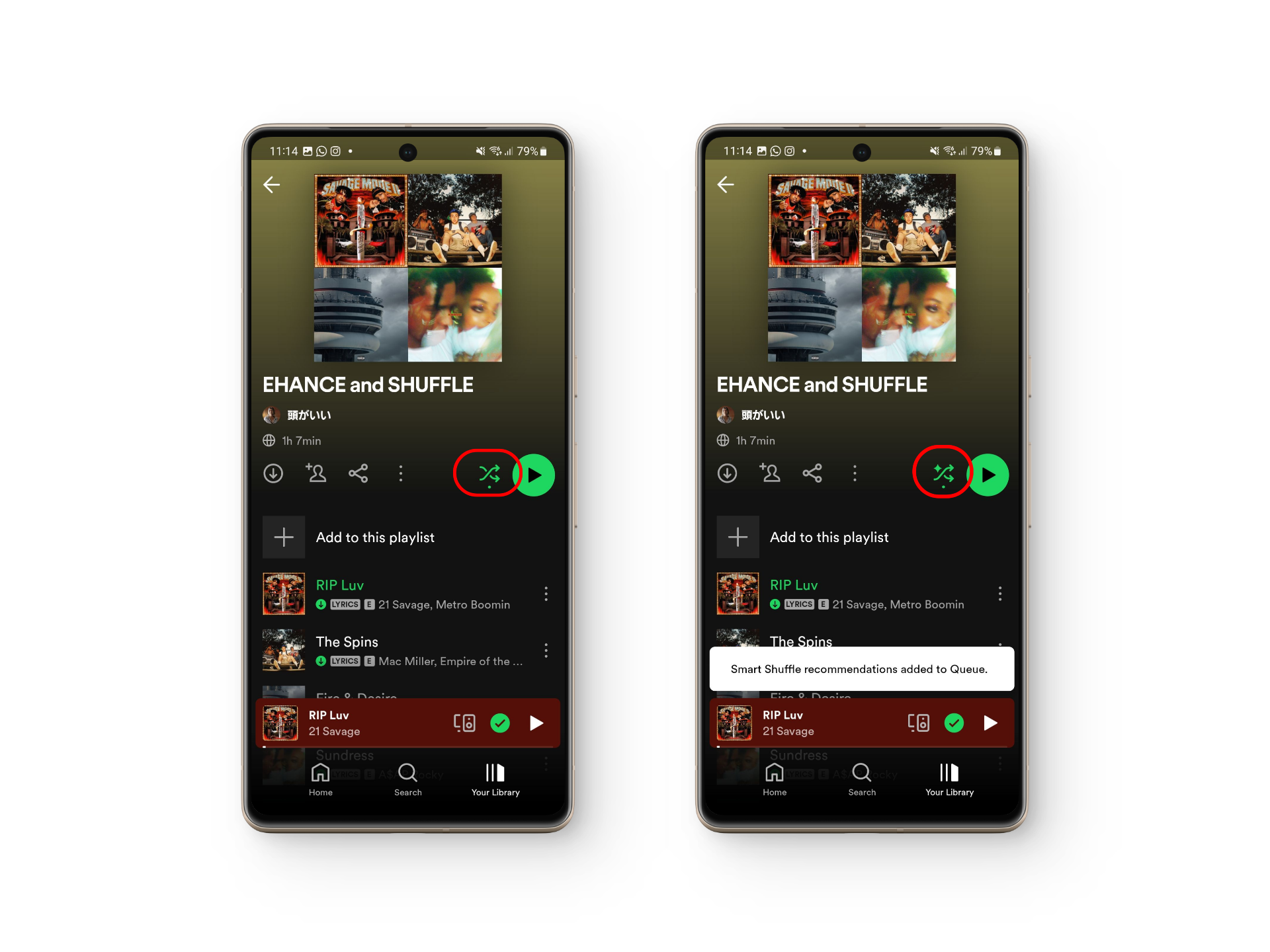
Make sure to tap it twice
Alternatively, enable Smart Shuffle from the song preview tab where you’ll find the same double-arrowed option. Tap it twice to activate Smart Shuffle.
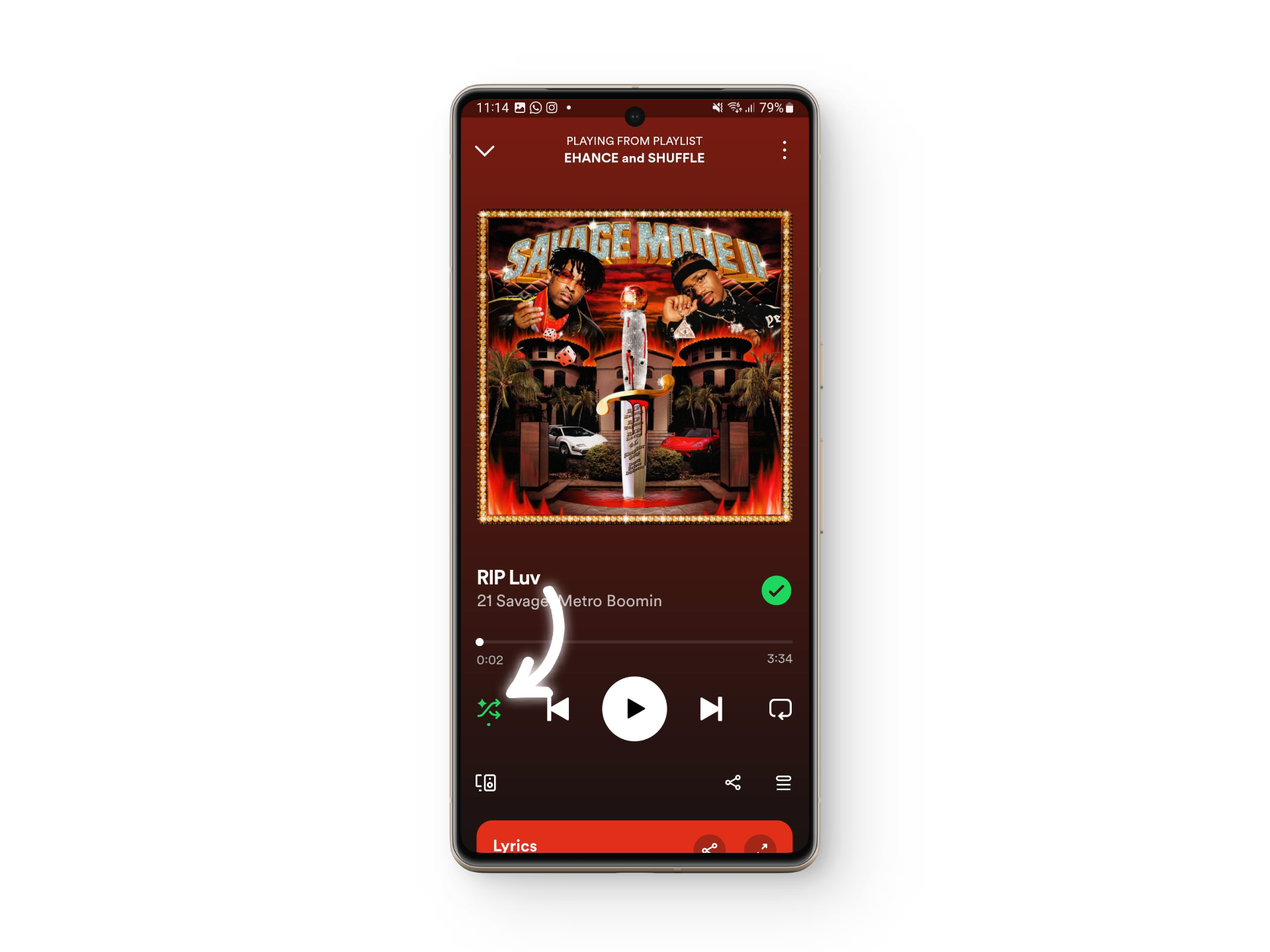
2. Spotify Desktop
If you prefer working on your laptop, PC, or while listening to some work tunes, here’s how to activate the Smart Shuffle feature:
- Open the Spotify desktop app and navigate to your playlist.
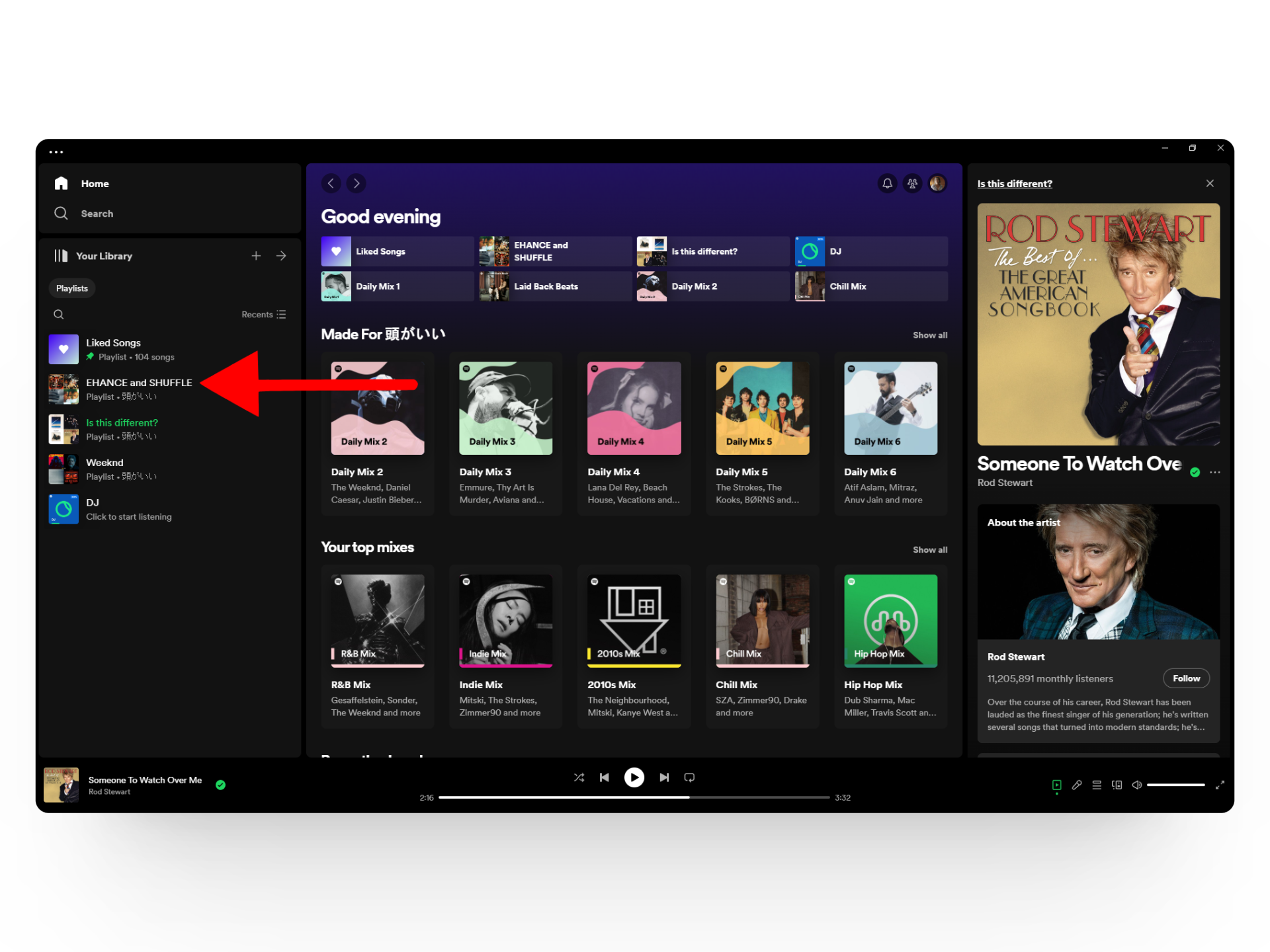
Open your Spotify playlist - Find the double-arrowed icon and click it twice to enable Smart Shuffle.
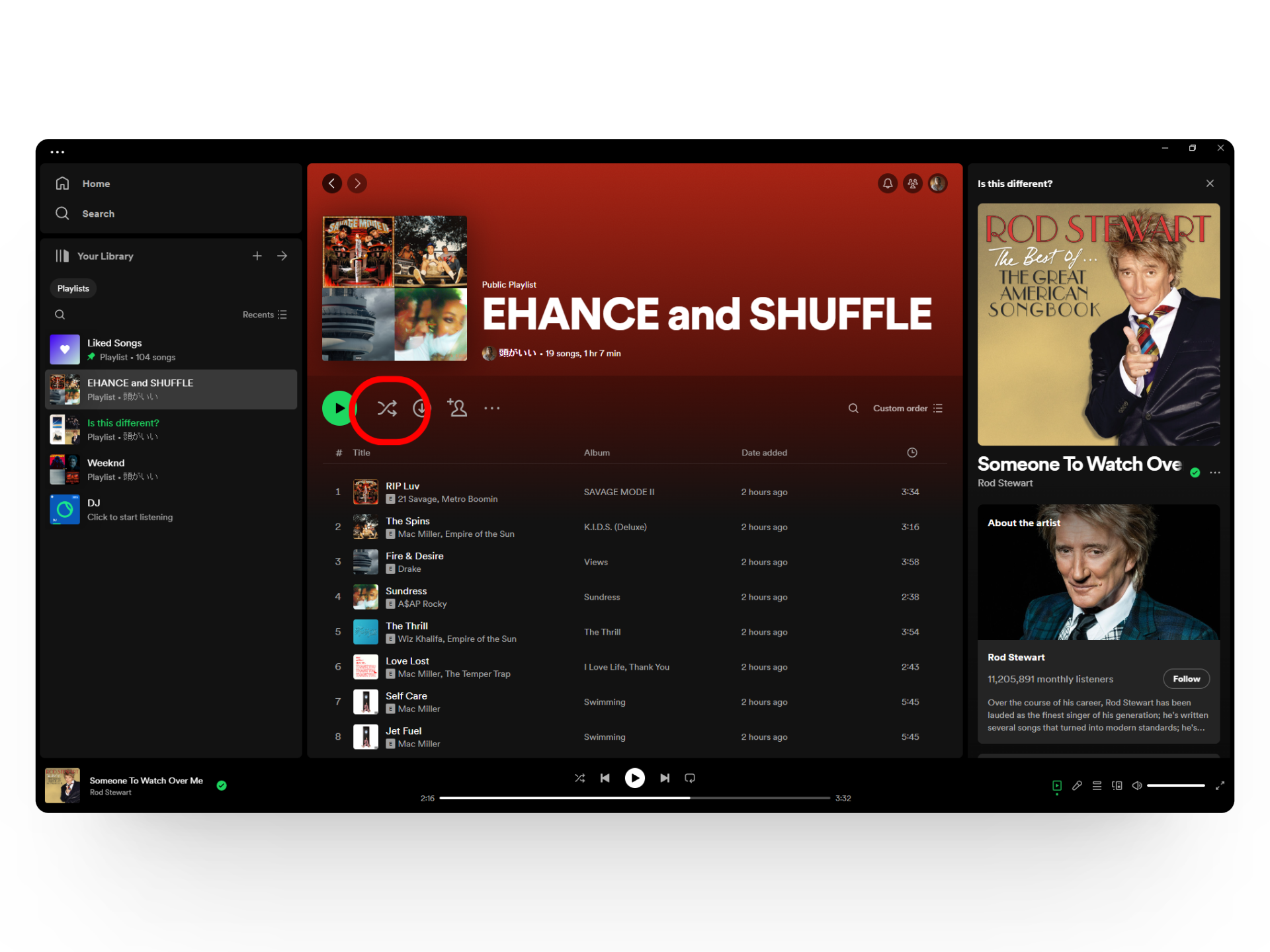
Click this button twice - You’re all set! Spotify-recommended songs will now appear in your music queue.
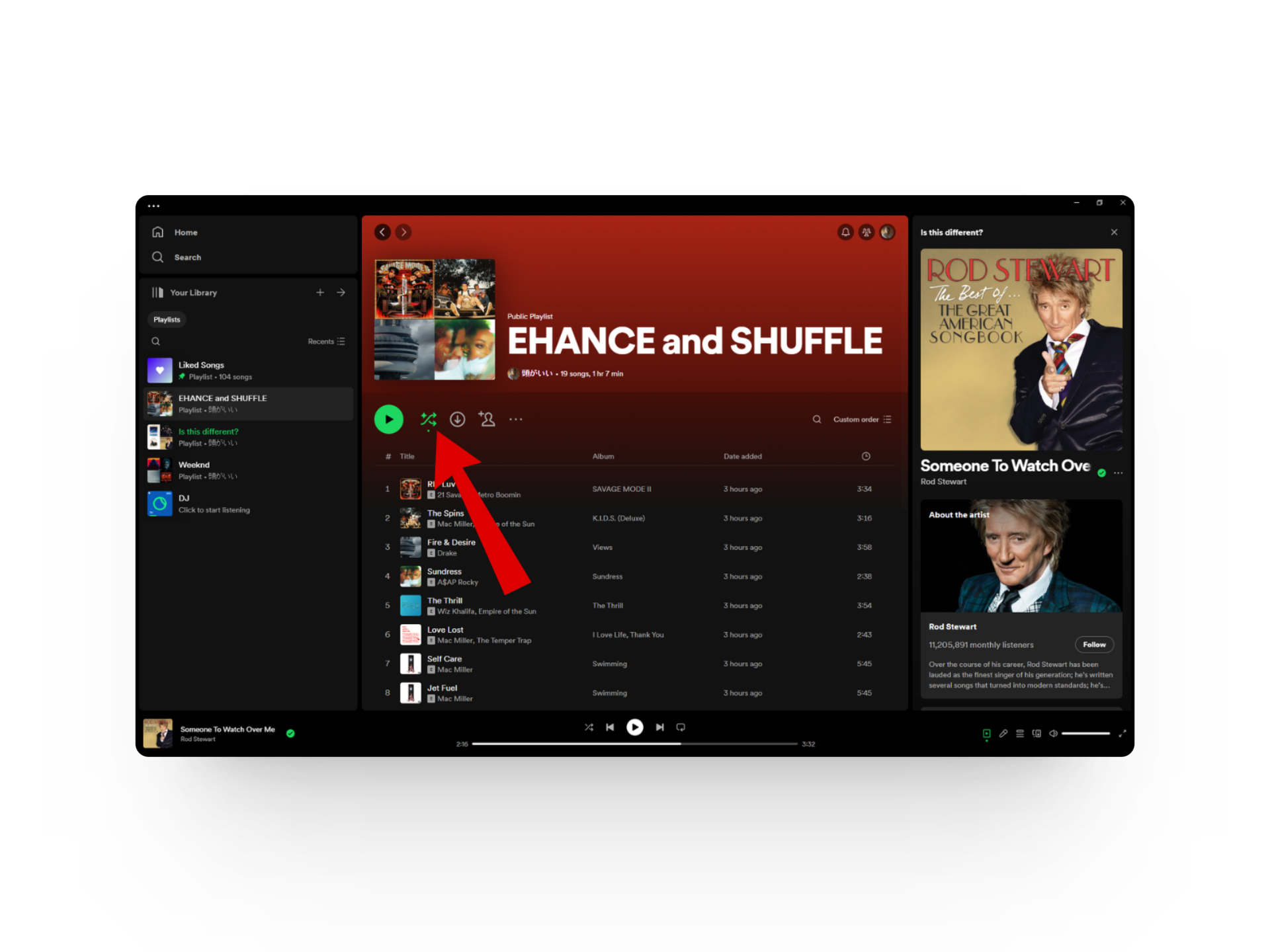
This is the Smart Shuffle icon!
Disabling Spotify Enhance (Smart Shuffle)
Disabling the Spotify Enhance feature is straightforward on mobile and desktop devices. Simply click or tap on the same double-arrowed icon to revert to normal mode. After doing this, the icon should appear in grey instead of the green with sparkles associated with Smart Shuffle.
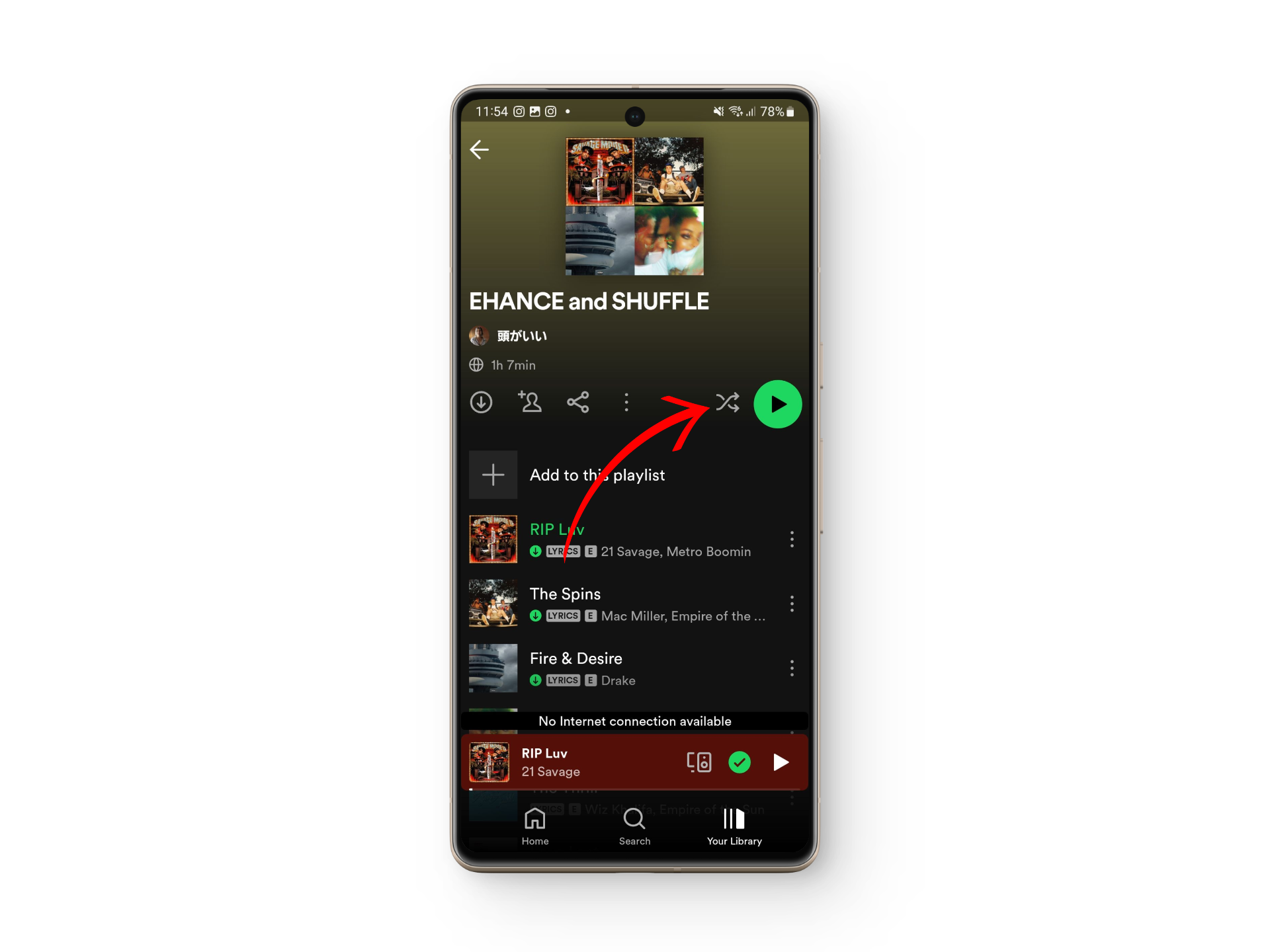
Bonus: Add Spotify Smart Shuffle Songs to Your Playlist
Songs recommended by Spotify Smart Shuffle are typically located in your music queue and incorporating them into your playlist is simple. Here’s how to add Smart Shuffle songs to your playlist:
- Open your playlist’s music queue and identify the recommended songs.
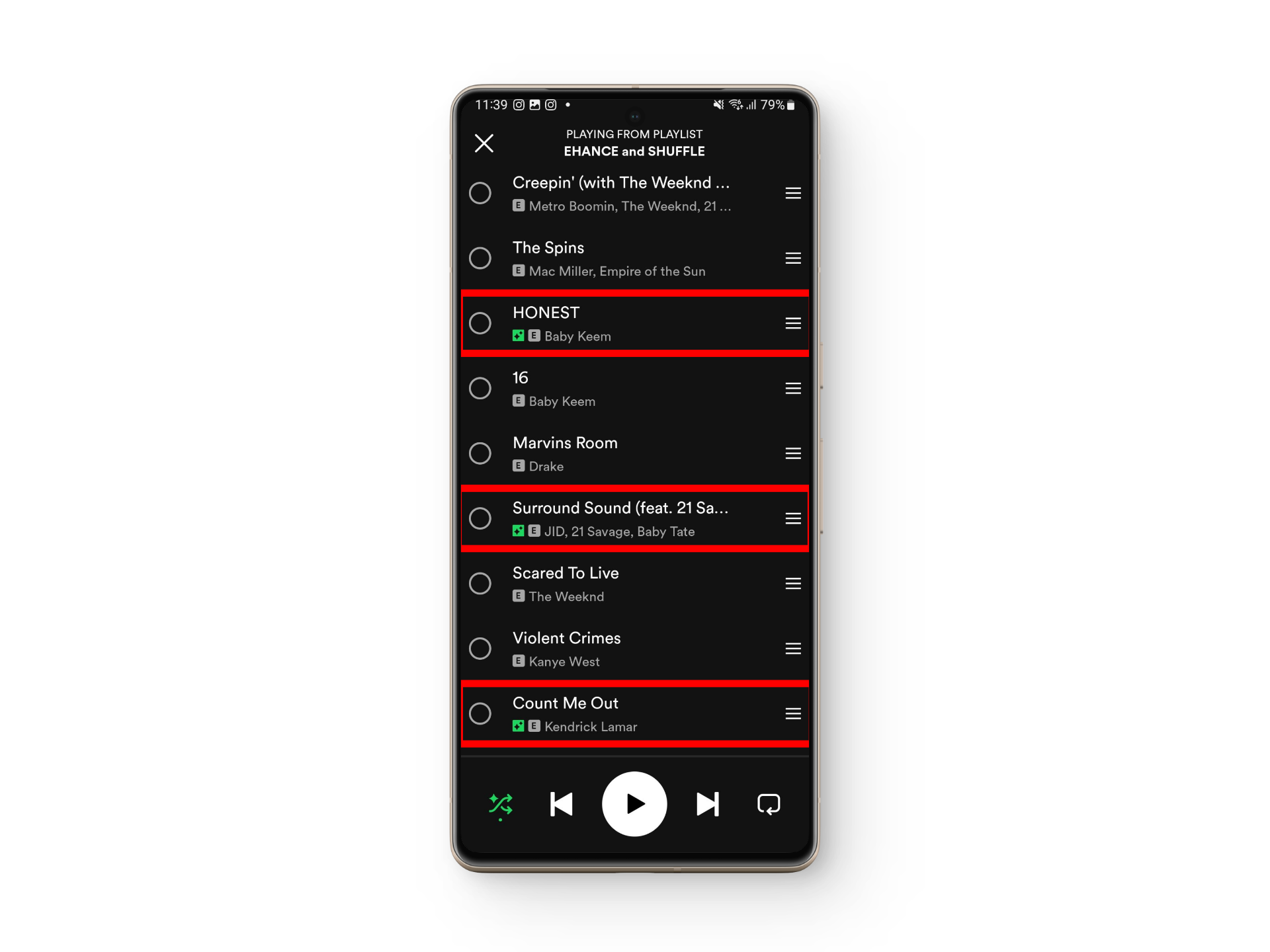
Look for the spark icon to spot recommended songs - Tap the checkbox beside the song to add it to your queue.
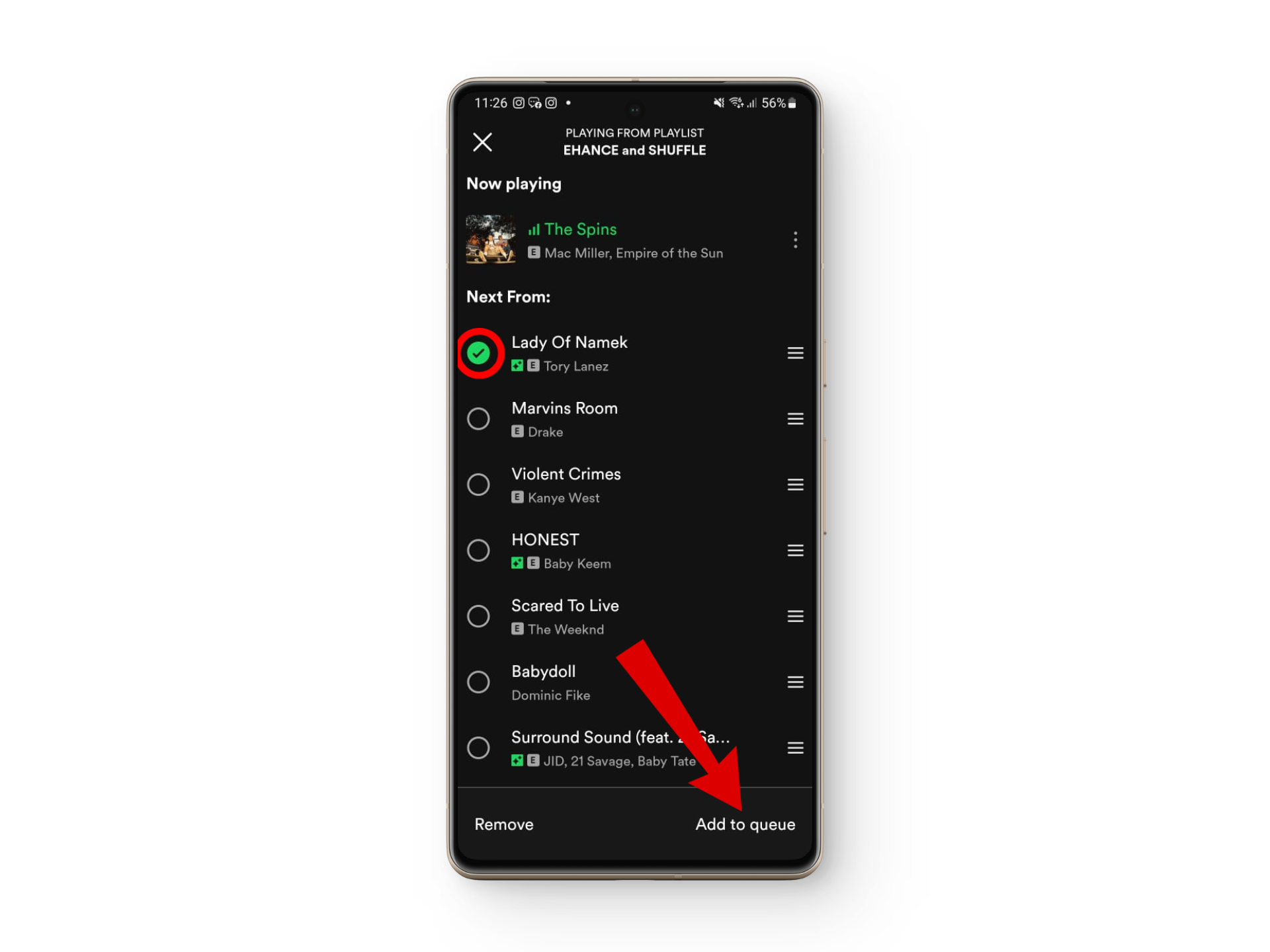
Add the song to your queue - When the song plays, tap the three vertical dots next to it, then select Add to other playlists.

Tap on the three dots - Finally, choose your playlist of preference, and the Smart Shuffle song will be added to your collection.
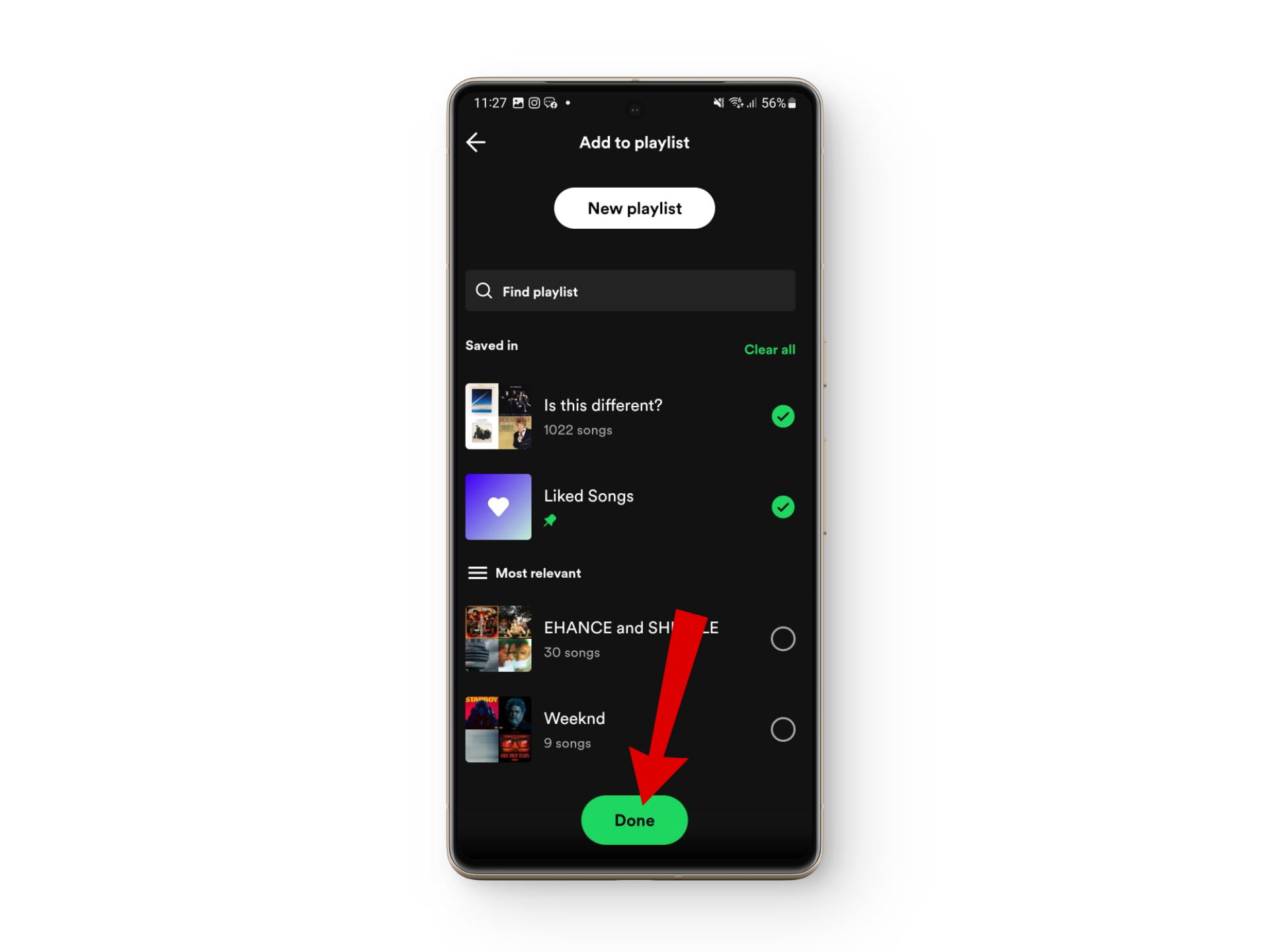
Add the song to your playlist
Spotify Smart Shuffle Not Working?
If you’re experiencing issues with the Smart Shuffle feature, here are some common troubleshooting tips to consider:
1. Technical Issues
Technical glitches can occasionally disrupt the Smart Shuffle feature on Spotify. These might arise from server issues or bugs in the app itself. It’s often best to wait for Spotify to resolve the issue. You can check their Spotify Status Twitter account for updates.
2. Outdated App Version
An outdated Spotify app can cause functionality issues, including with the Smart Shuffle feature. Regularly updating your Spotify app to the latest version from your device’s app store can fix these problems. If updating doesn’t help, consider reinstalling the app.
3. Country Availability
Features like Smart Shuffle may not be available in all countries due to licensing agreements or other restrictions. Verify if Spotify’s shuffle feature is available in your country.
4. Cache Issue
Accumulated cache and app data can disrupt Spotify’s functionality, including Smart Shuffle. Clearing the cache and app data for Spotify on your device can often refresh the app and solve any issues with the smart shuffle feature.
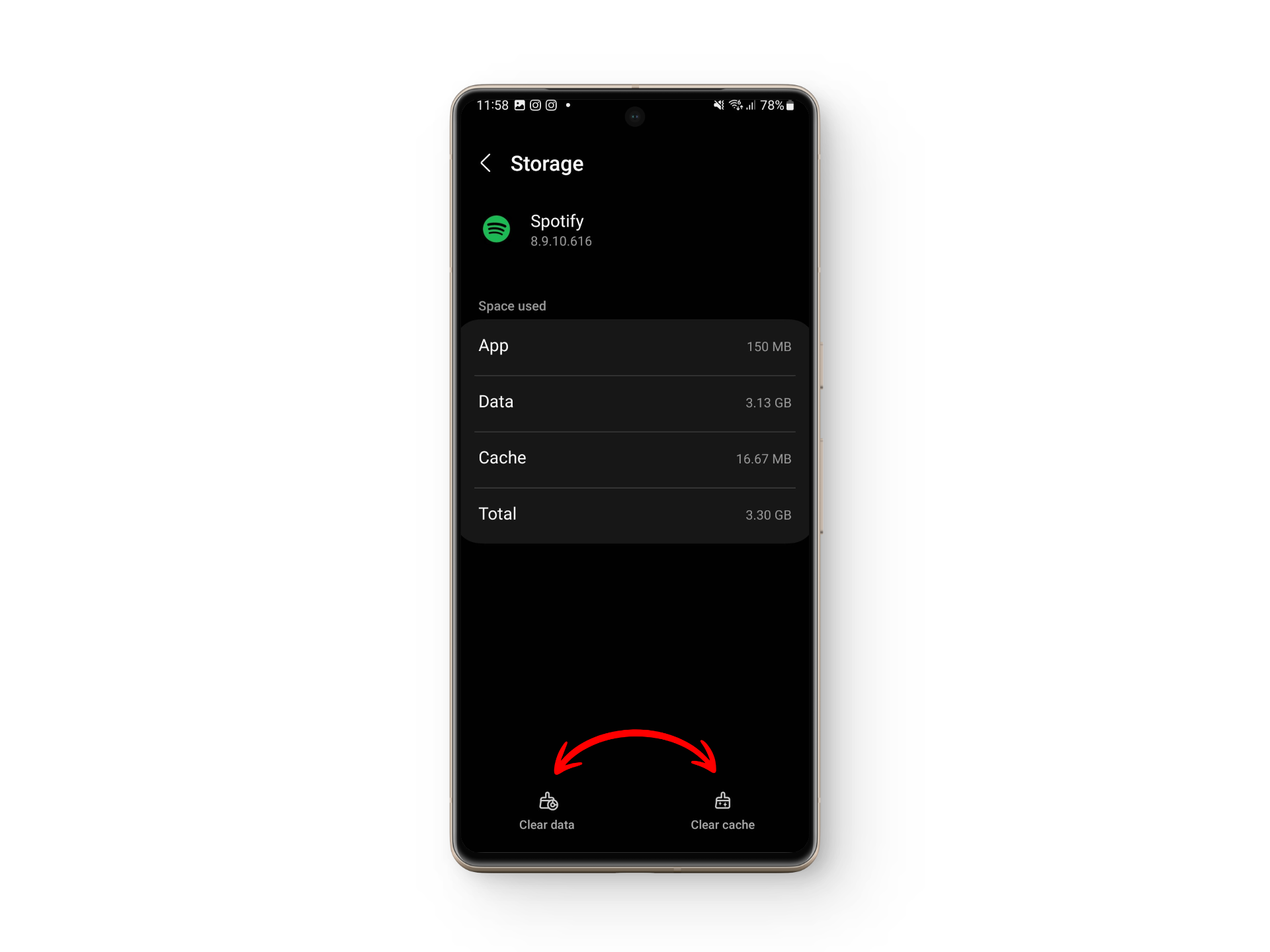
FAQs
Yes, Smart Shuffle is available for free users. However, non-premium accounts do not offer the ability to control the music queue as robustly as premium accounts. You’re subject to the shuffle limitations imposed on free accounts.
Besides Smart Shuffle, Spotify offers features like collaborative playlists with friends, offline listening with Spotify Premium, and the ability to share music on social media.
No, Spotify Blend and Smart Shuffle are different features. Spotify Blend merges the music preferences of two users to create a shared playlist, while Smart Shuffle introduces recommended songs to enhance your existing playlists or listening sessions.
 Reviewed by
Reviewed by 




