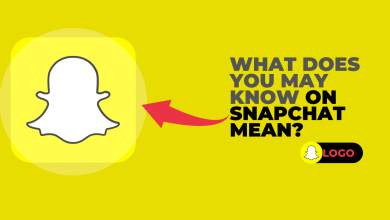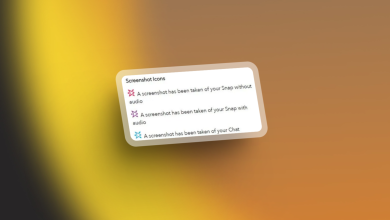How to Fix the ‘Unable to Access Camera’ in Snapchat?
The ‘Snapchat Can’t Access My Camera‘ issue is a common problem that many users have run into while trying to shoot a snap. This problem can be particularly annoying, given that the camera is integral to the Snapchat experience. This issue is mostly encountered on iPhones, but some reports were made from Androids as well.
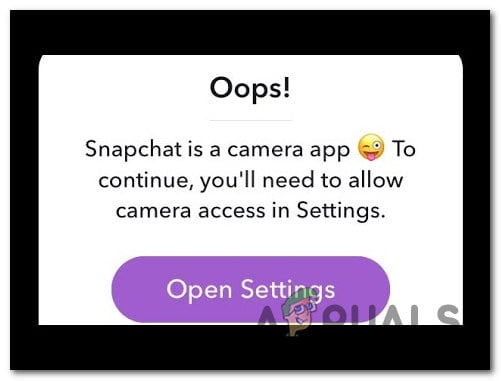
What causes this issue?
This issue may arise from various factors, the most common being app permissions; Snapchat might not have the needed permissions to access your device’s camera.
Another possible cause could be an outdated Snapchat app with residual issues affecting certain functions, like camera access. Also, remember that software conflicts from other background apps may disrupt Snapchat’s ability to use the camera.
Operating system issues, like outdated or incompatible versions, can contribute to camera access problems on Snapchat. This is particularly common with unsupported, modified Android builds.
Although rare, hardware problems like a malfunctioning device camera can also prevent Snapchat from accessing it.
How to fix this issue?
Below is a collection of proven methods to resolve the issue. Keep in mind some steps may not apply depending on your mobile operating system.
1. Restart your phone
First, ensure no other apps, especially those utilizing the camera, interfere with Snapchat. If you encounter this problem, restart your iPhone as an efficient solution to eliminate minor bugs and enhance phone performance.
To restart, press the Power and Volume buttons simultaneously until a menu appears. Slide the Power slider to turn off your phone.
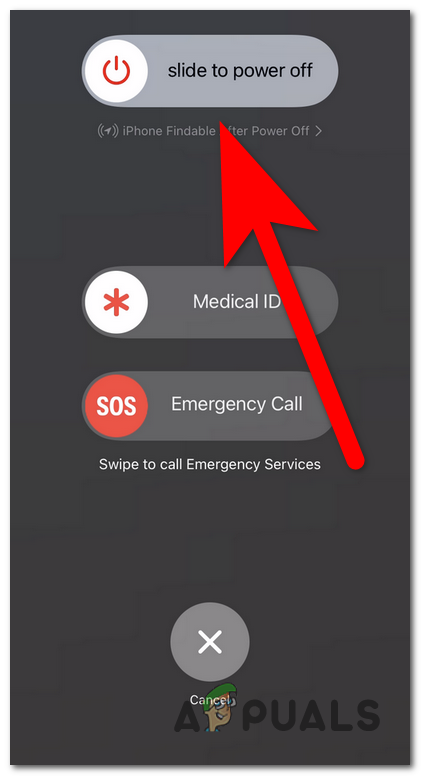
After your phone is completely off, press and hold the power button until the Apple logo appears on your screen.
When the phone is on, try using Snapchat again to see if the camera access issue persists.
2. Allow Snapchat Camera Access
The next step is to grant Snapchat camera access, a crucial prerequisite for using the app for its main functions like taking Snaps, video chatting, and using other features.
Allowing camera access lets Snapchat use your device’s hardware to capture photos and videos.
You can grant camera permission to Snapchat from your iPhone settings.
Here are the steps on how to do this:
- Start by opening the Settings of your phone.
- Scroll down and look for the Snapchat settings. Click on it when you see them.
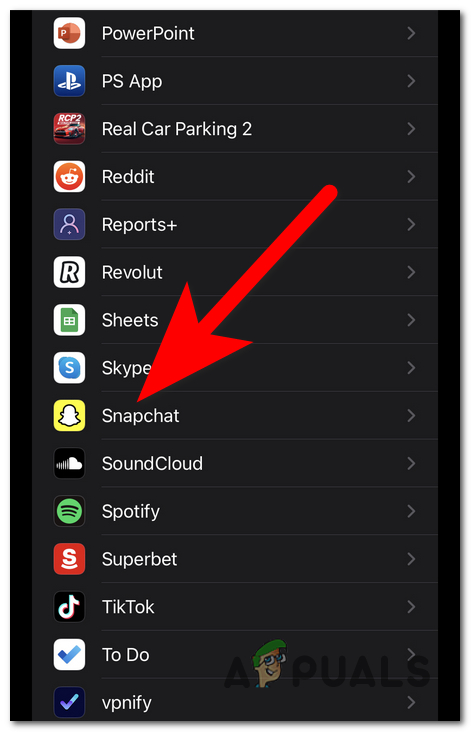
Opening the Snapchat Settings - Now look for the Camera settings. Ensure that the option is enabled by clicking on the toggle.
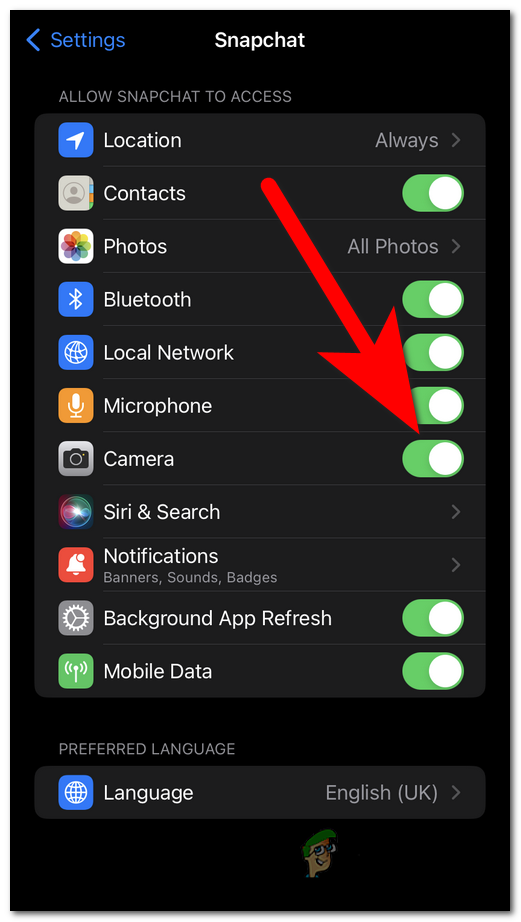
Enabling the Camera Access - Close the Settings and open Snapchat again to see if the ‘can’t access the camera’ issue still occurs.
3. Update your iOS and Snapchat
Ensure your iOS and Snapchat are both updated. Updates rectify bugs and enhance performance, enabling Snapchat to operate seamlessly on your device. Outdated software can lead to issues, such as camera access problems.
To update, go to Settings and install the latest iOS, then access the App Store to install the newest Snapchat update.
Here’s a guide that will show you how to do this:
- Open the Settings of your phone.
- Go to the General settings and access the Software Update section.
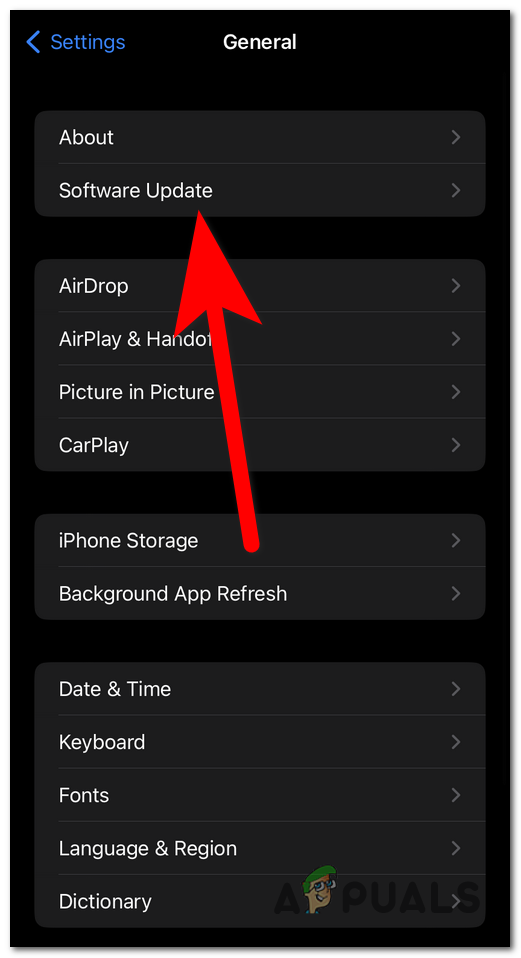
Accessing the Software Update section - Now if there are updates available, they will be displayed on your screen. Click on the Download and Install button and the process will start.
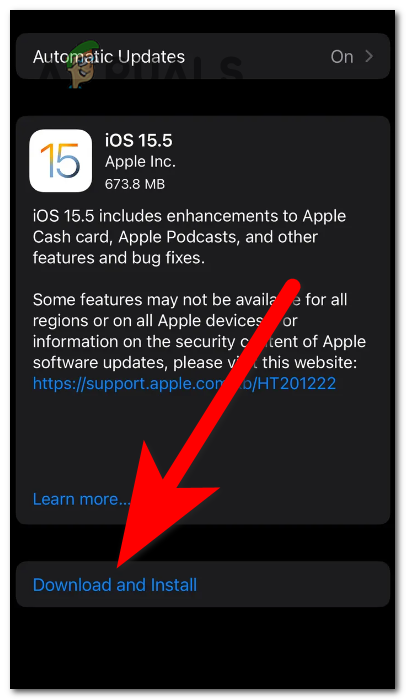
Downloading and Installing the latest update - This process will take a few minutes. Make sure that your phone has enough battery and don’t turn it off.
- Once the process is complete, your iOS is up to date.
- Now open the App Store and use the search bar to look for Snapchat.
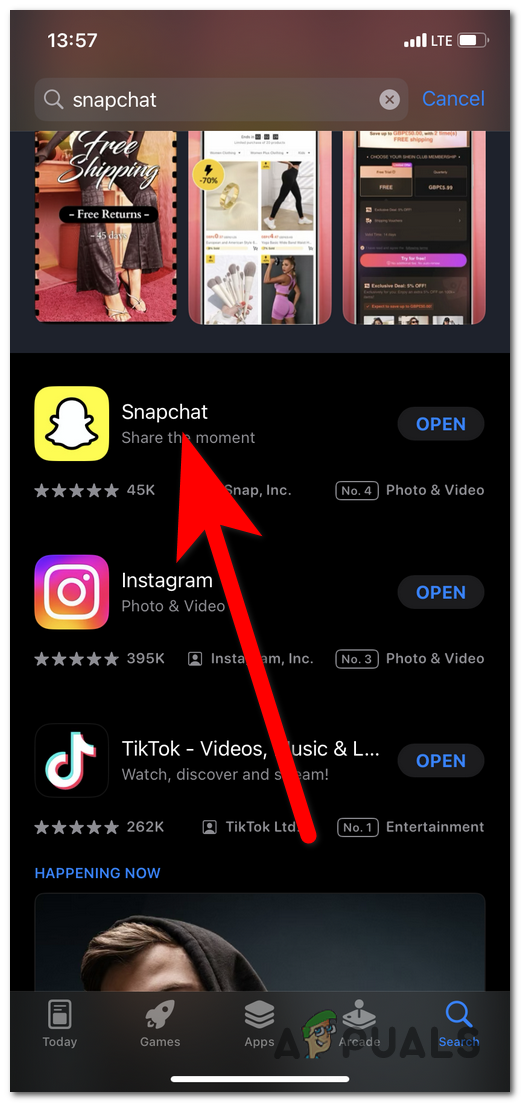
Accessing the Snapchat section - If there is an update available, you will see the Update button instead of the Open button. Select it and the update will begin to install.
- Once the update has been installed, launch Snapchat and see if the can’t access camera issue has been finally fixed.
 Reviewed by
Reviewed by