How to Get Skype For Business Web App Plugin to Install on Safari
A lot of macOS users are encountering unable to install the Skype for Meetings app in order to join or host meetings inside the Skype for Business Web platform. Affected users are reporting that they are seeing the Application ‘Skype Meetings App’ can’t be opened every time they try to install the plugin needed to join or host live calls.
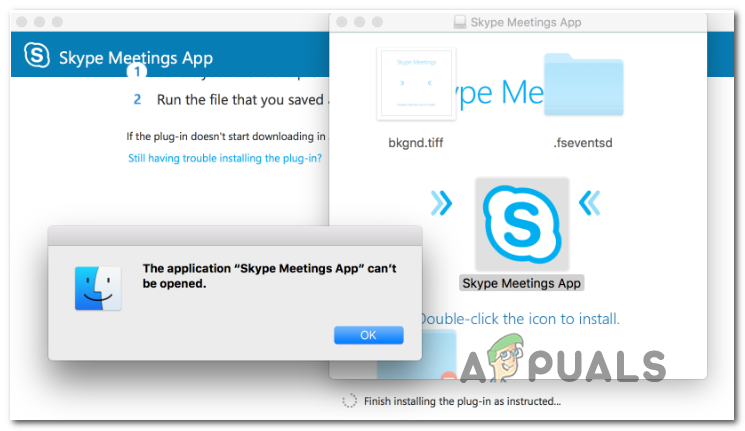
As it turns out if you haven’t updated your Mac version to the latest version, the issue might occur due to a bug that Apple has since patched – the fix is automatically included with versions newer than macOS High Sierra version 10.13.5. If this scenario is applicable, you should be able to fix the issue by updating your macOS firmware to the latest version compatible.
If you’re looking for a quick workaround, then installing the Skype Meetings app and using that to join meetings should do the trick. But keep in mind that this doesn’t solve the root cause of the issue and it will not allow you to host meetings (only join them via email or calendar).
The most effective fix for this issue is to install the standalone version of Skype for Business app for macOS. This will bypass the use of the plugin, and it will allow you to join and host meetings inside the Skype for Business platform.
Updating macOS version to the latest version
According to Apple’s engineers, this issue was fixed via a couple of fixes released right after macOS High Sierra version 10.13.5. In case the issue is occurring due to that bug, you should be able to get the issue resolved by updating your macOS firmware to the latest OS version compatible.
Some affected users that were previously encountering the same issue have confirmed that the plugin installed successfully after they installed every pending update from System Preferences.
Here’s a quick guide that will show you how to update to the latest build available:
- Use the action bar at the bottom of the screen to click on the System Preferences icon. If you have pending updates, you will likely notice a red circle next to it.

Open System Preferences - Inside the System Preferences menu, scroll down through the list of available options and click on the Software Update icon.
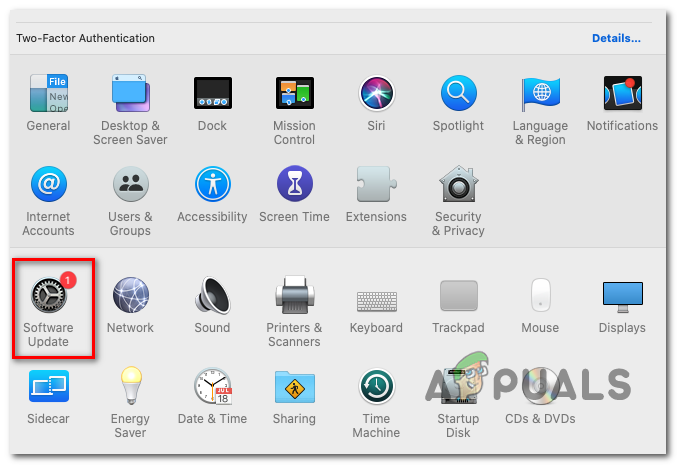
Accessing the Software Update menu - After you open the Software Update menu, the utility will start to scan for new available updates. Wait until the initial scan is complete (don’t close the window until the result is displayed).
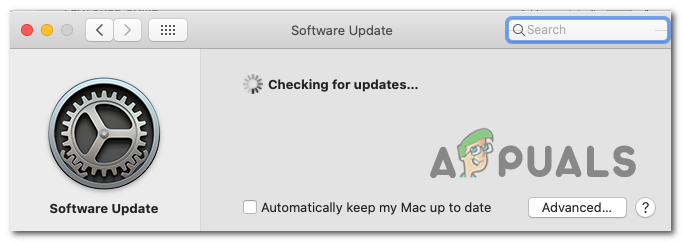
Checking for Updates - In case a newer version is found, hit the Update now button.
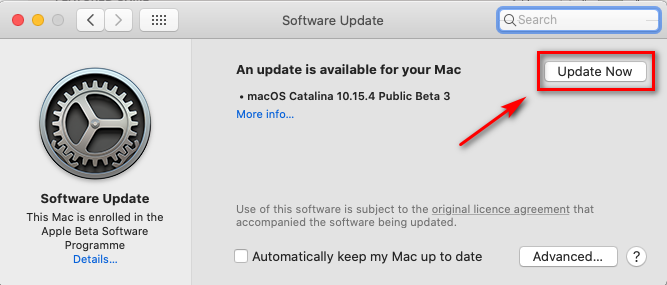
Updating the macOS version to the latest version - Next, follow the on-screen prompts to complete the installation of the new operating system update.
- Once the process is complete, restart your Mac manually and wait for the reboot to complete.
- At the next startup, pop open Safari again and see if you’re still encountering the Application ‘Skype Meetings App’ can’t be opened error when you try to download the Skype for Business plugin.
Using the Skype Meetings app
As it turns out, one stable workaround that seems to work for a lot of affected users encountering is to use the Skype Meetings app instead of Skype for Business. Enforcing this workaround is easy since you can do it directly from your email or calendar.
Note: This fix will only work if you’re trying to join a meeting and it will not allow you to host meetings.
While this won’t fix the underlying issue that is preventing some macOS users from joining calls with the Skype For Business Web App Plugin, it servers as a reliable fix if you’re in a hurry.
Here’s a quick guide on using the Skype Meetings app instead of the Skype for Business plugin:
- Search for your meeting request in your email or calendar.
- Depending on the type of version that you’re using, click on Join Skype Meeting or Join Online Meeting.
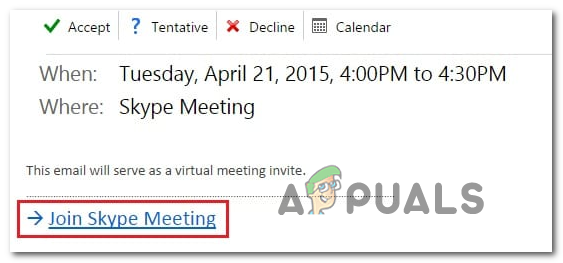
Joining the Skype Meeting - You will then be prompted by your browser to install the Skype Meetings app. Do so and wait for the operation to complete.
- Once the installation is complete, sign in with your name to join inside the Skype Meetings App sign-in page and hit Join to enter the live meeting.
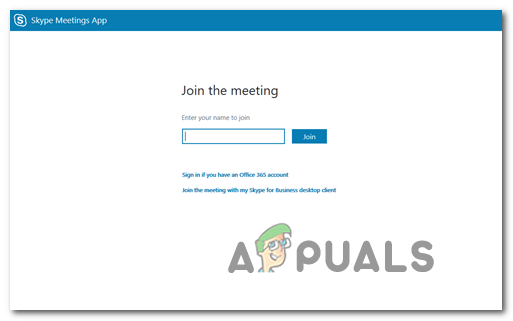
Joining the meeting
Downloading the Skype for Business app for macOS
If the Skype for Business plugin refuses to work for you, you can use the Skype for Business standalone app as a viable alternative. A lot of users that we’re unable to join and host Skype meetings have reported that the standalone app allowed them to participate in meetings with no issues.
Keep in mind that the app is not available inside the App store, so you’ll need to download it manually from a Microsoft webpage using your default browser.
Here’s a quick step by step guide on downloading & installing the Skype for Business app for macOS:
- Open Safari or another browser that is set as the default and access this link (here). Inside the page, click on the Download Skype for Business button.
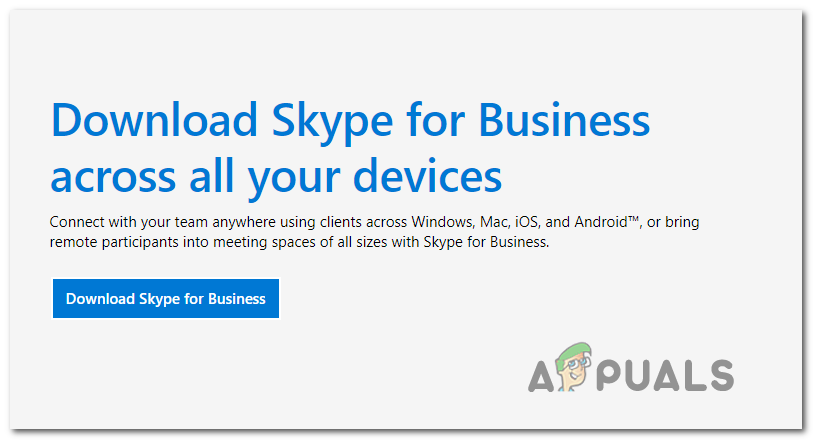
Downloading Skype for Business - Next, select the version of Skype for Business that you’re trying to install and confirm to start the download.
- Once the download is complete, open the installer and follow the on-screen prompts to complete the installation.
- After the installation is complete, put the Skype for Business icon in your Dock for easy access, then open it normally. You should no longer have issues joining or hosting meetings using the Skype for Business platform.





